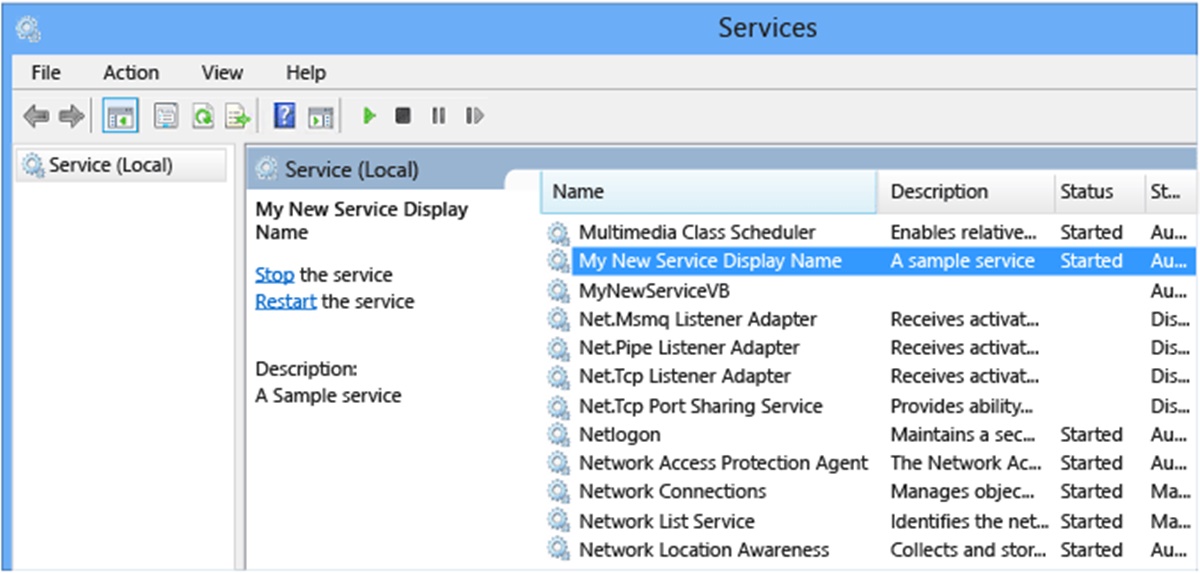What is a Windows Service?
A Windows service is a background program that runs without the need for user interaction, providing specific functionality or performing tasks on a Windows operating system. It is designed to start automatically when the computer boots up, and it runs continuously in the background, even if no user is logged in.
Windows services are an integral part of the Windows operating system and are essential for the smooth operation of various applications and system processes. They provide a way to execute programs or tasks that require continuous monitoring or operation, such as running network servers, managing databases, or performing system maintenance.
Unlike applications, which require a user interface and interaction, services do not have a user interface. They typically run without any visible presence on the desktop or taskbar. However, they can be managed and configured through the Services control panel or using command-line tools.
One of the significant advantages of using Windows services is their ability to run in the background, independently of user sessions. This means that services can continue to perform their tasks even when no user is logged on, ensuring uninterrupted functionality and automation.
Windows services are highly reliable and can be configured to automatically restart in the event of a failure. They can also be set up to run under specific user accounts with restricted permissions, enhancing security and preventing unauthorized access to system resources.
Advantages of Using Windows Services
Windows services offer several advantages that make them a preferred choice for developers and system administrators. Let’s explore some of the key benefits:
- Continuous Background Operation: Windows services run in the background, independent of user sessions. This allows them to perform tasks without requiring any user interaction, ensuring uninterrupted functionality even when no user is logged in.
- Automation and Scheduled Tasks: Services can be configured to execute specific tasks automatically at predefined intervals or scheduled times. This capability is particularly useful for system maintenance, data processing, and other repetitive operations.
- Improved Performance and Resource Allocation: By running as services, programs can make more efficient use of system resources, such as memory and processor capacity. Services can be optimized to run only when needed, resulting in improved system performance and responsiveness.
- Enhanced Security: Windows services can run under specific user accounts with restricted permissions, ensuring that they have the necessary privileges to perform their tasks while minimizing the risk of unauthorized access to system resources.
- High Reliability: Services can be configured to automatically restart in the event of a failure, preventing manual intervention and ensuring continuous operation. This reliability makes services well-suited for critical tasks that require minimal downtime.
- Easy Scalability: Services can be easily scaled to handle increased workloads or accommodate growing user demands. They can be deployed on multiple machines, forming a distributed system that can handle high traffic and increase overall productivity.
- Centralized Management: Windows provides a dedicated control panel and command-line tools for managing services. This centralized management allows administrators to monitor and control services efficiently, making it easier to troubleshoot issues and adjust settings as needed.
Overall, the use of Windows services offers numerous advantages in terms of automation, performance, security, reliability, scalability, and management. These benefits make them a preferred choice for developing and deploying applications that require continuous background operation and system-level functionality.
Key Features of Windows Services
Windows services provide a range of powerful features that make them a versatile and essential component of the Windows operating system. Let’s explore some of the key features:
- Automatic Startup: Windows services can be set to automatically start when the computer boots up. This ensures that the service is always available and ready to perform its designated tasks without requiring manual intervention.
- Background Operation: Services run in the background, independent of user sessions, and do not require any user interaction. They continue to function even when no user is logged in, making them ideal for tasks that need to run continuously with minimal interruptions.
- Long-Running Processes: Services are designed to handle long-running processes that may take hours, days, or even longer to complete. They are capable of executing tasks that require significant processing time, such as data analysis, database management, or complex calculations.
- Support for Multiple Instances: Windows services can be configured to support multiple instances running simultaneously. This allows for greater flexibility and scalability, enabling the execution of multiple tasks concurrently without interfering with each other.
- Service Control Manager: The Service Control Manager (SCM) is a key component of the Windows operating system that manages the lifecycle of services. It provides control and monitoring capabilities, allowing administrators to start, stop, pause, and resume services as needed.
- Event Logging: Services can log events and errors to the Windows Event Log, making it easier to diagnose and troubleshoot issues. Event log entries provide valuable information about the service’s operation, status changes, and any errors or exceptions that occur during execution.
- Service Dependencies: Services can have dependencies on other services or system components. This means that one service may not start until its dependent service(s) have started successfully. Service dependencies ensure that services are launched in the correct order, minimizing the chances of compatibility issues or service failures.
- Configurable Recovery Actions: Windows services can be configured to automatically recover from failures. Administrators can define recovery actions, such as restarting the service, restarting the computer, or running a specific program, to ensure that the service resumes operation without requiring manual intervention.
- Security and Permissions: Services can run under specific user accounts with configurable permissions. This allows administrators to restrict access to system resources, ensuring that services have the necessary privileges to perform their tasks while maintaining a secure environment.
These key features make Windows services a robust and flexible solution for executing background processes, automating tasks, and managing system-level functionality on the Windows operating system. They provide developers and administrators with the tools they need to create efficient, reliable, and scalable applications.
Difference between Applications and Services
While both applications and services are vital components of the software ecosystem, there are significant differences between the two. Understanding these differences is crucial for developers and system administrators. Let’s explore the key distinctions:
User Interaction: Applications are designed to provide a user interface and require direct interaction from the user to perform their functions. Users can launch applications, interact with their interfaces, and control their execution. On the other hand, services do not require user interaction and run in the background, performing tasks without any visible presence on the desktop or taskbar.
Startup: Applications are typically started manually by the user or automatically when the operating system boots up. They require user initiation to begin their execution. Services, however, are configured to start automatically when the computer boots up, allowing them to run continuously, even if no user is logged in.
Scope: Applications are usually focused on specific tasks or features and are designed to meet user requirements. They are often single-instance programs that serve a particular purpose. Services, on the other hand, provide background functionality and can perform a wide range of tasks that require continuous monitoring or operation. They can be multi-instance, meaning several instances can run concurrently.
User Interface: Applications have a user interface (UI) through which users can interact with them. The UI allows users to input data, perform actions, and view outputs. Services, however, do not have a user interface by default. They run in the background, and interaction with services is usually done through administrative tools, command-line interfaces, or API calls.
Lifecycle: Applications have a more dynamic lifecycle compared to services. They are typically started, execute their functions, and then terminate when the user closes them. Services, on the other hand, are designed to run continuously, even if no user is logged in. They do not terminate until instructed to do so or in the event of a system shutdown.
Permissions: Applications typically run under the context of the user who launched them and inherit that user’s permissions. Services, however, can run under specified user accounts with defined permissions. This allows services to have their own level of access to system resources, ensuring secure and controlled operation.
Dependency: Applications can rely on external libraries and frameworks to function correctly. However, they do not have direct dependencies on other applications or services. Services, on the other hand, can have dependencies on other services or system components. This ensures that dependent services are started first, avoiding compatibility issues and ensuring proper functionality.
Visibility: Applications have a visible presence on the user’s desktop or taskbar, allowing users to interact with them directly. Services, on the other hand, run in the background and do not have a visible interface by default. This allows services to operate without interruption, even if no user is logged in.
How Windows Services Work
Windows services are an integral part of the Windows operating system and provide essential functionality behind the scenes. Understanding how services work is crucial for developers and system administrators. Let’s explore the key aspects of how Windows services operate:
Service Registration: When a service is installed on a Windows system, it registers itself with the Service Control Manager (SCM). The SCM is responsible for managing the lifecycle of services and provides control and monitoring capabilities.
Service Execution: Once registered, the service is ready to run. When the computer starts up, the SCM launches the service automatically, and it begins running in the background, independent of user sessions. The service executes its designated tasks continuously, ensuring uninterrupted functionality.
Service Control: Administrators can control the service’s behavior through the SCM. They can start, stop, pause, resume, or restart the service as needed. These actions can be performed manually through the Services control panel or using command-line tools, or programmatically through API calls.
Service Monitoring: Windows services can log events and errors to the Windows Event Log, allowing administrators to monitor their operation. Event log entries provide valuable information about the service’s execution, status changes, and any exceptions or errors that occur during its operation.
Service Dependencies: Services can have dependencies on other services or system components. These dependencies ensure that dependent services are started before the service that relies on them. By managing the dependencies, Windows ensures that services are launched in the correct order, avoiding compatibility issues or service failures.
Service Recovery: Windows services can be configured to recover automatically in the event of a failure. Administrators can define recovery actions such as restarting the service, restarting the computer, or running a specific program. These recovery actions help ensure that the service resumes operation without requiring manual intervention.
Service Permissions: Windows services can run under specific user accounts with defined permissions. This allows administrators to restrict access to system resources and ensure that services have the necessary privileges to perform their tasks while maintaining a secure environment.
Service Interaction: Although services typically do not have a user interface, they can still interact with the user or other applications. Services can communicate through inter-process communication mechanisms, such as named pipes or sockets. They can also expose APIs or provide a web service interface for external application integration.
Service Termination: Services typically continue to run until explicitly stopped or until the operating system shuts down. Some services may be configured to auto-stop when certain conditions are met, such as idle state or a specific event trigger. Terminating a service ensures that all ongoing tasks are completed gracefully before the service shuts down.
Overall, Windows services are designed to provide background functionality, enabling the execution of tasks that require continuous monitoring or operation. They run independently of user sessions, ensuring uninterrupted functionality and automation on the Windows operating system.
Creating a Windows Service
Creating a Windows service involves developing and configuring the necessary components to run a background process on the Windows operating system. The process typically involves the following steps:
1. Define Service Functionality: Determine the specific tasks that the service will perform in the background. Identify the requirements, inputs, outputs, and any dependencies on external resources or libraries.
2. Create a Windows Service Project: Use an appropriate development framework, such as .NET or C++, to create a new Windows service project. This project will serve as the foundation for building the service.
3. Implement the Service Logic: Write the code that defines the functionality of the service. This code will be executed when the service starts and will continue running in the background until stopped or the system shuts down. Handle any necessary error checking and exception handling to ensure the service operates reliably.
4. Configure the Service: Configure the service by setting properties such as the display name, description, and startup behavior. These settings can be specified in a configuration file or directly in the code.
5. Install the Service: Install the service on the target machine using an installer program or command-line tools. This typically involves registering the service with the Windows Service Control Manager (SCM) and starting it for the first time.
6. Test the Service: Test the service to ensure that it performs the intended tasks correctly. Validate its behavior under different scenarios, such as system startup, service restart, or failure recovery. Verify that any external dependencies are met and that the service operates as expected.
7. Deploy the Service: Once the service is tested and working correctly, package it for deployment. This may involve creating an installer package that includes all the necessary files and configurations for easy installation on target machines.
8. Manage the Service: Once the service is deployed, it can be managed using administrative tools or command-line interfaces. Administrators can start, stop, pause, resume, or restart the service as needed. They can also monitor its operation through logging and event log entries.
9. Update and Maintain the Service: As requirements change or issues arise, updates to the service may be necessary. Implement new features, performance improvements, or bug fixes as required. Monitor the service’s performance and address any issues or errors that may arise during its operation.
Creating a Windows service requires a thorough understanding of the service’s functionality and the appropriate development frameworks. By following these steps, developers can create reliable and efficient services that fulfill specific background tasks on the Windows operating system.
Managing a Windows Service
Managing a Windows service involves several tasks that allow administrators to monitor, control, and configure the service. Proper management ensures the smooth operation and performance of the service. Let’s explore the key aspects of managing a Windows service:
1. Service Control Manager (SCM): The Service Control Manager is the central component responsible for managing Windows services. It provides a user interface and command-line tools for managing services, such as starting, stopping, pausing, resuming, or restarting them.
2. Service Configuration: Administrators can configure various properties of a service, such as the display name, description, startup behavior, and recovery options. These properties can be set using administrative tools, command-line interfaces, or by directly modifying the service’s configuration file.
3. Monitoring and Logging: Windows services can log events and errors to the Windows Event Log. Administrators can monitor the service’s operation by reviewing these logs. Entries in the event log provide valuable information about the service’s execution, status changes, and any exceptions or errors encountered.
4. Performance Monitoring: Administrators can monitor the performance of a Windows service to ensure efficient resource utilization. They can use performance monitoring tools to track metrics such as CPU usage, memory consumption, disk I/O, and network traffic. This allows them to identify potential bottlenecks or issues impacting the service’s performance.
5. Service Dependencies: Windows services can have dependencies on other services or system components. Administrators must manage these dependencies to ensure that the necessary services are started before the dependent service. Failure to manage dependencies properly can result in compatibility issues or service failures.
6. Security and Permissions: Windows services can run under specific user accounts with defined permissions. Administrators can set appropriate permissions to ensure that the service has the necessary privileges to access system resources while maintaining a secure environment. This prevents unauthorized access and potential security breaches.
7. Updating and Restarting: Administrators can update a service by replacing the service’s executable or configuration files. After updating, the service may need to be restarted for the changes to take effect. Administrators can gracefully restart a service using the appropriate control commands or tools.
8. Service Recovery: Windows services can be configured to recover automatically from failures. Administrators can define recovery actions such as restarting the service, restarting the computer, or running a specific program. These recovery actions ensure that the service resumes operation without manual intervention.
9. Health Monitoring and Troubleshooting: Administrators should regularly monitor the health of Windows services. They can use monitoring tools to track the status, performance, and availability of the services. In the case of issues or errors, administrators can troubleshoot the service using logs, error messages, and diagnostic tools to identify and resolve problems efficiently.
Proper management of Windows services is essential to ensure their smooth operation, performance, and reliability. By effectively monitoring, controlling, and configuring services, administrators can maintain optimized functionality and minimize disruptions in the Windows environment.
Starting and Stopping a Windows Service
Starting and stopping a Windows service is a fundamental aspect of managing its lifecycle. Administrators need to have the ability to control when a service begins executing and when it should halt its operation. Let’s explore the key steps involved in starting and stopping a Windows service:
Starting a Windows Service:
1. Using the Service Control Manager (SCM): Administrators can start a Windows service using the SCM, which provides a graphical user interface and command-line tools for managing services. By selecting the service and clicking the “Start” button or executing the appropriate command, the service will begin its execution.
2. Programmatically through API: Windows services can also be started programmatically using the appropriate service management APIs. This allows developers to incorporate service startup functionality directly into their applications or scripts.
3. Automatic Startup: Windows services can be configured to start automatically when the operating system boots up. Once the system starts, the Service Control Manager initiates the automatic startup of these services, ensuring their continuous operation.
Stopping a Windows Service:
1. Using the Service Control Manager (SCM): Administrators can stop a Windows service using the SCM by selecting the service and clicking the “Stop” button or executing the appropriate stop command. This action requests the service to terminate its execution gracefully.
2. Programmatically through API: Developers can stop Windows services programmatically using service management APIs. This enables the integration of service stopping functionality into custom applications or scripts.
3. Automatic Service Termination: Windows services can also be configured to stop automatically in certain conditions. For example, a service may be programmed to auto-stop after a specific amount of idle time or in response to a particular event trigger.
It’s important to note that stopping a service may require it to complete any ongoing tasks or cleanup operations before termination. Administrators should ensure that the service is given sufficient time to finalize its operations before forcefully terminating it.
Stopping a Windows service allows administrators to halt the execution of the service and free up system resources. This could be necessary for maintenance, updates, troubleshooting, or any other reasons that require temporary cessation of the service’s operations.
Troubleshooting Windows Services
Troubleshooting Windows services is an essential skill for administrators to ensure the smooth operation and functionality of these background processes. When issues arise with a service, it’s important to identify and resolve them promptly. Let’s explore some key troubleshooting steps for Windows services:
1. Check Service Status: Start by checking the status of the service. Use the Service Control Manager (SCM) or command-line tools to verify whether the service is running, stopped, or stuck in a paused state. This helps determine if the service is functioning as expected.
2. Review Event Logs: Examine the Windows Event Logs for any entries related to the service. Event logs provide valuable information about the service’s operation, status changes, and any errors or exceptions encountered. Analyze the logs to identify potential issues or patterns that may be causing the service to malfunction.
3. Verify Dependencies: If the service has dependencies on other services or system components, ensure that those dependencies are met. Check that the required services are running or have been properly started. Failure to satisfy dependencies can cause the service to fail or exhibit unexpected behavior.
4. Check Permissions: Review the permissions assigned to the service’s user account. Ensure that the account has the necessary privileges to access system resources required by the service. Incorrect or insufficient permissions can lead to access denied errors or other issues.
5. Examine Configuration: Verify the service’s configuration settings, including startup behavior, recovery options, and any custom configurations. Incorrect or incompatible settings can cause the service to malfunction. Make necessary adjustments or revert to previously working configurations if needed.
6. Restart the Service: Sometimes, simply restarting the service can resolve minor issues. Use the Service Control Manager or appropriate command-line tools to stop and restart the service. This can help clear any temporary glitches and restore normal functionality.
7. Update or Reinstall the Service: If the service is experiencing consistent problems, consider updating or reinstalling it. Check for any available updates or patches for the service or the software it depends on. If necessary, uninstall the service and reinstall it to ensure a clean installation.
8. Diagnostic Tools: Utilize diagnostic tools provided by the operating system or third-party software to troubleshoot the service. These tools can identify issues related to resource usage, performance, memory leaks, or other specific aspects of service operation.
9. Engage Support and Community: If troubleshooting steps do not resolve the issue, consult the documentation or contact the service’s provider for support. Additionally, online forums and communities can provide valuable insights and guidance from experienced users who may have encountered and solved similar issues.
Troubleshooting Windows services requires a systematic approach and a thorough understanding of the service’s operation and dependencies. By following these steps and leveraging available tools and resources, administrators can identify and address issues effectively, ensuring the reliable performance of Windows services.
Best Practices for Using Windows Services
When developing and managing Windows services, following best practices can enhance their efficiency, reliability, and security. These practices ensure that services operate optimally and minimize potential issues. Let’s explore some key best practices for using Windows services:
1. Design for Modularity and Reusability: Structure the service code in a modular and reusable manner. Separate the service’s core functionality from any specific implementation details or dependencies. This promotes code maintainability, scalability, and ease of future updates.
2. Implement Logging and Error Handling: Incorporate comprehensive logging within the service to capture relevant information, including operational details, errors, and exceptions. Implement robust error handling to gracefully handle and recover from errors, preventing service interruptions.
3. Use Service Accounts with Least Privileges: Run services under dedicated service accounts with the minimum required permissions. This reduces the risk of unauthorized access to system resources and helps mitigate potential security breaches.
4. Validate and Sanitize Input: Implement rigorous input validation and sanitization to prevent input-related vulnerabilities such as injection attacks. Validate and sanitize all user inputs, configuration parameters, and data received from external sources before processing them within the service.
5. Leverage Configuration Files: Store configurable settings in external configuration files rather than hard-coding them within the service’s code. This allows for more flexibility and simplifies future configuration changes without requiring recompilation or redeployment of the service.
6. Test and Monitor Performance: Conduct rigorous performance testing to ensure that the service operates efficiently, even under high workloads. Monitor resource usage regularly to identify and address any performance bottlenecks or memory leaks. Optimize service code and resources as needed.
7. Implement Security Measures: Follow best practices related to securing Windows services. This includes encrypting sensitive data, implementing strong authentication and authorization mechanisms, and regularly patching and updating the underlying operating system and dependencies.
8. Document Service Functionality and Dependencies: Maintain comprehensive documentation that outlines the service’s functionality, dependencies on other services or components, and any specific configuration requirements. This documentation helps administrators manage, troubleshoot, and update the service effectively.
9. Regularly Update and Maintain the Service: Keep the service up to date by applying necessary updates, patches, and bug fixes. Regularly review the service’s functionality and performance, addressing any issues promptly. Anticipate future requirements and plan for enhancements and improvements.
10. Monitor and Collect Metrics: Continuously monitor the service’s performance and collect metrics related to its functioning, resource usage, and overall health. Analyzing these metrics helps identify patterns, diagnose issues, and make informed decisions about optimization and capacity planning.
Following these best practices improves the development, management, and performance of Windows services. By adopting these guidelines, developers and administrators can ensure the reliable and efficient operation of the services and enhance the overall system stability and security.