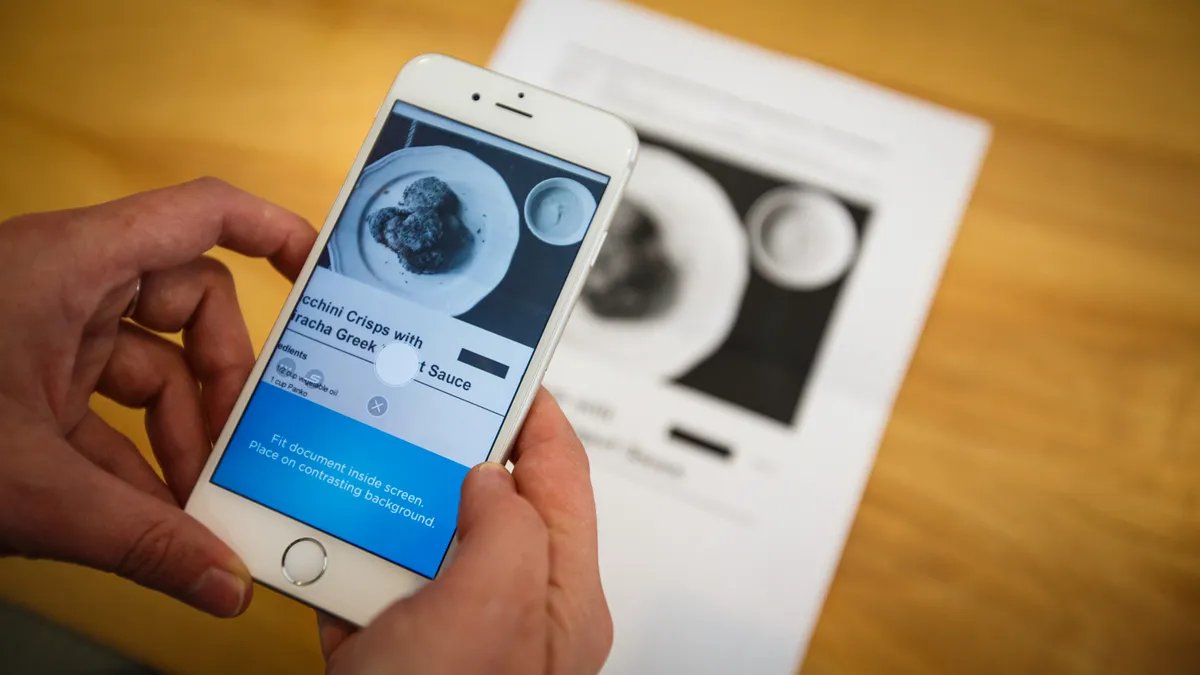How Does a Scanner App Work?
Scanner apps have become invaluable tools for individuals and businesses alike, transforming ordinary smartphones and tablets into portable document scanners. But have you ever wondered how these apps work their magic? Let’s dive into the inner workings of a scanner app and explore the process behind it.
At its core, a scanner app utilizes your device’s camera to capture images of physical documents. These images are then processed and transformed into high-quality digital copies. The app uses advanced image recognition algorithms to detect the edges of the document, correct any skew or distortion, and enhance the overall clarity and legibility of the scanned image. The scanned image is then saved as a PDF or image file, ready to be shared or stored digitally.
When you launch a scanner app, it activates your device’s camera, allowing you to position the document within the camera’s viewfinder. Some scanner apps provide guidelines or grids to assist with alignment, ensuring that the document is captured at the correct angle and size. Once the document is aligned, you simply tap the capture button, and the app takes a snapshot of the document.
After the document is captured, the scanner app takes over and processes the image. It applies various image enhancement techniques, such as auto-cropping, color correction, and noise reduction, to optimize the scanned image’s quality. These enhancements help eliminate shadows, adjust brightness and contrast, and remove any visual imperfections.
Once the image processing is complete, you can review the scanned document within the app. Scanner apps often provide additional features like page rotation, annotation, and the ability to add multiple pages to a single document. You can rearrange, delete, or resize pages as needed, ensuring that the final digital document meets your requirements.
Most scanner apps offer seamless integration with cloud storage services like Dropbox, Google Drive, or OneDrive. This allows you to directly save the scanned documents to your preferred cloud storage provider for safekeeping or easy access from any device.
It is worth noting that the performance of a scanner app largely depends on the capabilities of your device’s camera. Higher resolution cameras and devices with better low-light sensitivity will generally produce higher-quality scans. Additionally, some scanner apps offer advanced features like optical character recognition (OCR), which enables the app to recognize and extract text from scanned documents, making them searchable and editable.
Key Features of Scanner Apps
Scanner apps are equipped with a range of features that enhance productivity and make document management a breeze. Let’s explore some of the key features that you can expect to find in a scanner app:
1. Scan Documents: The primary function of a scanner app is to capture and digitize physical documents. These apps utilize your device’s camera to capture high-quality images of documents and convert them into digital files.
2. Image Enhancement: Scanner apps employ advanced image processing techniques to improve the quality of scanned documents. This includes functions like auto-cropping, color correction, and noise reduction to ensure that the resulting digital copies are clear and legible.
3. Multi-Page Scanning: Many scanner apps allow you to scan multiple pages and combine them into a single document. This feature is particularly useful when scanning multi-page contracts, reports, or presentations.
4. OCR (Optical Character Recognition): Some scanner apps offer OCR functionality, which enables the app to recognize text within scanned documents. This allows you to search, edit, and copy text from the scanned files, saving time and effort in data entry.
5. Annotation and Markup: Scanner apps often provide tools for annotating and marking up scanned documents. You can add notes, highlights, or signature to the scanned files without having to print and manually write on them.
6. Cloud Storage Integration: To ensure easy access and safekeeping of your scanned documents, scanner apps offer integration with popular cloud storage services. You can directly save scanned files to cloud storage platforms like Dropbox, Google Drive, or OneDrive.
7. Document Organization: Scanner apps usually include features for organizing and categorizing scanned documents. You can create folders, assign tags, or use search functionality to quickly locate specific files within the app.
8. Security and Privacy: With the increasing concern for data security, many scanner apps prioritize protecting sensitive information. Look for apps that offer encryption options, passcode or biometric authentication, and adhere to strict privacy policies.
9. Export and Sharing: Scanner apps enable you to export scanned documents in various formats such as PDF, JPEG, or PNG. You can easily share these files via email, messaging apps, or directly to other productivity tools.
10. Batch Scanning: To save time and streamline the scanning process, some scanner apps support batch scanning. This feature allows you to scan multiple documents in succession, without the need to manually capture each one individually.
These key features make scanner apps indispensable tools for individuals and businesses seeking efficient document management solutions. Whether you need to scan receipts, contracts, or important paperwork, a scanner app equips you with the ability to digitize, organize, and access your documents with ease.
Benefits of Using a Scanner App
Scanner apps offer a multitude of benefits, proving to be powerful tools that simplify document management and streamline workflow. Let’s explore some of the key advantages of using a scanner app:
1. Convenience: With a scanner app, you can easily digitize documents anytime, anywhere, using just your smartphone or tablet. There’s no need to carry around bulky scanners or hunt for a nearby office supply store to scan important paperwork.
2. Time-Saving: Scanner apps eliminate the need for manual data entry by converting physical documents into digital files. This saves you valuable time and effort that would otherwise be spent typing or transcribing information.
3. Reduced Clutter: By digitizing your documents, you can significantly reduce paper clutter in your home or office. No more stacks of files occupying precious desk space or cabinets filled with old paperwork. All your documents can now be securely stored and accessed digitally.
4. Improved Organization: Scanner apps provide features for organizing and categorizing documents, making it easy to locate specific files whenever needed. You can create folders, assign tags, or use search functionalities to quickly find the documents you’re looking for.
5. Enhanced Accessibility: With scanned documents stored digitally, you can access them from any device with an internet connection. This means you can view, edit, and share your documents on the go, whether you’re using a laptop, tablet, or smartphone.
6. Collaboration Made Easy: Scanner apps allow for seamless collaboration on documents. You can easily share scanned files with colleagues, clients, or team members, eliminating the need for physical copies or complicated file-sharing processes.
7. Cost Savings: Owning a scanner app eliminates the need to invest in expensive scanning equipment. You can achieve the same level of document digitization and quality at a fraction of the cost.
8. Environmentally Friendly: By opting for digital documents instead of printed ones, you’re contributing to environmental conservation. Reduced paper usage and waste help conserve natural resources and reduce carbon emissions.
9. Data Security: Scanner apps often incorporate secure storage options and encryption features, ensuring the confidentiality and integrity of your scanned documents. You can rest assured that sensitive information is protected from unauthorized access.
10. Integration with Productivity Tools: Many scanner apps seamlessly integrate with other productivity tools, such as note-taking apps, cloud storage services, or task management platforms. This allows for a more streamlined workflow and easy integration of scanned documents into your existing digital ecosystem.
These benefits highlight the value of using a scanner app to simplify your document management processes. By digitizing your documents, you can save time, reduce clutter, and improve collaboration, ultimately enhancing your overall productivity and efficiency.
Common Uses of Scanner Apps
Scanner apps have a wide range of applications, catering to both personal and professional needs. Let’s explore some common use cases where scanner apps prove to be invaluable:
1. Expense Tracking: Scanner apps are commonly used to scan and digitize receipts, making it easy to track expenses for personal budgeting or business accounting purposes. Digitized receipts can be organized and stored digitally, eliminating the need for physical copies.
2. Document Archiving: Scanner apps allow you to create an electronic archive of important documents, such as contracts, invoices, or legal paperwork. This ensures that the documents are securely stored and easily accessible whenever needed.
3. Business Cards Management: Rather than collecting stacks of business cards, scanner apps enable you to scan and digitize business card information. This makes it simple to organize and search for contacts on your phone or email, making networking more efficient.
4. Collaborative Projects: For group projects or team collaborations, scanner apps facilitate the sharing of physical documents. Group members can scan and share project materials, notes, or sketches, making it easier to collaborate and access shared information.
5. Education and Research: Students and researchers often use scanner apps to digitize textbooks, articles, or handwritten notes. This allows for easy access to reference materials and the ability to search for specific information within scanned documents.
6. Digital Signatures: Scanner apps support the scanning and insertion of digital signatures into documents. This eliminates the need to print, sign, and scan physical copies, streamlining contract signing and other legal processes.
7. Presentations and Reports: Scanner apps can be used to scan visuals, charts, or handwritten notes for presentations and reports. Digitizing these materials ensures that they can be easily referenced or shared with others.
8. Travel Documents: For travelers, scanner apps come in handy for digitizing passports, tickets, and other travel-related documents. This provides an extra layer of security by having digital copies of important documents stored on your device or in your cloud storage.
9. Home Organization: Scanner apps can assist in organizing important household documents like insurance policies, warranties, or manuals. Having digital copies of these documents readily accessible can save time and reduce clutter in your home.
10. Art and Design: Artists and designers can use scanner apps to digitize their sketches, drawings, or hand-drawn illustrations. This allows for easy editing, sharing, or printing of their artwork digitally.
These common use cases demonstrate the versatility and practicality of scanner apps in various aspects of personal and professional life. From organizing documents to facilitating collaboration, scanner apps provide a convenient and efficient solution for all your scanning needs.
Different Types of Scanner Apps
Scanner apps come in various forms, each offering unique features and catering to different user preferences. Let’s explore the different types of scanner apps available:
1. All-in-One Scanner Apps: These scanner apps offer a comprehensive range of features, including document scanning, OCR capabilities, annotation tools, and integration with cloud storage services. They are versatile and suitable for both personal and professional use.
2. Receipt Scanner Apps: Designed specifically for tracking expenses, receipt scanner apps specialize in capturing and organizing digital receipts. They often have features like automatic expense categorization, expense reports, and integration with accounting software.
3. Business Card Scanner Apps: These apps focus on scanning and digitizing business cards. They extract contact information from the scanned cards and provide options to save the details directly to your contacts or CRM systems.
4. OCR Scanner Apps: OCR (Optical Character Recognition) scanner apps specialize in extracting text from scanned documents. They convert scanned images into editable and searchable text, making it easy to copy, edit, or search for specific information within the scanned files.
5. Whiteboard Scanner Apps: These apps are specifically designed to capture and enhance images of whiteboard notes during meetings or brainstorming sessions. They often have features to correct distortion, adjust contrast, and remove glare, producing clear and readable whiteboard scans.
6. Art and Photo Scanner Apps: These apps cater to artists, photographers, and enthusiasts who want to digitize their physical artwork or printed photographs. They often have features to enhance image quality, adjust colors, and preserve the original artistic details.
7. Document Management Apps: While not solely focused on scanning, these apps offer comprehensive document management features. They include scanning capabilities, document organization, collaboration tools, and integration with other productivity apps for a complete document management solution.
8. Specialized Industry Apps: Some scanner apps are tailored to specific industries or professions. For example, construction industry apps enable scanning and organizing blueprints, while medical industry apps focus on scanning and organizing patient records or medical charts.
9. Offline Scanner Apps: Most scanner apps require an internet connection for cloud storage integration or OCR processing. However, some apps offer the ability to scan and save documents offline, which can be useful in situations where internet access is limited or unavailable.
10. Platform-Specific Scanner Apps: Scanner apps are available for various operating systems, such as iOS, Android, Windows, or macOS. These platform-specific apps are optimized for the respective devices, offering seamless integration and a tailored user experience.
These different types of scanner apps cater to diverse needs, allowing users to choose the app that best aligns with their specific requirements. Whether you need a versatile scanner app for all your document management needs or a specialized app for a particular task, there is a scanner app out there to meet your needs.
Comparison of Popular Scanner Apps
With a plethora of scanner apps available in the market, it can be overwhelming to choose the right one for your needs. To simplify your decision-making process, let’s compare and highlight the features of some popular scanner apps:
1. CamScanner: CamScanner is known for its robust scanning capabilities and advanced OCR technology. It offers features like automatic image enhancement, annotation tools, and the ability to collaborate on documents. CamScanner also provides seamless integration with cloud storage services for easy access and sharing.
2. Adobe Scan: Adobe Scan stands out with its powerful OCR capabilities and integration with the Adobe ecosystem. It allows users to convert scanned documents into editable text, making it suitable for professionals who work with extensive amounts of text-based content. Adobe Scan also offers automatic cropping, color correction, and a user-friendly interface.
3. Microsoft Office Lens: Office Lens, developed by Microsoft, is highly regarded for its integration with the Microsoft Office suite. It allows users to scan documents, whiteboards, and business cards. Office Lens offers robust OCR capabilities and seamless integration with OneNote, Outlook, and other Microsoft Office apps.
4. Scanbot: Scanbot offers a sleek and intuitive user interface combined with an array of powerful scanning features. It includes automatic edge detection, distortion correction, text recognition, and the ability to save files in various formats. Scanbot also provides encryption options for sensitive documents.
5. Evernote Scannable: Evernote Scannable is designed for quick and seamless scanning and integration with the Evernote note-taking app. It offers automatic document detection, image enhancement, and seamless integration with Evernote for easy organization and access to scanned documents.
6. Google Drive: Google Drive’s integrated scanning feature allows users to scan documents directly within the Google Drive app. It offers straightforward scanning functionality with options to save scanned documents as PDF files or images. Google Drive provides reliable cloud storage and easy sharing capabilities.
7. Scanner Pro: Scanner Pro is known for its user-friendly interface and high-quality scanning capabilities. It offers automatic edge detection, document cropping, and filters for enhancing image quality. Scanner Pro also provides options to organize scanned documents into folders and supports integration with various cloud storage services.
8. Notability: While primarily a note-taking app, Notability includes a powerful scanning feature for digitizing handwritten or physical content. It offers automatic edge detection, manual cropping, and annotation tools. Notability caters to users who desire a seamless integration of note-taking and scanning capabilities.
These popular scanner apps are just a few examples of the many available options. When choosing a scanner app, consider your specific needs, desired features, and compatibility with your device and preferred productivity ecosystem. Taking the time to compare the features of different scanner apps will help you find the best fit for your scanning and document management needs.
How to Choose the Right Scanner App for You
With a multitude of scanner apps available, it’s important to choose the one that best meets your specific needs. Consider the following factors when selecting the right scanner app for you:
1. Scanning Features: Evaluate the scanning features offered by different apps. Look for features like automatic edge detection, image enhancement, OCR capabilities, and the ability to scan multiple pages. Consider which features are essential for your scanning needs.
2. Integration with Productivity Tools: If you use specific productivity tools like cloud storage services, note-taking apps, or email platforms, ensure that the scanner app seamlessly integrates with these tools. This will enable a smoother workflow and easy access to your scanned documents.
3. User Interface and Ease of Use: Choose a scanner app with an intuitive and user-friendly interface. Consider how easy it is to navigate the app, scan documents, and access the desired features. Look for apps with clear instructions and minimal learning curve.
4. Platforms and Device Compatibility: Check the compatibility of the app with your device’s operating system. Ensure that the app is available for your specific platform, such as iOS or Android. Also, consider if it offers a consistent experience across different devices, such as smartphones, tablets, or desktops.
5. Price and In-App Purchases: Evaluate the pricing structure of different scanner apps. Some apps offer basic scanning features for free, while advanced features may require a paid subscription. Consider your budget and preferences regarding subscription models or one-time purchases.
6. Security and Privacy: Pay attention to the app’s security and privacy measures. Look for apps that offer secure storage options, encryption features, and adhere to stringent privacy policies. Protecting your scanned documents and personal data is crucial.
7. User Reviews and Ratings: Read user reviews and ratings to gain insights into the experiences of others. Consider both positive and negative feedback, taking note of any recurring themes or specific concerns that may influence your decision.
8. Customer Support: Check if the app offers reliable customer support in case you encounter any issues or have questions. Look for app developers who respond promptly to support queries and provide regular updates and bug fixes.
By considering these factors, you can narrow down the options and select the scanner app that best aligns with your scanning needs, device compatibility, workflow preferences, and security requirements. Remember that the right scanner app enhances your productivity and streamlines your document management processes.
Tips for Scanning Documents with a Scanner App
Scanning documents with a scanner app is a convenient way to digitize your paperwork and streamline your document management. Here are some helpful tips to get the best results when scanning documents:
1. Clean the Document: Before scanning, ensure that the document is clean and free from dust, smudges, or any other marks that could affect the scan quality. Use a microfiber cloth or anti-static brush to remove any debris.
2. Find Adequate Lighting: Optimal lighting is crucial for clear and sharp scans. Place the document in a well-lit area, avoiding shadows or glare. Natural daylight or evenly distributed artificial light works best.
3. Position the Document Properly: Align the document properly within the camera viewfinder of the scanner app. Ensure that all corners of the document are visible and that it is not skewed or slanted. Some scanner apps provide guidelines or grids to assist with alignment.
4. Steady Hands or a Mobile Stand: To avoid blurry scans, keep your hands steady while capturing the document. If you find it difficult to hold the device steady, consider using a mobile stand or tripod to maintain stability.
5. Utilize the App’s Image Enhancement Features: Take advantage of the image enhancement features provided by the scanner app. These features can automatically crop the document, correct color and contrast, and remove any shadows or distortions.
6. Scan in High Resolution: Whenever possible, scan documents in the highest resolution available on your scanner app. This ensures that you capture the smallest details and provides a clearer and more readable digital copy.
7. Check the Output Settings: Review the output settings of the scanner app. Choose the appropriate file format (such as PDF or JPEG) and select the desired quality level. Consider the file size and compatibility with other devices or applications.
8. Organize and Rename Scanned Documents: Take a moment to organize and rename the scanned documents within the app. Use descriptive filenames or add tags to make it easier to search for specific documents later.
9. Regularly Back Up Scanned Documents: To ensure the safety of your scanned documents, regularly back them up by saving them to a cloud storage service or transferring them to a dedicated backup location. This protects against accidental loss or device damage.
10. Review and Delete Unwanted Scans: Periodically review your scanned documents and delete any files that are no longer needed. This helps to keep your document library organized and prevents unnecessary clutter.
By following these tips, you can optimize your scanning process and achieve high-quality digital copies of your documents. Scanner apps offer a convenient and efficient way to go paperless and manage your documents digitally.
Security and Privacy Considerations of Scanner Apps
When using scanner apps to digitize and store your important documents, it’s crucial to prioritize security and protect your sensitive information. Here are some key security and privacy considerations to keep in mind:
1. Data Encryption: Ensure that the scanner app you choose utilizes encryption protocols to protect your scanned documents. Look for apps that use robust encryption algorithms to safeguard your files both during transit and storage.
2. Authentication and Access Controls: Protect your scanned documents with strong passwords or biometric authentication options offered by the scanner app. This ensures that only authorized individuals can access and modify your sensitive files.
3. Cloud Storage Security: If you choose to store your scanned documents in the cloud, verify that the scanner app integrates with reputable and secure cloud storage providers. Look for apps that support encrypted storage and adhere to industry-standard security protocols.
4. Permissions and Data Sharing: Pay attention to the permissions requested by the scanner app. Grant access only to the necessary features and data. Be cautious when granting permissions related to contacts, location, or other personal information.
5. Privacy Policy: Review the privacy policy of the scanner app to understand how your data is collected, used, and shared. Ensure that the app has a transparent privacy policy that aligns with your expectations and complies with relevant data protection regulations.
6. Be Mindful of Online Features: Some scanner apps offer online features such as optical character recognition (OCR) that require data to be processed on external servers. Understand the implications of using such features and ensure that the app employs secure data transmission practices.
7. Regular Updates and Patching: Choose a scanner app that receives regular updates and patches from the developer. These updates often include security enhancements and bug fixes, ensuring that your app remains secure against emerging threats.
8. User Reviews and Reputation: Take the time to read user reviews and consider the reputation of the scanner app. Look for apps with positive feedback regarding their security measures and commitment to protecting user data.
9. Secure Disposal of Physical Documents: Once you’ve scanned and digitized your documents, consider the secure disposal of the physical copies. Shred or destroy sensitive documents to prevent unauthorized access to your personal information.
10. Offline Scanning Options: If privacy is a primary concern, look for scanner apps that offer offline scanning capabilities. This ensures that your documents remain on your device without being uploaded to cloud storage or processed on external servers.
By considering these security and privacy considerations, you can confidently choose a scanner app that prioritizes the protection of your sensitive information. Remember to regularly review your app’s security settings and stay updated with any security-related app updates or recommendations.
Integrating a Scanner App with Other Productivity Tools
One of the key advantages of scanner apps is their ability to seamlessly integrate with other productivity tools, enhancing your overall workflow. Let’s explore how you can integrate a scanner app with other productivity tools to further streamline your document management process:
Cloud Storage Integration: Most scanner apps offer integration with popular cloud storage services like Dropbox, Google Drive, or OneDrive. By linking your scanner app to your preferred cloud storage provider, you can automatically save scanned documents directly to the cloud, ensuring easy access and backup from anywhere.
Note-Taking and Document Organization: Some scanner apps can integrate with note-taking or document organization apps like Evernote, OneNote, or Notion. This allows you to seamlessly transfer scanned documents into your existing digital notebooks or folders, keeping all your important files organized in one place.
Email and Messaging Apps: Many scanner apps provide options to directly share scanned documents via email or messaging apps. This makes it effortless to send important documents to colleagues, clients, or stakeholders without having to leave the scanner app.
Task and Project Management Tools: If you utilize task or project management tools like Trello, Asana, or Jira, look for scanner apps that offer integration with these platforms. This enables you to easily attach scanned documents to tasks or projects, keeping all relevant information in one centralized location.
Accounting and Expense Tracking Software: For business users, integrating a scanner app with accounting or expense tracking software simplifies the process of managing receipts and invoices. Look for scanner apps that offer integration with apps like QuickBooks, Xero, or Expensify to automatically sync scanned documents with your financial records.
Electronic Signature Apps: Scanner apps can integrate with electronic signature apps such as DocuSign or Adobe Sign, allowing you to capture and insert digital signatures directly onto scanned documents. This eliminates the need to print, sign, and scan physical copies, streamlining document signing processes.
Document Collaboration Platforms: If you frequently collaborate with others on documents, consider integrating your scanner app with collaboration platforms like Microsoft Office 365, Google Workspace, or Dropbox Paper. This enables real-time collaboration, editing, and commenting on scanned documents with team members.
Task Automation Tools: Some scanner apps offer integration with task automation tools like Zapier or IFTTT. This allows you to create automated workflows that trigger specific actions when certain conditions are met, such as automatically saving scanned documents to a specific folder or notifying team members of new scans.
By integrating your scanner app with other productivity tools relevant to your workflow, you can streamline your document management processes, enhance collaboration, and boost overall productivity and efficiency. Consider the specific tools you use regularly and choose a scanner app that offers seamless integration with those platforms.
Scanner Apps for Different Operating Systems
Scanner apps are available for various operating systems, ensuring compatibility and accessibility across different devices. Let’s explore scanner apps designed for popular operating systems:
iOS:
– CamScanner: CamScanner offers a comprehensive scanning experience on iOS devices. It provides advanced scanning features, OCR capabilities, cloud storage integration, and collaboration options.
– Adobe Scan: Adobe Scan is optimized for iOS devices, offering powerful scanning features, automatic text recognition, and seamless integration with the Adobe Creative Cloud ecosystem.
Android:
– CamScanner: CamScanner is also available for Android and offers the same set of features as the iOS version. It is a versatile and widely used scanner app on the Android platform.
– Microsoft Office Lens: Office Lens from Microsoft is an excellent choice for Android users. It offers efficient document scanning, OCR, and integration with other Microsoft Office apps.
Windows:
– Microsoft Office Lens: As a scanner app developed by Microsoft, Office Lens is fully compatible with Windows devices. It provides efficient document scanning, OCR capabilities, and seamless integration with OneNote and other Microsoft Office apps.
MacOS:
– ScanSnap Home: ScanSnap Home is a popular scanner app designed for Fujitsu ScanSnap scanners, and it supports MacOS. It offers a wide range of scanning options and features for efficient document management.
– VueScan: VueScan is a powerful scanning software that works with a wide range of scanners, and it offers MacOS compatibility. It provides extensive control over the scanning process and advanced scanning features.
These are just a few examples of scanner apps available for different operating systems. When choosing a scanner app for your device, consider factors such as the specific features you need, ease of use, compatibility, and integration with other productivity tools you use regularly.
Future Trends in Scanner App Technology
The world of scanner app technology continues to evolve, enabling more advanced features and enhancing the overall user experience. Let’s explore some future trends in scanner app technology:
Improved Image Recognition: As image recognition technology advances, scanner apps will become even more adept at accurately detecting document edges, removing distortion, and enhancing image quality. This will result in more seamless and efficient scanning experiences.
Artificial Intelligence (AI) Integration: With the integration of AI capabilities, scanner apps will be able to automatically recognize and categorize scanned documents. AI algorithms can extract relevant data, classify document types, and apply appropriate tags, making document management even more efficient.
Enhanced OCR Capabilities: Optical Character Recognition (OCR) technology will continue to improve, allowing scanner apps to extract text from scanned documents with greater accuracy. This will enable more precise searching, editing, and manipulation of scanned documents.
Smart Filters and Editing Tools: Future scanner apps may include smart filters and editing tools that can intelligently enhance scanned images based on the document type. For example, different filters may be available for enhancing text documents, photos, or sketches.
Integration with Augmented Reality (AR): Scanner apps could integrate with AR technology to provide real-time document scanning guidance. AR overlays can assist users in aligning documents properly, reducing errors and improving the scanning accuracy.
Voice Command Integration: Voice recognition technology could be integrated into scanner apps, allowing users to control scanning functions using voice commands. This hands-free approach would enhance accessibility and ease of use, especially for individuals with limited mobility.
Blockchain and Document Authenticity: With the rising importance of document authenticity and verification, scanner apps may adopt blockchain technology to ensure the integrity and immutability of scanned documents. This will provide a reliable and secure way to validate the authenticity of scanned files.
AR/VR Document Viewing: As AR and virtual reality (VR) technologies advance, scanner apps may incorporate immersive document viewing options. Users could view and interact with scanned documents in three-dimensional or virtual environments, enhancing the visualization and engagement of digital documents.
Seamless Integration with Internet of Things (IoT) Devices: Scanner apps may integrate with IoT devices, allowing users to scan documents directly from smart devices such as smartwatches, smart glasses, or connected cameras. This integration would streamline the scanning process and offer new possibilities for document capture.
These trends showcase the exciting possibilities for scanner app technology in the future. As technology continues to advance, scanner apps will become even more powerful, user-friendly, and integrated into our daily lives, transforming the way we digitize, manage, and interact with our documents.