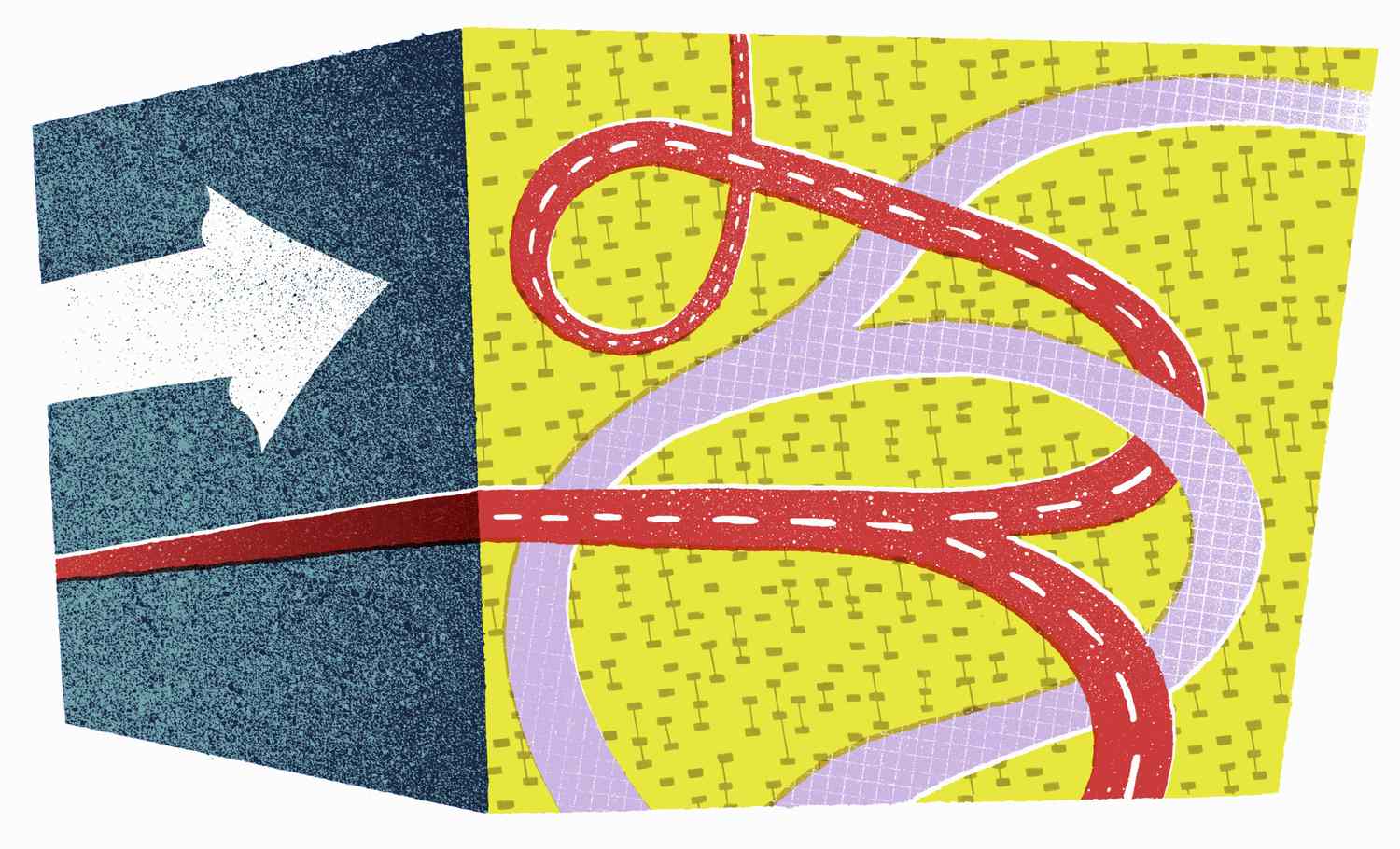What Is a Redirection Operator?
A redirection operator is a command or symbol used in computer programming, specifically in operating systems like Linux, Unix, and Windows, to handle input and output streams. It allows users to redirect the flow of data between processes or files, providing a flexible way to manage and manipulate input/output operations.
With redirection operators, you can redirect the output of a command to a file, read input from a file, or even combine multiple commands to perform complex operations efficiently. This powerful feature is widely used in scripting and automation tasks, making it an essential tool for developers, system administrators, and power users.
Redirection operators provide a way to control the flow of data in several ways:
- Output redirection: This allows you to redirect the output of a command to a file instead of displaying it on the screen. This is incredibly useful for saving the output of a command for future reference or using it as input for another command.
- Input redirection: With input redirection, you can read data from a file instead of directly inputting it from the console. This is handy when you have a large amount of data or predefined input that needs to be processed.
- Error output redirection: Sometimes, you may want to separate error messages from regular output. Redirection operators allow you to redirect error messages to a separate file, making it easier to debug and analyze any issues that may arise.
The most commonly used redirection operators in Linux and Unix-like systems are the greater-than symbol (>) for output redirection, the less-than symbol (<) for input redirection, and the 2 greater-than symbols (>>) for appending to a file. These symbols can be combined with other operators and used in various combinations for more advanced redirection scenarios.
Definition of Redirection Operator
A redirection operator is a special symbol or command that is used in computer programming to control the input and output streams. It allows users to manipulate the flow of data between processes, files, and devices, providing a flexible way to handle input and output operations.
When using a redirection operator, you can specify where the output of a command should be redirected, where the input should come from, or even how to handle error messages. It provides a convenient way to redirect data to or from files, pipes, or other processes, enabling more complex workflows and automation tasks.
Redirection operators are typically represented by special characters or symbols that are recognized by the operating system or command-line interface. Some of the commonly used redirection operators include:
- Output Redirection: The output redirection operator, often represented by the greater-than symbol (>), allows you to redirect the output of a command to a file. This means that instead of displaying the output on the screen, it will be written to the specified file. If the file already exists, it will be overwritten; otherwise, a new file will be created.
- Input Redirection: The input redirection operator, usually represented by the less-than symbol (<), enables you to redirect the input of a command from a file. It allows you to use the contents of a file as the input for a command, rather than typing it directly on the console. This is particularly useful when you have a large amount of input or want to automate tasks.
- Error Output Redirection: The error output redirection operator, often represented by the 2 greater-than symbols (>>), allows you to redirect error messages to a file. By using this operator, you can separate error output from regular output, making it easier to analyze and troubleshoot any issues that may occur during command execution.
It’s important to note that different operating systems or command-line interfaces may have slight variations in how redirection operators are represented or used. It’s recommended to refer to the specific documentation or help resources for your system to understand the exact syntax and behavior of redirection operators.
Overall, redirection operators provide a powerful mechanism for managing input and output in programming, enabling users to streamline workflows, automate tasks, and effectively handle data within the command-line environment.
Types of Redirection Operators
In computer programming and command-line interfaces, there are several types of redirection operators that allow users to manipulate input and output streams, redirect data, and control the flow of information. Understanding the different types of redirection operators is essential for efficient command-line usage and automation tasks.
Here are some of the most commonly used types of redirection operators:
- Output Redirection Operator (> or >>): The output redirection operator allows you to redirect the output of a command to a file. The greater-than symbol (>) is used to redirect output and overwrite the content of the target file. If the file does not exist, it will be created. The double greater-than symbols (>>) can be used to redirect output and append it to the end of an existing file. This is particularly useful when you want to collect and store command output from multiple runs.
- Input Redirection Operator (<): The input redirection operator allows you to redirect the input of a command from a file. By using the less-than symbol (<), you can specify a file from which the command should accept input instead of typing it directly on the console. This is useful when you have predefined input data or when you want to process a large amount of input without manual typing.
- Error Output Redirection Operator (2>): The error output redirection operator allows you to redirect error messages produced by a command to a file. The 2 greater-than symbols (>>) are used to redirect error output. By separating error messages from regular output, you can more easily analyze and troubleshoot any errors that occur during command execution.
- Pipeline Operator (|): The pipeline operator allows you to redirect the output of one command as the input of another command. It is represented by the vertical bar symbol (|). By chaining multiple commands together, you can create powerful workflows and perform complex data processing tasks. This enables you to efficiently manipulate and transform data without the need for intermediate files.
- Null Device Operator (/dev/null): The null device operator, typically represented by /dev/null, is a special file on Unix-like systems that discards any data written to it. It is often used to redirect unwanted output or to simulate the absence of output. By redirecting output to /dev/null, you can effectively discard it without having to create or manage additional files.
Understanding these types of redirection operators and how they can be combined together allows you to control the flow of data, manage input and output streams, and perform complex data manipulation tasks in a command-line environment.
How Does a Redirection Operator Work?
A redirection operator is a powerful tool in command-line interfaces that allows users to manipulate input and output streams. But how exactly does a redirection operator work? Let’s take a closer look:
When a command is executed, it typically has default input and output streams. The standard input (stdin) represents the data that the command reads, usually from the keyboard. The standard output (stdout) represents the data that the command produces as output, typically displayed on the screen. The standard error (stderr) represents the error messages the command produces, also usually displayed on the screen.
A redirection operator allows you to change the default behavior of these streams by connecting them to different sources or targets. It works by redirecting the flow of data from the default streams to a file, device, or another command.
For example, the output redirection operator (>) changes the default behavior of stdout. Instead of displaying the output on the screen, it redirects it to a file specified after the operator. The output is then written to that file, overwriting its previous content if it existed. The double output redirection operator (>>) appends the output to the end of the file instead of overwriting it.
The input redirection operator (<) changes the default behavior of stdin. By specifying a file after the operator, the command reads its input from that file instead of waiting for user input from the keyboard. This is particularly useful when you have large input data or when you want to automate command execution.
Similarly, the error output redirection operator (2>) changes the default behavior of stderr. By combining it with the output redirection operator (>) or (>>), you can redirect error messages to a separate file, separating them from regular output for easier analysis and troubleshooting.
The pipeline operator (|) allows you to connect multiple commands together, linking the output of one command to the input of another. This enables you to create complex workflows and perform data processing tasks without the need for intermediate files. Each command in the pipeline processes the data and passes it along to the next command, creating a seamless flow of information.
It’s important to note that redirection operators can be combined and used in various ways to achieve specific functionality. By understanding how redirection operators work, you can leverage their power to efficiently handle input and output streams, automate tasks, and manipulate data within the command-line environment.
Using Redirection Operator in Linux
The redirection operator is a crucial feature in the Linux command-line interface that allows users to control input and output streams efficiently. In Linux, you can use various redirection operators to redirect output, input, or error messages, enabling you to manage and manipulate data effectively.
Here are some common use cases of redirection operators in Linux:
- Redirecting Output: To redirect the output of a command to a file, you can use the greater-than symbol (>). For example, to save the output of a command named “mycommand” to a file named “output.txt”, you would use the following syntax:
mycommand > output.txt. This redirects the command’s standard output to the file, either overwriting its content or creating a new file if it doesn’t exist. If you want to append the output to an existing file, you can use the double greater-than symbol (>>):mycommand >> output.txt. - Redirecting Input: To redirect input from a file instead of typing it from the console, you can use the less-than symbol (<). For example, if you have a file named "input.txt" containing the input you want to provide to a command named "mycommand", you would use the following syntax:
mycommand < input.txt. This directs the command to read its input from the file instead of waiting for you to type it. - Redirecting Error Output: To separate error messages from regular output, you can redirect error output using the 2 greater-than symbols (>>). For example, if you want to redirect the error messages produced by “mycommand” to a file named “errors.txt”, you can use the following syntax:
mycommand 2>> errors.txt. This redirects the error output to the file, allowing you to analyze and troubleshoot any errors separately. - Pipelining Commands: The pipeline operator (|) allows you to chain multiple commands together. Each command takes the output from the previous command as its input. This enables you to effectively process and transform data without the need for intermediate files. For example, to list all files in a directory and sort them alphabetically, you can use the following command:
ls | sort. This passes the output of the “ls” command to the “sort” command, which then sorts the file names and displays the result.
These are just a few examples of how you can use redirection operators in Linux to manage input and output. By leveraging these operators, you can perform complex operations, automate tasks, and efficiently handle data within the Linux command-line environment.
Redirecting Output with Redirection Operator
In Linux, the redirection operator provides a powerful way to redirect the output of a command to a file, allowing you to capture and store the command’s output for future reference or further processing. By using the appropriate redirection operator, you can easily redirect command output to a file and control how it is handled.
Here are the most commonly used methods for redirecting output with the redirection operator:
- Using the Greater-than Operator (>): The greater-than symbol (>) is used to redirect the output of a command to a file. For example, to redirect the output of a command named “mycommand” to a file called “output.txt”, you would use the following syntax:
mycommand > output.txt. This redirects the standard output of the command to the specified file, overwriting its content if it already exists. If the file does not exist, it will be created. It is important to note that if the file already contains data, it will be replaced with the new output. - Using the Double Greater-than Operator (>>): The double greater-than symbol (>>) is used to append the output of a command to the end of a file, rather than overwriting its content. For example, if you want to append the output of the “mycommand” command to an existing file called “output.txt”, you would use the following syntax:
mycommand >> output.txt. This ensures that the output is added to the end of the file, preserving its existing content. If the file does not exist, a new file will be created. - Redirecting Standard Error: By default, the output redirection operator only redirects the standard output of a command. If you want to redirect error messages to a separate file, you can use the following syntax:
mycommand 2> error.txt. This redirects the error output (stderr) to the specified file, allowing you to isolate and analyze any error messages separately from the regular output. Similarly, to append error messages to an existing file, you can usemycommand 2>> error.txt.
Redirecting output with the redirection operator is incredibly useful for logging results, generating reports, and automating tasks. By redirecting output to a file, you can capture and save the output of a command for future analysis or further processing, ensuring that valuable information is not lost or overlooked.
Remember to choose the appropriate redirection operator based on whether you want to overwrite or append to the file, and consider redirecting standard error output as well when needed for better error handling and debugging.
Redirecting Input with Redirection Operator
In Linux, the redirection operator provides a convenient way to redirect the input of a command from a file, allowing you to automate tasks and process predefined input. By using the appropriate redirection operator, you can easily redirect input from a file instead of typing it on the console.
Here are the commonly used methods for redirecting input with the redirection operator:
- Using the Less-than Operator (<): The less-than symbol (<) is used to redirect the input of a command from a file. For example, to provide input to a command named "mycommand" from a file called "input.txt", you would use the following syntax:
mycommand < input.txt. This directs the command to read input from the specified file instead of waiting for input from the console. The command will process the contents of the file as if it had been entered manually on the keyboard.
Redirecting input with the redirection operator is particularly useful when you have predefined input data or when you want to automate tasks that require a large amount of input. Instead of manually typing the input from the console, you can store the input in a file and redirect it to the command using the less-than operator.
One key advantage of redirecting input is the ability to process data from files without manual intervention. This is especially beneficial when dealing with large datasets or when performing repetitive tasks that require the same input multiple times.
It’s important to note that commands may handle input differently, so it’s essential to refer to their documentation or help resources for specific information on how they interpret redirected input. Additionally, remember to ensure that the input file is correctly formatted to match the command’s requirements to achieve the desired results.
By redirecting input with the redirection operator, you can streamline your command-line workflow, automate tasks, and efficiently process predefined input, making your Linux experience more efficient and productive.
Redirecting Error Output with Redirection Operator
In Linux, the redirection operator provides a powerful way to redirect error messages produced by a command to a file, allowing for better error handling and troubleshooting. By using the appropriate redirection operator, you can easily separate error output from regular output and analyze any issues that may arise.
Here are the commonly used methods for redirecting error output with the redirection operator:
- Using the 2 Greater-than Operator (>): The 2 greater-than symbols (>>) are used to redirect error output to a file. For example, to redirect the error messages produced by a command named “mycommand” to a file called “error.txt”, you would use the following syntax:
mycommand 2> error.txt. This redirects the error output (stderr) to the specified file, allowing you to capture and analyze any error messages separately from the regular output. - Appending Error Output: By default, using the 2 greater-than operator (>) overwrites the content of the target file. However, if you want to append error output to an existing file instead of overwriting it, you can use the double greater-than symbols (>>). For example, to append error messages produced by “mycommand” to an existing file named “error.txt”, you would use the following syntax:
mycommand 2>> error.txt. This ensures that the error messages are added to the end of the file, preserving its existing content.
Redirecting error output with the redirection operator is incredibly useful for diagnosing issues and troubleshooting errors. By separating error messages from regular output, you can analyze any error messages separately and take appropriate actions to resolve any problems that arise during command execution.
It’s important to note that not all commands produce error output. Some commands only produce regular output and do not generate any error messages. In such cases, redirecting error output will not have any effect.
Using the redirection operator to redirect error output is particularly helpful when scripting or automating tasks, as it allows you to capture and handle errors programmatically. By redirecting error messages to a separate file, you can monitor and address any errors more efficiently, improving the reliability and stability of your Linux system.
Remember to use the appropriate redirection operator for error output specifically (2>) rather than using the standard output redirection operator (>), which handles regular output. This ensures that error messages are correctly redirected and isolated for further analysis.
Combining Redirection Operators
In Linux, the power of redirection operators extends beyond individual use cases. You can combine redirection operators to create more complex and flexible command-line workflows. By combining multiple operators, you can control the flow of data, redirect input and output simultaneously, and handle error messages efficiently.
Here are some common ways to combine redirection operators:
- Input and Output Redirection: You can redirect both input and output simultaneously by combining the input redirection operator (<) and the output redirection operator (>). For example, to run a command named “mycommand” with input from a file called “input.txt” and redirect the output to a file called “output.txt”, you would use the following syntax:
mycommand < input.txt > output.txt. This directs the command to accept input from the specified file and write the output to the designated file. - Output and Error Redirection: You can redirect both regular output and error messages simultaneously by combining the output redirection operator (>) and the error output redirection operator (2>). For example, to run a command named “mycommand” and redirect both the output and error messages to separate files, you would use the following syntax:
mycommand > output.txt 2> error.txt. This redirects the regular output to “output.txt” and the error messages to “error.txt”, allowing for separate analysis and troubleshooting. - Appending Output and Error Messages: If you want to append output and error messages to existing files rather than overwriting them, you can combine the append redirection operators (>>) with the respective operators. For example, to append the output of a command to an existing file called “output.txt” and append error messages to an existing file named “error.txt”, you would use the following syntax:
mycommand >> output.txt 2>> error.txt. This ensures that the output and error messages are appended to the respective files, preserving their existing content.
By combining redirection operators, you can create more sophisticated command-line workflows and handle complex input and output scenarios. This flexibility allows you to efficiently manage data, automate tasks, and streamline processes within the Linux environment.
It’s important to be mindful of the order in which you combine redirection operators, as their placement affects how the commands are executed and how the data flows. Ensure that you properly understand and plan the order of redirections to achieve the desired results.
By mastering the combination of redirection operators, you can harness the full potential of the Linux command-line interface and optimize your productivity as you handle input, output, and error messages with precision.
Examples of Using Redirection Operator
To understand the practical use of redirection operators in Linux, let’s explore some examples of how they can be employed in different scenarios:
- Example 1: Output Redirection: Suppose you want to list all the files in a directory and save the output to a file named “files.txt”. You can use the following command:
ls > files.txt. This redirects the output of the “ls” command, which lists files and directories, to the “files.txt” file instead of displaying it on the screen. Now, you have a file that contains the list of files in the directory for future reference or further processing. - Example 2: Input Redirection: Let’s say you have a file named “data.txt” that contains a long list of names, and you want to search for a specific name within it without manually typing each name. You can use the following command:
grep "John" < data.txt. This redirects the contents of the "data.txt" file as input to the "grep" command, which searches for the name "John" within the file. Instead of typing the names on the console, the command reads them from the file, making the search process more efficient. - Example 3: Redirecting Output and Error: Imagine you are running a command that generates both regular output and error messages, and you want to capture both separately. You can use the following command:
mycommand > output.txt 2> error.txt. This redirects the regular output of the "mycommand" command to the "output.txt" file, while redirecting any error messages to the "error.txt" file. By analyzing the contents of each file, you can track and troubleshoot both normal and error output effectively. - Example 4: Appending Output and Error Messages: Suppose you have already executed a command and want to append the output and error messages to existing log files without overwriting them. You can use the following command:
mycommand >> output.log 2>> error.log. This appends the output of the "mycommand" command to the existing "output.log" file and appends any error messages to the "error.log" file. With this approach, you can maintain a comprehensive log of command execution over time.
These examples demonstrate just a few of the many possibilities with redirection operators in Linux. By redirecting output, input, and error messages, you can perform a wide range of tasks, such as capturing data, automating processes, and troubleshooting issues. The flexibility and versatility of redirection operators enhance productivity and streamline operations in the Linux command-line interface.
Best Practices for Using Redirection Operator
When working with redirection operators in Linux, it's important to follow a set of best practices to ensure efficient and error-free usage. By adhering to these practices, you can effectively manage input and output streams, avoid potential pitfalls, and optimize your command-line experience.
Here are some essential best practices to consider when using redirection operators:
- Be Mindful of File Permissions: Ensure that you have the necessary permissions to read from input files and write to output files. Check the file permissions using the
ls -lcommand and make any necessary adjustments using thechmodcommand if needed. - Avoid Redirection Loops: Be cautious to avoid creating redirection loops, where a command's output is redirected to the same file it is reading from or a command depends on its own output as input. This can lead to unexpected behavior and infinite loops, causing system instability.
- Use Descriptive File Names: Choose meaningful and descriptive names for output and error files to enhance clarity and organization. Using clear names helps when reviewing or analyzing redirected output or error messages at a later time.
- Redirect Normal Output to /dev/null if Not Required: If you don't need to capture or process the regular output of a command, consider redirecting it to /dev/null. This null device acts as a sink, discarding the output and preventing unnecessary clutter.
- Add Appropriate Error Handling: Implement diligent error handling to address potential issues when using redirection operators. Make sure to handle error cases gracefully and provide appropriate error messages or fallback actions when things don't go as planned.
- Document Your Workflow: When using complex redirections or chaining multiple commands together, it's helpful to document your workflow, especially if it involves multiple redirection operators. Comprehensive documentation can serve as a reference for future use or troubleshooting.
By following these best practices, you can mitigate potential risks, improve the readability and maintainability of your command-line scripts, and ensure a smooth and efficient experience when working with redirection operators in Linux.
Remember, practice makes perfect. As you gain more experience working with redirection operators, you'll develop a better understanding of their nuances and be able to leverage their power to streamline your command-line tasks.