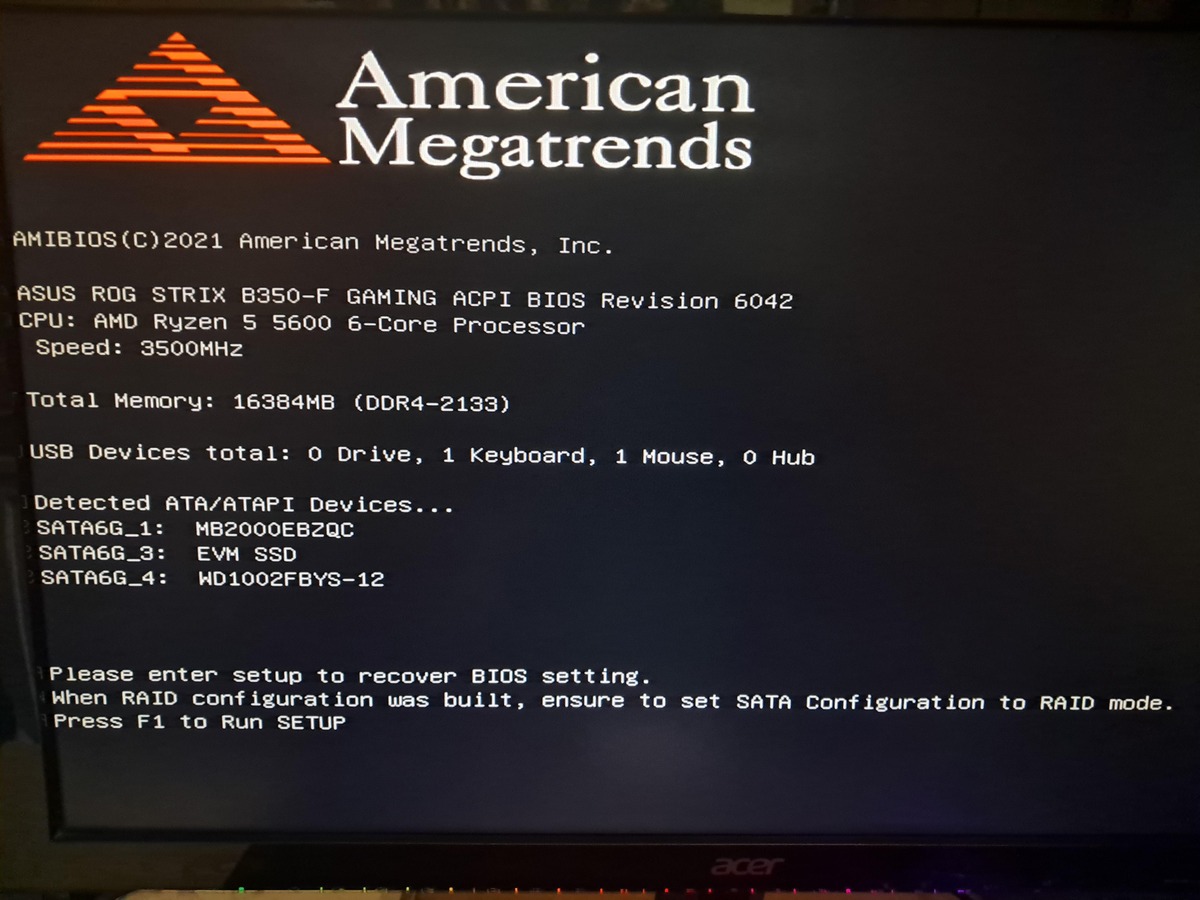What Is a POST Error Message?
A POST (Power-On Self-Test) error message is a diagnostic message displayed by a computer’s BIOS (Basic Input Output System) during the boot process. It is a built-in mechanism that checks the hardware components of the computer to ensure they are functioning properly before starting the operating system. If any errors or issues are detected during this test, the BIOS will generate an error message to alert the user.
POST error messages can vary depending on the specific motherboard and BIOS manufacturer, but they typically consist of a combination of numbers, letters, and descriptive text. These messages provide valuable information about the nature of the error and can help in troubleshooting and resolving the issue.
When a POST error message is displayed, it is important to pay attention to the specific error code and message as they provide clues about the underlying problem. These messages can indicate issues with hardware components such as RAM, hard drives, graphics cards, or even the CPU. They can also point to software-related problems like incompatible drivers or misconfigured settings.
It is important to note that not all POST error messages are critical. Some errors may be minor and can be resolved by simply restarting the computer, while others may require more extensive troubleshooting and component replacement.
Understanding and interpreting POST error messages is crucial for determining the root cause of the problem and finding an appropriate solution. By correctly identifying the error code and message, users can often find detailed information in the motherboard or BIOS manufacturer’s documentation, online forums, or tech support forums. These resources can provide step-by-step instructions for resolving common POST error messages.
In the next sections, we will discuss some common POST error messages and their meanings, as well as how to troubleshoot and resolve these issues.
Common POST Error Messages and their Meanings
POST error messages can vary depending on the specific hardware and BIOS, but there are some common error messages that you may encounter during the boot process. Understanding the meaning of these messages can help you identify and resolve the underlying issues. Here are some of the most common POST error messages and their meanings:
- Memory Error: This error message indicates a problem with the computer’s memory (RAM). It could be caused by faulty memory modules, incorrect memory settings in the BIOS, or incompatible RAM. To resolve this issue, try reseating the memory modules or replacing them if necessary. You can also try adjusting the memory settings in the BIOS.
- Hard Drive Error: This error message indicates a problem with the computer’s hard drive or the connection between the hard drive and the motherboard. It could be caused by a faulty hard drive, a loose cable, or incorrect BIOS settings. To resolve this issue, ensure that the hard drive is properly connected and recognized in the BIOS. You can also try replacing the hard drive and updating the BIOS.
- Keyboard Error: This error message indicates a problem with the keyboard or its connection to the computer. It could be caused by a faulty keyboard, a loose cable, or a malfunctioning keyboard port. To resolve this issue, try connecting a different keyboard to the computer or cleaning the keyboard connector. You can also try updating the BIOS.
- CMOS Battery Failure: This error message indicates a problem with the CMOS battery, which is responsible for storing the computer’s BIOS settings. When the CMOS battery fails, the BIOS may not be able to retain the settings, resulting in errors during the boot process. To resolve this issue, try replacing the CMOS battery with a new one.
- CPU Fan Error: This error message indicates a problem with the computer’s CPU fan or its connection to the motherboard. It could be caused by a faulty fan, a loose connector, or a malfunctioning fan port on the motherboard. To resolve this issue, ensure that the CPU fan is properly connected and spinning. You can also try replacing the fan or updating the BIOS.
These are just a few examples of common POST error messages. It’s important to note that the actual error messages and their meanings may vary depending on your specific hardware and BIOS. Consulting the documentation for your motherboard and BIOS can provide more detailed information on the specific error codes and troubleshooting steps.
In the next section, we will explore error messages related to software and how to troubleshoot them.
Error Messages Related to Hardware
Error messages related to hardware can indicate issues with various components of your computer. These messages are crucial in diagnosing and resolving hardware-related problems. Here are some common error messages related to hardware and their meanings:
- Memory Error: This error message indicates a problem with the computer’s memory modules. It could be due to faulty RAM, improperly seated memory modules, or incompatible RAM. To troubleshoot this error, try reseating the memory modules, running a memory diagnostic test, or replacing the RAM if necessary.
- Hard Drive Error: This error message suggests a problem with the computer’s hard drive. It can be caused by a malfunctioning hard drive, loose cables, or incorrect BIOS settings. To resolve this issue, check the hard drive connections, ensure that it is recognized in the BIOS, and try updating the BIOS if needed. If the problem persists, consider replacing the hard drive.
- Graphics Card Error: This error message indicates a problem with the computer’s graphics card. It can be caused by a faulty graphics card, improper installation, or incompatible drivers. To troubleshoot this error, ensure that the graphics card is securely seated in its slot, update the graphics card drivers, or consider replacing the graphics card if necessary.
- Power Supply Error: This error message suggests a problem with the computer’s power supply unit (PSU). It can be due to a faulty PSU, insufficient power supply, or improper cabling. To resolve this issue, check the connections between the PSU and other components, ensure that the PSU is supplying enough power, and consider replacing the PSU if needed.
- CPU Error: This error message indicates a problem with the computer’s central processing unit (CPU). It can be caused by a faulty CPU, overheating, or incompatible hardware. To troubleshoot this error, ensure proper CPU cooling, check for any physical damage to the CPU, and consider replacing the CPU if necessary.
When encountering hardware-related error messages, it is important to consult the documentation for your specific hardware and manufacturer. The documentation will provide detailed information on the error codes and recommended troubleshooting steps.
Remember to follow proper safety precautions when working with computer hardware, such as handling components with care, grounding yourself to prevent static electricity damage, and disconnecting the power source before making any changes.
Up next, we will look at error messages related to software and how to troubleshoot them.
Error Messages Related to Software
Error messages related to software can occur during the boot process and indicate issues with the operating system or software installed on your computer. Understanding and troubleshooting these error messages can help resolve software-related problems. Here are some common error messages related to software and their meanings:
- Operating System Not Found: This error message indicates that the computer is unable to locate the operating system. It can be caused by a damaged or missing bootloader, incorrect boot device settings, or a corrupted operating system. To resolve this issue, try checking the boot device order in the BIOS, repairing the bootloader, or reinstalling the operating system.
- Driver Error: This error message suggests a problem with a device driver. It can occur when a driver is outdated, incompatible, or missing. To troubleshoot this error, try updating the driver for the affected device, reinstalling the driver, or using the generic driver provided by the operating system.
- Missing DLL Files: This error message indicates that a required DLL (Dynamic Link Library) file is missing or corrupted. It can be caused by software installation errors, malware, or system file corruption. To resolve this issue, try reinstalling the software that is generating the error, running a malware scan, or using system file repair tools such as SFC (System File Checker).
- Application Crashes: This error message occurs when a software application encounters an unexpected error and terminates prematurely. It can be caused by software bugs, incompatible software versions, or inadequate system resources. To troubleshoot application crashes, try updating the software to the latest version, checking for software compatibility, or allocating more system resources (such as RAM or disk space) to the application.
- Invalid System Disk: This error message suggests that the computer is trying to boot from a disk that is not bootable. It can be caused by leaving a non-bootable disk (such as a USB drive or CD) in the computer, incorrect boot device settings, or a damaged bootable disk. To resolve this issue, try removing any non-bootable disks, checking the boot device order in the BIOS, or creating a new bootable disk or USB drive.
When encountering software-related error messages, it can be beneficial to search online forums, official software documentation, or contact technical support for the software in question. These resources can provide specific troubleshooting steps for the particular error message.
Remember to keep your software and operating system up to date with the latest patches and updates, as this can help prevent many software-related errors.
Now, let’s delve into troubleshooting POST error messages in the next section.
Troubleshooting POST Error Messages
Troubleshooting POST error messages requires a systematic approach to identify and resolve the underlying issues. Here are some steps you can take to troubleshoot common POST error messages:
- Note the Error Message: Pay careful attention to the specific error message and any accompanying error codes. This information will help you narrow down the possible causes and determine the appropriate troubleshooting steps.
- Refer to the Documentation: Consult the documentation provided by your motherboard or BIOS manufacturer. Look for information regarding the specific error message or error codes you are encountering. The documentation may provide valuable insights and recommended troubleshooting steps.
- Check Hardware Connections: Ensure that all hardware components are properly connected. Check cables, connections, and expansion cards to make sure they are secured and in good condition. Reseat any loose components and clean any dirty connectors or slots.
- Update Firmware or BIOS: If the error persists, check if there are any firmware or BIOS updates available for your motherboard or hardware components. Updating the firmware or BIOS can often resolve compatibility issues and fix known bugs.
- Verify Component Compatibility: Ensure that all hardware components are compatible with each other and with your motherboard. Check the manufacturer’s specifications and compatibility lists to confirm that the components are supported.
- Test with Minimal Configuration: Disconnect unnecessary hardware components and peripherals, such as extra hard drives or USB devices. Leave only the essential components connected, including the CPU, RAM, and graphics card. Test the system to see if the error persists. If it does not, gradually reconnect the disconnected components to identify the problematic one.
- Run Hardware Diagnostic Tests: Utilize hardware diagnostic tools to test the functionality of your hardware components. These tests can help identify faults or errors in specific components, such as memory modules or hard drives. Follow the instructions provided with the diagnostic tool to interpret the results accurately.
- Seek Professional Help: If you have followed the above steps and are still unable to resolve the issue, it may be necessary to seek professional assistance. Contact the manufacturer’s support team or consult with a qualified technician who can provide further guidance and assistance.
By following these troubleshooting steps, you can effectively diagnose and resolve POST error messages. Remember to document any changes you make during the troubleshooting process, as this information may be useful for future reference or when seeking assistance.
Now, let’s explore BIOS error messages and their meanings in the next section.
BIOS Error Messages and their Meanings
BIOS error messages can occur during the boot process and provide important information about issues related to the computer’s BIOS settings or firmware. Understanding these error messages can help in troubleshooting and resolving BIOS-related problems. Here are some common BIOS error messages and their meanings:
- CMOS Checksum Error: This error message indicates that the CMOS settings stored in the BIOS have become corrupt or inconsistent. It can occur due to a dead CMOS battery, power fluctuations, or incorrectly configured BIOS settings. Resolving this error often involves replacing the CMOS battery and verifying the accuracy of BIOS settings, such as date, time, and boot device order.
- Invalid Boot Disk: This error message suggests that the selected boot disk is not recognized as a valid boot device. It can occur when the boot device order in the BIOS is incorrect, the boot disk is damaged or non-bootable, or the disk’s file system is corrupt. To resolve this issue, check the boot device order, ensure the disk is properly connected, and try using a different boot disk or repairing the disk’s file system.
- BIOS System Timer Failure: This error message indicates a problem with the computer’s system timer. It can occur when the system timer fails to keep track of time accurately, leading to issues like incorrect time settings, system slowdowns, or unexpected behavior. Resolving this error often involves updating the BIOS firmware to the latest version or replacing the motherboard.
- BIOS ROM Checksum Error: This error message indicates that the data stored in the BIOS ROM (Read-Only Memory) has become corrupt or damaged. It can occur due to a faulty BIOS update, power interruptions during the flashing process, or incompatible firmware. Resolving this error may require re-flashing the BIOS with the correct firmware version, using the manufacturer’s BIOS recovery tools, or replacing the motherboard if necessary.
- Invalid Configuration or Settings: This error message suggests that the BIOS settings are invalid or incompatible with the hardware configuration. It can occur when incorrect settings are applied or when the BIOS fails to detect and configure hardware properly. Resolving this error involves accessing the BIOS setup utility, checking and adjusting the settings as required, and verifying the hardware configuration.
When encountering BIOS error messages, it is essential to consult the motherboard or BIOS manufacturer’s documentation for specific information on the error codes and recommended steps. Additionally, online forums and community resources can provide valuable insights and troubleshooting tips for resolving BIOS-related issues.
It is important to exercise caution when working with BIOS settings or attempting firmware updates. Mistakes or improper procedures can lead to permanent damage to the motherboard or other components. If unsure about any steps, it is advisable to seek professional assistance or consult with the manufacturer’s support team.
Now that we have explored BIOS error messages, let’s conclude with a recap of the troubleshooting steps and key takeaways.