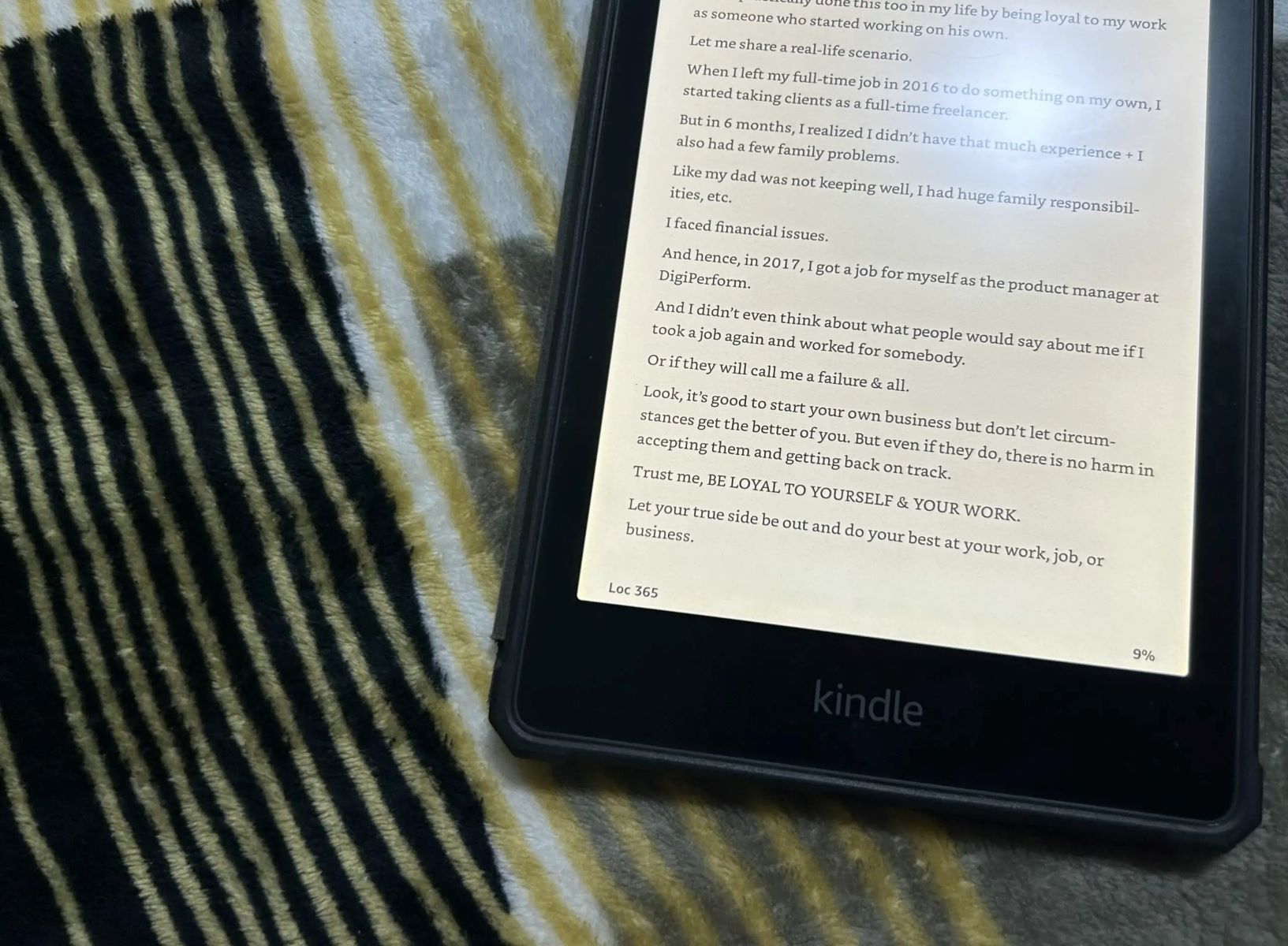What Does “Loc” On Kindle Mean?
Have you ever noticed the term “Loc” while reading a book on your Kindle device or app? If you’re wondering what exactly it means, you’ve come to the right place. “Loc” on Kindle stands for “Location,” and it is a unique way of indicating your progress and position within a digital book.
Unlike traditional books that use page numbers, Kindle books utilize the Location system to help users navigate and keep track of their reading progress. Each Kindle book is divided into thousands of individual locations, allowing for precise tracking of your current position.
Location numbers, often displayed as “Loc” followed by a numeric value, serve as markers to indicate your location within the book. This system ensures that regardless of the device or font size you’re using, your reading progress remains consistent across different formats and screen sizes.
For example, if you see “Loc 3421” on your Kindle screen, it means you are currently reading at the 3421st location of the book. This system provides a more accurate and standardized way of referencing your position within a digital book compared to page numbers.
The Location system on Kindle is particularly useful when reading non-linear books, such as reference materials, textbooks, or novels with multiple storylines. It allows you to easily navigate to specific locations, making it more convenient to revisit sections, find specific information, or return to where you left off.
Now that you know the meaning of “Loc” on Kindle, let’s delve deeper into how it works and explore its benefits over the traditional page numbers.
What is “Loc” on Kindle?
If you’re an avid reader and own a Kindle device or use the Kindle app, you may have come across the term “Loc.” In the world of Kindle, “Loc” is short for “Location.” It is a unique system used to measure and track your progress while reading digital books.
The Location system on Kindle replaces the traditional page numbers found in physical books. Instead of indicating your position based on pages, Kindle books are divided into countless individual locations, allowing for precise tracking of your reading progress.
Each location is like a digital coordinate within the book, enabling you to easily navigate and jump to specific sections or chapters. These locations ensure that your reading progress remains consistent across different devices or font sizes, providing a seamless reading experience.
Location numbers are typically displayed as “Loc” followed by a number. For example, if you see “Loc 3421” on your Kindle screen, it means you are currently reading at the 3421st location of the book.
One of the main advantages of the Location system is its flexibility. Regardless of the screen size or format you’re using, the locations remain constant. This means that if you switch between different devices or adjust the font size, you can easily pick up where you left off without worrying about losing your place.
The Location system is particularly convenient for non-linear books, such as textbooks, reference materials, or novels with multiple storylines. It allows you to quickly locate specific information, revisit sections, or navigate back to important passages.
With “Loc” on Kindle, you have a reliable and accurate method of tracking your reading progress. It eliminates the ambiguity and variability associated with page numbers in physical books and offers a more standardized way of referencing your position within a digital book.
Now that you have a better understanding of what “Loc” on Kindle means, let’s explore how this system works and the benefits it offers over traditional page numbers.
How does Loc work?
The Location (Loc) system on Kindle is designed to provide accurate tracking of your reading progress within a digital book. Unlike page numbers in traditional books, Loc ensures consistent positioning regardless of the device or font size you’re using.
Each Kindle book is divided into numerous individual locations, which serve as markers for your progress. These locations are like digital waypoints in the book, enabling you to easily navigate to specific sections or chapters.
The Loc system functions by assigning a unique numerical value to each location in the book. As you read, the Kindle device or app keeps track of your current location and updates it in real-time.
One of the advantages of Loc is its adaptability. If you switch devices or adjust the font size, the number of locations remains constant, ensuring a seamless reading experience. This flexibility allows you to enjoy your books on various Kindle devices or apps without losing your place.
Additionally, Loc enables precise navigation within the book. You can use the Go To feature on your Kindle device or app to jump directly to a specific location. This makes it effortless to revisit favorite parts, find specific information, or resume reading where you left off.
Another important aspect of the Loc system is that it is not dependent on the content of the book. Whether you’re reading a novel, a textbook, or a reference material, the Loc system can accurately track your progress and help you navigate the book with ease.
It’s worth mentioning that while Loc provides precise tracking within a book, the actual length of a location can vary depending on the font size and formatting of the book. This means that the number of locations in a book may differ from the total number of pages in a physical edition.
Understanding Location Numbers
Location numbers are a fundamental component of the Loc (Location) system on Kindle. They serve as markers to indicate your position within a digital book and allow for precise tracking of your reading progress.
When you see a location number, it is typically displayed as “Loc” followed by a numeric value. For example, “Loc 3421” represents the 3421st location in the book. Each location corresponds to a specific point within the book’s content.
It’s important to note that location numbers do not have a direct correlation with the page numbers of physical books. This is because Kindle books have varying content formats, font sizes, and adjustable margins, which can all affect the number of locations within a book.
Unlike page numbers, which are fixed and consistent in physical books, location numbers are dynamic in digital books. They adjust according to the device, font size, and formatting choices made by the reader.
Understanding location numbers can be particularly beneficial when navigating non-linear books, such as reference materials or textbooks. Instead of flipping through numerous pages to find a specific section, you can simply jump to the desired location using the Go To feature on your Kindle.
Keep in mind that location numbers allow for precise tracking within a specific book. If you switch to a different book or exit and re-enter the same book, the location number will reset to the start of the book or the last location you accessed.
Having a clear understanding of location numbers is essential for effectively utilizing the Loc system on your Kindle device or app. It ensures that you can seamlessly navigate and keep track of your reading progress, regardless of the book’s content or formatting choices.
Now that you comprehend how location numbers function, let’s explore the benefits of using the Loc system over traditional page numbers.
Benefits of Loc over Page Numbers
The Loc (Location) system on Kindle offers several advantages over traditional page numbers when it comes to reading digital books. Let’s explore some of the benefits of using Loc for tracking your reading progress.
1. Consistency across Devices: One of the significant advantages of Loc is its ability to maintain your reading progress consistently across different devices. Whether you switch from a Kindle device to the Kindle app on your smartphone or adjust the font size, locations ensure that you can seamlessly pick up where you left off without worrying about page discrepancies.
2. Adjustable Font Sizes: With physical books, the font size is fixed, making it challenging for individuals with visual impairments or preferences for larger text. Kindle books, on the other hand, allow you to customize the font size according to your comfort. Loc ensures that the content remains intact and readable, regardless of the font size chosen.
3. Non-linear Navigation: Loc makes it effortless to navigate non-linear books, such as textbooks or reference materials. Rather than flipping back and forth through several pages, you can jump directly to the desired location using the Go To feature. This saves time and makes it easier to find specific information within the book.
4. Accessibility Features: Kindle devices and apps offer accessibility features that cater to readers with different needs. Loc enhances the usability of these features by providing a consistent way of tracking progress. Features like text-to-speech or font adjustments remain accurate and reliable, ensuring an inclusive reading experience for all users.
5. Standardized References: Loc provides a standardized method of referencing specific locations within a digital book. This is particularly useful when discussing or citing passages, as location numbers remain consistent regardless of the edition or format of the book.
Overall, the Loc system offers a more flexible, customizable, and accessible reading experience compared to the limitations associated with traditional page numbers. It allows readers to adjust their reading experience to suit their preferences and needs while maintaining a reliable system for tracking progress within a book.
Now that you understand the benefits of using Loc over page numbers, let’s explore how to use and navigate Loc on your Kindle device or app.
Loc vs Page Numbers: Pros and Cons
When it comes to tracking progress in digital books, the Loc (Location) system on Kindle offers several advantages compared to traditional page numbers. Let’s take a closer look at the pros and cons of using Loc versus page numbers.
Pros of Loc:
- Flexibility: Loc allows for consistent positioning regardless of device or font size, ensuring a seamless reading experience.
- Non-linear Navigation: Loc makes it easy to jump to specific locations within a book, saving time and enabling efficient access to desired sections.
- Accessibility: The use of Loc enhances the effectiveness of accessibility features like adjustable font sizes and text-to-speech, making digital books more inclusive for readers with diverse needs.
- Standardized References: Loc provides a standardized way of referencing specific locations in a book, making it easier to discuss or cite passages accurately across different editions or formats.
Cons of Loc:
- No familiarity: Some readers may be more accustomed to traditional page numbers and find the Loc system unfamiliar at first.
- Loss of physical representation: Page numbers in physical books offer a tangible representation of progress, which some readers may miss when transitioning to digital books.
- Varied location lengths: The length of a location can vary depending on font size and formatting choices, making it challenging to estimate the number of pages corresponding to a specific loc.
While Loc offers numerous benefits, it is important to acknowledge that individual reading preferences may differ. Some readers may prefer the familiarity and physical representation of page numbers in traditional books.
However, the flexibility, non-linear navigation, accessibility features, and standardized referencing of Loc on Kindle make it a more adaptable and convenient system for digital books. It ensures a consistent reading experience regardless of device, font size, or content format.
Now that you are aware of the pros and cons of Loc versus page numbers, let’s explore how to use and navigate Loc effectively on your Kindle device or app.
How to Use and Navigate Loc on Kindle
Using and navigating Loc (Location) on your Kindle device or app is simple and intuitive. Here are the steps to effectively utilize the Loc system:
1. Viewing Loc: While reading a Kindle book, you can view your current Loc at the bottom of the screen. It is displayed as “Loc” followed by a numeric value.
2. Adjusting Font Size: If you prefer a larger or smaller font size, you can adjust it by tapping on the text and selecting the Aa icon. Loc will adjust accordingly to maintain a consistent reading experience.
3. Navigating with Go To: To jump directly to a specific Loc, tap the top of the screen to bring up the toolbar and select the Go To option. Enter the desired location number or use the on-screen slider to navigate to a specific section.
4. Bookmarking Loc: If you want to mark a specific Loc for reference or to pick up where you left off, tap the top of the screen to access the toolbar, and select the bookmark icon (a folded corner). This allows you to easily return to that location later.
5. Syncing across Devices: If you use multiple devices or the Kindle app on different devices, the Loc system keeps your reading progress synchronized. This means you can seamlessly switch devices and continue reading from the same Loc.
6. Contextual Menus: When reading a Kindle book, you can access additional options related to Loc by highlighting a word or passage. This will bring up a contextual menu where you can perform actions such as searching within the book or accessing the X-Ray feature.
7. Go Forward or Backward: If you want to navigate forward or backward from your current Loc, you can use the navigation buttons on your Kindle device or the swipe gestures on the Kindle app to move through the book.
By following these simple steps, you can effectively use and navigate the Loc system on your Kindle device or app. Enjoy the flexibility and precision that Loc offers as you explore and dive into your favorite digital books.
Changing Loc Display Settings
Kindle allows you to customize the display settings for Loc (Location) to suit your preferences. Whether you want to see the Loc number or prefer a different format, here’s how you can change the Loc display settings:
1. Access the Settings Menu: Tap the top of the screen while reading a book to bring up the toolbar. From there, select the Settings (gear icon) to access the settings menu.
2. Open Reading Options: In the settings menu, you will find various options. Look for the “Reading Options” or “Reading Settings” section and tap on it to access the reading customization options.
3. Locate Page Display: Look for the “Page Display” or “Page Layout” option within the reading options. This is where you can adjust the Loc display settings.
4. Choose Loc Format: Once you find the Loc display settings, you will likely have options to customize how the Loc is shown. For example, you can choose to display the full “Location” text or abbreviate it to “Loc.” Some devices or apps offer additional options, such as displaying the percentage of reading progress alongside the Loc.
5. Apply the Changes: Select your preferred Loc format from the available options. The changes you make will be applied immediately, allowing you to see your chosen Loc format as you continue reading.
6. Experiment and Adjust: If you’re not satisfied with the initial Loc display format you selected, feel free to go back to the settings menu and try out different options until you find the one that suits your reading style and preference.
By changing the Loc display settings, you can customize the way Loc is presented while reading Kindle books. It allows you to personalize your reading experience and make it more comfortable and enjoyable.
Keep in mind that the options and labels for changing Loc display settings may vary slightly depending on your Kindle device model or app version. However, the general steps outlined above should help you navigate through the settings and make the necessary adjustments.
Now that you know how to change the Loc display settings, you can tailor the Loc format to your liking and enhance your reading experience on Kindle.
How to Find a Specific Location on Kindle
Finding a specific location within a Kindle book is quick and easy thanks to the Loc (Location) system. Whether you want to jump to a particular chapter, section, or page within the book, here’s how to find a specific location on your Kindle device or app:
1. Access the Go To Menu: While reading a book, tap the top of the screen to bring up the toolbar. From there, select the “Go To” option, which is typically represented by a magnifying glass icon or labeled as “Go To” or “Location.”
2. Enter the Location Number: In the Go To menu, you will see an input field where you can enter the location number. If you know the specific location you want to find, input the loc number using the keyboard or on-screen keypad.
3. Use the Slider: Instead of typing in the location number, some Kindle devices and apps offer a slider that represents the entire length of the book. You can swipe or drag the slider to navigate to different locations within the book.
4. Utilize the Table of Contents: If the book has a table of contents, you can access it directly from the Go To menu. The table of contents typically lists the chapters or sections of the book, enabling you to tap on a specific entry to jump to the desired location.
5. Search for Keywords: Many Kindle devices and apps provide a search function that allows you to search for specific keywords or phrases within the book. You can access the search feature from the Go To menu and enter the keyword or phrase you want to locate.
6. Navigate using Page Flip: On supported devices or apps, the Page Flip feature allows you to flip through the pages using a virtual representation of the book’s pages. You can use this feature to visually navigate to the desired location.
By following these steps, you can easily find a specific location within a Kindle book. Whether you know the precise location number, want to use the table of contents, perform a keyword search, or visually navigate through the book, Kindle provides various methods to help you locate your desired section.
Keep in mind that the options and labels for finding specific locations may vary slightly depending on your Kindle device model or app version. However, the general steps outlined above should guide you through the process on most Kindle devices and apps.
Now that you know how to find a specific location on Kindle, you can easily navigate to any chapter, section, or page within your digital book with just a few taps or swipes.
How to Jump to a Location on Kindle
Jumping to a specific location within a Kindle book is a breeze thanks to the Loc (Location) system. Whether you want to quickly revisit a favorite passage, jump to a specific page, or navigate to a particular chapter, here’s how to jump to a location on your Kindle device or app:
1. Access the Go To Menu: While reading a book, tap the top of the screen to reveal the toolbar. From there, select the “Go To” option, which is typically represented by a magnifying glass icon or labeled as “Go To” or “Location.”
2. Choose the Jump Method: In the Go To menu, you will find various options for jumping to a specific location. The available options may include:
- Location Number: If you know the exact location number, you can input it into the provided field using the keyboard or on-screen keypad.
- Table of Contents: If the book has a table of contents, you can access it directly from the Go To menu. Tap on a chapter or section to jump directly to that location.
- Page Number: Depending on the book and its formatting, you may have the option to input a specific page number to jump to that location.
- Search: Kindle devices and apps often provide a search function. You can use this feature to search for specific keywords or phrases within the book and jump to the relevant location.
3. Confirm and Jump: After inputting the desired location using the chosen method, tap the “Go” or “Jump” button to navigate to that specific location within the book.
4. Adjust the Jump Position: Depending on the device or app, after jumping to the desired location, you may have the option to fine-tune your position within the location. This can be done using the navigation buttons or gestures to move forward or backward within the location.
By following these steps, you can effortlessly jump to a specific location within your Kindle book. Whether you have the location number, want to use the table of contents, input a page number, or perform a keyword search, Kindle offers various methods to help you navigate directly to your desired spot.
Keep in mind that the options and labels for jumping to a location may vary slightly depending on your Kindle device model or app version. However, the general steps outlined above should guide you through the process on most Kindle devices and apps.
Now that you know how to jump to a location on Kindle, you can easily navigate to any chapter, section, or page within your digital book with just a few taps or swipes.
Loc On Kindle: Frequently Asked Questions (FAQs)
As the Loc (Location) system on Kindle may be new to some readers, it’s natural to have questions about how it works and how to make the most of it. Here are some frequently asked questions about Loc on Kindle:
Q1: Why doesn’t my Kindle book display page numbers?
A1: Kindle books utilize the Loc system instead of traditional page numbers. This is because the Loc system offers greater flexibility and consistency across different devices, font sizes, and formatting choices.
Q2: Can I convert Loc to page numbers?
A2: While you cannot directly convert Loc to page numbers, you can estimate the approximate page range of a particular loc by considering the font size and formatting choices. However, it’s important to remember that the length of a location can vary depending on these factors.
Q3: Can I see both Loc and page numbers on my Kindle?
A3: Kindle books primarily use the Loc system, but some books may include an optional display of corresponding page numbers that can be toggled on or off. However, it’s worth noting that page numbers displayed in Kindle books may not align precisely with page numbers in the printed edition.
Q4: Can I use Loc to track reading progress across multiple devices?
A4: Yes, the Loc system on Kindle syncs your reading progress across devices. This means you can seamlessly switch between devices or the Kindle app and continue reading from the same Loc.
Q5: Can I jump to a specific location within a Kindle book?
A5: Absolutely! Kindle provides the Go To feature, which allows you to jump directly to a specific location by inputting the location number, using the table of contents, entering a page number, or performing a keyword search.
Q6: Can I customize how Loc is displayed on my Kindle?
A6: Yes, you can change the Loc display settings on your Kindle device or app. You can choose whether to display the full “Location” text, abbreviate it as “Loc,” or even show the percentage of reading progress alongside the Loc.
If you have any additional questions about Loc on Kindle or need further assistance, refer to the Kindle Help & Customer Service or the documentation specific to your Kindle device or app.
Now that you have answers to some common questions about Loc on Kindle, you can make the most of this system and enjoy a seamless reading experience across your digital library.
Troubleshooting Loc Issues on Kindle
While the Loc (Location) system on Kindle is designed to provide a seamless reading experience, you might encounter occasional issues related to Loc. Here are some troubleshooting tips for resolving common Loc issues on your Kindle device or app:
1. Reset Your Kindle: If you notice abnormal behavior with Loc, try restarting your Kindle device. This can often resolve minor glitches and restore proper functioning.
2. Update Your Kindle App: If you’re using the Kindle app on a mobile device, ensure that you have the latest version of the app installed. Updates often include bug fixes that can address issues related to Loc or other functionalities.
3. Check Whispersync Settings: Whispersync is a feature that synchronizes your reading progress across devices. If Loc is not syncing properly, go to your device settings or app preferences and verify that Whispersync is enabled for both your Kindle device and app.
4. Verify Network Connection: If you’re experiencing syncing or Loc-related issues, ensure that your Kindle device or app has a stable internet connection. Loc syncing requires an active internet connection to accurately track and update your reading progress across devices.
5. Reset Whispersync Device Synchronization: If Loc syncing continues to be problematic, you can reset the Whispersync device synchronization settings. On your Kindle device, go to Settings > Device Options > Advanced Options > Whispersync Device Synchronization. Tap on “Reset Device Synchronization” and confirm the action.
6. Contact Amazon Customer Support: If you’re encountering persistent issues with Loc on your Kindle device or app, it’s advisable to reach out to Amazon Customer Support for further assistance. They can provide troubleshooting guidance specific to your device or app version.
Remember, Loc-related issues are relatively rare, and most users have a smooth experience with the Loc system on Kindle. By following the troubleshooting tips mentioned above, you can resolve any problems and continue enjoying your digital reading experience without interruptions.
If you encounter any other unique or persistent issues related to Loc, refer to the Kindle Help & Customer Service or consult the relevant documentation provided by Amazon for your specific Kindle device or app.
Now that you have some troubleshooting strategies, you can quickly address and resolve any Loc issues that may arise on your Kindle device or app.
Wrapping Up: Making the Most of Loc on Kindle
As we conclude this guide on Loc (Location) on Kindle, let’s recap the key points and explore how you can make the most of this system to enhance your digital reading experience.
Loc on Kindle provides a precise and consistent way to track your reading progress within a digital book. Unlike traditional page numbers, Loc allows you to seamlessly navigate through the book, regardless of the device or font size you’re using.
By understanding the meaning of Loc and how it works, you can fully utilize this system. Take advantage of the flexibility, non-linear navigation, accessibility features, and standardized referencing that Loc offers.
Customize your Loc display settings to suit your preferences, choosing between displaying the full “Location” text or abbreviating it as “Loc.” Experiment with the options available on your Kindle device or app to find the format that enhances your reading experience.
Efficiently find and jump to specific locations within a book using the Go To feature. Whether you know the location number, want to use the table of contents, input a page number, or perform a keyword search, Kindle offers various methods to help you navigate directly to your desired spot.
If you encounter any issues with Loc, try troubleshooting techniques such as resetting your Kindle device, updating the Kindle app, verifying Whispersync settings, checking your network connection, or resetting Whispersync device synchronization. For persistent issues, contact Amazon Customer Support for further assistance.
Overall, Loc on Kindle enhances your ability to navigate, track progress, and engage with digital books in a personalized and convenient way. Embrace the flexibility and adaptability of Loc to enjoy a seamless and enjoyable reading experience across your digital library.
Now that you’re equipped with a thorough understanding of Loc on Kindle, it’s time to dive into your favorite books and make the most of this innovative system. Happy reading!