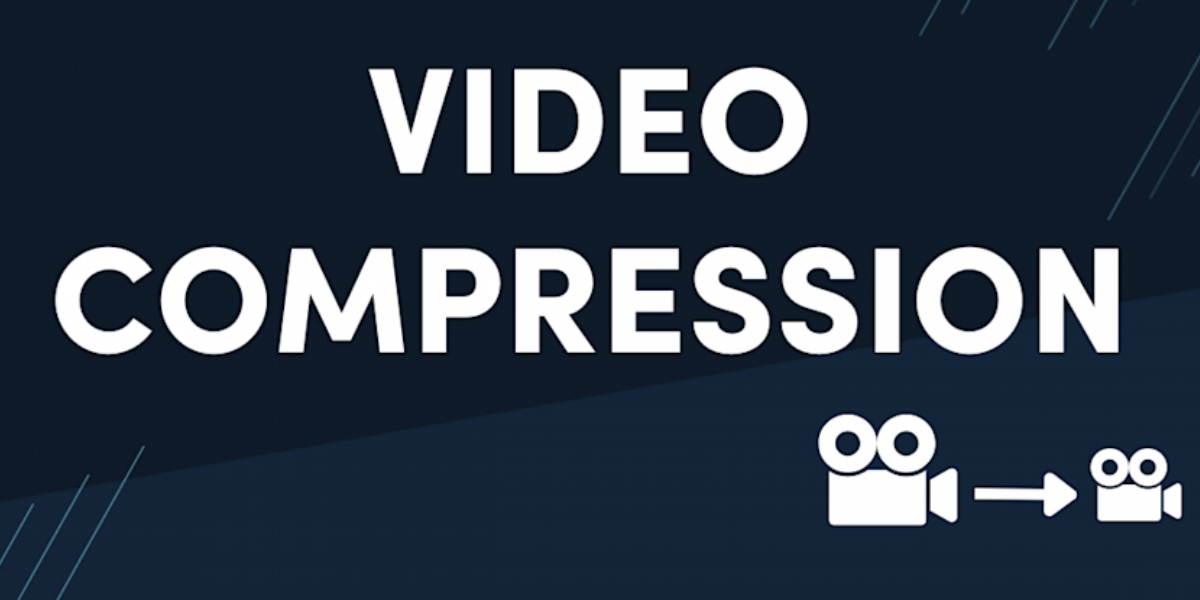Why is Video Compression Important?
Video compression plays a crucial role in the digital world, allowing for the efficient storage, transmission, and playback of videos. Without compression, videos would take up enormous amounts of storage space and would be incredibly slow to upload and stream over the internet. Here, we explore the key reasons why video compression is important:
1. Reduced File Size: One of the primary benefits of video compression is the significant reduction in file size. By removing redundant and unnecessary data, compression algorithms effectively shrink video files, making them easier to store and transfer. This reduction in file size not only saves valuable storage space but also enables quicker uploading and downloading of videos.
2. Faster Streaming: Uncompressed videos are often too large to be streamed smoothly, resulting in buffering issues and a poor user experience. Video compression allows for the efficient transmission of videos over the internet, ensuring smooth playback without significant buffering delays. This is particularly crucial in today’s digital landscape, where streaming platforms dominate the way we consume video content.
3. Bandwidth Optimization: Video compression techniques optimize bandwidth usage, making it possible to deliver high-quality videos even with limited network capabilities. By reducing the video file size, compression enables seamless streaming on various devices, including smartphones, tablets, and computers, regardless of the internet connection’s speed.
4. Improved Accessibility: Video compression enables videos to be accessible to a wider audience. Smaller file sizes and optimized bandwidth requirements mean that individuals with slower internet connections or limited data plans can still enjoy video content without experiencing prolonged loading times or excessive data usage.
5. Cross-Platform Compatibility: Video compression formats, such as MP4, are widely supported and compatible with various devices, operating systems, and media players. This compatibility ensures that compressed videos can be easily played back on different devices, including smartphones, tablets, computers, and smart TVs.
6. Cost Savings: Video compression reduces storage and bandwidth requirements, resulting in cost savings for individuals and organizations. By compressing videos, businesses can optimize their storage infrastructure and reduce the amount of bandwidth required for video streaming, leading to cost-effective video hosting and delivery solutions.
Overall, video compression is essential for efficient video storage, transmission, and playback. It enables faster streaming, optimizes bandwidth usage, improves accessibility, ensures cross-platform compatibility, and brings cost savings. By implementing video compression techniques, content creators, businesses, and viewers can enjoy high-quality video experiences without sacrificing efficiency or incurring excessive costs.
How Does Video Compression Work?
Video compression is the process of reducing the size of a video file by removing redundant or unnecessary data while retaining the essential visual and audio information. The goal is to achieve a smaller file size without compromising the overall quality of the video. Here’s a simplified explanation of how video compression works:
1. Spatial Compression: Video compression starts by analyzing the spatial redundancy within a video frame. This involves identifying areas of the frame that are visually similar or contain repeated patterns. These areas can be represented by mathematical algorithms or references to a single instance, thereby reducing redundancy and conserving storage space.
2. Temporal Compression: In addition to spatial compression, video compression also takes advantage of temporal redundancy. Temporal compression analyzes the differences between consecutive video frames and focuses on capturing only the changes that occur between frames. Instead of encoding each frame as an individual unit, it encodes the differences between frames, resulting in smaller file sizes.
3. Compression Algorithms: Video compression utilizes various mathematical algorithms and techniques to encode the video data efficiently. The most commonly used algorithms include MPEG (Moving Picture Experts Group) standards, such as MPEG-2, MPEG-4, and H.264/AVC. These algorithms use different methods, such as predictive coding, transform coding, and entropy coding, to compress the video data effectively.
4. Bitrate and Quality: Video compression also involves controlling the bitrate, which is the amount of data stored or transmitted per unit of time. By adjusting the bitrate, one can balance between file size and video quality. Higher bitrates preserve more visual details but result in larger file sizes, while lower bitrates sacrifice some quality but reduce the file size.
5. Lossy vs. Lossless Compression: There are two primary types of video compression: lossy and lossless compression. Lossy compression methods discard some data to achieve higher compression ratios, resulting in some loss of video quality. On the other hand, lossless compression aims to preserve all the video data without any loss but offers less compression efficiency.
6. Decompression: To view or play a compressed video file, it needs to be decompressed using compatible codecs. Codecs are software or hardware algorithms that interpret the compressed video data back into a format that can be displayed or played by media players, devices, or web browsers.
By applying spatial and temporal compression techniques, utilizing compression algorithms, adjusting bitrate and quality settings, and using appropriate codecs for decompression, video compression achieves smaller file sizes while maintaining satisfactory video quality. This process enables efficient storage, transmission, and playback of videos across various platforms and devices.
Lossy vs Lossless Compression: What’s the Difference?
When it comes to video compression, two primary methods are used: lossy compression and lossless compression. Each approach has its own advantages and trade-offs. Here’s a breakdown of the key differences between lossy and lossless compression:
Lossy Compression:
Lossy compression is a commonly used method that achieves high compression ratios by permanently removing certain elements of the video data. These removed elements are typically considered less important to the overall visual quality, and their absence helps reduce the file size.
The main advantage of lossy compression is its ability to significantly reduce the file size while maintaining acceptable video quality. This makes lossy compression ideal for scenarios where reducing file size is a priority, such as streaming platforms or online video sharing.
However, since lossy compression discards data, there is a noticeable loss in video quality compared to the original uncompressed source. The more aggressive the compression, the greater the loss in quality. Some common artifacts in lossy compression include pixelation, blurring, and blocking.
Lossless Compression:
Lossless compression, as the name implies, preserves all the original video data without any loss in quality. The compression algorithm used rearranges or re-encodes the video data in a more efficient manner, resulting in a smaller file size while preserving every detail of the original video.
The primary advantage of lossless compression is that it maintains the highest possible video quality. This makes it suitable for scenarios where preserving the integrity of the video content is crucial, such as professional video editing or archival purposes.
However, lossless compression achieves lower compression ratios compared to lossy compression. The reduced file size is not as significant as in lossy compression. As a result, lossless compression may not be the most practical choice for cases where file size reduction is a priority, especially when dealing with large video files.
Choosing the Right Compression Method:
Deciding between lossy and lossless compression depends on the specific requirements and use cases. Consider the following factors:
- If file size reduction is a priority and a slight loss in video quality is acceptable, lossy compression is a suitable choice.
- If preserving the highest level of video quality without any loss is critical, lossless compression is the preferred option.
- For streaming or online sharing platforms, where bandwidth and storage capacities are important, a balance between file size reduction and acceptable video quality must be achieved using lossy compression.
What Factors Affect Video Compression?
Video compression is influenced by various factors that can affect the final output file size and video quality. Understanding these factors helps in optimizing the compression process and achieving the desired balance between file size reduction and video quality. Here are some key factors that impact video compression:
1. Video Resolution: The resolution of a video, commonly expressed in terms of pixel dimensions (e.g., 1920×1080 for Full HD), has a significant impact on compression. Higher resolutions tend to require more data and result in larger file sizes. Lowering the resolution can help reduce the file size, but it may also affect the perceptible video quality.
2. Bitrate: The bitrate determines the amount of data used per second to represent the video. Higher bitrates result in larger file sizes, as more data is used to capture the details in the video. Conversely, lower bitrates reduce the file size but may lead to a loss in video quality, with potential artifacts like pixelation and blurring.
3. Video Codec: Different video codecs employ specific compression algorithms, resulting in varying levels of file size reduction and video quality. Popular codecs include H.264/AVC, HEVC/H.265, and VP9. The choice of codec depends on factors such as supported platforms, compatibility, and desired output quality.
4. Bit Depth: Bit depth represents the number of bits used to represent color information in each pixel. Higher bit depths provide a wider range of colors and shades but require more data, resulting in larger file sizes. Lower bit depths reduce the file size but may lead to a loss in color information and gradation.
5. Frame Rate: The frame rate refers to the number of frames displayed per second in the video. Higher frame rates result in smoother motion but require more data and lead to larger file sizes. Lower frame rates reduce the file size but may result in choppier playback or loss of fluidity in the video.
6. Compression Settings: Most video compression tools allow for adjusting various settings, such as the level of compression, motion estimation, and quantization parameters. These settings affect the trade-off between file size reduction and video quality, allowing for flexibility in achieving the desired balance.
7. Content Complexity: The complexity of the video content itself can impact compression efficiency. Videos with higher motion, intricate details, or rapid changes in scene composition tend to be more challenging to compress efficiently. Such content may require higher bitrates or more advanced compression techniques to maintain the desired video quality.
8. Transcoding: Transcoding refers to the process of converting a video from one format to another. Each transcoding operation involves some level of recompression, potentially impacting the video quality. Minimizing transcoding operations can help maintain better overall quality.
By considering these factors and adjusting the relevant settings during the compression process, it is possible to achieve optimal results in terms of file size reduction and video quality, tailored to the specific requirements and constraints of the project.
Common Video Compression Formats and Codecs
Video compression formats and codecs are essential components of the video compression process. They determine how the video data is encoded and decoded, impacting the file size, video quality, and compatibility across different devices and platforms. Here are some commonly used video compression formats and codecs:
1. MPEG-2: MPEG-2 (Moving Picture Experts Group 2) is a widely used video compression format, particularly for DVDs and broadcast television. It provides good video quality and compatibility but has relatively larger file sizes compared to more advanced codecs.
2. MPEG-4: MPEG-4 is a versatile video compression format suitable for various applications, including streaming, online video, and multimedia content. It delivers good video quality while achieving efficient compression ratios. The AVC (Advanced Video Coding) variant of MPEG-4, also known as H.264, is widely adopted for its excellent compression performance.
3. HEVC/H.265: High-Efficiency Video Coding (HEVC) or H.265 is a more advanced video compression format offering significantly better compression efficiency compared to previous codecs. It maintains high video quality while reducing file sizes, making it ideal for ultra-high-definition video streaming and storage.
4. VP9: VP9 is an open-source video codec developed by Google. It provides efficient compression and is commonly used for video streaming, particularly on platforms like YouTube. VP9 offers competitive performance and is considered an alternative to the H.264 and H.265 codecs.
5. AV1: AV1 is a relatively new, royalty-free video compression format developed by the Alliance for Open Media. It aims to provide high video quality and compression efficiency, competing with established codecs like HEVC and VP9. AV1 is gaining popularity due to its promise of superior performance and openness.
6. ProRes: ProRes is a video compression format widely used in professional video editing and post-production workflows. It provides various quality settings, allowing for visually lossless compression while preserving high-quality video data. ProRes is popular among video professionals due to its editing-friendly features and robust performance.
7. DNxHD/DNxHR: DNxHD and DNxHR are video compression formats developed by Avid Technology. They are designed for high-quality video editing and post-production, providing visually lossless compression and supporting various video resolutions and bit-depths.
8. WebM: WebM is an open-source video compression format primarily used for web-based video content. It utilizes VP9 or VP8 video codecs and provides a scalable and efficient solution for delivering high-quality video streaming over the internet.
These are just a few examples of the many video compression formats and codecs available today. The choice of format and codec depends on factors like intended use, compatibility requirements, desired video quality, and the specific platforms or devices on which the video will be played.
Pros and Cons of Video Compression
Video compression is a vital process in the digital world, offering numerous benefits that enhance video storage, transmission, and playback. However, it also comes with certain limitations. Here, we explore the pros and cons of video compression:
Pros:
- Reduced File Size: Video compression significantly reduces the size of video files, allowing for efficient storage and transmission of content. This saves storage space and enables faster uploading and downloading of videos.
- Faster Streaming: Compressed videos can be streamed smoothly over the internet without buffering delays, ensuring a seamless viewing experience for audiences.
- Bandwidth Optimization: The efficient encoding and compression of videos optimize bandwidth usage, enabling high-quality video streaming even with limited network capabilities.
- Improved Accessibility: Video compression makes video content accessible to individuals with slower internet connections or limited data plans, enabling them to enjoy videos without prolonged loading times or excessive data usage.
- Cross-Platform Compatibility: Compressed videos are compatible with various devices, operating systems, and media players, ensuring broader accessibility and seamless playback across different platforms.
- Cost Savings: By reducing storage requirements and bandwidth usage, video compression helps individuals and organizations save costs in terms of infrastructure, storage media, and network bandwidth.
Cons:
- Loss of Quality: Video compression, especially lossy compression, can result in a loss of video quality. Compression artifacts, such as pixelation, blurring, or blocking, may be visible, particularly when the compression is aggressive or the source video quality is already low.
- Processing Power: The compression and decompression process requires significant processing power. Encoding or decoding highly compressed videos may be resource-intensive and may require powerful hardware, especially for real-time applications.
- Limitations on Subsequent Editing: High levels of video compression, especially lossy compression, can limit the extent to which a video can be further edited or manipulated. Repeated compression and decompression cycles result in a cumulative loss of quality.
- Compatibility Issues: While video compression formats are widely supported, some older or less common media players or devices may have limitations or compatibility issues with certain compression formats or codecs.
- Complex Compression Settings: Choosing optimal compression settings requires understanding the trade-off between file size reduction and video quality. It may require trial and error or technical expertise to achieve the desired balance.
Despite these limitations, the benefits of video compression, such as reduced file size, faster streaming, bandwidth optimization, improved accessibility, cross-platform compatibility, and cost savings, outweigh the drawbacks. By understanding the potential limitations and utilizing appropriate compression techniques, video creators and organizations can ensure efficient video delivery while maintaining satisfactory video quality.
Understanding Video Bitrate
Video bitrate is a crucial factor in video compression that determines the amount of data used to represent the video content within a given timeframe. It plays a significant role in balancing file size and video quality. Here’s a closer look at video bitrate and its impact:
What is Video Bitrate?
Video bitrate refers to the rate at which video data is processed, measured in bits per second (bps) or kilobits per second (kbps). It represents the amount of data that is encoded to represent one second of video content. A higher bitrate means more data is used, resulting in higher video quality but larger file sizes, while a lower bitrate reduces the file size but may lead to a sacrifice in video quality.
Variable and Constant Bitrate:
Two common types of video bitrate are variable bitrate (VBR) and constant bitrate (CBR). VBR adjusts the bitrate dynamically throughout the video based on the complexity of the content. It allocates higher bitrates during scenes with lots of motion or detail and lower bitrates during less demanding scenes. This approach optimizes both file size and video quality. CBR, on the other hand, maintains a consistent bitrate throughout the entire video, irrespective of the content complexity. CBR ensures a constant quality level but may result in larger file sizes than VBR.
The Impact on Video Quality:
Video bitrate has a direct impact on video quality. A higher bitrate allocates more data to each frame, allowing for greater detail, smoother motion, and improved color accuracy. This results in higher video quality and visual fidelity. On the other hand, a lower bitrate can lead to compression artifacts, such as pixelation, blockiness, and blurring, especially during scenes with motion or complex visuals. These artifacts can degrade the perceived video quality.
The Relationship with File Size:
Video bitrate and file size are directly related. Higher bitrates require more data, resulting in larger file sizes, while lower bitrates reduce the file size but might sacrifice video quality. Achieving an optimal balance between file size and video quality is crucial in video compression, and bitrate settings play a significant role in this balance.
Factors Influencing Optimal Bitrate:
The optimal bitrate for a video depends on various factors, including the resolution, frame rate, content complexity, and desired quality level. Higher resolutions and frame rates generally require higher bitrates to maintain high-quality playback, while visually complex or fast-paced content might require higher bitrates to preserve details and minimize compression artifacts.
Choosing the Right Bitrate:
Choosing the right video bitrate involves finding a suitable balance between file size and video quality according to the specific requirements and constraints of the project. It often requires testing and consideration of the delivery platform’s limitations, target audience’s internet connection speeds, and the desired trade-off between file size and quality.
Understanding video bitrate is essential in achieving optimal compression results. By finding the right balance between bitrate, file size, and video quality, you can ensure efficient video delivery without significant degradation in visual experience.
Choosing the Right Compression Settings for Your Needs
Choosing the right compression settings is crucial in achieving the desired balance between file size reduction and video quality. It involves considering various factors and adjusting the settings to meet your specific needs. Here are some guidelines to help you choose the right compression settings:
1. Understand Your Requirements:
Start by understanding your specific needs and goals for the compressed video. Consider factors such as the intended use of the video, target audience, available storage space, bandwidth limitations, and desired video quality. Clearly defining your requirements will guide you in making informed decisions during the compression process.
2. Determine Video Resolution and Format:
Choose the appropriate video resolution and format based on your requirements and the platforms/devices on which the video will be played. Different platforms may have specific requirements or recommendations for video resolutions and formats. Ensure your compression settings align with these requirements to ensure good playback compatibility.
3. Select the Compression Format and Codec:
Select the compression format and codec that best suit your needs. Consider factors such as compression efficiency, compatibility, and playback support across different devices and platforms. Popular compression formats and codecs include H.264/AVC, HEVC/H.265, and VP9. Determine the optimal choice based on your specific requirements and the target audience’s playback capabilities.
4. Adjust the Bitrate:
Set the bitrate that balances file size reduction and video quality. Higher bitrates produce better quality but result in larger file sizes. Lower bitrates reduce file sizes but may sacrifice video quality. Consider the content complexity, desired video quality, available bandwidth, and storage limitations when selecting the appropriate bitrate. Variable bitrate (VBR) may be useful to dynamically adjust the bitrate based on the content complexity, optimizing video quality and file size.
5. Choose the Proper Encoding Parameters:
Adjust the encoding parameters based on the specific requirements of your project. Parameters such as keyframe intervals, motion estimation, and quantization settings have a significant impact on the compression efficiency and video quality. Experiment with different settings and test the output to find the right balance that meets your requirements.
6. Consider Audiences and Playbacks:
Take into account the characteristics of your target audience, including their internet connection speeds and the devices on which they will be viewing the compressed video. Find a bitrate and encoding configuration that ensures smooth playback and minimizes buffering issues. Consider offering multiple versions with different bitrates or adaptive streaming to cater to varying network conditions.
7. Quality Control and Testing:
Regularly evaluate the quality of the compressed video using objective metrics and subjective feedback. Test the playback across different devices and platforms to ensure the intended video quality is maintained. Make adjustments as needed based on the results of your testing and feedback.
Choosing the right compression settings requires a thorough understanding of your requirements and the capabilities of your target audience and playback platforms. By carefully considering the resolution, format, compression settings, and testing the output, you can achieve optimal results that meet your specific needs for file size reduction and video quality.
Tips for Compressing Videos without Sacrificing Quality
Compressing videos is essential for efficient storage and smooth distribution, but it’s important to maintain video quality during the compression process. To help you achieve high-quality compressed videos, here are some tips to follow:
1. Use the Right Compression Format and Codec:
Choose a compression format and codec that provide a good balance between compression efficiency and video quality. Opt for widely accepted codecs like H.264/AVC or HEVC/H.265, which offer excellent compression while preserving visual fidelity.
2. Adjust the Bitrate Adequately:
Set an appropriate bitrate that meets your quality requirements and file size constraints. Avoid setting the bitrate too low, as it can result in noticeable loss of quality. Use variable bitrate (VBR) mode, if possible, to dynamically allocate more bits to complex scenes and maintain video quality.
3. Utilize Two-Pass Encoding:
Consider using the two-pass encoding technique. In this method, the video is processed in two separate passes, allowing for better analysis of the video data and yielding higher compression efficiency and improved quality compared to single-pass encoding.
4. Optimize Keyframe Interval:
Control the keyframe interval, which determines the frequency of full-frame encoding, especially in scenes with significant changes. Adjusting the keyframe interval appropriately allows for efficient compression of inter-frame differences while maintaining good quality.
5. Choose Compatible Frame Rates:
Select a frame rate that is compatible with the content and the platform where the video will be played. If the original video has a high frame rate, consider reducing it to a standard frame rate to optimize compression efficiency without sacrificing perceptible quality.
6. Minimize Noise and Grain:
Apply noise reduction and grain management techniques during the compression process to reduce unwanted noise and graininess in the video. This can improve overall visual quality and make the compressed video look cleaner and more polished.
7. Preserve Original Resolution:
Whenever possible, preserve the original resolution of the video to maintain the intended visual details. Scaling down the resolution can result in loss of information and reduce video quality. If downsizing is necessary, choose the appropriate scaling algorithm to minimize artifacts.
8. Use a High-Quality Compression Tool:
Make use of professional-grade compression tools and software that offer advanced features and customization options. These tools often provide better control over compression parameters and produce higher-quality results compared to basic or default compression settings.
9. Regularly Test and Fine-Tune:
Regularly test the compressed videos on different devices and platforms to ensure the desired quality is maintained. Gain feedback from viewers or colleagues to identify areas that may need improvement. Based on the results, fine-tune the compression settings to optimize the balance between file size and video quality.
By following these tips, you can compress videos without sacrificing quality, ensuring that the compressed videos remain visually appealing and deliver a high-quality viewing experience to your audience.
Popular Video Compression Tools and Software
Various video compression tools and software are available to simplify the compression process and help achieve optimal results. These tools offer a range of features, customization options, and support for different formats and codecs. Here are some popular video compression tools and software:
1. HandBrake:
HandBrake is a free and open-source video compression tool that supports a wide range of formats and codecs. It offers a user-friendly interface, advanced encoding options, and presets for quick and easy compression. HandBrake is available for Windows, Mac, and Linux operating systems.
2. Adobe Media Encoder:
Adobe Media Encoder is a professional-grade video compression software included in Adobe Creative Cloud. It provides comprehensive encoding and transcoding options, along with support for various formats and codecs. Adobe Media Encoder offers a seamless integration with other Adobe Creative Cloud applications and is available for both Windows and Mac.
3. FFmpeg:
FFmpeg is a powerful command-line tool widely used for video compression and conversion. It offers extensive options for customizing compression settings and supports a wide range of formats and codecs. FFmpeg is available for Windows, Mac, and Linux operating systems.
4. Compressor:
Compressor is a professional video compression software designed for Mac users. It is part of the Apple Final Cut Pro X suite and offers a wide range of options for compressing videos while maintaining high image quality. Compressor provides presets, custom settings, and advanced features for optimal compression results.
5. HandBrake:
HandBrake is a free and open-source video compression tool that supports a wide range of formats and codecs. It offers a user-friendly interface, advanced encoding options, and presets for quick and easy compression. HandBrake is available for Windows, Mac, and Linux operating systems.
6. Sorenson Squeeze:
Sorenson Squeeze is a comprehensive compression software that provides powerful video encoding and compression capabilities. It supports a wide range of formats and codecs, including H.264, HEVC, and VP9. Sorenson Squeeze offers customizable presets, batch encoding, and advanced settings for optimizing video compression results.
7. MPEG Streamclip:
MPEG Streamclip is a free video transcoder that allows users to compress videos to various formats and codecs. It supports both Mac and Windows platforms and offers a simple, user-friendly interface. MPEG Streamclip also provides basic editing capabilities and file format conversion options.
8. VidCoder:
VidCoder is an open-source video compression tool that utilizes the HandBrake encoding engine. It offers a simple and intuitive interface for easy video compression. VidCoder supports multiple formats and codecs, allowing users to compress videos while maintaining good quality.
9. XMedia Recode:
XMedia Recode is a free video conversion and compression software available for Windows. It supports a wide range of formats and codecs and offers advanced options for adjusting compression settings. XMedia Recode provides a user-friendly interface and features batch encoding for efficient video compression.
These are just a few of the popular video compression tools and software available. Each offers its own set of features, capabilities, and user interfaces. It’s important to choose the tool that best fits your specific requirements and preferences, considering factors such as format and codec support, ease-of-use, customization options, and the desired level of compression control.
Best Practices for Compressing Videos
Compressing videos effectively requires attention to detail and adherence to best practices to ensure optimal results. By following these guidelines, you can achieve efficient compression without sacrificing video quality:
1. Start with High-Quality Source Material:
Begin with a high-quality source video file to maintain the best possible video quality throughout the compression process. Starting with a high-quality source provides a solid foundation for compression and ensures better results.
2. Understand Compression Formats and Codecs:
Familiarize yourself with different compression formats and codecs to choose the most suitable options for your video. Each format and codec has its own compression efficiency, supported features, and playback compatibility. Select the ones that align with your requirements and target platforms.
3. Find the Optimal Balance between File Size and Quality:
Experiment with different compression settings, adjusting the bitrate, resolution, and other parameters to strike a balance between reducing file size and maintaining acceptable video quality. Remember that excessively low bitrates can lead to noticeable quality degradation.
4. Preserve the Original Aspect Ratio:
Preserving the original aspect ratio of the video ensures that it is displayed correctly without any distortion or stretching. Avoid unnecessarily changing the aspect ratio, as it can lead to visual inconsistencies and loss of quality.
5. Keep an Eye on File Size Limits:
Consider any file size limitations or restrictions imposed by the platform or delivery method. Compressing the video to fit within these limitations is crucial to ensure proper playback and compatibility across different devices and networks.
6. Test and Preview Compression Settings:
Prioritize testing and previewing the compressed video output on multiple devices and platforms. This process allows you to evaluate the visual quality and address any issues or anomalies that may arise. Make adjustments as needed to achieve the desired results.
7. Use Two-Pass Encoding Whenever Possible:
Consider using the two-pass encoding method to improve compression efficiency. In two-pass encoding, the video is analyzed during the first pass, allowing for better allocation of bitrate and improved quality during the second pass. This method can deliver better compression results compared to single-pass encoding.
8. Take Advantage of Hardware Acceleration:
If available, leverage hardware acceleration capabilities in your video compression software or devices. Hardware acceleration can significantly speed up the encoding process and enhance overall efficiency.
9. Regularly Update Compression Software:
Keep your compression software up to date with the latest versions to access bug fixes, performance improvements, and new features. This ensures that you are using the most reliable and efficient tools for video compression.
10. Keep a Backup of the Original Video:
Before compressing the video, make sure to create a backup of the original file. This allows you to retain the highest quality version and ensures that you can re-compress if needed without compromising the original source material.
By following these best practices, you can effectively compress videos while maintaining satisfactory quality. Remember to consider your specific needs, test the output, and continuously refine your compression settings to achieve optimal results for your desired video storage, transmission, or playback scenarios.
Video Compression FAQs: Answering Common Questions
Video compression can be a complex topic, and it’s common to have questions about the process, techniques, and best practices. Here are answers to some frequently asked questions about video compression:
Q1: Why is video compression necessary?
Video compression is essential for efficient storage, transmission, and playback of videos. Without compression, videos would require vast amounts of storage space and would be slow to upload or stream. Compression reduces file sizes, optimizes bandwidth usage, enables faster streaming, and improves accessibility.
Q2: How does video compression impact video quality?
Video compression can impact video quality. Higher compression ratios achieved through aggressive compression settings or low bitrates may result in compression artifacts, such as pixelation, blurring, or blocking. It’s important to find a balance between file size reduction and video quality to minimize these artifacts.
Q3: What’s the difference between lossy and lossless compression?
Lossy compression permanently removes certain elements of the video data to achieve higher compression ratios, trading off some video quality. Lossless compression preserves all the original video data without any loss, resulting in larger file sizes but maintaining the highest possible quality.
Q4: What are the factors that affect video compression?
Several factors influence video compression, including video resolution, bitrate, codec, frame rate, content complexity, and compression format. Adjusting these factors appropriately helps strike the desired balance between file size reduction and video quality.
Q5: Which compression format and codec should I use?
The choice of compression format and codec depends on your specific requirements, compatibility needs, and target platforms. Popular formats and codecs include H.264/AVC, HEVC/H.265, VP9, and MPEG-4. Evaluate their features, compression efficiency, compatibility, and playback support to determine the best fit for your needs.
Q6: Can I compress a video multiple times without significant quality loss?
Repeated compression of a video can lead to cumulative loss of quality due to the nature of lossy compression algorithms. It is best to compress videos from high-quality source material and avoid unnecessary re-compression to minimize any additional loss in quality.
Q7: Are there any recommended video compression tools?
There are several video compression tools and software available, including HandBrake, Adobe Media Encoder, FFmpeg, and Compressor. The choice of tool depends on factors such as user interface preference, desired features, and compatibility with your operating system.
Q8: Can compression settings be standardized for different platforms?
While compression settings can be standardized to some extent, it’s important to consider platform-specific requirements and limitations. Different platforms may have recommended settings or specific guidelines for video compression to ensure compatibility and optimal playback quality.
Q9: How can I assess the quality of the compressed video?
To assess the quality of the compressed video, conduct thorough testing and evaluation. Use objective metrics like PSNR (Peak Signal-to-Noise Ratio) or SSIM (Structural Similarity Index) to measure visual quality objectively. Additionally, seek subjective feedback from viewers to gauge their perception of the video quality.
Q10: Can I compress a video without losing any quality?
In practical terms, it is challenging to compress a video without any loss in quality. However, lossless compression techniques can preserve the original video data without loss, albeit with less compression efficiency. Lossless compression is commonly used in archival or professional video editing workflows where preserving the highest quality is paramount.
Remember, video compression involves trade-offs between file size and quality. Understanding the fundamentals, experimenting with settings, and regularly evaluating the results will help you achieve the optimal balance for your specific video compression needs.