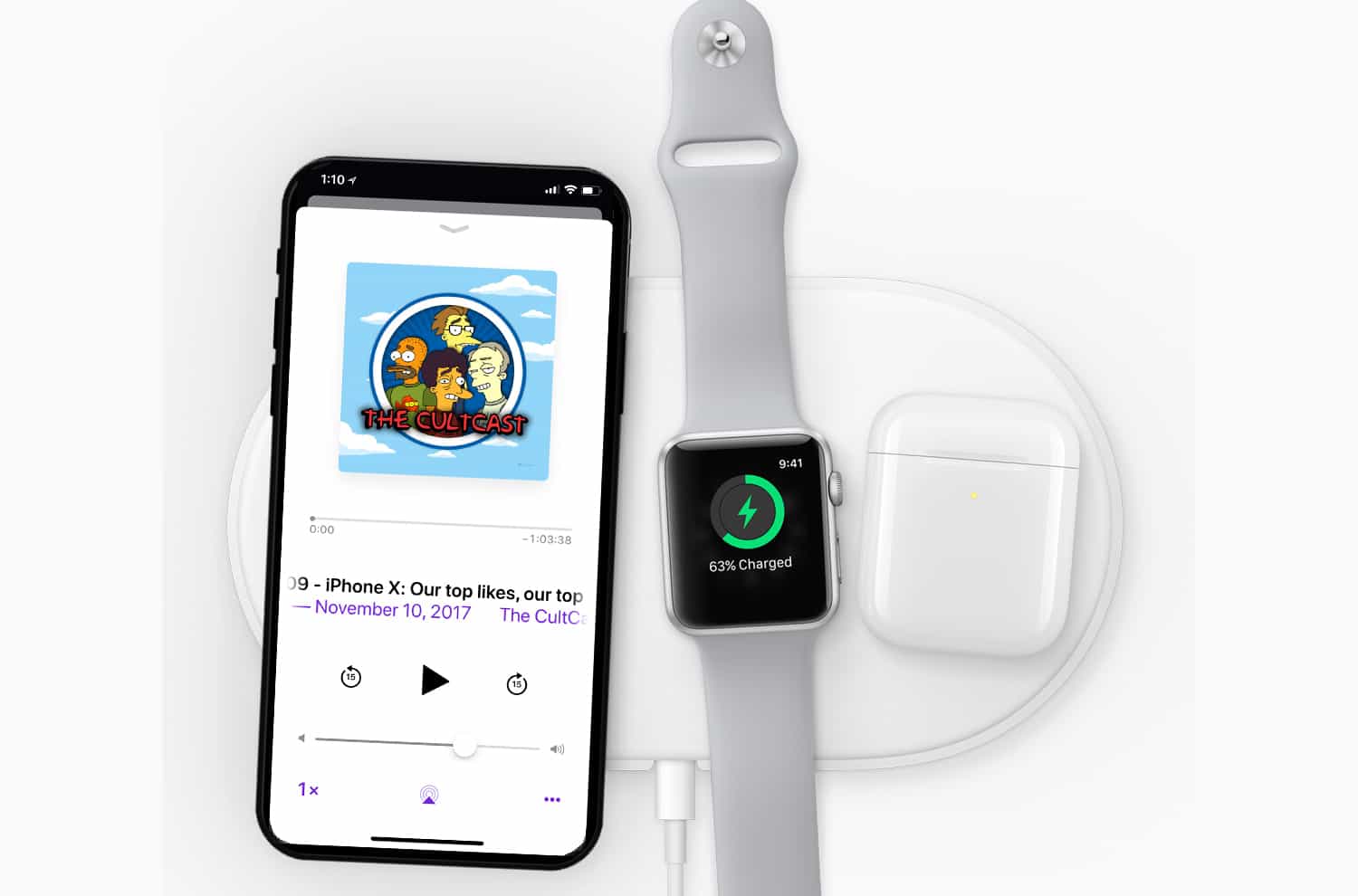Setting up Apple Watch
Setting up your new Apple Watch is an exciting and straightforward process that allows you to seamlessly integrate this innovative wearable device into your daily routine. Whether you're a tech enthusiast or a fitness aficionado, the Apple Watch offers a myriad of features designed to enhance your lifestyle. Here's a step-by-step guide to help you get started with your Apple Watch:
-
Powering On: Upon unboxing your Apple Watch, press and hold the side button until the Apple logo appears. The watch will then prompt you to select your language and region.
-
Pairing with iPhone: To pair your Apple Watch with your iPhone 10, ensure that both devices are turned on and in close proximity. A prompt will appear on your iPhone, initiating the pairing process. Follow the on-screen instructions to complete the pairing.
-
Setting Up Preferences: Once paired, you'll be prompted to set your preferences, including language, wrist preference, and privacy settings. Take the time to customize these settings to suit your individual needs.
-
Creating a Passcode: To ensure the security of your Apple Watch, you'll be prompted to create a passcode. This adds an extra layer of protection to your device and your data.
-
Restoring from Backup: If you're upgrading from a previous Apple Watch or replacing a lost or damaged one, you'll have the option to restore from a backup. This ensures that your new Apple Watch contains all the data and settings from your previous device.
-
Exploring Watch Faces: The Apple Watch offers a variety of watch faces to suit different styles and preferences. Take the time to explore and select a watch face that resonates with you.
-
Customizing Complications: Complications are small, informative icons displayed on the watch face. Customize these to display relevant information such as weather, activity, or calendar events.
-
Installing Updates: It's essential to ensure that your Apple Watch is running the latest software. Check for and install any available updates to access the latest features and improvements.
By following these steps, you can seamlessly set up your Apple Watch and begin exploring its myriad of features. Whether you're using it for fitness tracking, communication, or productivity, the Apple Watch is designed to seamlessly integrate into your daily life, providing convenience and functionality at your fingertips.
Pairing Apple Watch with iPhone 10
Pairing your Apple Watch with your iPhone 10 is a pivotal step that unlocks a world of seamless connectivity and enhanced functionality. This process establishes a direct link between your devices, enabling them to work in harmony and share data effortlessly. Here's a detailed guide to walk you through the pairing process and ensure a smooth and successful connection.
-
Prepare Your Devices: Before initiating the pairing process, ensure that both your Apple Watch and iPhone 10 are powered on and in close proximity to each other. This proximity is crucial for establishing a stable Bluetooth connection between the two devices.
-
Access the Watch App: On your iPhone 10, locate and open the "Watch" app, which is the dedicated application for managing your Apple Watch. If you haven't installed this app, you can download it from the App Store.
-
Initiate Pairing: Upon opening the Watch app, you'll be prompted to begin the pairing process. Tap on the "Start Pairing" option, which will trigger the app to generate a unique pairing code.
-
Align Devices: At this stage, your Apple Watch will display a screen prompting you to pair it with your iPhone. Use your iPhone's camera to scan the pairing code shown on your Apple Watch. Alternatively, you can opt to enter the code manually if needed.
-
Complete the Setup: Once the pairing code is recognized, your iPhone will initiate the setup process for your Apple Watch. Follow the on-screen instructions to customize settings such as wrist preference, language, and privacy options.
-
Sign in with Apple ID: During the setup, you may be prompted to sign in with your Apple ID to enable features such as iCloud, Messages, and FaceTime on your Apple Watch. This step ensures seamless integration with your existing Apple ecosystem.
-
Syncing Data: As the setup progresses, your iPhone will begin syncing relevant data, including apps, settings, and preferences, to your Apple Watch. This ensures that both devices are aligned and ready for seamless interaction.
-
Completing the Pairing: Once the setup is complete, your Apple Watch will display a confirmation message, indicating that it is successfully paired with your iPhone 10. You can now explore the full range of features and functionalities offered by this interconnected ecosystem.
By following these steps, you can effortlessly pair your Apple Watch with your iPhone 10, setting the stage for a cohesive and integrated user experience. This seamless connection opens the door to a multitude of features, including call and message forwarding, health data synchronization, and the ability to install and manage apps directly from your iPhone. With this pairing complete, you're ready to harness the full potential of your Apple devices in unison.
Customizing Notifications
Customizing notifications on your Apple Watch is a pivotal aspect of personalizing your wearable experience to suit your individual preferences and lifestyle. By tailoring the way your Apple Watch delivers alerts and updates, you can ensure that you stay informed without feeling overwhelmed by constant interruptions. Here's a comprehensive guide to customizing notifications on your Apple Watch:
1. Accessing Notification Settings
To begin customizing your notifications, navigate to the "Watch" app on your paired iPhone 10. Within the app, locate and select the "My Watch" tab, followed by "Notifications." This section provides you with granular control over how notifications are delivered and displayed on your Apple Watch.
2. Managing Notification Preferences
Within the "Notifications" settings, you can manage the notification preferences for individual apps installed on your Apple Watch. This allows you to selectively enable or disable notifications from specific apps, ensuring that you only receive alerts that are relevant to you.
3. Customizing Notification Alerts
You have the flexibility to customize the way notifications are presented on your Apple Watch. This includes options to enable haptic feedback, which provides subtle vibrations to alert you of incoming notifications without audible alerts. Additionally, you can choose to display notifications as banners or in a list format, based on your personal preference.
4. Prioritizing Notifications
Apple Watch offers a feature called "Notification Privacy," which allows you to prioritize notifications based on their importance. By enabling this feature, notifications from certain apps will only be displayed when you raise your wrist, ensuring that less critical alerts do not disrupt your workflow.
5. Managing Notification Mirroring
With the "Mirror iPhone Alerts" feature, you can choose to mirror the notification settings from your iPhone to your Apple Watch. This ensures that your notification preferences remain consistent across both devices, providing a seamless and unified experience.
6. Customizing Notification Glances
Notification Glances offer a quick and convenient way to view essential information without fully opening the associated app. You can customize which apps display Glances on your Apple Watch, allowing you to access pertinent details at a glance.
By customizing notifications on your Apple Watch, you can tailor your wearable experience to align with your unique needs and preferences. This level of personalization ensures that you stay informed and connected while maintaining control over the flow of notifications, ultimately enhancing the overall usability and convenience of your Apple Watch.
Using Apple Watch for Calls and Messages
The Apple Watch serves as a versatile communication tool, allowing users to handle calls and messages directly from their wrist. This seamless integration of communication features enhances convenience and accessibility, especially in situations where reaching for a phone may not be practical. Here's a detailed exploration of leveraging the Apple Watch for calls and messages:
Making and Receiving Calls
The Apple Watch enables users to make and receive calls with ease, directly from their wrist. With built-in speaker and microphone, users can initiate calls by accessing the Phone app or using Siri voice commands. Incoming calls can be answered or declined by simply raising the wrist or tapping the screen, offering a hands-free communication experience.
Managing Messages
The Messages app on the Apple Watch allows users to send, receive, and manage text messages seamlessly. Users can dictate replies using voice-to-text functionality, choose from a selection of quick responses, or use the Scribble feature to handwrite messages on the watch face. Additionally, the ability to view and respond to messages directly from the Apple Watch eliminates the need to constantly retrieve the paired iPhone for communication needs.
Customizing Call and Message Notifications
Users have the flexibility to customize call and message notifications on their Apple Watch, ensuring that they stay informed without feeling overwhelmed by constant alerts. By accessing the Watch app on their paired iPhone, users can manage notification preferences for calls and messages, allowing for a personalized communication experience tailored to individual needs.
Utilizing Call Forwarding and Voicemail
The Apple Watch seamlessly integrates with the iPhone's call forwarding and voicemail features, ensuring that users can stay connected even when their iPhone is out of reach. Calls can be forwarded from the iPhone to the Apple Watch, allowing users to answer important calls without needing to retrieve their phone. Additionally, voicemail notifications are conveniently accessible on the Apple Watch, providing a comprehensive communication solution.
Leveraging Digital Touch and Emojis
The Apple Watch offers unique communication features through Digital Touch, allowing users to send sketches, taps, and heartbeats to other Apple Watch users. Furthermore, the inclusion of emojis and animated stickers enhances the expressive capabilities of messaging on the Apple Watch, adding a touch of creativity to communication interactions.
By leveraging the communication capabilities of the Apple Watch, users can seamlessly handle calls and messages directly from their wrist, enhancing accessibility and convenience in their daily interactions. This integration of communication features underscores the Apple Watch's role as a multifaceted wearable device that goes beyond traditional timekeeping, offering a comprehensive communication solution at the user's fingertips.
Syncing Health and Fitness Data
Syncing health and fitness data on your Apple Watch is a fundamental aspect of harnessing the device's full potential as a comprehensive wellness companion. By seamlessly integrating with the Health app on your paired iPhone 10, the Apple Watch captures and consolidates a wealth of health and fitness metrics, providing valuable insights into your physical activity, heart health, and overall well-being. Here's an in-depth exploration of the process and benefits of syncing health and fitness data with your Apple Watch:
1. Automatic Data Collection
The Apple Watch diligently collects a diverse range of health and fitness data throughout your day, including step counts, active minutes, heart rate measurements, and even environmental sound levels. This continuous data collection paints a comprehensive picture of your daily activity and allows for insightful analysis of your overall health trends.
2. Seamless Integration with Health App
Upon syncing with your paired iPhone 10, the health and fitness data captured by your Apple Watch seamlessly integrates with the Health app. This centralized repository serves as a comprehensive health dashboard, aggregating data from various sources to provide a holistic view of your well-being.
3. Comprehensive Health Metrics
In addition to basic activity tracking, the Apple Watch excels in capturing advanced health metrics such as heart rate variability, resting heart rate, and even electrocardiogram (ECG) readings. These advanced metrics offer valuable insights into your cardiovascular health and can serve as early indicators of potential health concerns.
4. Personalized Activity Trends
The synced health and fitness data enables the Health app to generate personalized activity trends, allowing you to track your progress over time and set achievable fitness goals. This data-driven approach empowers users to make informed decisions about their physical activity and overall wellness.
5. Health Data Sharing
The Health app's sharing capabilities enable users to securely share their health and fitness data with trusted healthcare providers and fitness professionals. This feature facilitates collaborative health management and allows for personalized guidance based on accurate and comprehensive data.
6. Third-Party App Integration
The synced health and fitness data from your Apple Watch can be leveraged by a multitude of third-party health and fitness apps, allowing for a seamless and interconnected ecosystem of wellness tools. This integration expands the possibilities for personalized health tracking and empowers users to explore a diverse range of health and fitness solutions.
By syncing health and fitness data with your Apple Watch, you gain access to a wealth of valuable insights and personalized wellness features that empower you to take control of your health journey. This seamless integration of health and fitness data underscores the Apple Watch's role as a versatile and indispensable tool for holistic well-being.
Installing and Managing Apps on Apple Watch
Installing and managing apps on your Apple Watch opens up a world of convenience and functionality, allowing you to access a diverse array of features directly from your wrist. Whether you're looking to enhance your fitness routine, stay connected on the go, or streamline your productivity, the process of installing and managing apps on your Apple Watch is straightforward and offers a seamless extension of your iPhone's capabilities.
1. Accessing the App Store
To begin exploring the vast selection of apps available for your Apple Watch, access the "App Store" directly from the watch itself. The App Store on the Apple Watch offers a curated selection of apps optimized for the device's compact interface, ensuring a smooth and intuitive user experience.
2. Installing Apps
Once you've identified an app that piques your interest, the installation process is as simple as tapping the "Get" or "Download" button next to the app's listing. The app will then be downloaded and installed directly on your Apple Watch, ready for immediate use.
3. Managing Installed Apps
Managing the apps installed on your Apple Watch is a seamless process that can be initiated from either the watch itself or the paired iPhone. On the Apple Watch, navigate to the "App Grid" or "Grid View" to view all installed apps, where you can rearrange, delete, or customize their placement for easy access.
4. App Notifications and Complications
Once apps are installed, you can customize their notifications and complications to ensure that relevant information is readily available on your watch face. Notifications from installed apps can be managed through the "Notifications" settings, allowing you to tailor the alerts to your preferences.
5. Utilizing App Features
Many apps offer specialized features designed specifically for the Apple Watch, such as fitness tracking, remote control capabilities, and quick access to essential information. These features are optimized for the watch's form factor, providing a seamless and convenient user experience.
6. App Updates
Just like on your iPhone, app updates for your installed Apple Watch apps are managed through the "App Store." Keeping your apps up to date ensures that you have access to the latest features, improvements, and security enhancements.
By installing and managing apps on your Apple Watch, you can tailor the device to suit your specific needs, whether it's for fitness tracking, communication, productivity, or entertainment. This seamless integration of apps enhances the versatility of the Apple Watch, transforming it into a multifunctional companion that complements your lifestyle and amplifies your daily experiences.