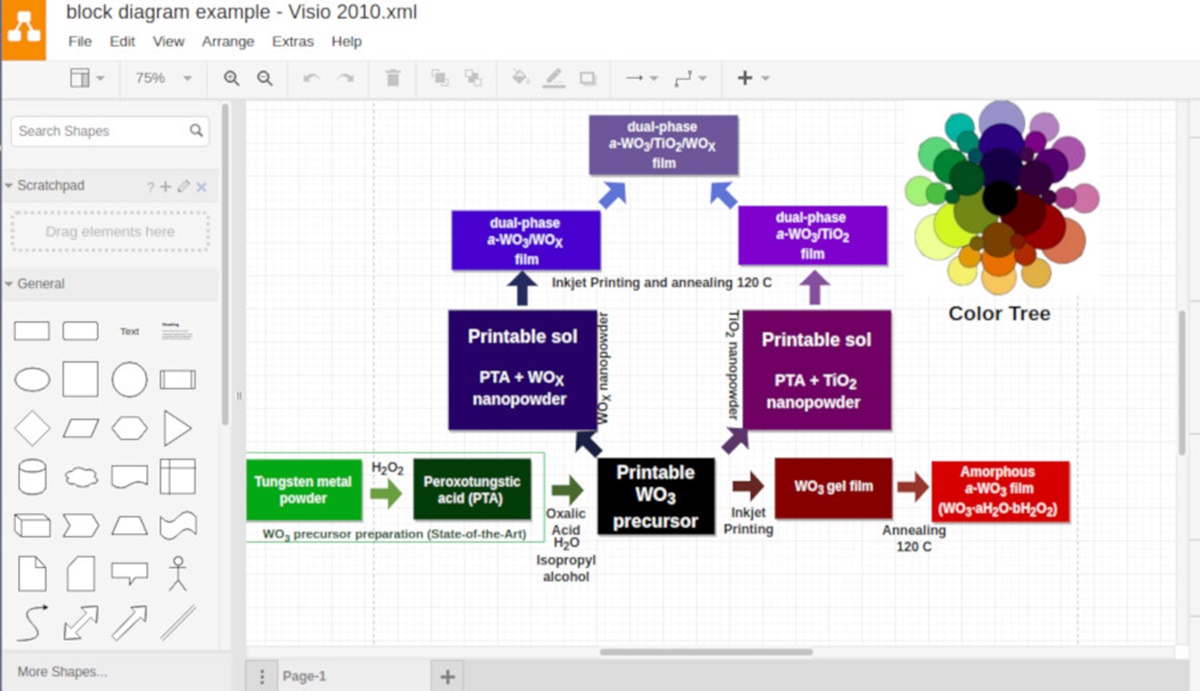What is a VSD File?
A VSD file is a file extension used for Microsoft Visio documents. Microsoft Visio is a powerful diagramming and vector graphics application that allows users to create and design various types of diagrams, flowcharts, network diagrams, organizational charts, and more. The VSD file format stores all the data related to a Visio drawing, including shapes, connectors, annotations, and formatting details.
VSD files are widely used across different industries, including engineering, architecture, project management, and business analysis. They provide a visual representation of complex information, making it easier for users to communicate ideas, processes, and concepts in a clear and concise manner. With Visio’s extensive library of shapes and templates, users have the flexibility to customize their diagrams to meet their specific needs.
One of the key advantages of VSD files is their compatibility with Visio software. By default, VSD files can only be opened and edited using Microsoft Visio or other compatible software. However, there are alternative ways to view and convert VSD files if you don’t have access to Microsoft Visio. We will explore these options later in this article.
Another important aspect of VSD files is their file size. Depending on the complexity and number of objects within a drawing, VSD files can range from small to large in size. It’s worth noting that larger VSD files may require more system resources and may take longer to open and edit.
In summary, VSD files are the standard file format used by Microsoft Visio to store diagrams and visual representations of information. They provide users with a powerful tool for creating, editing, and sharing complex diagrams, making them an essential asset for professionals in various fields.
How to Open a VSD File on Windows
If you’re using a Windows computer and have received a VSD file that you need to open, there are a few methods you can try. Here are three common ways to open a VSD file on Windows:
1. Microsoft Visio: The most straightforward way to open a VSD file is by using Microsoft Visio itself. If you have Visio installed on your computer, simply double-click the VSD file, and it should open automatically in the Visio application. If you don’t have Visio installed, you can consider the next options.
2. Microsoft Visio Viewer: If you don’t have access to the full version of Microsoft Visio, you can download and install the free Microsoft Visio Viewer. The viewer allows you to open and view VSD files without the ability to edit them. It’s a great option if you only need to view the contents of a VSD file without making any changes.
3. Third-party Software: There are several third-party software applications available that can open VSD files. Some popular options include LibreOffice Draw, Lucidchart, and ConceptDraw DIAGRAM. These software programs offer similar functionality to Microsoft Visio and allow you to open, edit, and create diagrams in the VSD file format.
In addition to these methods, you can also convert VSD files to other formats such as PDF or images using online conversion tools. This can be helpful if you need to share the content of a VSD file with others who don’t have Visio or any compatible software.
Remember to regularly update your software to ensure compatibility with the latest version of VSD files. Some older versions of Visio or third-party software may not support newer VSD file formats, so keeping your software up to date is important to avoid any compatibility issues.
Opening VSD files on Windows is relatively straightforward, whether you use Microsoft Visio, the Visio Viewer, or third-party software. Choose the method that best suits your needs and start exploring the contents of your VSD files with ease.
How to Open a VSD File on Mac
Opening a VSD file on a Mac computer can be a bit more challenging since Microsoft Visio is not available for macOS. However, there are alternative methods you can use to open VSD files on your Mac. Here are some options:
1. Online Conversion Tools: There are several online conversion tools available that allow you to convert VSD files to different formats that are compatible with Mac programs. Simply upload the VSD file to one of these websites, select the desired output format (such as PDF or PNG), and let the tool convert the file for you. Once converted, you can open the file using standard Mac applications like Preview or any PDF reader.
2. Third-Party Diagramming Software: There are a few third-party diagramming software options that are compatible with Mac and can open VSD files. One popular choice is Lucidchart, which offers Mac-compatible software and supports the VSD file format. Simply install the software, import the VSD file, and you’ll be able to view and edit the diagram.
3. Virtual Machine or Emulation Software: Another option is to run Microsoft Visio on your Mac using a virtual machine or emulation software. This involves installing a Windows operating system on your Mac and then running Visio within the virtual environment. While this method may require additional setup and resources, it provides a more robust solution if you need full compatibility with VSD files and the ability to edit them.
Remember to check the system requirements of any third-party software or virtualization solution before proceeding. Additionally, always make sure to download software from official and trusted sources to avoid potential security risks.
In summary, opening VSD files on a Mac computer can be achieved through online conversion tools, third-party diagramming software, or by running Microsoft Visio within a virtual machine. Assess your specific needs and choose the method that best suits your situation. With these options at your disposal, you can effectively view and work with VSD files on your Mac.
How to Open a VSD File Online
If you don’t have access to Microsoft Visio or compatible software, opening a VSD file online is a convenient and accessible option. There are various online tools available that allow you to upload and view VSD files directly in your web browser. Here’s how you can open a VSD file online:
1. Online VSD Viewers: Several websites offer online VSD viewers that allow you to upload and view VSD files without the need for any software installation. Simply visit one of these websites, upload your VSD file, and it will be displayed in your browser. Although online viewers may not provide full editing capabilities, they allow you to examine the content, zoom in and out, and navigate through the diagram.
2. Cloud Storage Services: Many cloud storage services, such as Google Drive and Dropbox, provide built-in support for opening VSD files. Upload your VSD file to your storage account, and it should be accessible for previewing or downloading in your web browser. This method is especially useful if you already use cloud storage extensively and want to keep all your files in one place.
3. Online File Conversion: If you need to convert a VSD file to a different file format, such as PDF or an image, there are online conversion tools that can help. These tools allow you to upload the VSD file and select the desired output format. The converted file can then be downloaded and opened with a respective application on your computer or online.
Remember to be cautious when uploading sensitive or confidential files to online platforms. Always ensure that you are using reputable and secure websites when accessing or converting VSD files online.
Opening a VSD file online provides the flexibility to view and work with the content without the need for specialized software. Whether you use an online viewer, cloud storage service, or file conversion tool, you can easily access and interact with VSD files from any device with an internet connection.
Popular Programs to Open VSD Files
While Microsoft Visio is the most widely used software for opening VSD files, there are alternative programs available that can open and edit these files. Here are some popular programs to consider:
1. Lucidchart: Lucidchart is a cloud-based diagramming tool that is compatible with VSD files. It offers a user-friendly interface, collaborative features, and a wide range of shapes and templates. Lucidchart allows you to import and export VSD files, making it a great choice for users who need to work with Visio files on different platforms.
2. LibreOffice Draw: LibreOffice Draw is a free and open-source diagramming tool that is part of the larger LibreOffice suite. It supports various file formats, including VSD, and offers many of the same features as Microsoft Visio. With LibreOffice Draw, you can open, view, and edit VSD files on different operating systems, including Windows, macOS, and Linux.
3. ConceptDraw DIAGRAM: ConceptDraw DIAGRAM is a professional diagramming software that provides extensive support for VSD files. With its intuitive interface and powerful drawing tools, ConceptDraw DIAGRAM allows you to create and modify VSD files with ease. It also offers compatibility with other diagramming formats, making it a versatile choice for users.
4. SmartDraw: SmartDraw is a popular diagramming and visualization software that supports VSD files. It offers a vast library of templates, shapes, and symbols to help users create professional-looking diagrams. SmartDraw also provides integration with popular tools like Microsoft Office and Google Workspace, making it a convenient choice for users who work with these platforms.
5. Microsoft Office Online: If you have a Microsoft account, you can use the online versions of Microsoft Office applications, including Visio Online. Visio Online allows you to view and even make basic edits to VSD files directly in your web browser. This is a handy option if you don’t have access to the desktop version of Microsoft Visio.
These are just a few examples of the popular programs that can open VSD files. It’s important to note that while these programs provide compatibility with VSD files, their feature sets and editing capabilities may vary. Consider your specific requirements and choose the program that best suits your needs for opening and working with VSD files.
Converting VSD Files to Other Formats
Converting VSD files to other formats can be useful if you need to share or view the contents of a VSD file without access to Microsoft Visio or compatible software. Fortunately, there are various tools available that allow you to convert VSD files to different formats. Here are some common formats to consider:
1. PDF: Converting VSD files to PDF format is a popular choice when you need to share the contents of a diagram in a universally accessible and printable format. PDF files can be opened and viewed using any PDF reader, such as Adobe Acrobat Reader or Preview on macOS, making it easy to share diagrams with colleagues or clients.
2. Image Formats: Converting VSD files to image formats like PNG, JPEG, or SVG can be beneficial when you need to embed diagrams in presentations, webpages, or documents. Images provide a versatile format that can be easily inserted and resized in a variety of applications.
3. HTML: Converting VSD files to HTML can be useful if you want to publish a diagram on a website or make it interactive. HTML format allows you to retain the interactive elements of the diagram, such as hyperlinks or embedded objects, making it a versatile choice for online sharing.
4. Microsoft Visio XML: Another option is to save a VSD file as Microsoft Visio XML format (.vdx). This format preserves all the details of the original VSD file while allowing users without Visio to open and view the diagram using compatible software or online viewers.
To convert VSD files to these formats, you can use various tools and software applications. Some options include online conversion services, dedicated file conversion software, or even the export features available in diagramming software that support VSD files.
When selecting a conversion method, consider factors such as the desired output format, the availability of tools or software, and any specific requirements related to the conversion process. Additionally, double-check the converted files to ensure that the formatting and content of the diagram are preserved accurately.
Overall, converting VSD files to different formats provides flexibility and accessibility to share and view diagrams without the need for specialized software. Explore the available conversion options and choose the one that best meets your specific needs.
Troubleshooting VSD File Issues
While working with VSD files, you may encounter some common issues or errors. Understanding how to troubleshoot these problems can help you overcome any obstacles that arise. Here are a few troubleshooting tips for dealing with VSD file issues:
1. Incompatible Software: If you are experiencing difficulty opening or viewing a VSD file, ensure that you are using compatible software. VSD files are primarily associated with Microsoft Visio, so make sure you have the appropriate version of Visio installed on your computer. Alternatively, you can try using other diagramming software that supports the VSD file format.
2. Corrupted File: If a VSD file becomes corrupted, it may fail to open or display properly. In such cases, try opening a backup copy of the file, if available. If you don’t have a backup, you can attempt to repair the file using the built-in repair options in Visio or third-party file repair tools. These tools can help recover data from damaged or corrupted VSD files.
3. Version Compatibility: Visio files created with newer versions of the software may not open correctly in older versions. If you are using an older version of Visio, ensure that you have the latest updates installed or consider upgrading to a newer version to ensure compatibility with the VSD file.
4. File Conversion: If you need to open a VSD file but don’t have access to Visio or compatible software, try converting the VSD file to a more widely compatible format like PDF or image. This allows you to view the diagram in a different format using standard applications such as PDF readers or image viewers.
5. File Permissions: If you are unable to open or modify a VSD file, ensure that you have the necessary permissions to access the file. Check the file’s properties to ensure that you have the appropriate read and write permissions.
If none of the troubleshooting tips above resolve the issue, it may be helpful to seek assistance from technical support or online forums where others may have faced similar challenges. Remember to provide specific details about the problem you are experiencing to help others understand the issue more accurately and provide appropriate solutions.
By applying these troubleshooting techniques, you can overcome common issues with VSD files and ensure smooth operation when working with diagrams and visual representations.