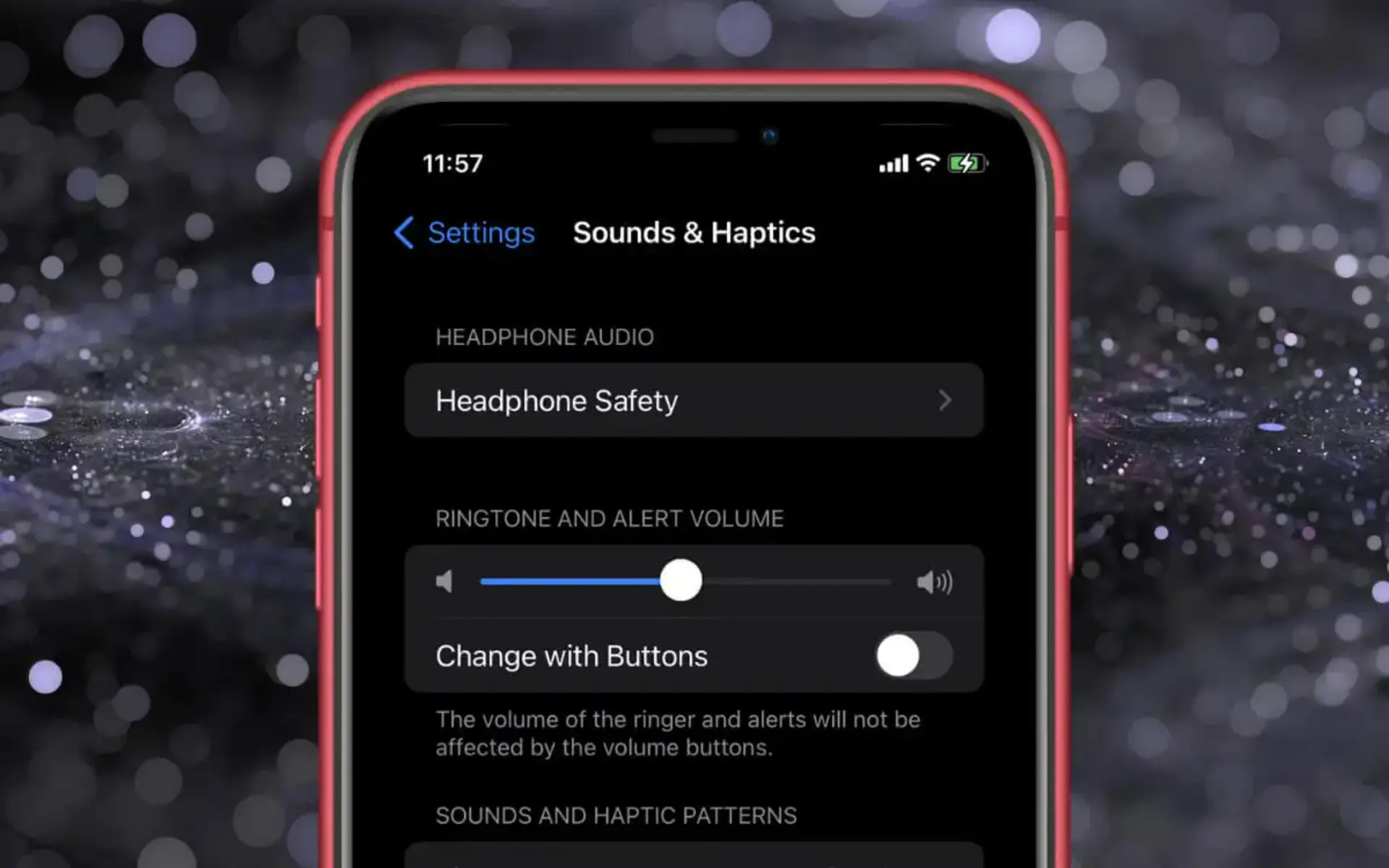How to Adjust Volume Using the Volume Buttons
Adjusting the volume on your iPhone 13 is a simple yet essential task that allows you to customize your audio experience to suit your preferences. The volume buttons, located on the left side of the device, provide a convenient way to increase or decrease the volume of various audio outputs, including ringtones, media, and alarms.
When you're listening to music, watching videos, or engaging in a phone call, the volume buttons offer a quick and intuitive method to control the sound level. Pressing the top button increases the volume, while pressing the bottom button decreases it. These buttons are designed to be responsive and easy to locate, enabling you to make adjustments without interrupting your current activity.
Whether you're in a bustling environment and need to raise the volume to hear clearly or in a quiet setting where a lower volume is more appropriate, the volume buttons provide the flexibility to adapt to different situations seamlessly. Additionally, the tactile feedback from pressing the buttons enhances the user experience, allowing for precise adjustments without needing to look at the screen.
In situations where you need to silence your device quickly, pressing and holding the bottom volume button mutes the sound, providing a convenient way to maintain discretion or avoid interruptions without navigating through menus or settings.
The volume buttons on the iPhone 13 exemplify Apple's commitment to user-friendly design, offering a straightforward and efficient method to manage audio output levels. By incorporating this feature into the device's physical interface, Apple has streamlined the process of adjusting volume, empowering users to tailor their audio experience with ease and precision.
Adjusting Volume in Settings
In addition to using the physical volume buttons, the iPhone 13 provides users with the flexibility to fine-tune their audio experience through the Settings app. This approach offers a more comprehensive method of adjusting volume, allowing for precise control and customization across various audio outputs.
To access the volume settings, simply navigate to the "Settings" app on your iPhone 13. Once there, tap on the "Sounds & Haptics" option to enter the sound settings menu. Within this menu, you'll find a range of options to tailor the volume levels for different aspects of the device's audio output.
One of the key features within the sound settings is the ability to adjust the volume for ringtones and alerts. By tapping on "Ringer and Alerts," you can fine-tune the volume level to ensure that incoming calls, messages, and notifications are audible without being overly disruptive. This level of customization empowers users to strike a balance between staying informed and maintaining a peaceful environment.
Furthermore, the "Change with Buttons" option within the sound settings allows users to determine whether the volume buttons adjust the ringer volume, media volume, or both. This level of control enables users to tailor the behavior of the volume buttons to align with their preferences and usage patterns.
For those who appreciate personalized audio experiences, the "Sound and Vibration Patterns" section within the sound settings provides the ability to customize various sound and vibration alerts. This includes the option to create custom vibration patterns for different notifications, enhancing the overall user experience and accessibility.
In addition to adjusting volume levels, the sound settings also offer the option to enable "Silent Mode," which mutes all sound and vibration alerts, providing a quick and convenient way to maintain discretion or silence the device in certain environments.
By incorporating these detailed volume adjustment options within the Settings app, the iPhone 13 empowers users to tailor their audio experience to their specific preferences and needs. This level of customization enhances the overall usability of the device, ensuring that users can enjoy a personalized and seamless audio experience across various scenarios and environments.
Using Control Center to Adjust Volume
The Control Center on the iPhone 13 serves as a centralized hub for accessing essential device settings and features, including volume controls. This intuitive interface provides a convenient and efficient method for users to adjust the volume of their device across different audio outputs.
To access the Control Center, simply swipe down from the top-right corner of the screen. This action reveals a panel that contains a range of quick-access toggles and settings, including the volume slider. The volume slider, represented by a vertical bar, allows users to adjust the volume level by dragging the slider up or down with a simple touch gesture.
One of the key advantages of using the Control Center to adjust volume is the ability to do so from any screen or app, without the need to navigate through menus or interrupt the current activity. Whether you're browsing the web, watching a video, or using a productivity app, the Control Center provides seamless access to volume controls, ensuring that users can tailor their audio experience without disruption.
In addition to adjusting the overall volume level, the Control Center also offers the option to expand the volume controls to access individual audio output settings. By tapping the volume slider or pressing the expand icon, users can reveal separate sliders for media playback, ringer volume, and other audio outputs. This level of granularity enables users to fine-tune the volume levels for specific audio sources, providing a tailored and immersive audio experience.
Furthermore, the Control Center includes quick-access buttons for toggling silent mode and adjusting audio output devices, such as AirPlay-enabled speakers or headphones. This streamlined access to essential audio settings enhances the overall user experience, allowing for seamless transitions between different audio output configurations.
The Control Center's intuitive design and accessibility make it a valuable tool for managing volume settings on the iPhone 13. By incorporating volume controls into this centralized interface, Apple has prioritized user convenience and ease of use, ensuring that users can effortlessly customize their audio experience to suit their preferences and needs.
In summary, the Control Center serves as a versatile and user-friendly platform for adjusting volume on the iPhone 13, offering a seamless and intuitive method for users to tailor their audio experience across various scenarios and activities.
Volume Limit and Volume Headphone Safety
The iPhone 13 incorporates advanced features to promote user well-being and protect against potential hearing damage, particularly when using headphones or earbuds. One of the key elements of this safety-focused approach is the Volume Limit feature, which allows users to set a maximum volume level for their device. This proactive measure serves as a safeguard against excessively high volume levels, helping to mitigate the risk of long-term hearing impairment.
By accessing the Settings app and navigating to the "Music" section, users can enable the Volume Limit feature and set their preferred maximum volume level. Once activated, the device will prevent the volume from exceeding the specified limit, providing a proactive safeguard against prolonged exposure to high volume levels. This feature is particularly beneficial for users, especially younger individuals, who may be more susceptible to the effects of loud noise on their hearing.
In addition to the Volume Limit feature, the iPhone 13 also incorporates Volume Headphone Safety settings, which provide users with insights into their listening habits and potential exposure to high volume levels. By accessing the Health app and navigating to the "Hearing" section, users can view data on their headphone audio levels and receive notifications if they have been exposed to high volumes for an extended period. This proactive approach to monitoring headphone usage empowers users to make informed decisions about their audio habits and take steps to protect their hearing health.
Furthermore, the iPhone 13 includes the option to enable "Reduce Loud Sounds," which automatically adjusts the audio levels to a safer volume when using headphones or earbuds. This feature serves as an additional layer of protection, ensuring that users are not exposed to excessively loud sounds that could potentially cause harm to their hearing.
By integrating these safety-focused features into the iPhone 13, Apple demonstrates a commitment to promoting user well-being and providing tools to mitigate the potential risks associated with prolonged exposure to high volume levels. These proactive measures align with Apple's dedication to user safety and accessibility, ensuring that users can enjoy their audio experiences while prioritizing their long-term hearing health.
In summary, the Volume Limit and Volume Headphone Safety features on the iPhone 13 exemplify Apple's proactive approach to user well-being, providing users with the tools and insights to protect their hearing health and make informed decisions about their audio habits.