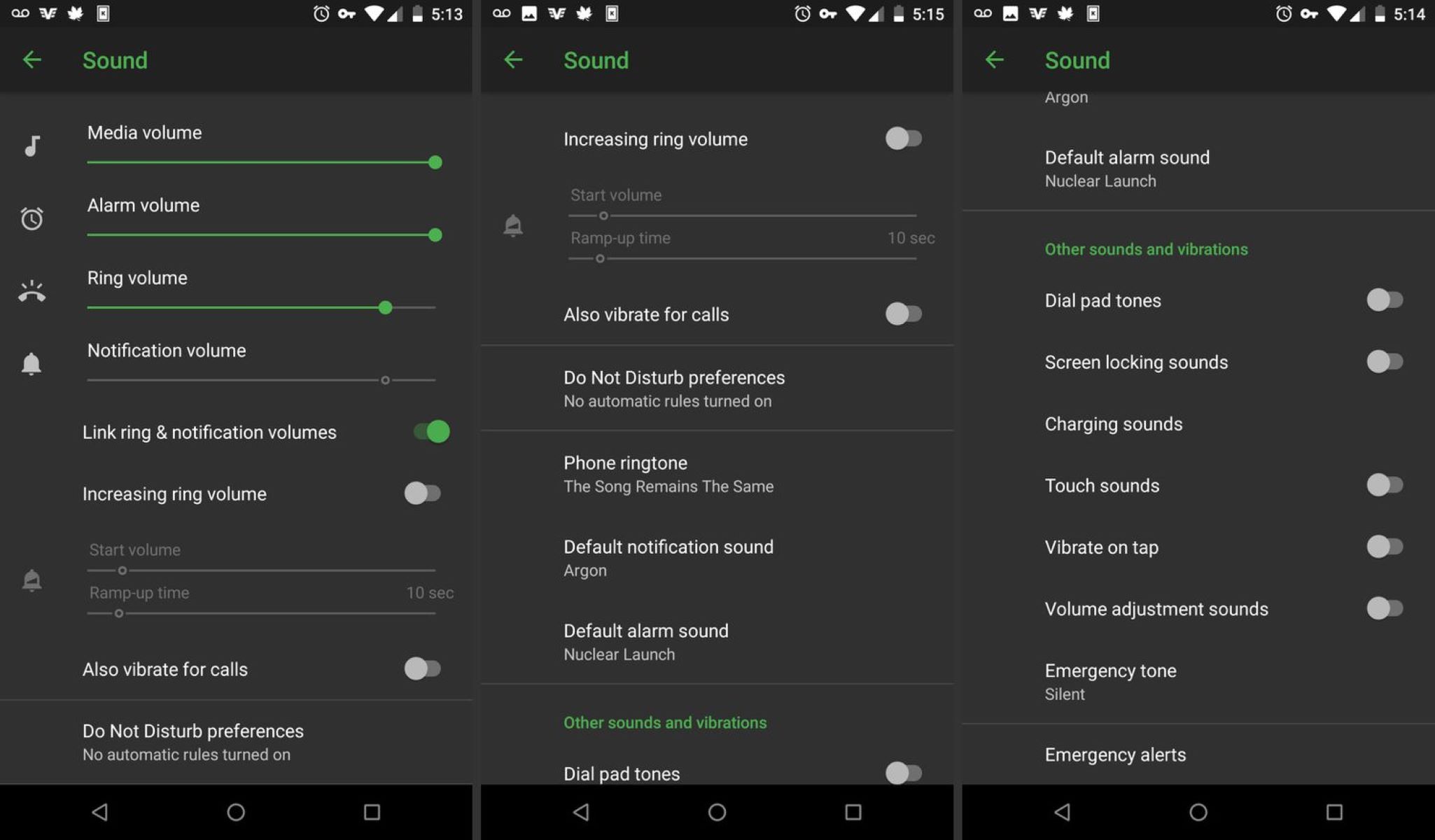Best Volume Booster Apps for Smartphones and Tablets
If you find that the default volume on your smartphone or tablet doesn’t quite cut it, fear not! There are plenty of volume booster apps available that can give your device’s audio a much-needed boost. Whether you’re watching videos, playing games, or listening to music, these apps can enhance the volume and improve your overall audio experience. Here are some of the top volume booster apps for smartphones and tablets:
- Volume Booster GOODEV: This is a popular choice among Android users, offering a simple but effective volume boosting solution. It allows you to easily increase the volume of your device and works with both headphones and external speakers.
- Equalizer FX: Not only does this app boost the volume, but it also provides advanced equalizer settings to enhance the sound quality. You can customize the audio frequencies to suit your preferences and make your music or videos sound even better.
- Boom: Music Player & Equalizer: This app not only boosts the volume but also comes with a powerful equalizer that offers a range of audio presets. You can choose from different genres and customize the sound to your liking, resulting in a richer and more immersive listening experience.
- Volume Booster Pro: This app is designed specifically for iOS devices and allows you to boost the volume output beyond the default limits. It works seamlessly with your iPhone or iPad and ensures that you never miss a beat.
- Super Sound: This app is known for its easy-to-use interface and powerful volume boosting capabilities. It also includes an equalizer and a bass booster to further enhance the sound quality on your device.
These are just a few examples of the best volume booster apps available for smartphones and tablets. Each app offers its own unique features and benefits, so be sure to explore them to find the one that best suits your audio needs. With the help of these apps, you can enjoy louder and clearer audio on your device, whether you’re watching movies, playing games, or listening to your favorite tunes.
Adjusting Sound Settings for Maximum Volume
Before resorting to third-party volume booster apps, it’s worth exploring the built-in sound settings on your smartphone or tablet. By making a few adjustments, you can maximize the volume output and enhance your audio experience. Here are some tips to help you adjust the sound settings for maximum volume:
- Check the media volume: Ensure that the media volume is set to the highest level. You can access this setting by pressing the volume up button while playing media or through the sound settings on your device.
- Disable safe listening mode: Some devices have a safe listening mode that limits the volume output to protect your hearing. If this mode is enabled, you might not be getting the maximum volume. Disable it through the sound settings to unleash the full potential of your device’s audio.
- Enable Dolby Atmos or similar audio enhancement: Many smartphones and tablets come with audio enhancement features like Dolby Atmos. These technologies optimize the sound quality and give it a boost. Enable these settings in the sound or audio settings of your device.
- Adjust the equalizer: Play around with the equalizer settings to find a configuration that suits your preferences. Boosting the bass and treble levels can make the audio louder and more immersive.
- Disable any active noise cancellation: Active noise cancellation is designed to reduce background noise, but it can also slightly decrease the overall volume. If you’re in a quiet environment, consider turning off this feature to maximize the volume output.
By tweaking these sound settings, you can effectively increase the volume output on your smartphone or tablet. Experiment with different configurations to find the optimal settings that give you the best audio experience.
Enhancing Sound Quality with Equalizer Settings
While increasing the volume is important, achieving high-quality sound is equally essential for an immersive audio experience. Fortunately, most smartphones and tablets come equipped with built-in equalizer settings that allow you to fine-tune the audio frequencies. By adjusting the equalizer settings, you can enhance the sound quality and make your music, videos, and games sound even better. Here are some tips on how to optimize your device’s equalizer settings:
- Choose a preset: Many devices offer preset equalizer settings that are specifically tailored for different genres of music. From pop and rock to jazz and classical, these presets optimize the audio frequencies to suit a particular style of music. Experiment with the presets to find the one that best complements your listening preferences.
- Create a custom profile: If the built-in presets don’t quite meet your needs, utilize the custom equalizer settings to create your own profile. Adjust the individual frequency bands to enhance the bass, treble, and midrange according to your personal preference.
- Balance the sound: The equalizer settings also allow you to balance the sound by adjusting the left and right audio channels. This can be particularly useful if you’re experiencing uneven sound output with your headphones or external speakers.
- Use a bass booster: If you enjoy deep, thumping bass, enable the bass booster setting in the equalizer. This will enhance the lower frequencies and add more depth to your audio.
- Experiment and fine-tune: Every device and every individual has unique preferences when it comes to sound. Take the time to experiment with different combinations of settings and fine-tune the equalizer until you achieve the desired sound quality.
By utilizing the equalizer settings on your smartphone or tablet, you have the power to customize the audio output to suit your personal preferences. Whether you’re a bass enthusiast or someone who appreciates crystal-clear vocals, adjusting the equalizer can make a significant difference in the overall sound quality of your device.
Using External Speakers or Bluetooth Speakers
If you’re looking for a substantial boost in volume and sound quality, consider using external speakers or Bluetooth speakers with your smartphone or tablet. These devices are specifically designed to deliver louder and richer audio, making them an excellent choice for enhancing your audio experience. Here are some tips on using external speakers or Bluetooth speakers:
- Choose the right speakers: There is a wide range of external speakers and Bluetooth speakers available in the market. Consider factors such as size, portability, and audio quality when selecting the speakers that best suit your needs.
- Connect the speakers: Depending on the type of speakers you have, you can connect them to your device either through a wired connection or via Bluetooth. Most modern smartphones and tablets support Bluetooth connectivity, allowing you to wirelessly stream audio to the speakers.
- Position the speakers: Proper positioning of the speakers can significantly impact the sound quality. Experiment with different placements to find the sweet spot that provides the best audio projection and fills the room with sound.
- Adjust the volume: With external speakers, you have greater control over the volume output. Adjust the volume on both your device and the speakers to find the perfect balance and achieve optimal sound levels.
- Utilize speaker features: Depending on the model of your external speakers or Bluetooth speakers, they may come with additional features such as built-in equalizers, bass boosters, or surround sound effects. Explore these features to further enhance your audio experience.
By using external speakers or Bluetooth speakers, you can greatly amplify the volume and improve the overall sound quality of your smartphone or tablet. Whether you’re hosting a party, watching movies, or simply enjoying your favorite music, these speakers can deliver a more immersive and satisfying audio experience.
Clearing the Speaker Grill for Better Sound
Over time, dust, lint, and debris can accumulate on the speaker grill of your smartphone or tablet, resulting in muffled or distorted sound. To ensure optimal sound quality, it’s important to regularly clean the speaker grill. Here are some steps on how to clear the speaker grill for better sound:
- Power off your device: Before cleaning the speaker grill, it’s advisable to power off your device to avoid any potential damage or interference.
- Inspect the speaker grill: Take a close look at the speaker grill to identify any visible dirt, dust, or debris. Use a flashlight if necessary to get a clear view.
- Use a soft brush or toothbrush: Gently brush the speaker grill using a soft brush or a toothbrush with soft bristles. This will help dislodge any particles that have accumulated on the surface.
- Blow compressed air: If brushing alone doesn’t remove all the debris, you can use a can of compressed air to blow away the remaining particles. Make sure to hold the can at a safe distance to avoid causing any damage to the speakers.
- Remove stubborn dirt: For stubborn dirt or grime, you can dampen a cloth or cotton swab with a small amount of isopropyl alcohol or water. Gently rub the affected area to remove the dirt, but be cautious not to get any liquid inside the device.
- Allow to dry: After cleaning, give the speaker grill some time to properly dry before using your device. This will prevent any potential damage due to moisture.
- Test the sound: Once the speaker grill is clear, turn on your device and test the sound quality. You should notice a significant improvement in the clarity and volume of the audio.
By regularly cleaning the speaker grill of your smartphone or tablet, you can ensure that sound output remains clear and unobstructed. This simple maintenance task can greatly improve the overall sound quality and provide a more enjoyable audio experience on your device.
Cleaning the Headphone Jack for Clear Audio
The headphone jack is responsible for transmitting audio signals from your smartphone or tablet to your headphones. Over time, it can accumulate dust, debris, or lint, which can interfere with the audio quality and result in distorted or unclear sound. Cleaning the headphone jack regularly can help maintain optimal audio performance. Here are some steps to follow when cleaning the headphone jack:
- Power off your device: Before attempting to clean the headphone jack, ensure that your device is powered off. This will prevent any potential damage and ensure your safety.
- Inspect the headphone jack: Examine the headphone jack to check for any visible debris or blockage. Use a flashlight or magnifying glass if necessary to get a clear view.
- Use a toothpick or pin: Gently insert a toothpick or a pin into the headphone jack. Be cautious and gentle, ensuring that you don’t apply excessive force or damage any internal components.
- Gently twist and remove: Once the toothpick or pin is inserted, gently twist it to dislodge any debris, and slowly remove it from the socket. Avoid scraping the edges of the jack to prevent any damage.
- Blow compressed air: Use a can of compressed air to blow away any remaining particles or dust from the headphone jack. Hold the can at a safe distance to prevent damage to the jack or any internal components.
- Test the audio: After cleaning the headphone jack, plug in a pair of headphones or earphones and test the audio. You should notice an improvement in the sound quality, with clearer and more defined audio.
Regularly cleaning the headphone jack ensures that it remains free from debris and maintains a strong connection with your headphones. This helps to deliver clear and undistorted audio, providing a more enjoyable listening experience on your smartphone or tablet.
Avoiding Volume Limitations in Safe Listening Mode
Many smartphones and tablets come equipped with a “Safe Listening” or “Volume Limit” feature that aims to protect your hearing by limiting the maximum volume output. While this feature is designed with good intentions, it can sometimes restrict the volume levels and affect your audio experience. If you prefer higher volume settings, here are some steps to avoid volume limitations in Safe Listening mode:
- Access the sound settings: Go to the sound or audio settings on your device. Different brands and models may have slightly different settings menus, so refer to your device’s user manual if needed.
- Disable Safe Listening mode: Look for an option related to Safe Listening or Volume Limit and disable it if it is currently enabled. This will allow you to access higher volume levels without restrictions.
- Use caution and protect your hearing: While it’s important to have the freedom to adjust the volume as you please, it’s equally vital to prioritize your hearing health. Avoid prolonged exposure to high volume levels and be mindful of your listening habits.
- Utilize volume control apps: If your device’s settings don’t provide an option to disable Safe Listening mode, consider installing third-party volume control apps from trusted sources. These apps can help bypass volume limitations and give you greater control over the sound output.
- Invest in headphones with built-in volume limiting: For individuals concerned about their hearing, there are headphones available that come with built-in volume limiting features. These headphones allow you to enjoy your audio without worrying about excessive volume levels.
It’s important to note that while disabling Safe Listening mode can provide increased volume levels, it’s crucial to use caution and protect your hearing from potential damage. Be mindful of your environment and listening habits, and adjust the volume to a comfortable level that does not cause discomfort or hearing loss.
By understanding your device’s settings and taking appropriate measures, you can enjoy the audio at the volume level that suits your preferences while still prioritizing your long-term hearing health.
Updating Operating System for Performance Improvements
Regularly updating the operating system (OS) on your smartphone or tablet is not just about getting the latest features but also about improving overall performance, including audio capabilities. Here are some reasons why updating the OS is essential and how it can enhance your device’s audio experience:
- Bug fixes and optimizations: OS updates often include bug fixes and optimizations that address known issues and improve system stability. These fixes can help resolve any audio-related issues like volume fluctuations, distorted sound, or app compatibility problems.
- Audio driver updates: Software updates can also include updates to the audio drivers, which are responsible for processing and outputting sound. Updated audio drivers provide better compatibility with apps, improved audio performance, and enhanced equalizer functionality.
- Improved audio codecs: OS updates may introduce new and improved audio codecs, which are responsible for compressing and decompressing audio files. These updated codecs can enhance audio quality, reduce file sizes, and provide support for newer audio formats and technologies.
- Optimized resource allocation: Updated operating systems often come with optimizations that improve resource allocation, including CPU usage and memory management. This can result in smoother audio playback, reduced latency, and overall better performance.
- Enhanced audio features: OS updates sometimes bring new audio features and enhancements. These can include advanced equalizer settings, surround sound simulations, customizable audio profiles, improved noise cancellation, and better audio recording capabilities.
To update your device’s operating system, navigate to the settings menu and look for the “Software Update” or “System Updates” option. Depending on your device and operating system, you may have the option to update automatically or manually.
By keeping your operating system up to date, you can ensure that your device is running on the latest software with the most recent audio improvements and optimizations. These updates can enhance audio performance, resolve issues, and provide a better overall audio experience on your smartphone or tablet.
Adjusting Volume in Individual Apps
Have you ever encountered situations where some apps on your smartphone or tablet seem louder or quieter than others? This discrepancy in volume levels can be frustrating, but fortunately, there is a solution. By adjusting the volume settings within individual apps, you can fine-tune the audio to your desired level. Here’s how you can do it:
- Open the app: Launch the app for which you want to adjust the volume. It could be a music player, video streaming app, or any other app that produces audio.
- Access the app’s settings or preferences: Look for the settings or preferences menu within the app. The location of this menu may vary depending on the app, but it’s usually accessible through an icon or a menu button.
- Find the audio or volume settings: Once in the app’s settings, search for the audio or volume settings. This is where you can adjust the volume specifically for that app.
- Adjust the volume level: Within the audio or volume settings, you should see a slider or numerical scale that allows you to increase or decrease the volume. Move the slider or adjust the numerical value to your desired level of volume.
- Test and fine-tune: Play some audio or media within the app and test the volume level. If it’s still not at your desired level, go back to the settings and make further adjustments until you find the perfect balance.
- Repeat for other apps: If you experience volume discrepancies in multiple apps, repeat the above steps for each app individually. Remember that the volume settings are app-specific and need to be adjusted accordingly.
By adjusting the volume in individual apps, you can achieve consistent volume levels across different applications on your smartphone or tablet. Whether you’re watching videos, playing games, or listening to music, this method allows you to set the volume to your preferred level, ensuring a more enjoyable and immersive audio experience.
Restarting Device to Fix Volume Issues
When experiencing volume issues with your smartphone or tablet, one simple yet effective troubleshooting step is often overlooked: restarting the device. Restarting can help resolve various software glitches and temporarily fix volume-related problems. Here’s how restarting your device can help resolve volume issues:
Restarting the device clears the system’s memory and reloads all software components, providing a clean start. This can help resolve any temporary software issues that might be causing volume problems. Here’s how to restart your device:
- Press and hold the power button: Locate the power button on your device, typically located on the side or top. Press and hold it until a menu or dialog box appears on the screen.
- Select “Restart”: From the options displayed, select the “Restart” or “Reboot” option. This will initiate the restart process for your device.
- Wait for the device to turn off and on: Allow your device to completely shut down and then restart. This may take a few moments, and you may see the device manufacturer’s logo or a loading screen during this process.
- Test the volume: Once your device has rebooted, check if the volume issue has been resolved. Play audio or media to see if the volume is functioning properly.
In many cases, a simple restart can fix volume issues caused by temporary software glitches or conflicts. If the issue persists after restarting, there may be other underlying factors that require further troubleshooting or assistance from technical support.
By restarting your device, you give it a fresh start and allow it to recalibrate its software, potentially resolving any volume-related problems. It’s a quick and straightforward troubleshooting step that is often overlooked but can be effective in resolving various software-related issues.
Using Volume Boosting Headphones for Immersive Audio Experience
If you’re seeking a truly immersive audio experience on your smartphone or tablet, consider using volume boosting headphones. These specialized headphones are designed to deliver powerful and high-quality sound, allowing you to enjoy your favorite music, movies, or games with enhanced clarity and depth. Here’s why volume boosting headphones can take your audio experience to the next level:
- Increased volume output: Volume boosting headphones are specifically engineered to provide louder audio than standard headphones. They have the ability to amplify the sound, allowing you to enjoy your content at higher volume levels without distortion.
- Enhanced bass response: Many volume boosting headphones are designed to produce deep and impactful bass, providing a more immersive and dynamic audio experience. Whether you’re listening to bass-heavy music or watching action-packed movies, these headphones can deliver a rich and thumping low-end.
- Improved sound quality: Volume boosting headphones often come with advanced sound technologies and premium audio drivers. These features help to reproduce audio with greater precision, resulting in clearer vocals, detailed instrumentation, and an overall higher fidelity sound reproduction.
- Noise isolation: Volume boosting headphones typically provide excellent noise isolation, blocking out external sounds and distractions. This isolation allows you to fully immerse yourself in the audio, without any interference from the surrounding environment.
- Comfortable fit: Many volume boosting headphones prioritize comfort with features like adjustable headbands, cushioned ear cups, and lightweight designs. This ensures that you can enjoy your audio for extended periods without discomfort or fatigue.
- Wired or wireless options: Volume boosting headphones are available in both wired and wireless variants. Depending on your preference, you can choose headphones that work seamlessly with your device’s headphone jack or ones that connect via Bluetooth for a wireless experience.
When using volume boosting headphones, it’s important to exercise caution and avoid listening at excessively high volume levels for prolonged periods to protect your hearing. Follow the manufacturer’s recommendations and adjust the volume to a comfortable and safe level.
By investing in volume boosting headphones, you can elevate your audio experience on your smartphone or tablet. Enjoy richer, louder, and more immersive sound that enhances your enjoyment of music, movies, games, and other audio content.