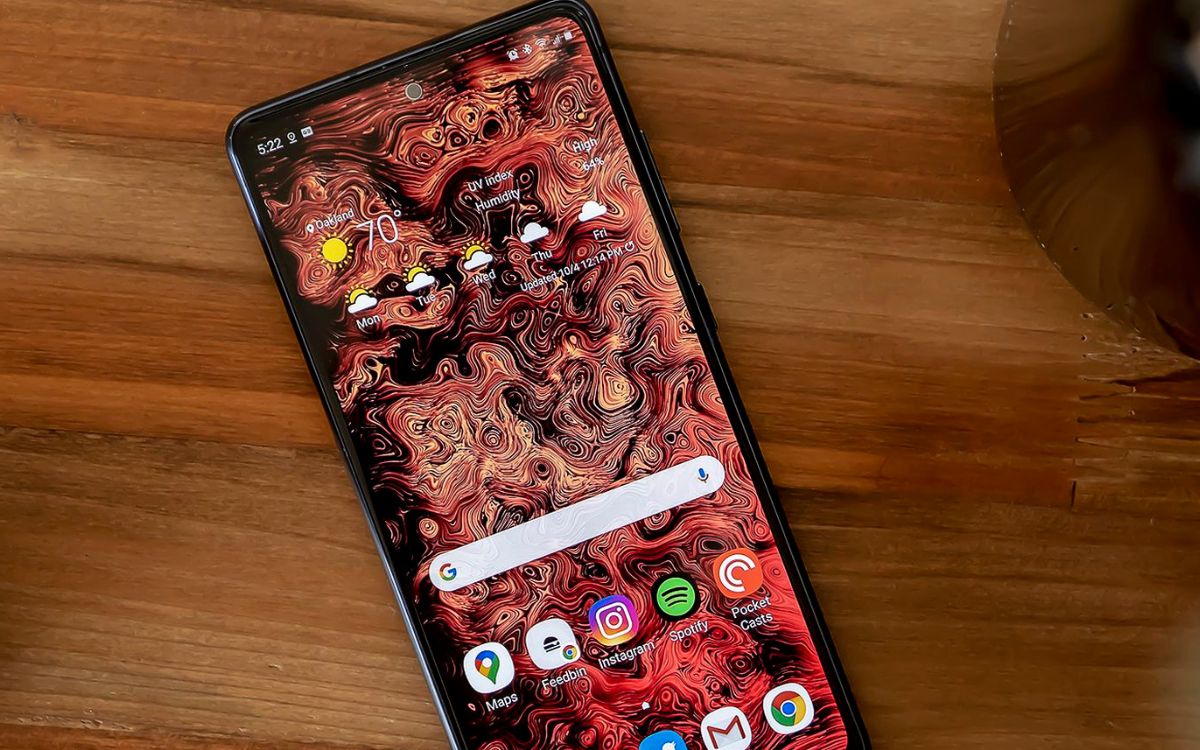Checking Voicemail Service
Voicemail is a crucial feature that ensures you never miss important messages, even when you're unable to answer a call. Before setting up your voicemail on the Samsung S20 FE, it's essential to verify that the voicemail service is activated and functioning correctly. Here's how you can check the voicemail service on your Samsung S20 FE:
-
Dialing the Voicemail Number: To check if the voicemail service is active, simply dial the voicemail number from your Samsung S20 FE. Typically, the voicemail number is preconfigured by your mobile carrier. Upon dialing the voicemail number, you will be prompted to enter your voicemail password or PIN to access your voicemail messages.
-
Visual Voicemail: Many carriers offer a visual voicemail feature, which allows you to see a list of your voicemail messages and choose which ones to listen to or delete. To access visual voicemail on your Samsung S20 FE, open the Phone app, tap the Voicemail tab, and follow the on-screen prompts to access your voicemail messages.
-
Voicemail Notification: Check for voicemail notifications on your Samsung S20 FE. If there are any unheard voicemail messages, your device should display a notification on the status bar or lock screen. Tapping on the notification will directly take you to your voicemail inbox.
-
Contacting Your Mobile Carrier: If you encounter any issues while attempting to check your voicemail, it may be helpful to contact your mobile carrier's customer support. They can provide assistance in ensuring that your voicemail service is properly set up and activated on your Samsung S20 FE.
By following these steps, you can easily verify the status of your voicemail service on the Samsung S20 FE. It's important to ensure that your voicemail is fully operational before proceeding with any further customization or setup. Once you have confirmed that the voicemail service is active, you can proceed to access and customize your voicemail settings according to your preferences.
Accessing Voicemail Setup
Accessing the voicemail setup on your Samsung S20 FE is a straightforward process that allows you to customize various settings to suit your preferences. Whether you want to change your voicemail greeting, manage notifications, or modify other voicemail settings, the following steps will guide you through accessing the voicemail setup on your device.
-
Accessing Voicemail Settings: To begin, open the Phone app on your Samsung S20 FE. This app is typically located on the home screen or in the app drawer. Once the Phone app is open, look for the voicemail icon or tab within the interface. The exact placement of the voicemail tab may vary slightly depending on the specific software version of your device, but it is commonly found at the bottom of the screen or within the app's menu.
-
Navigating to Voicemail Setup: Upon locating the voicemail tab, tap on it to access the voicemail setup options. This will direct you to the voicemail settings interface, where you can configure various aspects of your voicemail service. Within the voicemail settings, you can expect to find options for setting up your voicemail greeting, managing voicemail notifications, and adjusting other related preferences.
-
Entering Voicemail Setup Menu: Once you have accessed the voicemail settings, you will be presented with a menu that encompasses different customization options. This menu may include settings for recording or changing your voicemail greeting, managing voicemail storage, setting up password requirements, and configuring notification preferences for new voicemail messages.
-
Exploring Voicemail Customization: Within the voicemail setup menu, take the time to explore the available customization options. You may find the ability to record a personalized voicemail greeting that reflects your unique style and personality. Additionally, you can manage how you receive voicemail notifications, whether through visual voicemail, traditional voicemail alerts, or both.
-
Saving Voicemail Settings: After making any desired changes to your voicemail setup, be sure to save your settings to apply the modifications. Depending on the specific interface of your Samsung S20 FE, saving the voicemail settings may involve tapping a "Save" or "Apply" button within the voicemail setup menu.
By following these steps, you can effortlessly access the voicemail setup on your Samsung S20 FE and tailor the voicemail settings to align with your individual preferences. Whether you prefer a personalized voicemail greeting or specific notification preferences, the voicemail setup menu provides the flexibility to customize your voicemail experience to suit your needs.
Setting Up Voicemail Greeting
Customizing your voicemail greeting on the Samsung S20 FE offers a personal touch to your communication experience. Whether it's a professional message for work or a casual greeting for friends and family, setting up your voicemail greeting allows you to convey a personalized message to callers. Here's a detailed guide on how to set up your voicemail greeting on the Samsung S20 FE:
-
Accessing Voicemail Settings: Begin by opening the Phone app on your Samsung S20 FE. Look for the voicemail icon or tab within the interface and tap on it to access the voicemail setup options.
-
Entering Voicemail Greeting Menu: Once you have accessed the voicemail settings, navigate to the voicemail greeting menu. This section allows you to record or change your voicemail greeting according to your preference.
-
Recording a New Voicemail Greeting: Tap on the option to record a new voicemail greeting. You will be prompted to start recording after which you can speak clearly and confidently to create your personalized message. Ensure that your greeting is concise, professional, and reflects the tone you wish to convey.
-
Reviewing and Saving Your Greeting: After recording your new voicemail greeting, take the opportunity to review it. Ensure that it accurately conveys the intended message and represents you appropriately. Once you are satisfied with the recording, save your new voicemail greeting to apply the changes.
-
Testing Your Voicemail Greeting: To ensure that your new greeting is set up as desired, consider calling your own number from another device to listen to the greeting. This allows you to confirm that the greeting plays correctly and sounds as intended.
-
Editing Your Voicemail Greeting: If you wish to make changes to your voicemail greeting at any time, simply revisit the voicemail greeting menu within the voicemail settings. From there, you can rerecord your greeting, review, and save the updated version.
Customizing your voicemail greeting on the Samsung S20 FE adds a personal touch to your communication experience, leaving a positive impression on callers and ensuring that your message accurately reflects your personality or professional image. By following these steps, you can easily set up and customize your voicemail greeting to align with your unique style and preferences.
Customizing Voicemail Settings
Customizing voicemail settings on your Samsung S20 FE allows you to tailor the voicemail experience to your specific preferences and requirements. Whether you want to manage notification preferences, adjust voicemail storage settings, or configure password requirements, the voicemail settings menu provides a range of customization options. Here's a comprehensive guide on how to customize voicemail settings on your Samsung S20 FE:
-
Notification Preferences: Within the voicemail settings menu, you can manage how you receive voicemail notifications. This includes options for visual voicemail, traditional voicemail alerts, or a combination of both. By customizing notification preferences, you can ensure that you are promptly informed of new voicemail messages in a manner that aligns with your communication habits.
-
Voicemail Greeting Management: The voicemail settings menu allows you to manage your voicemail greeting, providing the flexibility to record or change your personalized message. This feature enables you to convey a professional or friendly tone to callers, enhancing the overall communication experience.
-
Voicemail Storage Management: Customizing voicemail settings also includes the ability to manage voicemail storage. This involves setting preferences for how long voicemail messages are retained before automatic deletion, as well as managing the storage capacity allocated for voicemail messages. By adjusting voicemail storage settings, you can ensure efficient management of your voicemail inbox.
-
Password Requirements: Depending on your preferences, the voicemail settings menu allows you to configure password requirements for accessing voicemail messages. This may involve setting up a secure PIN or password to enhance the privacy and security of your voicemail inbox.
-
Notification Tones and Alerts: Customizing voicemail settings extends to managing notification tones and alerts associated with new voicemail messages. You can personalize the notification sound or vibration pattern to ensure that voicemail alerts are distinct and easily recognizable.
By customizing voicemail settings on your Samsung S20 FE, you can create a tailored voicemail experience that aligns with your communication style and preferences. Whether it's managing notification preferences, recording a personalized voicemail greeting, or configuring storage and security settings, the voicemail settings menu offers a comprehensive range of customization options to enhance your voicemail usage.
Customizing voicemail settings ensures that your voicemail experience is optimized to suit your individual needs, providing a seamless and personalized communication experience on your Samsung S20 FE.