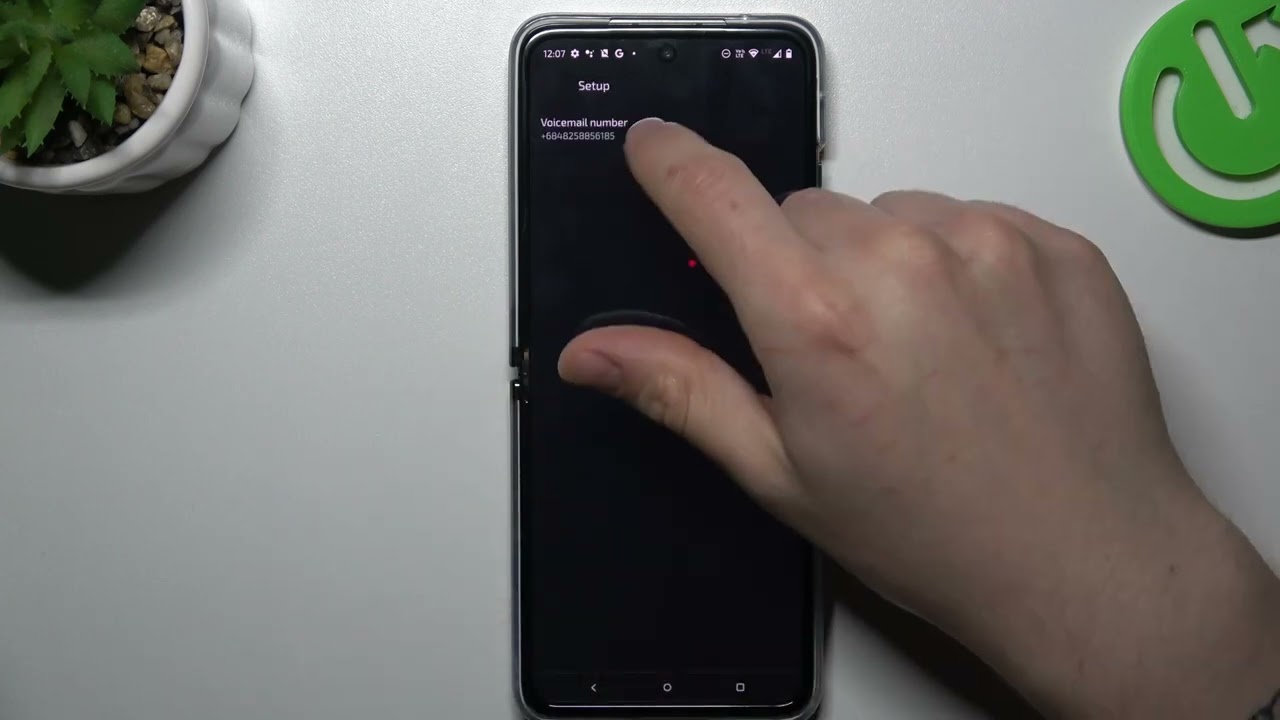Checking Voicemail
Checking voicemail on your Motorola Razr is a straightforward process that ensures you stay connected and informed. Whether you're expecting an important message or simply want to stay updated, accessing your voicemail is essential. Here's how you can effortlessly check your voicemail on your Motorola Razr:
-
Dialing Voicemail: To check your voicemail, simply dial your voicemail number from your Motorola Razr. Typically, this involves holding down the "1" key or pressing and holding the voicemail button on your device. Upon dialing, you will be prompted to enter your voicemail password or PIN.
-
Visual Voicemail: If your Motorola Razr supports visual voicemail, you can access your voicemail messages directly from the visual voicemail app. This intuitive feature allows you to view and manage your voicemail messages with ease, providing a convenient alternative to traditional voicemail systems.
-
Notification Alerts: Your Motorola Razr is equipped with notification alerts that inform you of new voicemail messages. When you receive a new voicemail, your device will typically display a notification on the home screen or in the notification bar. Tapping on the notification will direct you to your voicemail inbox.
-
Voicemail Retrieval: Upon accessing your voicemail, you can listen to new and saved messages, delete unwanted messages, and save important ones for future reference. The voicemail menu on your Motorola Razr offers simple navigation, allowing you to manage your messages efficiently.
-
Speakerphone Option: During voicemail playback, you have the option to use the speakerphone feature on your Motorola Razr, enabling hands-free listening. This can be particularly useful when you need to multitask or if you prefer a speakerphone for enhanced clarity.
By following these steps, you can easily check your voicemail on your Motorola Razr, ensuring that you never miss important messages and stay connected with your contacts. Whether you prefer traditional voicemail or the convenience of visual voicemail, your Motorola Razr offers versatile options for managing your voicemail messages effectively.
Setting Up Voicemail
Setting up voicemail on your Motorola Razr is a fundamental step that ensures you can receive and manage important messages from your contacts. By configuring your voicemail settings, you can personalize your voicemail greeting, establish a secure voicemail password, and customize various options to suit your preferences. Here's a comprehensive guide to help you set up voicemail on your Motorola Razr:
-
Initial Setup: When you activate your Motorola Razr for the first time, you may receive a prompt to set up your voicemail. Follow the on-screen instructions to create a voicemail password and record a personalized greeting. If you missed this initial setup, you can still configure your voicemail settings at any time by accessing the voicemail menu on your device.
-
Accessing Voicemail Settings: To begin setting up your voicemail, navigate to the phone app on your Motorola Razr and locate the voicemail icon or option. This will direct you to the voicemail settings, where you can manage various aspects of your voicemail, including greetings, notifications, and security settings.
-
Recording a Greeting: Personalizing your voicemail greeting adds a personal touch and informs callers that they have reached the correct voicemail inbox. When setting up your voicemail, you will have the option to record a custom greeting. You can choose to record a standard greeting or create a unique message that reflects your personality or provides specific instructions for callers.
-
Setting a Voicemail Password: Establishing a secure voicemail password is crucial for protecting your voicemail messages and ensuring that only authorized individuals can access them. When prompted, create a unique voicemail password that is easy for you to remember but difficult for others to guess. This adds an extra layer of security to your voicemail inbox.
-
Customizing Notification Preferences: Your Motorola Razr allows you to customize notification preferences for voicemail alerts. You can choose to receive visual notifications, such as on-screen alerts or LED indicators, when new voicemail messages are received. Additionally, you can opt to receive text message notifications or email alerts for new voicemail messages.
-
Language and Regional Settings: Depending on your location and language preferences, you can adjust the language and regional settings for your voicemail prompts and notifications. This ensures that you receive voicemail notifications and prompts in a language that you are comfortable with, enhancing the overall user experience.
By following these steps, you can seamlessly set up your voicemail on your Motorola Razr, ensuring that you have a personalized and secure voicemail system that meets your communication needs. Whether you prioritize security, customization, or convenience, your Motorola Razr offers versatile options for configuring your voicemail settings to align with your preferences.
Accessing Voicemail
Accessing voicemail on your Motorola Razr is a pivotal aspect of staying connected and informed. Whether you're anticipating important messages or need to retrieve time-sensitive information, knowing how to access your voicemail efficiently is essential. The process of accessing voicemail on your Motorola Razr is designed to be user-friendly and intuitive, ensuring that you can effortlessly retrieve and manage your voicemail messages. Here's a detailed guide on how to access your voicemail on your Motorola Razr:
Dialing Voicemail
To access your voicemail, you can simply dial your voicemail number from your Motorola Razr. This typically involves holding down the "1" key on your device or pressing and holding the voicemail button. Upon initiating the call, you will be prompted to enter your voicemail password or PIN. This method provides direct access to your voicemail inbox, allowing you to retrieve and manage your messages efficiently.
Visual Voicemail
If your Motorola Razr supports visual voicemail, you have the option to access your voicemail messages directly from the visual voicemail app. This innovative feature presents your voicemail messages in a visual and organized manner, enabling you to view and manage them with ease. Visual voicemail offers a convenient alternative to traditional voicemail systems, allowing you to navigate through your messages seamlessly.
Notification Alerts
Your Motorola Razr is equipped with notification alerts that inform you of new voicemail messages. When a new voicemail is received, your device typically displays a notification on the home screen or in the notification bar. Tapping on the notification directs you to your voicemail inbox, ensuring that you stay informed about incoming messages and can promptly retrieve them.
Voicemail Retrieval
Upon accessing your voicemail, you can listen to new and saved messages, delete unwanted messages, and save important ones for future reference. The voicemail menu on your Motorola Razr offers straightforward navigation, allowing you to manage your messages efficiently. Whether you need to retrieve a specific message or clear out your voicemail inbox, the retrieval process is designed to be user-friendly.
Speakerphone Option
During voicemail playback, you have the option to utilize the speakerphone feature on your Motorola Razr. This enables hands-free listening, which can be particularly useful when multitasking or when you prefer a speakerphone for enhanced clarity. The speakerphone option enhances the overall voicemail experience, providing flexibility in how you listen to your messages.
By familiarizing yourself with these methods of accessing voicemail on your Motorola Razr, you can ensure that you never miss important messages and can manage your voicemail inbox with ease. Whether you prefer traditional voicemail or the convenience of visual voicemail, your Motorola Razr offers versatile options for accessing and managing your voicemail messages effectively.
Managing Voicemail Greetings
Managing voicemail greetings on your Motorola Razr allows you to personalize the message callers hear when you are unable to answer their call. A thoughtful and clear voicemail greeting not only provides callers with essential information but also reflects your professionalism and consideration. Here's a comprehensive guide on managing voicemail greetings to ensure that your Motorola Razr presents a welcoming and informative message to your callers.
Accessing Greeting Settings
To manage your voicemail greeting, navigate to the voicemail settings on your Motorola Razr. Within the voicemail menu, you will find options to customize your greeting, including recording a new greeting, selecting from pre-recorded options, or editing an existing message. Accessing the greeting settings allows you to tailor your voicemail greeting to align with your current availability and preferences.
Recording a Personalized Greeting
When recording a personalized voicemail greeting, consider including essential details such as your name, a brief message indicating that you are unable to answer the call at the moment, and instructions for leaving a message. It's important to speak clearly and at a moderate pace to ensure that callers can understand the information provided in the greeting. Additionally, you can infuse your greeting with a touch of warmth or humor to create a memorable and engaging experience for callers.
Selecting Pre-Recorded Greetings
If you prefer not to record a personalized greeting, your Motorola Razr offers pre-recorded options that you can select from. These pre-recorded greetings provide a convenient alternative and are designed to convey essential information to callers. You can choose a pre-recorded greeting that best suits your communication style and the nature of your voicemail messages.
Editing and Updating Greetings
As your availability or circumstances change, it's important to update your voicemail greeting accordingly. Whether you need to convey temporary information, such as being on vacation or attending a conference, or update your contact details, your Motorola Razr allows you to edit and update your voicemail greeting effortlessly. By regularly reviewing and updating your greeting, you ensure that callers receive accurate and relevant information.
Setting Greeting Preferences
Your Motorola Razr enables you to set greeting preferences based on different scenarios. For example, you can configure separate greetings for business and personal calls, allowing you to convey tailored messages to different caller groups. Setting greeting preferences enhances the caller experience and ensures that your voicemail greeting is contextually appropriate for various situations.
By managing your voicemail greetings effectively, you can create a positive and professional impression on callers while providing them with clear and relevant information. Whether you choose to record a personalized greeting, select from pre-recorded options, or customize greetings for specific scenarios, your Motorola Razr offers versatile features to ensure that your voicemail greeting aligns with your communication style and current circumstances.
Customizing Voicemail Settings
Customizing voicemail settings on your Motorola Razr empowers you to tailor your voicemail experience to align with your unique communication preferences and requirements. By accessing the voicemail settings menu on your device, you can fine-tune various aspects of your voicemail system, ensuring that it caters to your specific needs. Here's a detailed exploration of the customizable voicemail settings available on your Motorola Razr:
Security and Access Control
One of the primary aspects of customizing voicemail settings involves establishing robust security measures to safeguard your voicemail messages. Your Motorola Razr allows you to set a personalized voicemail password or PIN, adding an essential layer of protection to your voicemail inbox. By creating a secure password, you can prevent unauthorized access to your voicemail messages, ensuring that your communications remain confidential and protected.
Notification Preferences
Customizing notification preferences for voicemail alerts enables you to stay informed about incoming messages in a manner that suits your communication habits. Your Motorola Razr offers versatile options for voicemail notifications, including visual alerts, text message notifications, and email alerts. By selecting your preferred notification method, you can ensure that you promptly receive alerts about new voicemail messages, allowing you to stay connected and responsive.
Language and Regional Settings
To enhance the user experience, your Motorola Razr allows you to customize language and regional settings for voicemail prompts and notifications. This feature ensures that you receive voicemail notifications and prompts in a language that you are comfortable with, enhancing accessibility and comprehension. By adjusting the language and regional settings, you can personalize your voicemail experience to align with your linguistic preferences and location.
Voicemail Greeting Management
Customizing voicemail settings includes the ability to manage your voicemail greetings effectively. Your Motorola Razr provides options for recording personalized greetings, selecting from pre-recorded options, and editing existing messages. By customizing your voicemail greeting, you can convey essential information to callers and create a welcoming experience. Additionally, setting greeting preferences for different scenarios allows you to tailor your messages based on specific caller groups or circumstances.
Voicemail Retention and Deletion
Your Motorola Razr offers customizable options for managing voicemail retention and deletion. By accessing the voicemail settings, you can define preferences for the retention period of voicemail messages, ensuring that important messages are saved for future reference while unnecessary messages are automatically deleted. This feature allows you to maintain an organized voicemail inbox and optimize storage space on your device.
By customizing voicemail settings on your Motorola Razr, you can create a personalized and secure voicemail experience that aligns with your communication style and requirements. Whether you prioritize security, notification preferences, language settings, or voicemail greeting management, your Motorola Razr offers versatile options to ensure that your voicemail system caters to your individual needs.