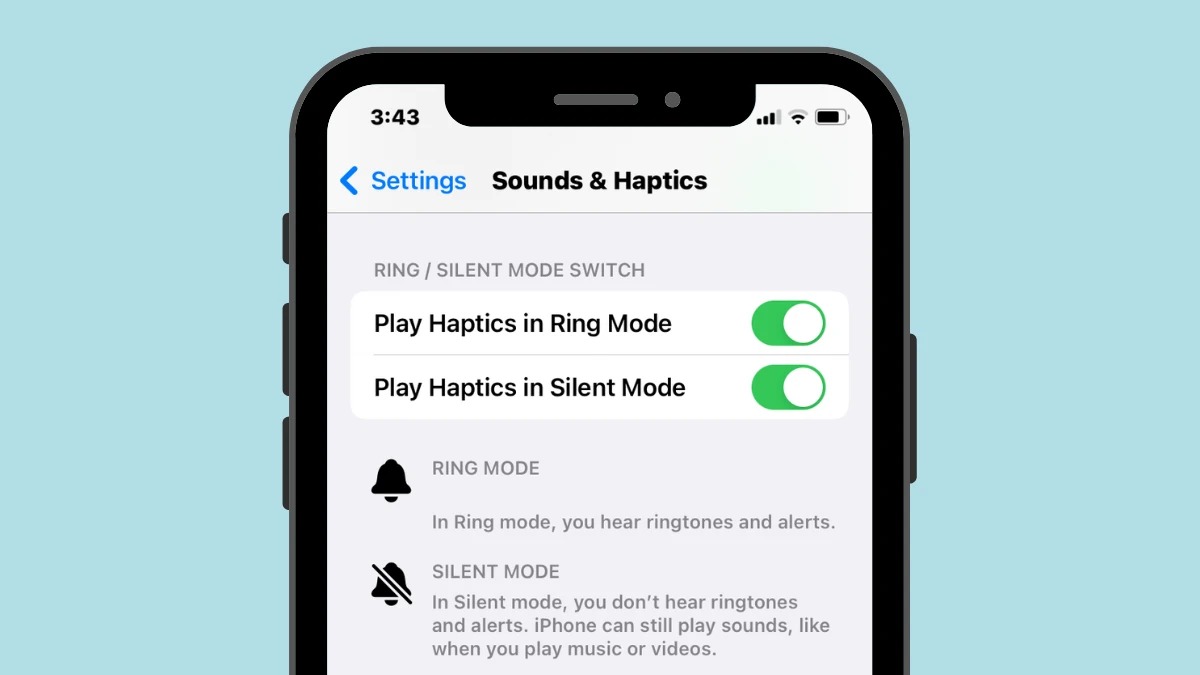What is Vibration Mode on iPhone 14?
Vibration mode on the iPhone 14 is a convenient feature that allows users to receive notifications discreetly without the need for audible alerts. When activated, the device vibrates to alert the user of incoming calls, messages, and other notifications. This feature is particularly useful in situations where maintaining silence is essential, such as during meetings, lectures, or in quiet environments.
The vibration mode on the iPhone 14 serves as an alternative to traditional ringtones and alerts, offering a subtle way to stay informed without causing disruptions. It provides users with the flexibility to customize their notification preferences based on their surroundings and personal preferences.
By utilizing the vibration mode, iPhone 14 users can stay connected and informed without drawing unnecessary attention to themselves. This feature is especially valuable in settings where maintaining a low profile is crucial, ensuring that users can stay reachable without causing disturbances to others.
In addition to its practicality, the vibration mode on the iPhone 14 contributes to the overall user experience by offering a versatile notification system. It provides an additional layer of accessibility, allowing users to perceive notifications through tactile feedback, which can be particularly beneficial for individuals with hearing impairments.
Overall, the vibration mode on the iPhone 14 represents a valuable tool for maintaining discretion and accessibility in various settings, enhancing the overall usability and convenience of the device.
How to Enable Vibration Mode on iPhone 14
Enabling vibration mode on the iPhone 14 is a straightforward process that allows users to customize their notification preferences according to their needs and surroundings. Whether in a meeting, a quiet environment, or simply seeking a discreet way to stay informed, activating vibration mode ensures that users can receive notifications without causing disruptions. Here's a step-by-step guide on how to enable vibration mode on the iPhone 14:
-
Accessing Settings: Begin by unlocking your iPhone 14 and navigating to the home screen. Locate and tap the "Settings" app, which is represented by a gear icon.
-
Selecting Sounds & Haptics: Within the Settings menu, scroll and select "Sounds & Haptics." This option allows users to customize the audio and haptic feedback settings on their device.
-
Enabling Vibrate on Ring and Vibrate on Silent: Under the "Sounds and Vibration Patterns" section, users will find the "Vibrate on Ring" and "Vibrate on Silent" options. To enable vibration mode for incoming calls, toggle the "Vibrate on Ring" switch to the on position. Similarly, to enable vibration mode for notifications when the device is set to silent mode, toggle the "Vibrate on Silent" switch to the on position.
-
Adjusting Vibration Intensity: For further customization, users can adjust the vibration intensity to suit their preferences. Within the "Sounds and Vibration Patterns" menu, select "Ringtone" or "Text Tone." From there, tap "Vibration" to access a variety of preset vibration patterns. Users can also create custom vibration patterns by tapping "Create New Vibration" and following the on-screen instructions.
-
Testing Vibration Settings: After enabling vibration mode and customizing the vibration settings, it's advisable to test the changes by having someone call or send a message to the device. This allows users to ensure that the vibration settings are configured to their satisfaction.
By following these simple steps, users can easily enable vibration mode on their iPhone 14, providing a discreet and customizable way to stay informed without relying on audible alerts. This feature enhances the overall user experience by offering a versatile notification system that adapts to various environments and personal preferences.
Customizing Vibration Settings on iPhone 14
Customizing vibration settings on the iPhone 14 allows users to personalize their notification experience, ensuring that alerts are not only discreet but also tailored to their preferences. By adjusting vibration patterns and intensity, users can create a notification system that aligns with their individual needs and enhances the overall usability of the device.
Accessing Vibration Settings
To begin customizing vibration settings on the iPhone 14, users can access the "Settings" app from the home screen. Within the Settings menu, tapping on "Sounds & Haptics" provides access to a range of options for customizing audio and haptic feedback settings.
Custom Vibration Patterns
Under the "Sounds and Vibration Patterns" section, users can select "Ringtone" or "Text Tone" to customize vibration patterns. Tapping on "Vibration" presents a variety of preset vibration patterns, allowing users to choose the one that best suits their preferences. Additionally, the "Create New Vibration" option enables users to craft custom vibration patterns by tapping and holding on the screen to create unique vibration sequences.
Adjusting Vibration Intensity
In addition to customizing vibration patterns, users can fine-tune the vibration intensity to suit their preferences. Within the "Sounds and Vibration Patterns" menu, the "Vibration Strength" option allows users to adjust the intensity of the vibrations for incoming calls, messages, and notifications. This level of customization ensures that users can tailor the tactile feedback to their liking, whether they prefer subtle vibrations or more pronounced alerts.
Testing Customized Settings
Once the desired vibration patterns and intensity levels have been set, it's advisable to test the customized settings. Having someone call or send a message to the device allows users to experience the personalized vibration alerts firsthand, ensuring that the settings align with their preferences.
By customizing vibration settings on the iPhone 14, users can create a notification experience that is not only discreet but also reflective of their individual preferences. This level of personalization enhances the overall user experience, providing a versatile notification system that adapts to various environments and aligns with users' unique preferences.
Troubleshooting Vibration Issues on iPhone 14
Vibration mode is a valuable feature on the iPhone 14, providing discreet notifications and tactile feedback. However, users may encounter issues related to vibration, such as the feature not working as expected or experiencing irregularities. In such cases, troubleshooting vibration issues can help restore the functionality of this essential feature.
Checking Vibration Settings
The first step in troubleshooting vibration issues on the iPhone 14 is to verify the device's vibration settings. Users can access the "Settings" app and navigate to "Sounds & Haptics" to ensure that the "Vibrate on Ring" and "Vibrate on Silent" options are enabled. Additionally, checking the vibration intensity settings to ensure they are configured to the desired level can help identify any potential issues related to settings.
Restarting the Device
A simple yet effective troubleshooting step involves restarting the iPhone 14. This action can help resolve temporary software glitches that may be affecting the device's vibration functionality. By powering off the device and then turning it back on, users can potentially address any underlying software issues that could be impacting the vibration feature.
Updating the Operating System
Ensuring that the iPhone 14 is running the latest version of its operating system is crucial for addressing potential vibration issues. Software updates often include bug fixes and improvements that can resolve issues related to device functionality, including vibration. Users can check for available updates by navigating to "Settings," selecting "General," and then choosing "Software Update."
Resetting All Settings
If vibration issues persist, resetting all settings on the iPhone 14 can serve as a comprehensive troubleshooting step. This action resets all device settings to their factory defaults, potentially resolving any underlying issues affecting the vibration feature. Users can initiate this process by navigating to "Settings," selecting "General," and then choosing "Reset" followed by "Reset All Settings."
Contacting Apple Support
In the event that troubleshooting steps do not resolve the vibration issues on the iPhone 14, users can reach out to Apple Support for further assistance. Apple's support team can provide personalized guidance and solutions tailored to the specific issue, ensuring that users receive the necessary support to address any persistent vibration-related issues.
By following these troubleshooting steps, users can effectively address vibration issues on the iPhone 14, restoring the functionality of this essential feature and ensuring a seamless user experience.