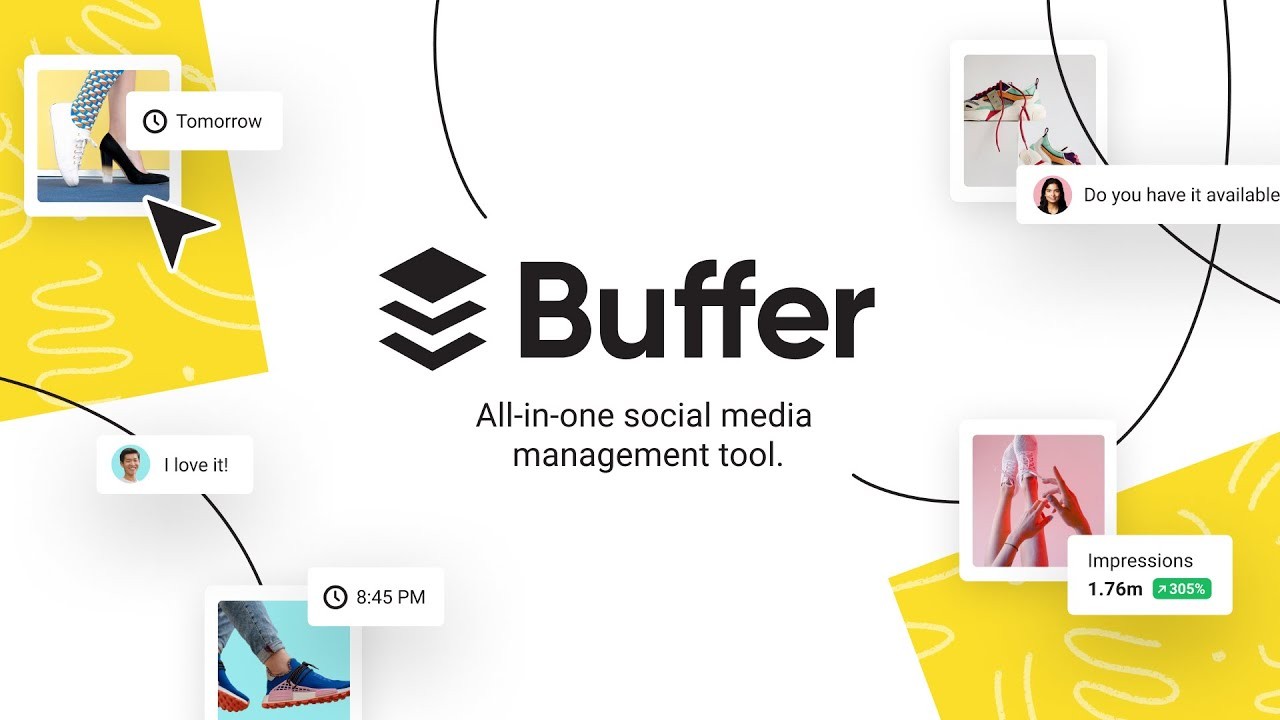What is the Buffer App?
The Buffer App is a social media management tool that allows you to schedule and automate your social media posts across various platforms. It was launched in 2010 and has since become a popular choice among individuals and businesses alike. With its user-friendly interface and powerful features, Buffer simplifies the process of managing and organizing your social media presence.
One of the key features that sets Buffer apart is its ability to schedule posts in advance. Instead of manually publishing content in real-time, you can plan and queue your posts, ensuring a consistent and strategic approach to your social media marketing efforts. Whether it’s Twitter, Facebook, Instagram, LinkedIn, or Pinterest, Buffer supports a range of popular social media platforms, making it easy to maintain a strong digital presence across multiple channels.
Buffer also provides valuable insights and analytics to help you track the performance of your social media posts. You can see engagement metrics such as likes, comments, shares, and clicks, allowing you to measure the impact of your content and make data-driven decisions to optimize your social media strategy.
Additionally, the Buffer App offers collaboration features that allow you to work seamlessly with team members, making it ideal for businesses and marketing agencies. You can assign roles and permissions, share access to social media accounts, and collaborate on content creation and scheduling, streamlining your social media workflow.
Furthermore, Buffer provides a range of helpful resources such as blog articles, webinars, and podcasts to help you stay updated with the latest trends and best practices in social media marketing. Their educational content covers a wide range of topics, from content creation tips to social media advertising strategies.
Whether you’re a solopreneur looking to streamline your social media efforts or a large organization managing multiple accounts, the Buffer App can be a valuable tool to save time, improve efficiency, and enhance your social media presence. Its user-friendly interface, advanced scheduling capabilities, analytics insights, collaboration features, and educational resources make it a comprehensive solution for all your social media management needs.
Why should you use the Buffer App?
The Buffer App offers numerous benefits that make it a valuable tool for managing your social media presence effectively. Here are a few compelling reasons why you should consider using the Buffer App:
- Efficient scheduling: The Buffer App allows you to plan and schedule your social media posts in advance. This helps you maintain a consistent posting schedule, even when you’re not available to manually publish content. With Buffer’s easy-to-use interface, you can quickly schedule posts across multiple platforms, saving you time and effort.
- Maximize reach and engagement: By scheduling your social media posts strategically, you can optimize the timing and frequency of your content to reach your audience when they are most receptive. Buffer’s analytics and insights also help you identify the best-performing posts, allowing you to refine your strategy and increase engagement with your audience.
- Streamline content curation: Buffer makes it easy to discover and share relevant content with your audience. With features like content suggestions and RSS feed integrations, you can quickly find interesting articles, images, and videos to add to your social media queue. This saves you the hassle of manually searching for content, making the process of curating and sharing content seamless.
- Collaboration made easy: For businesses and marketing teams, the Buffer App offers collaboration features that simplify teamwork. You can invite team members to contribute to your social media strategy, assign roles and permissions, and review and approve posts before they are published. This ensures a coordinated and consistent approach to your social media efforts.
- Data-driven decision-making: Buffer provides comprehensive analytics to help you track the performance of your social media posts. You can monitor engagement metrics like clicks, likes, shares, and comments, allowing you to evaluate the success of your content. This data enables you to make informed decisions and optimize your social media strategy for better results.
- Stay informed with educational resources: Buffer offers a wealth of educational resources, including blog articles, webinars, and podcasts, to help you stay updated with the latest trends and best practices in social media marketing. Whether you’re a beginner or a seasoned professional, Buffer’s resources can provide valuable insights to enhance your social media skills.
Overall, the Buffer App offers a range of features and benefits that can significantly improve your social media management workflow. From efficient scheduling and content curation to collaboration and data-driven decision-making, Buffer empowers you to level up your social media game and achieve your marketing goals.
How to sign up for the Buffer App
Signing up for the Buffer App is a simple and straightforward process that only takes a few minutes. Follow the steps below to create your Buffer account:
- Visit the Buffer website: Open your preferred web browser and go to the Buffer website (buffer.com).
- Click on “Get Started” or “Sign Up”: Look for the “Get Started” or “Sign Up” button on the Buffer homepage and click on it.
- Choose a plan: Buffer offers both free and paid plans. Select the plan that suits your needs and click on the corresponding button to proceed.
- Create your account: Fill in the required information to create your Buffer account. This usually includes your name, email address, and a password. You may have the option to sign up using your Google or Facebook account as well.
- Verify your email: After providing your email address, Buffer will send you a verification email. Check your inbox and click on the verification link to confirm your email address.
- Set up your profile: Once your email is verified, you will be prompted to set up your profile. This involves adding your social media accounts that you want to connect to Buffer. You can choose from popular platforms like Twitter, Facebook, Instagram, LinkedIn, and Pinterest.
- Select your posting schedule: Buffer allows you to customize your posting schedule to determine when and how often your social media posts will be published. You can choose specific days and times that align with your target audience’s online behavior.
- Start creating and scheduling posts: With your Buffer account set up, you can now start creating and scheduling your social media posts. Simply compose your message, attach any necessary images or links, select the social media accounts you want to publish on, and choose the date and time for each post.
That’s it! You are now ready to start using the Buffer App to streamline your social media management and schedule your posts in advance. Take advantage of Buffer’s features and analytics to optimize your content strategy and engage your audience effectively.
Connecting your social media accounts to Buffer
One of the crucial steps in using the Buffer App effectively is connecting your social media accounts. By linking your accounts to Buffer, you can easily manage and schedule your posts from within the app. Here’s how you can connect your social media accounts to Buffer:
- Login to your Buffer account: Open the Buffer website and login to your account using your email address and password.
- Navigate to your Buffer dashboard: Once you’re logged in, you will be directed to your Buffer dashboard. If not, click on the “Dashboard” tab in the top navigation bar.
- Click on “Connect More Accounts”: In the left sidebar, you will find a section labeled “Connect More Accounts”. Click on it to proceed.
- Select the social media platform: Buffer supports various social media platforms such as Twitter, Facebook, Instagram, LinkedIn, and Pinterest. Choose the platform you want to connect, and click on the corresponding button.
- Authorize Buffer access: A pop-up window or new tab will appear, prompting you to authorize Buffer’s access to your social media account. Follow the instructions provided and grant the necessary permissions to proceed.
- Repeat the process for other accounts: If you have multiple social media accounts on the same platform or if you want to connect accounts on different platforms, repeat the steps above for each account.
- Verify the connection: Once you have connected your social media accounts, you will see them listed under the connected accounts section in your Buffer dashboard. This confirms that the connection is successful.
Once your social media accounts are linked to Buffer, you can start using the app to schedule and manage your posts effortlessly. Buffer provides a user-friendly interface where you can compose your messages, attach images or links, and select the accounts you want to publish on. From your Buffer dashboard, you can easily view and edit your scheduled posts, making it convenient to maintain an organized and consistent social media presence.
Remember to review and update your connected accounts periodically to ensure they are up-to-date and reflect your current social media strategy. By keeping your accounts connected to Buffer, you can streamline your social media management workflow and save valuable time and effort.
Creating a posting schedule in Buffer
One of the key features of the Buffer App is the ability to create a posting schedule. This allows you to specify the days and times at which your social media posts will be published. By establishing a consistent posting schedule, you can maintain an active online presence and effectively engage with your audience. Here’s how you can create a posting schedule in Buffer:
- Login to your Buffer account: Open the Buffer website and sign in to your account using your email address and password.
- Navigate to your Buffer dashboard: Once logged in, you will be directed to your Buffer dashboard. If not, click on the “Dashboard” tab in the top navigation bar.
- Click on the “Schedule” tab: In the top navigation bar, locate and click on the “Schedule” tab. This will take you to the scheduling section.
- Select a social media account: Choose the social media account for which you want to create a posting schedule. You can select from the connected accounts listed in the scheduling section.
- Set your posting times: In the scheduling section, you will see a grid-like interface where you can specify the days of the week and the times at which you want your posts to be published. Click on the desired time slots to mark them as posting times.
- Adjust the schedule: You can easily customize your posting schedule by dragging and dropping the time slots within the grid to your preferred times. This allows you to fine-tune your posting schedule based on your audience’s activity and engagement patterns.
- Add additional posting times: If you need more posting slots, click on the “Add Posting Time” button to insert additional time slots in the schedule. This gives you the flexibility to post at different intervals throughout the day.
- Save your schedule: Once you have set up your preferred posting times, click on the “Save Schedule” button to save your schedule. The scheduling section will then update to reflect your chosen times for posting.
By creating a posting schedule in Buffer, you can ensure a consistent and strategic approach to your social media marketing. Your posts will be automatically published at the specified times, saving you from the hassle of manually publishing content. Moreover, Buffer’s scheduling feature allows you to plan and queue your posts in advance, giving you the freedom to focus on other important aspects of your social media strategy.
Remember to regularly review and adjust your posting schedule as needed. Analyze engagement metrics and consider experimenting with different posting times to optimize your reach and engagement. Buffer’s scheduling functionality empowers you to establish an effective posting routine that maximizes the impact of your social media content.
Using the Buffer App to schedule social media posts
The Buffer App offers a user-friendly and efficient way to schedule your social media posts in advance. With its intuitive interface and powerful features, you can effectively plan and organize your content across multiple platforms. Here’s how you can use the Buffer App to schedule your social media posts:
- Login to your Buffer account: Open the Buffer website and sign in to your account using your email address and password.
- Navigate to your Buffer dashboard: Once logged in, you will be directed to your Buffer dashboard. If not, click on the “Dashboard” tab in the top navigation bar.
- Compose a new post: In your Buffer dashboard, you will find a text box or a “Compose” button where you can create a new social media post. Click on the box or button to start composing your message.
- Add content: Write your post’s text in the given field. You can also attach images, videos, or links to enhance your post. Buffer supports various media formats and will automatically adjust the content based on the platform you’re posting to.
- Select social media accounts: In the same interface, choose the social media accounts where you want to publish your post. You can select from your connected accounts or choose to post to specific platforms only.
- Choose the posting schedule: Specify the date and time at which you want your post to be published. You can either select a specific scheduling time or choose to add it to your Buffer queue, which will automatically choose the next available time slot according to your predetermined schedule.
- Customize the post for each platform: Buffer allows you to tailor your post for each social media platform. You can customize the text, hashtags, and even add platform-specific features like tagging other users or adding location tags.
- Review and edit your post: Before scheduling, take a moment to review your post. Make sure the content is accurate, engaging, and aligns with your social media strategy. Edit any necessary details or make adjustments as needed.
- Schedule your post: Once you’re satisfied with your post, click on the “Schedule” or “Add to Queue” button to finalize the scheduling. Your post will then be added to your Buffer queue or scheduled for the specific date and time you chose.
- Manage and monitor your scheduled posts: From your Buffer dashboard, you can easily view and manage your scheduled posts. You can edit, reschedule, or delete them if needed. Buffer also provides analytics and insights to track the performance of your posts, allowing you to make data-driven decisions for future content planning.
By using the Buffer App to schedule your social media posts, you can save time, maintain consistency, and streamline your social media management. Whether you’re a solopreneur, a small business, or a large organization, Buffer’s scheduling feature empowers you to plan and automate your social media content effectively.
Remember to regularly monitor and engage with your audience to maintain an authentic and active social media presence. While scheduling posts is a great way to stay consistent, it’s equally important to remain responsive and engage in real-time conversations with your followers.
Adding content to your Buffer queue
Buffer’s queue feature allows you to easily manage and organize your social media posts in a systematic way. By adding content to your Buffer queue, you can ensure a consistent flow of posts without overwhelming your audience. Here’s how you can add content to your Buffer queue:
- Login to your Buffer account: Open the Buffer website and sign in to your account using your email address and password.
- Navigate to your Buffer dashboard: Once logged in, you will be directed to your Buffer dashboard. If not, click on the “Dashboard” tab in the top navigation bar.
- Compose a new post: In your Buffer dashboard, locate the text box or “Compose” button where you can create a new social media post. Click on it to start composing your message.
- Add content: Write the text for your post in the given field. You can include hashtags, tag other users, or add relevant links to make your post engaging and informative.
- Select social media accounts: Choose the social media accounts where you want to publish your post. Select from your connected accounts or specify the platforms you want to target.
- Choose the Buffer queue: Instead of scheduling a specific time for your post, select the option to add it to your Buffer queue. This will place your post in the queue, and Buffer will automatically schedule it for the next available time slot based on your predetermined posting schedule.
- Customize the post for each platform: Buffer allows you to customize your post for each social media platform. Tailor the text, hashtags, and other elements to optimize engagement and relevance on each platform.
- Review and edit your post: Before adding your post to the Buffer queue, take a moment to review and edit it if needed. Ensure the content is accurate, compelling, and aligned with your social media strategy.
- Add your post to the Buffer queue: Once you’re satisfied with your post, click on the “Add to Queue” button to place it in your Buffer queue. Buffer will then automatically schedule it according to your predetermined posting schedule.
- Manage your Buffer queue: From your Buffer dashboard, you can easily manage and monitor your Buffer queue. You can add more posts to the queue, reorder them, or remove any posts that may need adjustments. This allows you to maintain an organized and balanced queue of social media posts.
By adding content to your Buffer queue, you can ensure a consistent and well-paced flow of social media posts. This helps you maintain an active online presence and engage with your audience without overwhelming them. Buffer’s queue feature simplifies the process of managing and organizing your social media content, providing you with a hassle-free way to curate and schedule posts.
Remember to regularly review and update your Buffer queue to reflect any changes in your social media strategy or business objectives. Adjust the frequency of your posts, consider seasonal campaigns, and experiment with different types of content to keep your social media presence fresh and relevant.
Customizing your social media posts in Buffer
Customizing your social media posts is essential to make them stand out and engage your audience effectively. With the Buffer App, you have the flexibility to personalize your posts for each platform and optimize them for maximum impact. Here’s how you can customize your social media posts in Buffer:
- Login to your Buffer account: Open the Buffer website and sign in to your account using your email address and password.
- Navigate to your Buffer dashboard: Once logged in, you will be directed to your Buffer dashboard. If not, click on the “Dashboard” tab in the top navigation bar.
- Compose a new post: In your Buffer dashboard, locate the text box or “Compose” button where you can create a new social media post. Click on it to start composing your message.
- Add content: Write the text for your post in the given field. This is where you can capture your audience’s attention and convey your message effectively.
- Select social media accounts: Choose the social media accounts where you want to publish your post. You can select from your connected accounts or target specific platforms.
- Customize for each platform: Buffer allows you to tailor your post for each social media platform. Customize the text, hashtags, and other elements to optimize engagement and relevance on each platform.
- Platform-specific features: Take advantage of platform-specific features available in Buffer. This could include tagging other users, adding location tags, or utilizing certain formatting options that are unique to a particular platform.
- Media attachments: Enhance your social media posts by attaching relevant images, videos, or links. Visual content has proven to be highly engaging, so make sure to select eye-catching visuals that complement your message.
- Preview and optimize: Before publishing your post, use the preview feature in Buffer to see how it will appear on different platforms. Check for any formatting issues, image clarity, or excessive text that may need adjustment.
- Review and edit: Take a moment to review your customized post and make any necessary edits. Ensure the content is accurate, compelling, and aligned with your brand’s voice and values.
- Add to Buffer queue or schedule: Once you’re satisfied with your customized post, add it to your Buffer queue or schedule it for a specific date and time. This will ensure your post is published according to your predetermined posting schedule.
By customizing your social media posts in Buffer, you can tailor your content to resonate with your audience on each platform. The ability to optimize your posts for specific features and unique audience preferences enables you to deliver more impactful and engaging messages.
Remember to experiment with different variations of your posts to find what works best for your audience. Analyze the engagement metrics provided by Buffer and make adjustments to your customization strategy accordingly. By continually refining and optimizing your social media posts in Buffer, you can drive better results and build a stronger connection with your audience.
Analyzing the performance of your social media posts in Buffer
One of the key advantages of using the Buffer App is the ability to analyze the performance of your social media posts. By leveraging Buffer’s analytics features, you can gain valuable insights into how your content is resonating with your audience and make data-driven decisions to optimize your social media strategy. Here’s how you can analyze the performance of your social media posts in Buffer:
- Login to your Buffer account: Open the Buffer website and sign in to your account using your email address and password.
- Navigate to your Buffer dashboard: Once logged in, you will be directed to your Buffer dashboard. If not, click on the “Dashboard” tab in the top navigation bar.
- Select a social media account: Choose the social media account for which you want to analyze the performance of your posts. You can select from the connected accounts listed in your Buffer dashboard.
- Access the analytics section: In your selected social media account’s section, locate and click on the “Analytics” or “Insights” tab. This will take you to the analytics section for that specific account.
- Review engagement metrics: In the analytics section, you will find various engagement metrics such as likes, comments, shares, clicks, and reach. Analyze these metrics to understand how your posts are performing and which types of content are generating the highest engagement.
- Identify top-performing posts: Look for posts that have received high engagement and identify any patterns or trends. Consider the content, visuals, or messaging elements that might have contributed to their success.
- Compare performance over time: Use Buffer’s analytics to compare the performance of your posts over different time periods. Look for any significant changes or improvements, and identify the factors that might have influenced these variations.
- Refine your content strategy: Based on the insights gathered from the analytics, refine your content strategy to focus on the types of posts that resonate most with your audience. Adjust your messaging, visuals, posting frequency, and timing to optimize engagement and reach.
- Experiment and test: Use the data from Buffer’s analytics to experiment with different variations of your posts. Test different types of content, calls-to-action, or visual formats to see which ones drive the highest engagement and conversions.
- Track your progress: Continuously monitor and track the performance of your social media posts using Buffer’s analytics. Regularly review metrics and make adjustments to your strategy based on the changing preferences and behaviors of your audience.
By leveraging Buffer’s analytics features, you can gain actionable insights into how your social media posts are performing. These insights enable you to make data-driven decisions and refine your content strategy to optimize engagement, reach, and overall social media success.
Remember that analyzing the performance of your social media posts is an ongoing process. Continually monitor and adapt your strategy based on the evolving needs and preferences of your audience, ensuring that your content remains relevant and impactful.
Collaborating with team members in Buffer
The Buffer App offers robust collaboration features that make it easy to work with team members on your social media management. Whether you’re part of a small team or a large marketing agency, Buffer provides the tools and functionality to facilitate efficient and seamless collaboration. Here’s how you can collaborate with team members in Buffer:
- Invite team members: In your Buffer dashboard, navigate to the team settings or collaboration section. From there, you can invite team members by entering their email addresses. Buffer will send them an invitation to join your team.
- Assign roles and permissions: Once team members have accepted the invitation and joined your team, you can assign specific roles and permissions to each member. Buffer allows you to define roles such as administrator, manager, or contributor, granting appropriate access to different features and social media accounts.
- Collaborate on content creation: With Buffer, your team can work together on creating and curating social media content. You can share ideas, assign tasks, and collaborate on content calendars to ensure a coordinated and consistent approach to your social media strategy.
- Review and approve posts: For larger teams or organizations, Buffer allows you to set up an approval workflow. This means team members can draft posts and submit them for review before they are scheduled or published. Admins or managers can then review the posts, make any necessary changes, and give final approval.
- Coordinate posting schedules: Buffer enables teams to coordinate posting schedules efficiently. With shared access to Buffer’s scheduling features, team members can align their posting times and create a cohesive social media presence across all accounts and platforms.
- Centralize communication: Buffer provides internal communication tools within the platform. Team members can communicate directly through comments and discussions on scheduled posts, eliminating the need for separate communication channels.
- Track team performance: Buffer’s collaboration features allow you to track the performance and contributions of each team member. You can monitor the number of posts scheduled, engagement metrics, and other pertinent data to assess individual performance and recognize achievements.
- Provide ongoing feedback: Feedback is crucial for improving collaboration and optimizing social media strategies. Use Buffer’s collaboration features to provide feedback to team members on their posts, interactions, and overall performance. Regular feedback sessions can help refine strategies and enhance the team’s social media efforts.
- Ensure security and privacy: Buffer prioritizes the security and privacy of your team’s data. You can control access levels, manage passwords, and ensure that only authorized team members have access to sensitive information.
By leveraging Buffer’s collaboration features, you can streamline teamwork, enhance communication, and achieve greater efficiency in your social media management. Collaborating with team members in Buffer allows you to tap into the collective knowledge, creativity, and expertise of your team, resulting in a more robust and successful social media presence.
Remember to establish clear guidelines, roles, and expectations for collaboration within your team. Regularly communicate and align on goals and objectives to ensure a harmonious and effective working relationship.
Frequently Asked Questions about the Buffer App
Here are some commonly asked questions about the Buffer App:
- What is the pricing structure of the Buffer App? Buffer offers both free and paid plans. The free plan allows you to manage a limited number of social media accounts and schedule a limited number of posts. Paid plans offer additional features and higher usage limits. You can visit the Buffer website for detailed pricing information.
- Can I use Buffer for personal and business accounts? Yes, Buffer supports both personal and business accounts. You can connect and manage multiple social media accounts, whether they are for personal use, a small business, or a large organization.
- Which social media platforms are supported by Buffer? Buffer supports popular social media platforms such as Twitter, Facebook, Instagram, LinkedIn, and Pinterest, among others. You can connect your accounts on these platforms to manage and schedule posts through Buffer.
- Is Buffer mobile-friendly? Yes, Buffer offers a mobile app that is available for both iOS and Android devices. The mobile app allows you to manage and schedule your social media posts on-the-go, giving you flexibility and convenience.
- Can I schedule multiple posts at once in Buffer? Yes, Buffer allows you to schedule multiple posts at once. You can compose and queue up a series of posts that will be automatically published according to your chosen schedule.
- Can I schedule posts with images or videos in Buffer? Yes, Buffer supports posts with images and videos. You can attach visual content to your social media posts to enhance engagement and make them more visually appealing.
- Does Buffer provide analytics for my posts? Yes, Buffer provides analytics and insights to help you track the performance of your social media posts. You can view engagement metrics such as likes, comments, shares, clicks, and reach, allowing you to measure the impact of your content and make data-driven decisions.
- Can I collaborate with team members in Buffer? Yes, Buffer offers collaboration features that allow you to work seamlessly with team members. You can invite team members, assign roles and permissions, collaborate on content creation, and coordinate your social media efforts for effective teamwork.
- Is it possible to schedule posts for different time zones in Buffer? Yes, Buffer allows you to specify the time zone for each social media account, enabling you to schedule posts according to the specific time zone of your target audience.
- Does Buffer offer customer support? Yes, Buffer provides customer support through various channels such as email and live chat. Their support team is available to assist you with any queries or issues you may encounter while using the Buffer App.
These are just a few of the frequently asked questions about the Buffer App. For more detailed information, tutorials, and resources, visit the Buffer website or reach out to their customer support team.