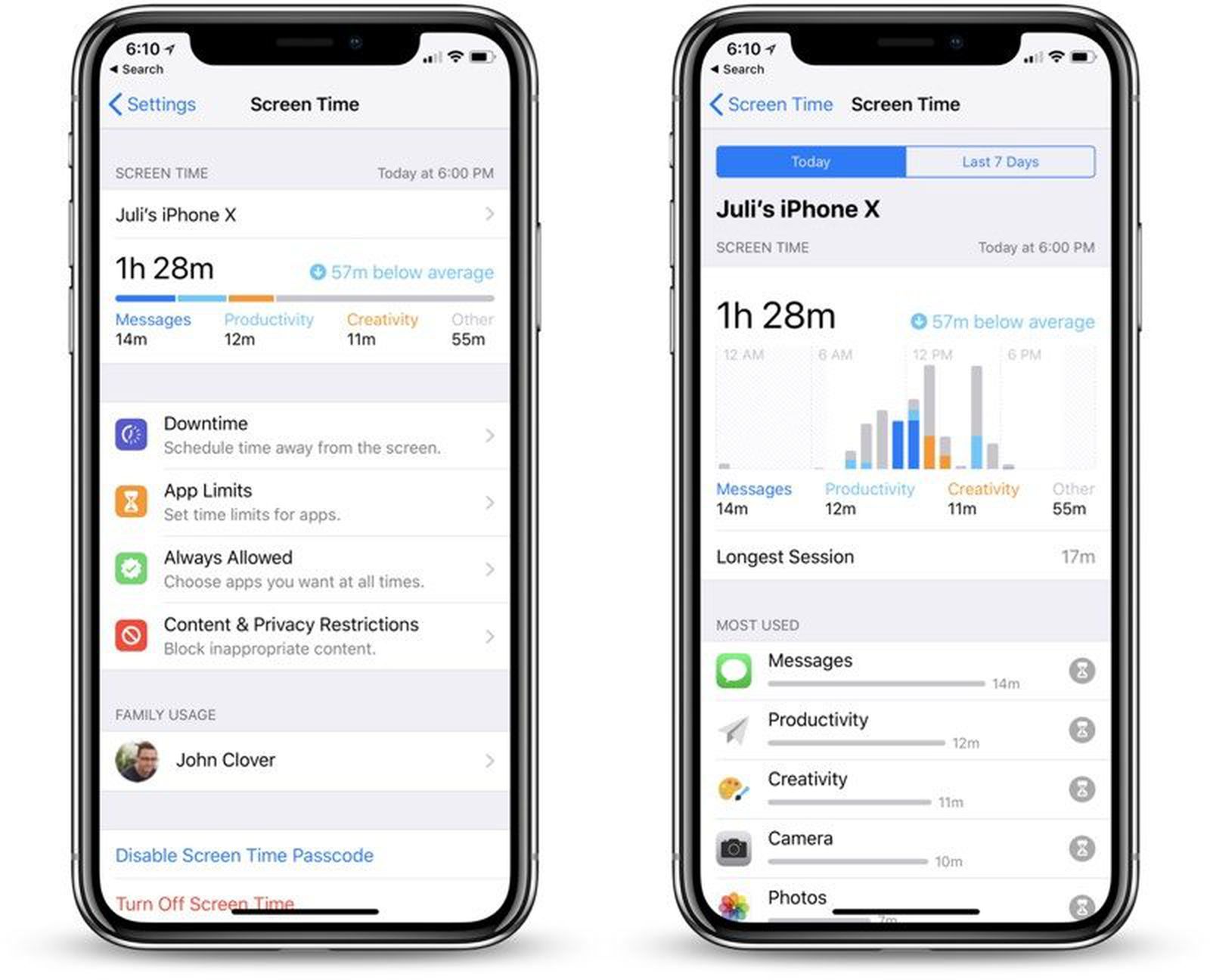Understanding Screen Time on iPhone 10
Screen Time is a powerful feature on the iPhone 10 that provides valuable insights into how you use your device. It offers a comprehensive overview of your digital habits, including the amount of time you spend on various apps, websites, and even how many times you pick up your phone. This feature empowers users to make informed decisions about their screen usage and encourages a healthier balance between technology and daily life.
By accessing the Screen Time feature in the Settings app, users can gain a deeper understanding of their digital behaviors. The dashboard presents a clear breakdown of daily and weekly usage, allowing individuals to assess their screen time patterns and identify areas for improvement. Additionally, it categorizes app usage, revealing which applications consume the most significant portion of your time.
Furthermore, Screen Time provides insights into notifications, showcasing the frequency and type of alerts received. This information is invaluable for those seeking to minimize distractions and regain focus during work or leisure activities. By understanding the impact of notifications on their daily routine, users can take proactive measures to manage and optimize their digital experiences.
In addition to monitoring individual usage, Screen Time also offers a summary of device pickups. This feature sheds light on how frequently users interact with their iPhone 10, offering valuable insights into usage patterns and potential opportunities for reducing unnecessary screen time.
Overall, the Screen Time feature on the iPhone 10 serves as a powerful tool for self-reflection and empowerment. By providing detailed usage statistics and insights, it equips users with the knowledge needed to make conscious decisions about their digital habits and strive for a healthier balance between technology and well-being.
Setting Up Screen Time
Setting up Screen Time on your iPhone 10 is a straightforward process that empowers you to gain valuable insights into your digital habits and take control of your screen usage. To begin, navigate to the "Settings" app on your device and locate the "Screen Time" tab. Upon selecting this option, you will be prompted to set up Screen Time, enabling you to customize the feature according to your preferences and priorities.
Upon initiating the setup process, you have the option to establish Downtime, which allows you to schedule periods of time during which access to certain apps and notifications is restricted. This feature is particularly beneficial for promoting a healthy balance between screen time and other activities, such as sleep, work, or family time. By defining specific hours for Downtime, you can cultivate a more mindful approach to technology usage and create opportunities for uninterrupted focus and relaxation.
Furthermore, as part of the setup process, you can configure App Limits to manage the amount of time spent on particular applications. This functionality empowers you to set daily time limits for specific app categories, such as social media, entertainment, or productivity tools. By establishing these limits, you can proactively manage your screen time and allocate it more intentionally, fostering a more balanced and purposeful digital experience.
Moreover, Screen Time allows you to customize communication and content restrictions through the "Always Allowed" feature. This functionality enables you to designate essential apps that remain accessible during Downtime, ensuring that you can still use vital tools while maintaining a healthy balance between screen time and other activities.
In addition to these features, setting up Screen Time involves the creation of a Screen Time Passcode, which serves as an additional layer of security for managing and modifying Screen Time settings. This passcode prevents unauthorized changes to your Screen Time preferences, ensuring that you have full control over your digital habits and usage patterns.
By following these simple steps to set up Screen Time on your iPhone 10, you can harness the power of this feature to gain valuable insights into your digital behaviors and take proactive measures to achieve a healthier balance between technology and daily life. With the ability to customize Downtime, App Limits, Always Allowed apps, and a Screen Time Passcode, you are equipped to make informed decisions about your screen usage and cultivate a more mindful and intentional approach to technology.
Viewing Daily and Weekly Reports
Accessing the daily and weekly reports within the Screen Time feature on your iPhone 10 provides valuable insights into your digital habits and usage patterns. By navigating to the Screen Time section in the Settings app and selecting the "See All Activity" option, you can gain access to comprehensive reports that offer a detailed breakdown of your screen time.
The daily report presents a snapshot of your device usage, showcasing the total amount of time spent on your iPhone 10 on a given day. It categorizes this usage into various app and website activities, allowing you to discern where your screen time is primarily allocated. This breakdown enables you to identify which applications or online activities consume the most significant portion of your day, empowering you to make informed decisions about potential adjustments to your digital routines.
Furthermore, the daily report provides insights into notifications, revealing the number of times you receive alerts and the apps or sources from which they originate. This information is invaluable for understanding the impact of notifications on your daily focus and productivity, enabling you to evaluate and optimize your notification settings for a more streamlined and less distracting digital experience.
In addition to the daily report, the weekly report offers a broader perspective on your screen time habits, presenting a comprehensive overview of your device usage throughout the week. This report categorizes your screen time by day, providing a detailed breakdown of your activities and usage patterns over the course of the week. By reviewing the weekly report, you can identify trends, fluctuations, and recurring patterns in your digital behaviors, empowering you to make proactive adjustments and optimizations to achieve a healthier balance between technology and daily life.
Overall, the ability to view daily and weekly reports within the Screen Time feature on your iPhone 10 equips you with the knowledge needed to gain a deeper understanding of your digital habits and usage patterns. By leveraging these reports, you can identify areas for improvement, optimize your screen time, and make informed decisions about your digital routines, ultimately fostering a more mindful and intentional approach to technology usage.
Managing App Limits
Managing App Limits through the Screen Time feature on your iPhone 10 empowers you to take control of your digital habits and allocate your screen time more intentionally. By setting specific time constraints for app categories, you can proactively manage your usage patterns and cultivate a healthier balance between technology and daily life.
To begin managing app limits, navigate to the Screen Time section within the Settings app and select the "App Limits" option. Here, you have the flexibility to establish daily time constraints for various app categories, such as social media, entertainment, productivity, and more. This functionality enables you to allocate your screen time based on your priorities and preferences, ensuring that you can maintain a mindful approach to technology usage.
Once you have identified the app categories for which you wish to set limits, you can specify the daily duration allowed for each category. For example, if you aim to limit your social media usage to one hour per day, you can allocate this time restriction within the Screen Time settings. By doing so, you create a proactive boundary that encourages a balanced and purposeful approach to engaging with social media platforms.
Furthermore, managing app limits offers the flexibility to customize time constraints based on your daily routine and preferences. For instance, you may choose to allocate more screen time for productivity apps during work hours and adjust the limits for entertainment or social media categories during leisure time. This level of customization empowers you to align your screen time with your daily activities and priorities, fostering a more intentional and mindful digital experience.
Moreover, the Screen Time feature provides notifications and reminders when you approach the set app limits, offering gentle prompts to help you stay mindful of your usage patterns. These notifications serve as valuable cues to encourage conscious decision-making regarding your screen time, empowering you to make informed choices about your digital habits throughout the day.
By managing app limits through the Screen Time feature on your iPhone 10, you gain the ability to proactively allocate your screen time based on your priorities and preferences. This functionality empowers you to cultivate a more intentional and balanced approach to technology usage, ultimately fostering a healthier and more mindful relationship with your digital devices.
Setting Downtime
Setting Downtime within the Screen Time feature on your iPhone 10 is a proactive step towards fostering a healthier balance between technology usage and other aspects of daily life. Downtime allows you to schedule specific periods during which access to certain apps and notifications is restricted, creating opportunities for uninterrupted focus, relaxation, and quality time away from digital distractions.
To initiate the setup of Downtime, navigate to the Screen Time section in the Settings app and select the "Downtime" option. Here, you can define the timeframe during which you wish to limit access to non-essential apps and notifications. By specifying the start and end times for Downtime, you can tailor this feature to align with your daily routine and personal preferences. Whether it's during late evenings to promote better sleep habits or during family meals to encourage meaningful interactions, Downtime can be customized to support your well-being and overall lifestyle.
Once Downtime is activated, certain apps and notifications will be restricted, creating a conducive environment for focused activities, relaxation, and quality time with loved ones. Essential apps that you have designated as "Always Allowed" remain accessible during Downtime, ensuring that you can still use vital tools while maintaining a healthy balance between screen time and other activities.
The implementation of Downtime is complemented by the provision of notifications and reminders, serving as gentle prompts to inform you when Downtime is about to commence. These notifications offer valuable cues to help you transition into a more mindful and intentional approach to technology usage, allowing you to prepare for periods of reduced digital engagement and prioritize other aspects of your daily life.
By setting Downtime on your iPhone 10, you create dedicated windows of time for focused activities, relaxation, and meaningful interactions, free from unnecessary digital distractions. This deliberate separation between screen time and personal time fosters a healthier relationship with technology, empowering you to embrace a more balanced and mindful approach to digital habits. Ultimately, Downtime serves as a valuable tool for promoting well-being, enhancing productivity, and nurturing meaningful connections with the world beyond the screen.
Using Screen Time Passcode
The Screen Time Passcode serves as a pivotal component of the Screen Time feature on your iPhone 10, offering an additional layer of security and control over your digital habits. By setting up a Screen Time Passcode, you can prevent unauthorized access to and modifications of your Screen Time settings, ensuring that you have full autonomy over your usage patterns and preferences.
To initiate the setup of a Screen Time Passcode, navigate to the Screen Time section within the Settings app and select the "Use Screen Time Passcode" option. Here, you will be prompted to create a unique passcode that will be required to make changes to your Screen Time settings. It is essential to choose a passcode that is memorable to you but not easily guessed by others, enhancing the security of your Screen Time preferences.
Once the Screen Time Passcode is established, it acts as a safeguard against unauthorized alterations to your Screen Time settings, providing you with peace of mind and control over your digital habits. This feature is particularly valuable in scenarios where multiple individuals have access to the device, ensuring that each user can maintain personalized Screen Time configurations without interference.
Furthermore, the Screen Time Passcode reinforces accountability and discipline in managing screen time, as it requires deliberate authentication to modify usage limits, app restrictions, and other Screen Time preferences. By implementing this additional layer of security, you can confidently adhere to your desired digital routines and ensure that your Screen Time settings remain aligned with your priorities and well-being.
In the event that you need to modify or disable the Screen Time Passcode, the process involves authenticating with the existing passcode, reaffirming the importance of deliberate and intentional adjustments to your Screen Time settings. This reinforces the notion that managing digital habits should be a conscious and mindful endeavor, supported by secure and personalized access controls.
Overall, the Screen Time Passcode serves as a valuable tool for maintaining the integrity of your Screen Time settings and ensuring that your digital habits remain aligned with your intentions. By establishing this additional layer of security, you can confidently navigate your digital experiences, knowing that your Screen Time preferences are safeguarded and personalized to support your well-being and priorities.
Enabling Content and Privacy Restrictions
Enabling Content and Privacy Restrictions within the Screen Time feature on your iPhone 10 empowers you to customize the accessibility of certain content and functionalities, ensuring a secure and tailored digital experience. By activating these restrictions, you can exercise greater control over the types of content and activities that are available on your device, thereby promoting a safer and more personalized usage environment.
To initiate the setup of Content and Privacy Restrictions, navigate to the Screen Time section within the Settings app and select the "Content & Privacy Restrictions" option. Here, you can establish specific limitations and permissions related to various aspects of your device's functionality, including app usage, web content, privacy settings, and more. This comprehensive suite of controls enables you to tailor your digital experience according to your preferences and priorities, fostering a more secure and personalized environment.
Within the Content & Privacy Restrictions settings, you have the flexibility to customize access to apps and features based on age-appropriate content ratings, ensuring that the content available on your device aligns with your desired standards. This functionality is particularly valuable for users with children, as it allows for the implementation of parental controls and safeguards to protect young users from accessing inappropriate content or engaging in activities that may not be suitable for their age group.
Furthermore, Content & Privacy Restrictions enable you to manage web content, providing options to restrict access to specific websites or categories of content. This feature is instrumental in promoting a safer and more controlled browsing experience, allowing you to define parameters for web accessibility based on your preferences and requirements.
In addition to app and web content restrictions, the Content & Privacy Restrictions settings offer the ability to manage privacy settings, such as location services, contacts, and other sensitive data. By customizing these privacy controls, you can safeguard personal information and ensure that your device's functionalities align with your privacy preferences and security standards.
Moreover, the Content & Privacy Restrictions settings provide options to restrict explicit language, prevent changes to account settings, and manage other aspects of your device's functionality. This level of customization empowers you to tailor your digital experience to align with your values, priorities, and security considerations, fostering a more personalized and secure environment for device usage.
By enabling Content and Privacy Restrictions within the Screen Time feature on your iPhone 10, you gain the ability to customize the accessibility of content and functionalities, promoting a safer, more secure, and personalized digital experience. This suite of controls empowers you to tailor your device's capabilities according to your preferences and requirements, ensuring that your digital environment aligns with your values and priorities.
Using Screen Time for Family Sharing
Utilizing Screen Time for Family Sharing on your iPhone 10 extends the benefits of this feature to multiple users within a family unit, fostering a collaborative approach to managing digital habits and promoting a healthier relationship with technology. By leveraging the Family Sharing functionality, you can create a shared ecosystem of Screen Time settings, ensuring that each family member can benefit from insightful usage statistics, proactive management tools, and personalized controls tailored to their individual needs.
To initiate the integration of Screen Time for Family Sharing, navigate to the Screen Time section within the Settings app and select the "Family Sharing" option. Here, you can establish a family group and invite members to join, creating a collaborative environment for managing digital habits and promoting a balanced approach to technology usage within the family.
Once the family group is established, each member can access the Screen Time feature and gain insights into their individual usage patterns, app activities, and device pickups. This visibility into personal screen time habits empowers family members to make informed decisions about their digital routines and encourages open discussions about healthy technology usage within the family unit.
Furthermore, Screen Time for Family Sharing allows the designated family organizer to set parental controls and manage Screen Time settings for children within the family group. This functionality enables parents to establish age-appropriate content and privacy restrictions, customize app limits, and define Downtime schedules for their children's devices, promoting a safe and nurturing digital environment for young users.
In addition to parental controls, Screen Time for Family Sharing facilitates the allocation of allowances and purchase approvals for children, empowering parents to manage app downloads, in-app purchases, and other digital expenditures within a controlled and transparent framework. This feature enhances parental oversight and financial management, ensuring that children's digital experiences align with family values and expectations.
Moreover, the collaborative nature of Screen Time for Family Sharing encourages open communication and shared responsibility for managing digital habits within the family. By fostering a collective approach to technology usage, this feature promotes a supportive and mindful environment where family members can work together to cultivate healthier screen time habits and prioritize meaningful interactions beyond the screen.
By leveraging Screen Time for Family Sharing on your iPhone 10, you can create a collaborative and supportive ecosystem for managing digital habits within the family, promoting a balanced and mindful approach to technology usage that aligns with your family's values and priorities. This feature empowers family members to make informed decisions about their digital routines, fosters parental oversight and guidance, and encourages open communication and shared responsibility for cultivating a healthier relationship with technology.