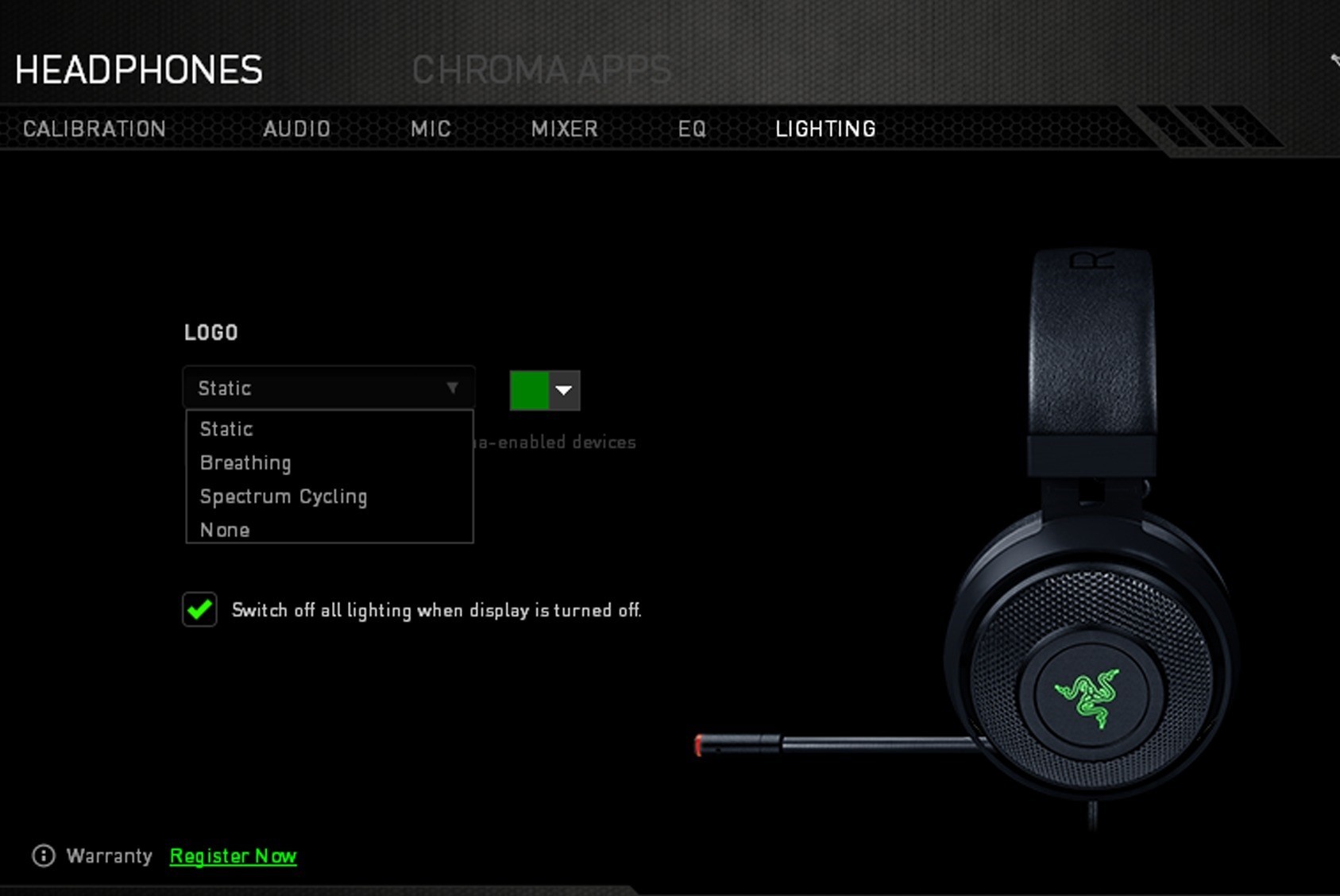Why Update Your Razer Headset Software
Your Razer headset is an essential tool for immersive gaming experiences, crystal-clear communication, and enjoying multimedia content. However, to ensure that you are getting the most out of your Razer headset, it is crucial to regularly update its software. Here's why keeping your Razer headset software up to date is essential:
-
Enhanced Performance: Software updates often include optimizations and bug fixes that can significantly improve the overall performance of your Razer headset. These updates may address issues such as audio distortion, microphone clarity, or compatibility with the latest operating systems, ensuring a seamless and high-quality audio experience.
-
New Features and Functionality: Razer frequently introduces new features and functionalities through software updates, offering users an opportunity to unlock additional capabilities and customization options for their headsets. These updates may include enhancements to audio processing, microphone settings, or the introduction of new sound profiles, enriching your overall audio experience.
-
Security Patches: Keeping your Razer headset software up to date is crucial for maintaining the security of your device. Software updates often include critical security patches that protect your headset from vulnerabilities and potential exploits, safeguarding your personal information and ensuring a secure gaming and communication environment.
-
Compatibility: As technology evolves, software updates are essential for ensuring that your Razer headset remains compatible with the latest hardware and software developments. By updating your headset software, you can avoid compatibility issues with new games, applications, or operating system updates, ensuring seamless integration with your gaming setup.
-
Optimized User Experience: Razer is committed to delivering an exceptional user experience, and software updates play a pivotal role in achieving this goal. By addressing user feedback and continuously improving the functionality of their headsets, Razer's software updates aim to provide users with a more intuitive, customizable, and enjoyable audio experience.
By understanding the importance of updating your Razer headset software, you can ensure that your device remains at the forefront of audio technology, delivering exceptional performance, security, and features. In the following sections, we will explore how to check for updates, download and install them, and troubleshoot common update issues, empowering you to make the most of your Razer headset.
Checking for Updates
Ensuring that your Razer headset software is up to date is a straightforward process that begins with checking for available updates. Here’s how you can check for updates to keep your Razer headset software current:
-
Razer Synapse Software: The Razer Synapse software serves as a central hub for managing and updating Razer peripherals, including headsets. Open the Razer Synapse application on your computer and navigate to the section dedicated to your headset. Look for an option to check for updates, which may be represented by a “Check for Updates” button or a similar prompt.
-
Automatic Notifications: Razer Synapse may also provide automatic notifications when updates are available for your headset. Keep an eye out for pop-up notifications or alerts within the software that indicate the availability of new updates. These notifications often provide a convenient way to initiate the update process directly from the Razer Synapse interface.
-
Online Resources: In some cases, Razer may release update announcements or patch notes on their official website or through their social media channels. Visiting the Razer support page or following their official social media accounts can provide insights into the latest software updates for your headset, ensuring that you stay informed about new features and improvements.
-
Manual Checking: If you prefer a proactive approach, you can manually check for updates by visiting the Razer support website and navigating to the section dedicated to headset software. Here, you may find a list of available updates, along with instructions for downloading and installing the latest software for your Razer headset.
By regularly checking for updates through Razer Synapse and staying informed about the latest developments through online resources, you can ensure that your Razer headset software remains current, benefiting from new features, performance enhancements, and security updates. Once you have identified available updates, the next step is to download and install them to keep your Razer headset software up to date.
Downloading and Installing Updates
Once you have identified available updates for your Razer headset software, the next crucial step is to download and install them effectively. Here’s a comprehensive guide to ensure a seamless update process:
-
Initiating the Update: Within the Razer Synapse software, navigate to the section dedicated to your headset and locate the available updates. If you receive automatic notifications, simply follow the prompts to initiate the update process directly from the Razer Synapse interface. Alternatively, if you are manually checking for updates, select the desired update and proceed to the download and installation phase.
-
Downloading the Update: Upon initiating the update process, the Razer Synapse software will begin downloading the necessary files for the update. It is essential to ensure a stable internet connection during this phase to prevent interruptions and ensure the successful retrieval of the update files. Depending on the size of the update and your internet speed, the download process may take a few moments to complete.
-
Installation Process: Once the update files have been successfully downloaded, the Razer Synapse software will proceed with the installation process. During this phase, it is crucial to refrain from disconnecting your headset or interrupting the update process, as doing so may lead to incomplete installation and potential software issues. The installation process typically involves updating the firmware and software components of your Razer headset to integrate the new features and enhancements.
-
Verification and Restart: After the installation is complete, it is advisable to verify that the update has been applied successfully. Check the version information within the Razer Synapse software to ensure that the latest update is reflected. Additionally, restarting your computer and headset can help ensure that the new software is fully integrated, providing a seamless transition to the updated version.
By following these steps, you can effectively download and install updates for your Razer headset software, ensuring that your device remains equipped with the latest features, performance improvements, and security enhancements. However, in the event of encountering common issues during the update process, troubleshooting steps can help address potential obstacles and ensure a successful update experience.
Troubleshooting Common Update Issues
While updating your Razer headset software is typically a smooth process, you may encounter occasional issues that can hinder the update experience. Here are some common update issues and effective troubleshooting steps to address them:
-
Internet Connectivity Problems: If you encounter difficulties during the download phase, such as slow download speeds or interrupted connections, ensure that your internet connection is stable. Consider switching to a wired connection if you are using Wi-Fi, and close any bandwidth-intensive applications that may be affecting the download speed.
-
Software Conflict: In some cases, existing software or background processes on your computer may conflict with the update process. To address this, temporarily disable any non-essential applications or background processes before initiating the update. Additionally, running the update in a clean boot environment can help mitigate potential conflicts.
-
Incomplete Installation: If the update installation process is interrupted or incomplete, restart your computer and headset, then attempt to reinstall the update through Razer Synapse. Ensure that your headset remains connected throughout the installation process to prevent any disruptions.
-
Driver Issues: If you experience functionality issues with your headset after the update, it may be related to outdated or incompatible drivers. Verify that your headset drivers are up to date and compatible with the latest software version. If necessary, reinstall the headset drivers to ensure proper functionality.
-
Seeking Support: If you encounter persistent issues that cannot be resolved through troubleshooting, consider reaching out to Razer’s customer support for assistance. Razer’s support team can provide personalized guidance and solutions to address specific update-related challenges, ensuring that you can fully benefit from the latest software updates for your headset.
By addressing these common update issues through effective troubleshooting steps, you can overcome potential obstacles and ensure a successful update experience for your Razer headset software. Regularly updating your headset software not only enhances its performance and security but also enables you to enjoy the latest features and improvements, contributing to an exceptional audio experience while gaming, communicating, or enjoying multimedia content.