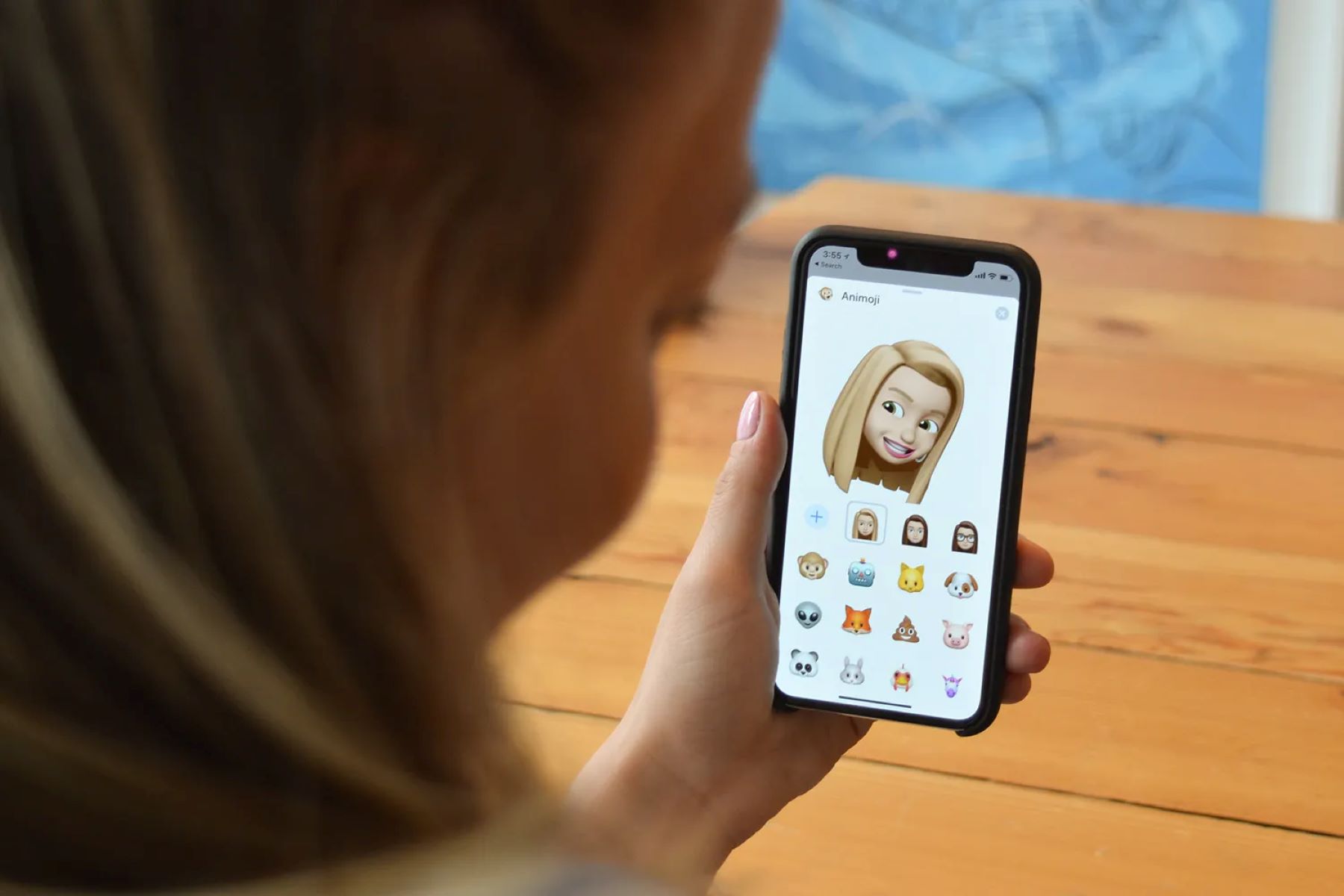Setting up Face ID on iPhone 10
Setting up Face ID on your iPhone 10 is a seamless process that enhances the security and convenience of unlocking your device and accessing sensitive information. Face ID utilizes advanced facial recognition technology to provide a secure and efficient authentication method. Here's a comprehensive guide to setting up Face ID on your iPhone 10:
-
Accessing Face ID Settings: To begin, navigate to the "Settings" app on your iPhone 10 and select "Face ID & Passcode." You will be prompted to enter your device passcode to proceed.
-
Enrolling Your Face: Once in the "Face ID & Passcode" settings, tap on "Set Up Face ID." The device will then instruct you to position your face within the frame, ensuring it is fully visible. Follow the on-screen prompts to move your head in a circular motion, allowing the TrueDepth camera system to capture different angles of your face.
-
Completing the Face ID Setup: After the initial scan, the device will prompt you to adjust your head position for a second scan. This ensures that Face ID captures a comprehensive and accurate representation of your facial features. Once the setup process is complete, you will receive a confirmation message indicating that Face ID is now ready to use.
-
Additional Face ID Options: Within the "Face ID & Passcode" settings, you have the option to customize Face ID settings further. This includes enabling or disabling Face ID for specific functions such as unlocking your device, making purchases, and accessing third-party apps.
-
Testing Face ID: With Face ID successfully set up, you can now test its functionality by locking your device and then waking it by tapping the screen or pressing the side button. As the TrueDepth camera recognizes your face, the lock icon will animate, indicating that Face ID has authenticated your identity.
By following these steps, you can ensure that Face ID is set up and optimized for your iPhone 10, providing a secure and efficient means of unlocking your device and accessing various features and apps.
Creating Your Custom Memoji
Expressing yourself through personalized avatars has never been more fun and engaging, thanks to the innovative Memoji feature on iPhone 10. With Memoji, you have the freedom to create a digital representation of yourself that reflects your unique personality and style. Here's a detailed guide on how to create your custom Memoji:
-
Accessing Memoji: To begin the Memoji creation process, open the Messages app on your iPhone 10 and start a new message or enter an existing conversation. Tap on the "Animoji" icon, which resembles a monkey, located next to the text input field.
-
Navigating to Memoji Creation: Upon tapping the Animoji icon, you will be presented with a selection of default Animoji characters. To create your custom Memoji, swipe to the right until you reach the "New Memoji" option and tap on it to initiate the customization process.
-
Customizing Facial Features: The Memoji creation interface provides a wide range of customization options to tailor your avatar to your liking. You can begin by selecting the skin tone that best matches your own, followed by the shape and color of your eyes, eyebrows, and lashes. Additionally, you can adjust facial features such as nose shape, lips, and facial hair to accurately represent your unique appearance.
-
Hairstyle and Accessories: Memoji offers an extensive array of hairstyle options, allowing you to choose the perfect hair color, length, and style that aligns with your personal preference. Furthermore, you can adorn your Memoji with accessories such as glasses, headwear, and earrings to add a touch of individuality.
-
Fine-Tuning Details: For a truly personalized Memoji, you can fine-tune specific details such as facial lines, head shape, and even add freckles to achieve a lifelike representation of yourself.
-
Saving Your Memoji: Once you are satisfied with the customization of your Memoji, tap "Done" to save your creation. Your custom Memoji will now be accessible within the Animoji interface, allowing you to use it in Messages, FaceTime, and other compatible apps.
By following these steps, you can unleash your creativity and craft a Memoji that authentically represents your unique identity. Whether you're conveying emotions in Messages or adding a playful touch to FaceTime conversations, your custom Memoji is a delightful and expressive addition to your iPhone 10 experience.
Using Memoji in Messages and FaceTime
Integrating Memoji into your Messages and FaceTime interactions adds a delightful and personalized dimension to your communication on the iPhone 10. Whether you're conveying emotions, reactions, or simply injecting fun into your conversations, Memoji offers a captivating way to express yourself. Here's a comprehensive exploration of how to use Memoji in Messages and FaceTime:
Messages:
When composing a message in the Messages app, you can seamlessly incorporate your custom Memoji to convey a wide range of emotions and reactions. To use Memoji in Messages:
- Accessing Memoji: Open the Messages app and start a new conversation or enter an existing one.
- Selecting Memoji: Tap on the "Animoji" icon next to the text input field to reveal your Memoji collection.
- Choosing Memoji: Swipe through your Memoji options and select the one that best represents the emotion or expression you wish to convey.
- Recording and Sending: Hold down the red record button and speak or make facial expressions to record a message accompanied by your Memoji. Once recorded, you can send the message with your animated Memoji to delight the recipient.
FaceTime:
In addition to Messages, Memoji can also be utilized during FaceTime calls, adding a playful and engaging element to your video conversations. To use Memoji in FaceTime:
- Initiating FaceTime: Start a FaceTime call with a contact from your iPhone 10.
- Accessing Memoji: During the call, tap on the "Effects" button, which resembles a star, located next to the end call button.
- Selecting Memoji: Swipe through the available effects until you reach the Memoji section. Choose your desired Memoji to apply it to your live video feed.
- Animating Your Memoji: As you speak and make facial expressions, your Memoji will mirror your movements in real-time, creating an entertaining and interactive experience for both you and the recipient.
By incorporating Memoji into your Messages and FaceTime interactions, you can infuse your communication with a personalized and expressive touch, fostering engaging and memorable exchanges with friends and family. Whether it's a heartfelt message or a lighthearted video call, Memoji elevates your digital interactions to a whole new level of creativity and fun.
Editing and Deleting Memoji
Once you've created your custom Memoji on your iPhone 10, you have the flexibility to refine its details or remove it altogether. Whether you wish to make subtle adjustments to better capture your likeness or completely revamp your Memoji's appearance, the editing and deletion options empower you to tailor your digital avatar to your evolving preferences.
Editing Your Memoji
Should you desire to modify your Memoji's features or attributes, the editing functionality provides a straightforward way to refine its appearance. Here's a step-by-step guide to editing your Memoji:
-
Accessing Memoji Settings: Begin by opening the Messages app on your iPhone 10 and initiating a new message or entering an existing conversation. Tap on the "Animoji" icon next to the text input field to access your Memoji collection.
-
Selecting Your Memoji: Once in the Animoji interface, locate and tap on your custom Memoji to open the editing options.
-
Making Adjustments: Within the editing interface, you can fine-tune various aspects of your Memoji, including facial features, hairstyle, accessories, and other details. By tapping on specific attributes, such as eyes, nose, or hairstyle, you can make precise adjustments to achieve the desired look.
-
Saving Your Changes: After refining your Memoji to your satisfaction, tap "Done" to save the updated version. Your Memoji will now reflect the modifications you've made, allowing you to seamlessly integrate the enhanced avatar into your Messages and FaceTime interactions.
Deleting Your Memoji
In the event that you no longer wish to retain a specific Memoji, the deletion option enables you to remove it from your collection. Here's how to delete a Memoji from your iPhone 10:
-
Accessing Memoji Settings: Open the Messages app and navigate to the Animoji interface by tapping the Animoji icon next to the text input field.
-
Selecting the Memoji to Delete: Locate the Memoji you wish to remove from your collection and tap on it to open the editing options.
-
Deleting the Memoji: Within the editing interface, scroll to the bottom of the screen and tap on "Delete." A confirmation prompt will appear, asking if you want to delete the Memoji. Confirm the deletion, and the selected Memoji will be permanently removed from your Animoji collection.
By leveraging the editing and deletion capabilities, you can effortlessly refine and manage your Memoji repertoire, ensuring that it accurately reflects your preferences and style. Whether it's a subtle adjustment or a complete overhaul, the flexibility to edit and delete Memoji empowers you to curate a collection of digital avatars that authentically represent your unique identity.
Using Memoji Stickers in Apps
The integration of Memoji stickers into various apps on the iPhone 10 amplifies the expressive potential of these personalized avatars, allowing users to infuse their digital interactions with a touch of individuality and creativity. Memoji stickers serve as dynamic visual elements that can be seamlessly incorporated into a wide array of messaging and social media platforms, enriching conversations and adding a playful dimension to digital communication.
Incorporating Memoji Stickers
When utilizing Memoji stickers in apps, users can access a diverse selection of expressive visuals that encapsulate a range of emotions, reactions, and personalized gestures. These stickers can be effortlessly integrated into messaging apps, social media platforms, and other compatible applications, enhancing the visual impact of conversations and interactions.
Adding a Personalized Touch
By leveraging Memoji stickers, users can convey their emotions and reactions in a uniquely personalized manner, transcending traditional text-based communication. Whether it's a joyful expression, a humorous reaction, or a heartfelt sentiment, Memoji stickers enable users to inject their distinct personality into their digital exchanges, fostering engaging and memorable interactions.
Enhancing Digital Conversations
The utilization of Memoji stickers in apps elevates the visual appeal and emotional resonance of digital conversations, fostering a more immersive and expressive communication experience. Whether engaging in casual chats, sharing moments with friends, or participating in social media interactions, Memoji stickers serve as vibrant visual cues that amplify the richness of digital communication.
Seamless Integration
The seamless integration of Memoji stickers into various apps ensures that users can effortlessly access and deploy these expressive visuals within their preferred digital platforms. This integration enhances the versatility and accessibility of Memoji stickers, empowering users to enliven their digital interactions across a spectrum of applications.
Fostering Creativity and Fun
Beyond serving as expressive tools, Memoji stickers in apps foster creativity and fun, enabling users to infuse their digital conversations with a lighthearted and personalized touch. Whether it's adding a playful Memoji reaction to a message or incorporating vibrant stickers into social media posts, the use of Memoji stickers enhances the overall enjoyment and engagement of digital interactions.
In essence, the incorporation of Memoji stickers into various apps on the iPhone 10 amplifies the expressive potential of digital communication, empowering users to infuse their interactions with a personalized and vibrant visual language. This seamless integration enhances the richness and creativity of digital conversations, fostering engaging and memorable exchanges across diverse platforms.