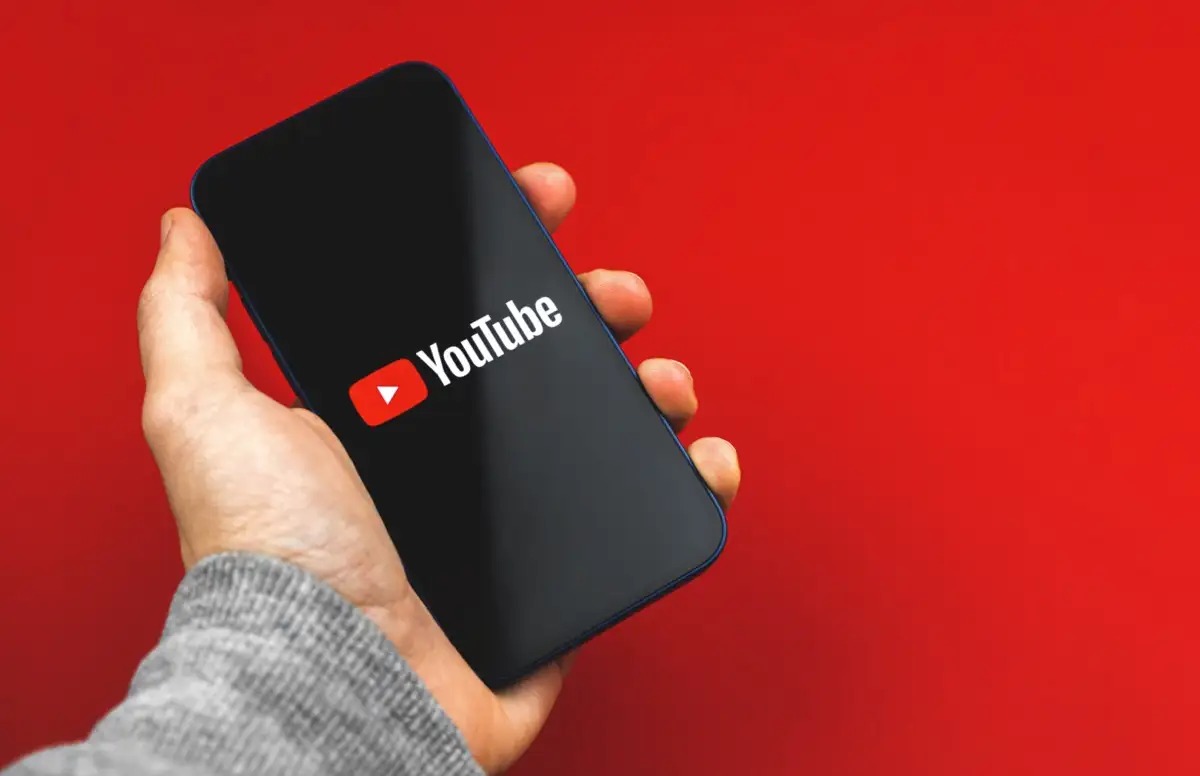Check for Pre-installed YouTube App
Before delving into the process of uninstalling the YouTube app from your Redmi device, it's essential to ascertain whether the app is pre-installed. Redmi smartphones often come with a suite of pre-loaded applications, including YouTube, to offer users a diverse range of functionalities right out of the box.
To check for the presence of the YouTube app on your Redmi device, you can follow these simple steps:
-
Navigate to the Home Screen: Unlock your Redmi device and head to the home screen by pressing the home button or using the navigation gestures.
-
App Drawer: On some Redmi models, the pre-installed apps are neatly organized within the app drawer. Swipe up from the bottom of the screen to access the app drawer. Here, you should be able to see a comprehensive list of all installed applications, including YouTube if it is pre-loaded.
-
Search Function: If you prefer a quicker approach, you can use the search function within the app drawer. Simply swipe down on the app drawer screen to reveal the search bar, then type "YouTube" and observe if the app icon appears in the search results.
-
Spotting the YouTube Icon: Scan through the home screen and app drawer to visually identify the iconic red and white YouTube play button logo. If you spot the YouTube app icon, it indicates that the app is indeed pre-installed on your Redmi device.
By performing these straightforward checks, you can confidently confirm whether the YouTube app is pre-installed on your Redmi device, paving the way for the subsequent steps to uninstall the app if desired.
Accessing App Settings on Redmi
Accessing the app settings on your Redmi device is a fundamental step in the process of uninstalling the YouTube app. The intuitive MIUI (Xiaomi's customized Android-based operating system) offers a user-friendly interface, making it effortless to navigate through the device settings and manage applications. Here's a detailed guide on how to access the app settings on your Redmi device:
-
Unlock Your Device: Begin by unlocking your Redmi device using the designated method, such as a fingerprint sensor, facial recognition, or a PIN/password.
-
Navigate to Settings: Locate the "Settings" app on your device. Typically, the Settings app is represented by a gear icon and is commonly found on the home screen or within the app drawer. Tap on the Settings app to enter the device settings.
-
Scroll to Apps: Within the Settings menu, scroll down to find and select the "Apps" or "Apps & notifications" option. This section is where you can manage all the applications installed on your Redmi device.
-
View All Apps: Once inside the "Apps" or "Apps & notifications" section, look for and tap on the "Manage apps" or "All apps" option. This will display a comprehensive list of all the apps installed on your device, including system apps and third-party applications.
-
Locate YouTube: Scroll through the list of apps to find the YouTube app. You can either manually browse through the alphabetical list or utilize the search feature within the "Manage apps" section to quickly locate the YouTube app.
-
Access YouTube App Info: Once you've found the YouTube app, tap on it to access the app details and settings. This will open up a dedicated page for the YouTube app, providing various options and information related to its usage and management.
By following these steps, you can effortlessly access the app settings on your Redmi device, specifically targeting the YouTube app. This sets the stage for the subsequent process of uninstalling the app, which will be covered in the next section.
Now that you have successfully accessed the app settings on your Redmi device and located the YouTube app, you are well-prepared to proceed with the final steps of the uninstallation process. Let's delve into the next section to learn how to uninstall the YouTube app from your Redmi device.
Uninstalling YouTube from Redmi Device
Uninstalling the YouTube app from your Redmi device is a straightforward process that allows you to free up storage space and customize your app repertoire according to your preferences. Once you have accessed the app settings and located the YouTube app, you can proceed with the uninstallation by following these simple steps:
-
Initiating the Uninstallation: Upon accessing the YouTube app details within the app settings, you will encounter an option labeled "Uninstall" or "Uninstall updates," depending on the device's software version. Tap on this option to initiate the uninstallation process.
-
Confirmation Prompt: After tapping the "Uninstall" option, a confirmation prompt will appear, seeking your confirmation to uninstall the YouTube app. This prompt serves as a safeguard against accidental deletions, ensuring that you consciously proceed with the uninstallation.
-
Confirm Uninstallation: To confirm the uninstallation, tap the "OK" or "Uninstall" button on the confirmation prompt. By doing so, you are signaling your intent to remove the YouTube app from your Redmi device.
-
Uninstallation Process: Once the uninstallation is confirmed, the device will commence the removal process. This typically involves deleting the app's data and associated files, reverting the app to its pre-installed state, or completely removing it from the device, depending on the specific device model and software version.
-
Completion Notification: Upon successful uninstallation, a notification or prompt will appear, indicating that the YouTube app has been uninstalled from your Redmi device. This serves as a confirmation of the completed action.
By following these steps, you can effectively uninstall the YouTube app from your Redmi device, decluttering your app list and optimizing your device's storage space. It's important to note that pre-installed system apps, including YouTube, may not be completely removed but can be disabled or reverted to their original state through the uninstallation process.
As a result, you can tailor your device's app collection to align with your preferences and usage patterns, ensuring a personalized and streamlined user experience on your Redmi device.