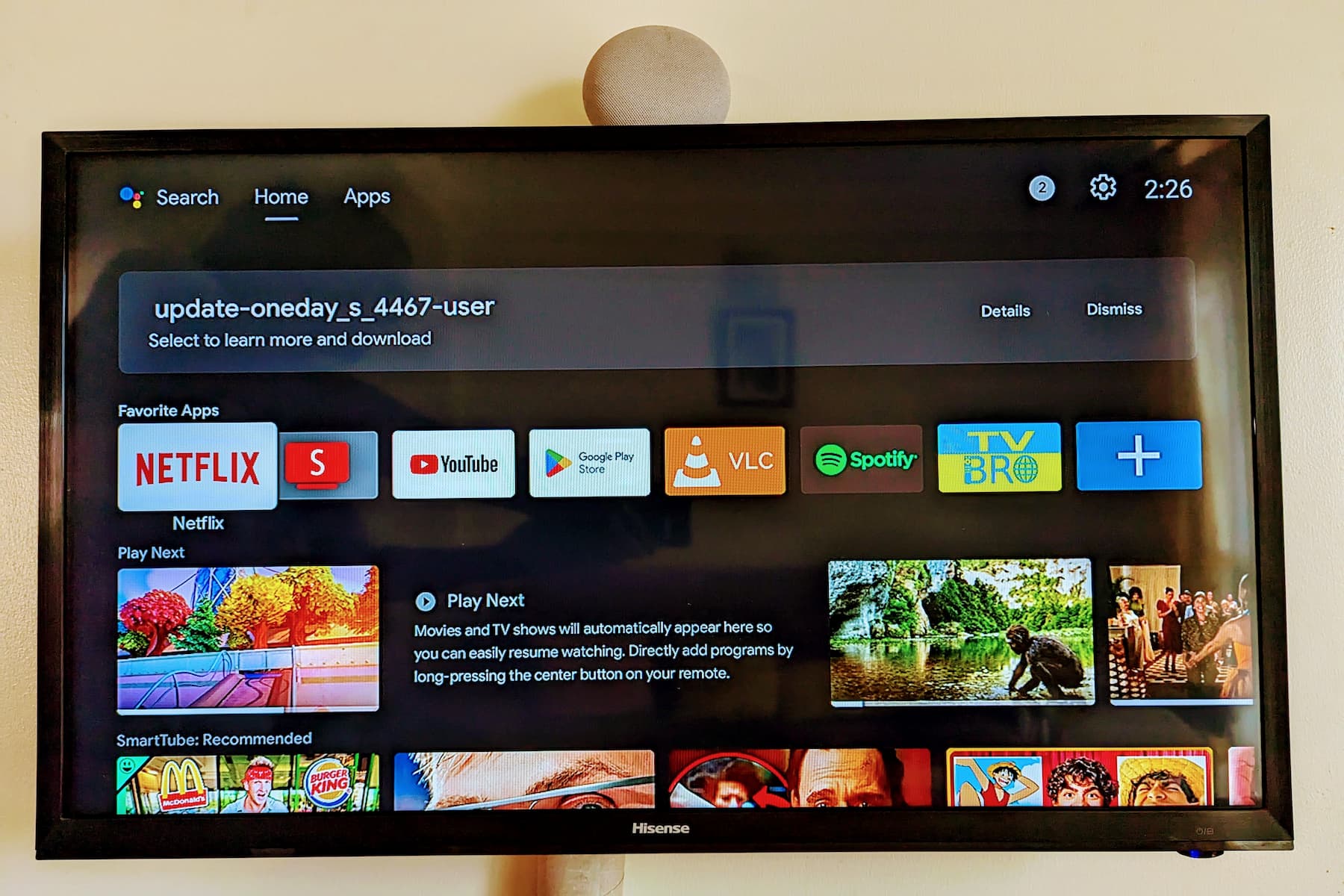Checking Installed Apps on Xiaomi Mini Box
The Xiaomi Mini Box is a versatile device that offers a wide range of apps to cater to your entertainment and productivity needs. Whether it's streaming services, games, or utility apps, the Mini Box provides a platform for diverse applications. Before uninstalling any app, it's essential to know which apps are currently installed on the device. Here's how you can easily check the installed apps on your Xiaomi Mini Box.
-
Navigate to the Home Screen: Upon powering up your Xiaomi Mini Box, you will be greeted by the Home Screen. This is the central hub where all your installed apps are conveniently displayed. You can easily identify the Home Screen by the familiar app icons and widgets.
-
Explore the App Drawer: The App Drawer is where all the installed apps are neatly organized. You can access the App Drawer by locating and selecting the respective icon on the Home Screen. Once inside the App Drawer, you will find a comprehensive list of all the apps currently installed on your Xiaomi Mini Box. The apps are typically arranged in alphabetical order, making it easy to locate specific ones.
-
Use the Search Function: If you have numerous apps installed and prefer a quick way to find a specific app, the Xiaomi Mini Box provides a search function. By selecting the search icon within the App Drawer, you can simply type the name of the app you're looking for, and the device will promptly display the relevant results.
-
Check Recently Installed Apps: In some instances, you may want to identify recently installed apps. The Xiaomi Mini Box features a section that highlights the most recently added apps. By navigating to this section, you can quickly review the apps that have been installed or updated in the recent past.
By following these steps, you can effortlessly check the installed apps on your Xiaomi Mini Box. This knowledge is invaluable when it comes to managing and optimizing the apps on your device, ensuring a seamless and personalized user experience.
Uninstalling Apps from the Home Screen
Uninstalling apps from the home screen of your Xiaomi Mini Box is a straightforward process that allows you to declutter your device and optimize its performance. Whether you're looking to remove unused apps, free up storage space, or simply streamline your app collection, the home screen provides a convenient starting point for app management. Here's a detailed guide on how to uninstall apps directly from the home screen of your Xiaomi Mini Box.
-
Navigate to the App Icon: Begin by locating the app icon of the application you wish to uninstall. The home screen of the Xiaomi Mini Box typically displays app icons in a grid layout, making it easy to identify and access the apps you want to remove.
-
Long-Press the App Icon: Once you've located the app you want to uninstall, initiate the uninstallation process by long-pressing the respective app icon. This action triggers a selection mode, allowing you to interact with the app icons on the home screen.
-
Drag the App to Uninstall: After entering the selection mode, you can drag the app icon towards the designated "Uninstall" area or icon, which is often indicated by a trash can or a similar visual cue. This intuitive gesture signifies your intention to remove the app from the Xiaomi Mini Box.
-
Confirm the Uninstallation: Upon dragging the app icon to the uninstallation area, the device will prompt you to confirm the action. This confirmation step serves as a safeguard against accidental app removal, ensuring that you have the opportunity to reconsider before finalizing the uninstallation process.
-
Complete the Uninstallation: Once you've confirmed the uninstallation, the Xiaomi Mini Box will proceed to remove the selected app from the device. This process typically takes a few moments, after which the app and its associated data will be permanently deleted from your device.
By following these steps, you can efficiently uninstall apps directly from the home screen of your Xiaomi Mini Box. This method offers a convenient way to manage your app collection, allowing you to tailor the device to your preferences and usage patterns. Whether you're decluttering your home screen or optimizing the available storage space, the ability to uninstall apps with ease contributes to a seamless and personalized user experience on your Xiaomi Mini Box.
Uninstalling Apps from the Settings Menu
Uninstalling apps from the Settings Menu of your Xiaomi Mini Box provides an alternative method for efficiently managing your app collection. This approach offers a comprehensive overview of installed apps and their associated details, empowering you to make informed decisions about app removal and optimization. Here's a detailed guide on how to uninstall apps from the Settings Menu of your Xiaomi Mini Box.
-
Access the Settings Menu: To initiate the app uninstallation process, navigate to the Settings Menu on your Xiaomi Mini Box. The Settings Menu serves as a centralized hub for device customization and management, providing access to various options and features, including app management.
-
Select the 'Apps' or 'Apps & Notifications' Section: Within the Settings Menu, locate and select the 'Apps' or 'Apps & Notifications' section. This section is designed to offer comprehensive insights into the apps installed on your Xiaomi Mini Box, allowing you to view, organize, and uninstall them as needed.
-
View Installed Apps: Upon accessing the 'Apps' or 'Apps & Notifications' section, you will be presented with a list of all the apps currently installed on your Xiaomi Mini Box. The apps are typically categorized based on various criteria, such as system apps, downloaded apps, or recently updated apps, enabling you to easily identify and manage them.
-
Select the App for Uninstallation: Scroll through the list of installed apps and locate the specific app you wish to uninstall. By selecting the app from the list, you can access its detailed information, including storage usage, permissions, and version details, providing valuable insights before proceeding with the uninstallation.
-
Initiate the Uninstallation: Within the app details screen, you will find the option to uninstall the selected app. By clicking on the 'Uninstall' button or icon, you can trigger the uninstallation process, signaling your intent to remove the app from your Xiaomi Mini Box.
-
Confirm the Uninstallation: Upon initiating the uninstallation, the device will prompt you to confirm the action. This confirmation step serves as a safeguard against accidental app removal, ensuring that you have the opportunity to reconsider before proceeding with the uninstallation.
-
Complete the Uninstallation: Once the uninstallation is confirmed, the Xiaomi Mini Box will proceed to remove the selected app from the device. The uninstallation process typically takes a few moments, after which the app and its associated data will be permanently deleted from your device.
By utilizing the Settings Menu to uninstall apps from your Xiaomi Mini Box, you can efficiently manage your app collection, optimize device performance, and customize the user experience to align with your preferences and usage patterns. This method offers a comprehensive and systematic approach to app management, empowering you to maintain a streamlined and personalized app ecosystem on your Xiaomi Mini Box.