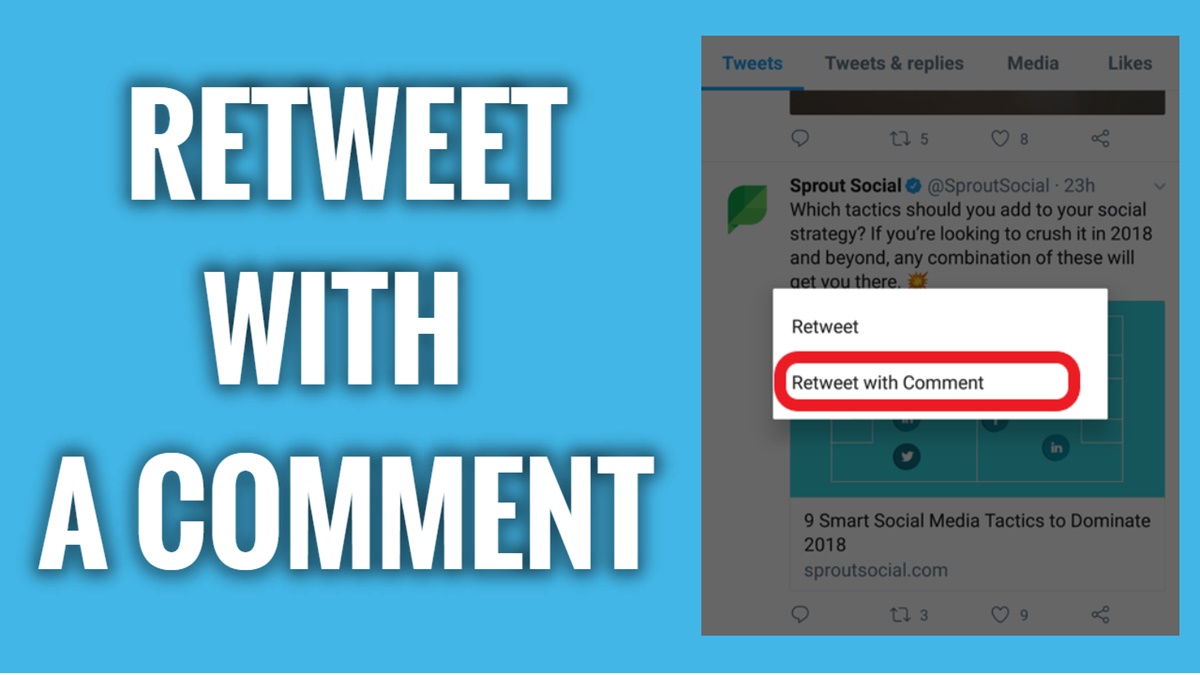What Is a Retweet?
A retweet is one of the most fundamental actions on Twitter and plays a crucial role in spreading information, engaging with others, and building connections. Simply put, a retweet is when you share someone else’s tweet with your own followers. It allows you to amplify their message and make it visible to a wider audience.
When you retweet a tweet, the original tweet will appear in your followers’ timelines, giving credit to the original author. It also indicates that you endorse or find value in the content and want to share it with your own network.
Retweets are denoted by the small icon of two arrows making a circular motion, typically found underneath the tweet. By clicking this icon, you can quickly retweet the tweet to your own followers.
Retweeting is not limited to just tweets from individuals you follow. You can retweet tweets from anyone, even if they are not following you, as long as the tweet is public.
Retweets are an essential part of the Twitter ecosystem as they allow for the rapid dissemination of information and enable conversations to flow across different networks. It facilitates the discovery of new content, opinions, and perspectives, and contributes to the overall diversity of the Twitter platform.
By retweeting, you become an active participant in the Twitter community, contributing to the collective sharing of ideas and engaging with others on the platform.
Why Should I Retweet?
Retweeting is not only a way to share interesting content with your followers, but it also brings several benefits to you as an active Twitter user. Here are some compelling reasons why you should consider retweeting:
- Expand Your Reach: When you retweet, you expose your followers to a wider range of content and perspectives. It helps you build a reputation as someone who curates valuable information and keeps your followers engaged.
- Strengthen Relationships: Retweeting is a form of acknowledgment and appreciation. By sharing others’ content, you foster connections and show support to fellow users, which can lead to reciprocal engagement and collaboration.
- Showcase Your Interests: Retweeting allows you to showcase your interests and areas of expertise. By sharing content related to your field or passions, you establish yourself as a thought leader and attract like-minded individuals to your network.
- Increase Engagement: When you retweet, you invite others to join the conversation. It encourages discussions, comments, and replies, leading to increased engagement on your tweets and fostering a sense of community among your followers.
- Stay Informed: Twitter is a fast-paced platform, and retweeting helps you stay up-to-date with the latest news, trends, and industry insights. It keeps you informed, allowing you to contribute to timely discussions and demonstrate your active participation in relevant conversations.
Retweeting is not just about amplifying others’ voices, but it’s also an opportunity to enhance your own Twitter experience. It allows you to connect with a diverse range of content creators, build relationships, showcase your interests, and engage with your followers. So, don’t hesitate to hit that retweet button and join in the sharing and discovery on Twitter!
How to Retweet
Retweeting content on Twitter is quick and straightforward. Here are the steps to retweet a tweet:
- Find a tweet you want to retweet on your Twitter timeline.
- Below the tweet, locate the retweet icon. It typically looks like two arrows forming a circular motion.
- Click the retweet icon. A confirmation box will appear.
- Review the tweet and decide if you want to add a comment or simply retweet it as is.
- If you wish to add a comment, type your text in the “Add a comment” section. Keep in mind that the character count will include both your comment and the original tweet.
- Once you are ready, click the “Retweet” button to share the tweet with your followers.
After retweeting a tweet, you will see a notification confirming the success of your retweet. The retweeted tweet will now appear on your profile and in the timelines of your followers.
It’s important to note that when you retweet, the original author of the tweet will be credited and their username will be displayed alongside the retweet. This attribution helps maintain transparency and gives credit where it is due.
Remember that retweeting is not limited to just tweets from people you follow. You can retweet tweets from anyone, as long as their tweet is public, by using the retweet icon under their tweet.
Retweeting allows you to share interesting and insightful content with your followers, contributing to a more dynamic and engaging Twitter experience. So, don’t hesitate to retweet tweets that resonate with you and help spread valuable information across the Twitterverse!
How to Retweet with a Comment
Retweeting with a comment is an effective way to add your own thoughts, opinions, or additional context to a tweet you want to share. It allows you to provide your followers with more insights while giving credit to the original author. Here’s how you can retweet with a comment:
- Find the tweet you want to retweet on your Twitter timeline.
- Below the tweet, locate the retweet icon. It usually looks like two arrows forming a circular motion.
- Click the retweet icon. A confirmation box will appear.
- Add your comment in the “Add a comment” section. Take this opportunity to share your thoughts, ask a question, or offer a different perspective on the original tweet.
- Ensure that your comment stays within the allowed character limit, which includes both your comment and the retweeted tweet.
- Once you’re satisfied with your comment, click the “Retweet” button to share the tweet with your followers and your added commentary.
When you retweet with a comment, your comment will be displayed above the retweeted tweet in your followers’ timelines. This format helps distinguish your thoughts from the original tweet, allowing for a more meaningful and engaging retweeting experience.
Retweeting with a comment provides an opportunity to deepen the conversation and foster engagement with your followers. It allows you to showcase your insights, perspectives, and expertise while sharing valuable content with your Twitter community.
Remember to be respectful and considerate when adding comments to retweets. Constructive and thoughtful contributions can enrich the conversation and create a positive impact on your followers’ experience.
So, the next time you come across a tweet that inspires you to share your own comment, don’t hesitate to retweet it with your thoughts and let your unique voice be heard on Twitter!
What Are Retweets With Comments?
Retweets with comments, also known as retweets with a quote, offer an enhanced way to share someone else’s tweet while adding your own commentary or thoughts. This feature allows you to retweet a tweet and include a separate comment of your own, offering additional context or contributing to the ongoing conversation. Here’s what you need to know about retweets with comments:
When you retweet a tweet with a comment, the original tweet will be embedded within your tweet, and your comment will appear alongside it. This format allows your followers to see the original content while providing them with your unique perspective.
Retweets with comments can be particularly useful in scenarios where you want to share a tweet but also want to add context or provide your own insights. It allows you to express your thoughts or offer a different viewpoint on the topic while giving credit to the original author.
When you choose to do a retweet with a comment, it helps to ensure that your comment doesn’t overshadow the original tweet. Strike a balance between providing meaningful context and allowing the original tweet to shine. Remember, retweets with comments should add value and contribute to the ongoing discussion.
Retweets with comments can also help spark further engagement and conversation. Your comment can invite others to respond and share their opinions or insights. This interaction can lead to a more robust and interactive Twitter experience, fostering connections and dialogue among your followers and beyond.
It’s important to note that when you retweet with a comment, the character count includes both your comment and the embedded tweet. Make sure your comment fits within the allowed limit to avoid the need for truncation.
Retweets with comments offer an effective way to share interesting content while adding your own thoughts and opinions. It allows for more meaningful interactions and can help amplify the original tweet’s message by providing additional context or different perspectives. So, embrace the power of retweets with comments and engage in rich conversations on Twitter!
How to Retweet a Quote Tweet
Retweeting a quote tweet is a way to share someone else’s tweet while adding your own comment or reaction to it. This feature allows you to provide additional context or express your thoughts about the original tweet. Here’s how you can retweet a quote tweet:
- Find the tweet you want to quote retweet on your Twitter timeline.
- Beneath the tweet, locate the retweet icon. It usually looks like two arrows forming a circular motion.
- Click the retweet icon. A menu will appear with different options.
- Select the “Quote Tweet” option from the menu. This will open a new tweet composer window or box.
- Add your comment or reaction to the original tweet in the tweet composer. Express your thoughts, share additional insights, or provide context to enhance the original tweet’s message.
- Ensure that your comment remains within the allowed character limit, including both your comment and the quoted tweet.
- Once you’re satisfied with your quote tweet, click the “Tweet” button to share it with your followers.
When you retweet a quote tweet, your comment will be displayed above the quoted tweet in your followers’ timelines. This allows your followers to see both your reaction and the original tweet, offering more context and adding value to the shared content.
Retweeting a quote tweet is beneficial when you want to share someone else’s tweet while providing your own interpretation or offering a different perspective. It helps foster conversation and engagement among your followers and invites them to join the discussion.
Remember to be respectful and thoughtful when quote retweeting. Your comment should contribute positively to the conversation and add value to the shared content. Avoid misrepresentation or altering the original tweet’s meaning.
Retweeting a quote tweet allows you to share interesting tweets while adding your own insights or reactions. It encourages conversation, engagement, and the exchange of ideas on Twitter. So, go ahead and quote retweet to share your thoughts and spark meaningful discussions!
How to Retweet a Tweet with Media
Retweeting a tweet with media is a great way to share visually engaging content with your followers. Whether it’s a photo, video, or GIF, retweeting with media helps you amplify compelling content while adding your own commentary. Here’s how you can retweet a tweet with media:
- Find the tweet with media that you want to retweet on your Twitter timeline.
- Beneath the tweet, locate the retweet icon. It typically looks like two arrows forming a circular motion.
- Click the retweet icon. A menu will appear with different options.
- Select the “Retweet with Comment” option from the menu. This will open a tweet composer window or box.
- Add your comment or reaction to the tweet with media in the tweet composer. Share your thoughts, provide insights, or offer additional context.
- Ensure that your comment stays within the allowed character limit, taking into account the media you are retweeting.
- Once you are ready, click the “Tweet” button to share the retweet with media and your commentary.
When you retweet a tweet with media, the media elements, such as images or videos, will be embedded within your tweet. This allows your followers to see both the media and your comment simultaneously.
Retweeting a tweet with media enables you to share visually compelling content while adding your own unique insight or reaction. It helps capture attention and engage your followers on a deeper level. Whether it’s sharing stunning photography, hilarious memes, or informative videos, retweeting with media allows you to curate visually rich content and express your thoughts about it.
Remember to respect copyright and give credit to the original creator of the media when retweeting. If you are uncertain about the media’s usage rights, it’s best to seek permission or provide proper attribution.
Retweeting a tweet with media adds variety and enhances the overall Twitter experience. It allows you to share captivating visual content and complement it with your own thoughts or reactions, encouraging engagement and conversation among your followers.
So, the next time you come across a tweet with compelling media, don’t hesitate to retweet it with your commentary and let the visual elements speak to your audience!
How to Turn Off Retweets from a User
If you find that a particular user’s retweets are filling up your Twitter timeline and you would like to see less of their retweeted content, you have the option to turn off retweets from that user. Here’s how you can turn off retweets from a specific user:
- Go to the profile of the user whose retweets you want to disable. You can do this by searching for their username or clicking on their name in your timeline.
- Once you are on their profile, click on the “Following” button located below their profile header. A dropdown menu will appear.
- In the dropdown menu, uncheck the “Retweets” option. This will disable retweets from that user.
By turning off retweets from a specific user, you will no longer see their retweeted content in your timeline. However, you will still see their original tweets and any replies or comments they make on other tweets.
This can be helpful if you want to streamline your timeline and reduce clutter from retweets that you find less relevant or interesting. It allows you to have better control over the content you see and ensure that your timeline is filled with the tweets that matter most to you.
Keep in mind that turning off retweets is specific to each user. If you have multiple users whose retweets you wish to disable, you will need to perform the same steps for each user individually.
If you ever change your mind and want to start seeing retweets from a user again, you can follow the same steps and check the “Retweets” option in the dropdown menu on their profile.
Remember that this setting only affects the retweets from the user, and you will still see their tweets in your timeline. If you want to completely unfollow a user and stop seeing their tweets as well, you can choose to unfollow them using the “Following” button on their profile.
By customizing your retweet settings, you can curate a Twitter timeline that aligns with your interests and preferences, ensuring a more personalized and enjoyable Twitter experience.
How to Undo a Retweet
Accidentally retweeted something or had a change of heart about a retweet? No worries! Twitter provides a simple way to undo a retweet and remove it from your profile and your followers’ timelines. Here’s how you can undo a retweet:
- Locate the tweet that you want to undo the retweet for. You can find this on your Twitter profile or in your timeline.
- Underneath the retweeted tweet, you will notice that the retweet icon is highlighted or shows that it has been retweeted.
- Click on the highlighted retweet icon to remove your retweet. This will automatically undo the retweet and remove it from your profile.
Once you have undone the retweet, the tweet will no longer appear on your profile, and it will be removed from your followers’ timelines as well. This helps to ensure that your followers won’t see the retweeted content anymore.
It’s important to note that undoing a retweet will only remove the retweet itself, and not the original tweet created by another user. The original tweet will still be visible on the original user’s profile and in the timelines of others who have retweeted it.
Undoing a retweet can be useful if you mistakenly retweeted something or if you changed your mind about sharing a particular tweet with your followers. It allows you to maintain control over the content you share and ensure that your profile reflects your current preferences and opinions.
Remember that retweets can have a significant impact, so it’s important to double-check before retweeting to avoid the need to undo it later. Take a moment to review the content, consider its relevance, and ensure it aligns with your intentions before sharing it with your followers.
By being diligent and aware, you can easily undo a retweet and maintain a curated profile that accurately represents your interests and values.
What Happens When I Retweet?
When you retweet a tweet on Twitter, several things happen that impact both your followers and the original tweet’s author. Understanding what happens when you retweet can help you make informed decisions about the content you choose to share and its potential implications. Here’s what happens when you retweet:
- Increased Visibility: By retweeting a tweet, you amplify its reach. The tweet will appear in the timelines of all your followers, ensuring that it reaches a wider audience beyond the original tweet’s author.
- Attribution to the Original Author: When you retweet, the original tweet’s author is credited. The tweet will display their username alongside it, indicating that they are the original source of the content. This helps maintain transparency and ensure proper attribution.
- Engagement and Interaction: Retweets can increase engagement on the original tweet. When your followers see a retweeted tweet, they can like, reply, or retweet it themselves, leading to further interactions and conversations around the tweet’s content.
- Expanded Network Exposure: Retweeting allows you to expose your followers to new people and perspectives. If the author of the original tweet has a different set of followers than you do, your retweet can introduce their content to your audience, creating new connections and broadening your network.
- Curated Content Curation: Retweets contribute to the overall content curation on Twitter. By retweeting, you are actively participating in the sharing and dissemination of valuable information and content within the Twitter community.
- Message Amplification: By retweeting, you signal to your followers that you endorse or find value in the content you are sharing. It allows you to amplify important messages, news, opinions, or insights, ensuring they reach a wider audience.
It’s crucial to note that when you retweet a tweet, you do not have control over the original tweet’s content. It remains intact, and any updates or changes made by the original author will be reflected in the retweeted version as well.
Additionally, it’s essential to be mindful of the tweets you retweet as they reflect your own personal brand and beliefs. Take the time to review the content, consider its accuracy and relevance, and ensure it aligns with your values before sharing it with your followers.
By understanding what happens when you retweet, you can leverage this feature strategically to amplify meaningful content, engage with your followers, and contribute to the broader conversations happening on Twitter.
Tips for Effective Retweeting
Retweeting is a powerful tool on Twitter that allows you to contribute to the platform’s vibrant community and share valuable content with your followers. To make the most out of your retweeting endeavors, consider these tips for effective retweeting:
- Curate Quality Content: Before retweeting a tweet, take a moment to evaluate its quality, accuracy, and relevance. Retweeting high-quality and valuable content enhances your credibility and provides value to your followers.
- Add Meaningful Commentary: When you retweet, consider adding your own thoughts, comments, or insights. This not only helps to personalize the retweet but also provides additional context and encourages engagement from your followers.
- Use Hashtags Wisely: When retweeting, leverage relevant hashtags to increase the visibility of the tweet. This can help it reach a wider audience and connect with individuals who are interested in the topic.
- Give Credit and Attribute: Always credit the original author of the tweet by including their @username in your retweet, ensuring proper attribution. This shows respect for the content creator and promotes ethical sharing practices.
- Engage and Interact: Retweeting is not just about sharing content; it’s also an opportunity to engage with others. Reply to the original tweet or engage with those who respond to your retweet to foster conversations and build connections.
- Consider Your Audience: Keep your audience in mind when retweeting. Tailor your retweets to their interests, preferences, and needs to provide them with content that resonates and adds value to their Twitter experience.
- Maintain a Balance: While retweeting is a valuable way to share others’ content, don’t forget to maintain a balance with your original tweets. Sharing a mix of retweets and original content helps showcase your own unique voice and perspectives.
- Stay Mindful of Timing: Twitter is a real-time platform, so consider the timing of your retweets. Share content when it’s most likely to reach your target audience, such as during peak activity hours or when the topic is trending.
- Promote Diversity and Inclusion: Actively seek out diverse voices and perspectives to retweet. By amplifying marginalized voices and underrepresented communities, you help promote inclusivity and broaden the range of content on Twitter.
- Be Respectful and Authentic: Retweet content that aligns with your values and represents your authentic self. Remember to be respectful in your interactions and exercise empathy and understanding towards others on the platform.
Effective retweeting not only benefits your followers but also contributes to the overall Twitter community. By curating high-quality content, adding meaningful commentary, and engaging with others, you can make a positive impact and foster connections on Twitter.
Ultimately, it’s about being intentional with your retweets and using this powerful feature to share, inspire, and uplift others within the Twitter community.
FAQ
Here are some frequently asked questions (FAQ) about retweeting on Twitter:
- Can I retweet my own tweets?
- Can I retweet a private or protected tweet?
- Can I edit a retweet after it has been posted?
- How can I see who has retweeted my tweets?
- Can I retweet a tweet with multiple images or videos?
- Can I retweet a tweet that has been deleted?
- Can I retweet a tweet from someone who has blocked me?
- Will I receive a notification when someone retweets my tweets?
- Can I retweet from a different Twitter account that I manage?
- Is there a limit to how many tweets I can retweet?
Yes, you can retweet your own tweets. This can be useful if you want to highlight an important announcement, share a tweet that didn’t receive much attention, or simply amplify your own content.
No, you cannot retweet a private or protected tweet. Retweeting is only possible for public tweets that have been made visible to everyone.
Unfortunately, Twitter does not allow users to edit their retweets once they have been posted. However, you can undo a retweet and then retweet with the desired edit or change.
To see who has retweeted your tweets, navigate to the tweet in question on your profile. Click on the retweet count beneath the tweet, and a list of users who have retweeted your tweet will appear.
Yes, you can retweet a tweet that contains multiple images or videos. The images or videos will be embedded within your retweet, allowing your followers to view and engage with the media content.
No, once a tweet has been deleted by the original author, it cannot be retweeted or viewed by other users anymore. However, if you have previously retweeted the tweet, it will still be visible on your profile.
No, if you have been blocked by a user, you will not be able to retweet their tweets or engage with their content directly. Blocking restricts your interaction with the user’s tweets and profile.
No, Twitter does not send specific notifications for individual retweets. However, you can track the total number of retweets your tweets receive by checking the retweet count beneath each tweet.
Yes, if you manage multiple Twitter accounts, you can retweet from any of those accounts. Simply log in to the desired account and follow the regular steps to retweet.
There is no specific limit to how many tweets you can retweet per day. However, excessive or repetitive retweeting may be flagged as spam. It’s best to use retweets judiciously and focus on sharing valuable and diverse content.
These FAQs provide answers to common questions about retweeting on Twitter. If you have additional questions or need further clarification, consult Twitter’s official Help Center or reach out to their support team for assistance.