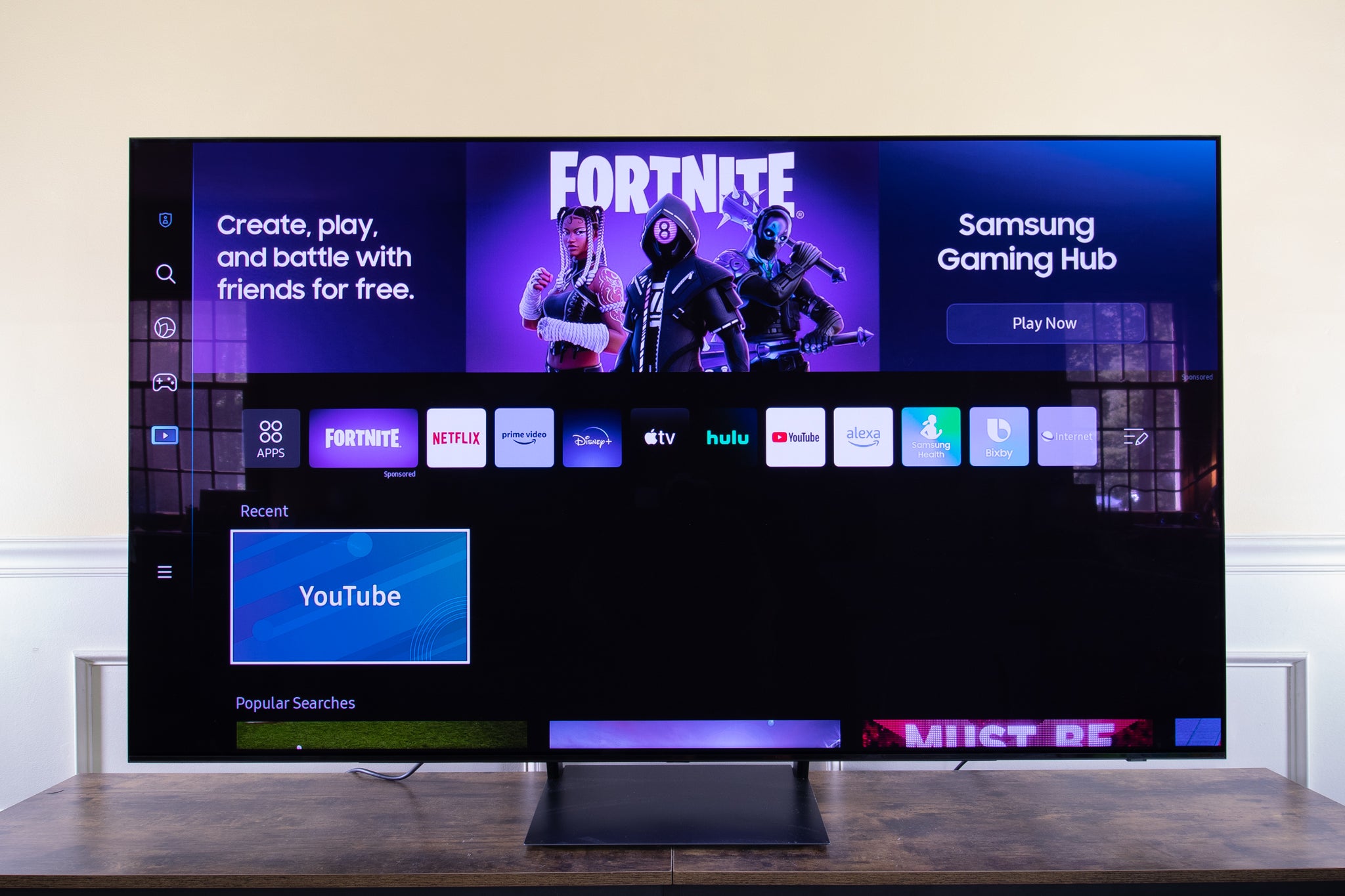What is Bluetooth on Samsung TV?
What is Bluetooth on Samsung TV?
Bluetooth technology on Samsung TVs allows for wireless connectivity with compatible devices, such as headphones, speakers, and mobile devices. This feature enables users to enjoy a personalized audio experience without disturbing others in the vicinity. Additionally, Bluetooth connectivity facilitates the seamless integration of various accessories, enhancing the overall entertainment experience.
When activated, the Bluetooth functionality on a Samsung TV enables the effortless pairing of compatible devices, providing users with the flexibility to enjoy audio content without being tethered to the TV. This wireless capability is particularly beneficial in scenarios where individuals prefer to listen to audio privately or when external speakers are required for an enhanced audio experience.
Moreover, Bluetooth on Samsung TVs offers convenience and versatility, allowing users to connect multiple devices simultaneously. This feature is especially useful in households where different individuals may have distinct audio preferences, as it enables each person to connect their preferred devices without the need for physical cables or complex setup procedures.
Overall, Bluetooth on Samsung TVs serves as a valuable feature that enhances the flexibility and convenience of audio connectivity, providing users with the freedom to personalize their entertainment experience according to their preferences and requirements.
Reasons to Turn Off Bluetooth on Samsung TV
While Bluetooth technology on Samsung TVs offers numerous benefits, there are specific scenarios where turning off the Bluetooth functionality may be necessary or advantageous.
- Interference Mitigation: In environments with multiple Bluetooth-enabled devices, such as densely populated residential areas or crowded event venues, interference issues may arise. Turning off Bluetooth on the Samsung TV can help mitigate potential interference, ensuring a more stable and reliable wireless connection for other devices.
- Privacy Concerns: Disabling Bluetooth on the TV can address privacy concerns, especially in shared living spaces. By turning off Bluetooth, users can prevent unauthorized devices from attempting to pair with the TV, safeguarding their privacy and ensuring that only intended devices can establish connections.
- Power Saving: When Bluetooth is not in use, disabling the feature can contribute to power conservation. By turning off Bluetooth when it’s not actively being utilized, users can optimize the TV’s energy efficiency and extend the overall battery life of connected Bluetooth devices.
- Security Measures: In certain security-sensitive environments, such as corporate settings or public display installations, turning off Bluetooth can serve as a proactive security measure. By minimizing the potential attack surface, the risk of unauthorized access or interference through Bluetooth connections is significantly reduced.
Considering these reasons, users may find it beneficial to turn off Bluetooth on their Samsung TV in specific situations, addressing various concerns related to interference, privacy, power consumption, and security.
How to Turn Off Bluetooth on Samsung TV
Disabling Bluetooth on a Samsung TV is a straightforward process that can be accomplished through the TV’s settings menu. The following steps outline the procedure to turn off Bluetooth:
- Access the Settings Menu: Using the TV’s remote control, navigate to the “Settings” or “Menu” option on the TV’s home screen. Select the appropriate option to access the settings menu.
- Locate the Bluetooth Settings: Within the settings menu, locate the “Bluetooth” or “Connections” section. This is where the Bluetooth settings can be found.
- Disable Bluetooth: Once in the Bluetooth settings, locate the option to disable or turn off Bluetooth. This may be represented by a toggle switch or a specific “Bluetooth On/Off” option. Select the option to turn off Bluetooth.
- Confirmation: After disabling Bluetooth, the TV may display a confirmation message indicating that Bluetooth has been successfully turned off. Once confirmed, the Bluetooth functionality will be disabled.
It’s important to note that the exact steps may vary slightly depending on the specific model of the Samsung TV, as different models may have variations in their user interface and menu structure. Referencing the TV’s user manual or online support resources can provide model-specific guidance for turning off Bluetooth.
By following these simple steps, users can effectively disable Bluetooth on their Samsung TV, addressing specific needs or preferences related to wireless connectivity.
Alternative Ways to Manage Bluetooth on Samsung TV
Beyond simply turning off Bluetooth, there are alternative methods to effectively manage Bluetooth connectivity on a Samsung TV, offering users additional flexibility and control over their wireless interactions.
- Bluetooth Device Prioritization: Some Samsung TVs allow users to prioritize or manage the connectivity of multiple Bluetooth devices. This feature enables users to specify which devices should have priority when connecting to the TV, ensuring seamless and efficient pairing, especially in multi-device environments.
- Bluetooth Sleep Mode: Certain Samsung TV models may offer a Bluetooth sleep mode option, allowing users to automatically disable Bluetooth after a specified period of inactivity. This can help conserve energy and prevent unnecessary wireless transmissions when Bluetooth devices are not actively in use.
- Customizable Pairing Settings: Users can explore the TV’s settings menu to customize pairing settings for Bluetooth devices. This may include the ability to manage paired devices, remove outdated connections, or set specific permissions for individual devices, enhancing control over the Bluetooth ecosystem.
- Bluetooth Signal Strength Adjustment: In environments where Bluetooth interference is a concern, some Samsung TVs provide options to adjust the Bluetooth signal strength. This feature can help optimize wireless performance and mitigate potential interference issues by fine-tuning the Bluetooth signal’s reach and impact.
By leveraging these alternative methods, users can actively manage Bluetooth connectivity on their Samsung TV, tailoring the wireless experience to suit their specific preferences and operational needs. These features empower users to optimize Bluetooth functionality, enhance energy efficiency, and mitigate potential connectivity challenges, ultimately contributing to a more personalized and streamlined audio experience.