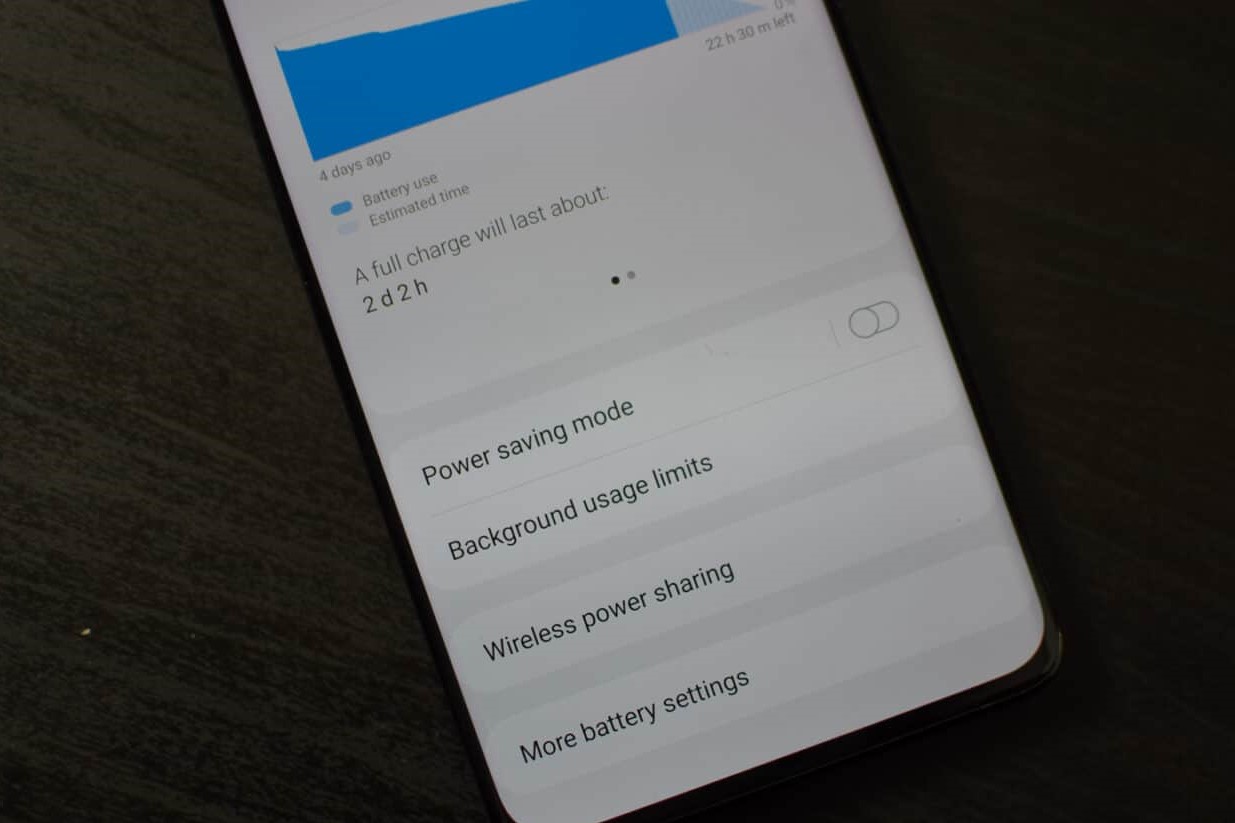What is Ultra Battery Saver in Redmi?
Ultra Battery Saver is a feature designed to extend the battery life of Redmi smartphones by limiting background activity and optimizing power consumption. When activated, this mode restricts the device's functionality to essential apps and services, thereby conserving energy and prolonging the time between charges.
Redmi's Ultra Battery Saver mode is particularly useful in situations where a user needs to maximize their device's battery life, such as during extended periods away from a charging source or in emergency situations. By intelligently managing power usage, this feature ensures that the device remains operational for crucial tasks even when the battery level is critically low.
In Ultra Battery Saver mode, the device's performance is scaled down to prioritize power efficiency, resulting in reduced background processes and a simplified user interface. This allows the device to operate with minimal power consumption while still providing essential functionality, such as making calls, sending messages, and accessing key applications.
Furthermore, Redmi's Ultra Battery Saver mode typically offers customization options, allowing users to select specific apps that remain accessible while the feature is active. By enabling users to tailor the functionality to their individual needs, Redmi ensures that essential tasks can still be performed even with the Ultra Battery Saver mode engaged.
Overall, Ultra Battery Saver in Redmi provides a valuable solution for users seeking to optimize their device's battery life without compromising essential functionality. By intelligently managing power usage and prioritizing key tasks, this feature exemplifies Redmi's commitment to delivering practical and user-centric solutions for their smartphone users.
Why Turn Off Ultra Battery Saver Mode?
While Ultra Battery Saver mode in Redmi smartphones offers significant advantages in terms of conserving battery life, there are instances where users may need to turn off this feature to regain access to the device's full functionality. Here are several reasons why turning off Ultra Battery Saver mode can be beneficial:
1. Access to Full App Functionality:
When Ultra Battery Saver mode is active, the device restricts background processes and limits app functionality to conserve power. However, certain apps may require full functionality to perform essential tasks, such as receiving real-time notifications, accessing location services, or syncing data in the background. By turning off Ultra Battery Saver mode, users can regain access to the complete functionality of their apps, ensuring a seamless and uninterrupted user experience.
2. Enhanced Performance:
While Ultra Battery Saver mode optimizes power consumption by scaling down the device's performance, turning off this mode allows the device to operate at its full potential. This can be particularly beneficial when users need to engage in resource-intensive tasks, such as gaming, multimedia streaming, or multitasking across multiple apps. By deactivating Ultra Battery Saver mode, users can experience improved performance and responsiveness from their Redmi smartphones.
3. Unrestricted Connectivity:
In Ultra Battery Saver mode, certain connectivity features, such as background data usage, Wi-Fi scanning, and location services, are limited to conserve battery. Turning off Ultra Battery Saver mode enables users to restore these connectivity features, allowing seamless synchronization of emails, social media updates, and other online content. Additionally, users can benefit from enhanced connectivity options, such as faster data transfer speeds and improved network stability, by deactivating Ultra Battery Saver mode.
4. Customized App Access:
While Ultra Battery Saver mode restricts app usage to essential functions, some users may require access to a wider range of apps and services based on their specific needs. By turning off Ultra Battery Saver mode, users can customize their app access and prioritize the functionality of specific applications, ensuring that they have the flexibility to use a broader array of apps without limitations.
5. Immediate Response to Emergency Situations:
In critical situations where immediate access to all device functions is essential, such as during emergencies or urgent communication needs, turning off Ultra Battery Saver mode ensures that users can quickly utilize all available features and services without any restrictions. This can be crucial in scenarios where rapid response and full device functionality are paramount.
In summary, while Ultra Battery Saver mode effectively extends battery life and optimizes power usage, there are compelling reasons to turn off this feature to regain full access to the device's capabilities and ensure a seamless user experience across various usage scenarios.
Step 1: Accessing the Settings Menu
Accessing the Settings menu on your Redmi smartphone is the initial step in turning off the Ultra Battery Saver mode. The Settings menu serves as the central hub for managing various device settings and configurations, providing users with the flexibility to customize their device according to their preferences.
To access the Settings menu, start by unlocking your Redmi smartphone and navigating to the home screen. Once on the home screen, locate the Settings app, which is typically represented by a gear or cogwheel icon. The placement of the Settings app may vary depending on your device's home screen layout, but it is commonly found in the app drawer or on the home screen itself.
Upon locating the Settings app, tap on the icon to open the Settings menu. This action will launch the Settings interface, presenting a range of options and configurations that allow users to manage their device settings, personalize their user experience, and access additional features.
Alternatively, some Redmi smartphones may offer a quick settings panel accessible by swiping down from the top of the screen. In this panel, users can often find a shortcut to the Settings menu, providing convenient access to device settings without navigating through the app drawer or home screen.
Once inside the Settings menu, users will encounter a comprehensive array of settings categories, including Wireless & Networks, Device, Personal, System, and additional sections specific to Redmi's customization features. These categories enable users to manage connectivity options, adjust display settings, configure security and privacy preferences, and access advanced device features.
The Settings menu also serves as the gateway to accessing the Battery & Performance section, where users can make adjustments related to power management, battery usage, and performance optimization. By seamlessly navigating through the Settings menu, users can efficiently locate the Battery & Performance section and proceed to the next step in turning off the Ultra Battery Saver mode.
In essence, accessing the Settings menu on your Redmi smartphone is the pivotal starting point for managing device settings and configurations, empowering users to tailor their device experience to align with their individual preferences and requirements. With the Settings menu as the gateway to a myriad of customization options, users can seamlessly navigate through the interface to access essential features such as the Battery & Performance section, providing a user-centric and intuitive approach to managing device settings.
Step 2: Navigating to the Battery & Performance Section
Navigating to the Battery & Performance section within the Settings menu of your Redmi smartphone is a crucial step in the process of turning off the Ultra Battery Saver mode. This section provides users with comprehensive control over power management, battery usage, and performance optimization, empowering them to customize their device's behavior to suit their specific needs.
To navigate to the Battery & Performance section, begin by accessing the Settings menu on your Redmi smartphone, as outlined in the previous step. Once inside the Settings menu, scroll through the available settings categories until you locate the section labeled "Battery & Performance." Depending on the specific Redmi smartphone model and software version, the location of this section within the Settings menu may vary, but it is commonly positioned within the main settings categories for easy access.
Upon entering the Battery & Performance section, users are presented with a range of options and features designed to enhance power management and optimize the device's performance. This section typically includes subcategories such as Battery Saver, Performance, Power usage, Battery health, and additional settings related to power optimization.
Within the Battery & Performance section, users can access the Battery Saver feature, which allows them to enable or disable battery-saving modes, adjust battery optimization settings, and customize power-saving preferences according to their usage patterns. This level of control empowers users to fine-tune their device's power management to align with their specific requirements, ensuring an optimized balance between battery life and performance.
Furthermore, the Performance subcategory within the Battery & Performance section offers users the ability to adjust performance settings, manage app behavior, and optimize system resources to enhance the overall responsiveness and efficiency of their Redmi smartphone. By accessing these performance-related options, users can tailor their device's behavior to achieve an optimal balance between power efficiency and responsive performance.
In addition to power management and performance optimization, the Battery & Performance section may also include features related to battery health, power usage statistics, and advanced settings for managing background processes and system resource allocation. These comprehensive options within the Battery & Performance section provide users with a holistic approach to managing their device's power consumption and performance characteristics.
Overall, navigating to the Battery & Performance section within the Settings menu of your Redmi smartphone is a pivotal step in the process of turning off the Ultra Battery Saver mode. This section serves as the central hub for managing power-related settings and performance optimization, offering users a wealth of customization options to tailor their device's behavior according to their individual preferences and usage patterns. With its comprehensive array of power management features, the Battery & Performance section exemplifies Redmi's commitment to providing users with intuitive and effective tools for optimizing their device's battery life and performance.
Step 3: Turning Off Ultra Battery Saver Mode
Turning off the Ultra Battery Saver mode on your Redmi smartphone involves a straightforward process that restores the device to its standard operational mode, allowing users to regain access to the full range of app functionality and performance capabilities. By deactivating the Ultra Battery Saver mode, users can seamlessly transition their device back to its regular state, ensuring a more comprehensive user experience without the limitations imposed by the power-saving feature.
To begin the process of turning off Ultra Battery Saver mode, navigate to the Battery & Performance section within the Settings menu of your Redmi smartphone, as detailed in the previous step. Once inside the Battery & Performance section, locate the option specifically related to the Ultra Battery Saver mode. This option is typically labeled as "Ultra Battery Saver" or a similar designation, reflecting the power-saving feature's status and activation settings.
Upon identifying the Ultra Battery Saver option, tap on it to access the corresponding settings and controls. Within this interface, users will encounter the option to disable or turn off the Ultra Battery Saver mode, allowing them to restore the device's full functionality and performance capabilities. Depending on the specific Redmi smartphone model and software version, the process of turning off Ultra Battery Saver mode may involve a simple toggle switch, a confirmation prompt, or a series of on-screen instructions to complete the deactivation process.
Once the Ultra Battery Saver mode has been successfully turned off, users can expect their Redmi smartphone to resume its standard operational mode, enabling the full range of app functionality, performance optimization, and connectivity features. By deactivating Ultra Battery Saver mode, users can seamlessly transition back to a more comprehensive user experience, ensuring that their device operates at its full potential without the restrictions imposed by the power-saving feature.
In summary, the process of turning off Ultra Battery Saver mode involves accessing the corresponding settings within the Battery & Performance section of the Settings menu and disabling the feature to restore the device's standard operational mode. By following these simple steps, users can effectively transition their Redmi smartphone back to its regular state, ensuring a seamless and unrestricted user experience across various tasks and usage scenarios.