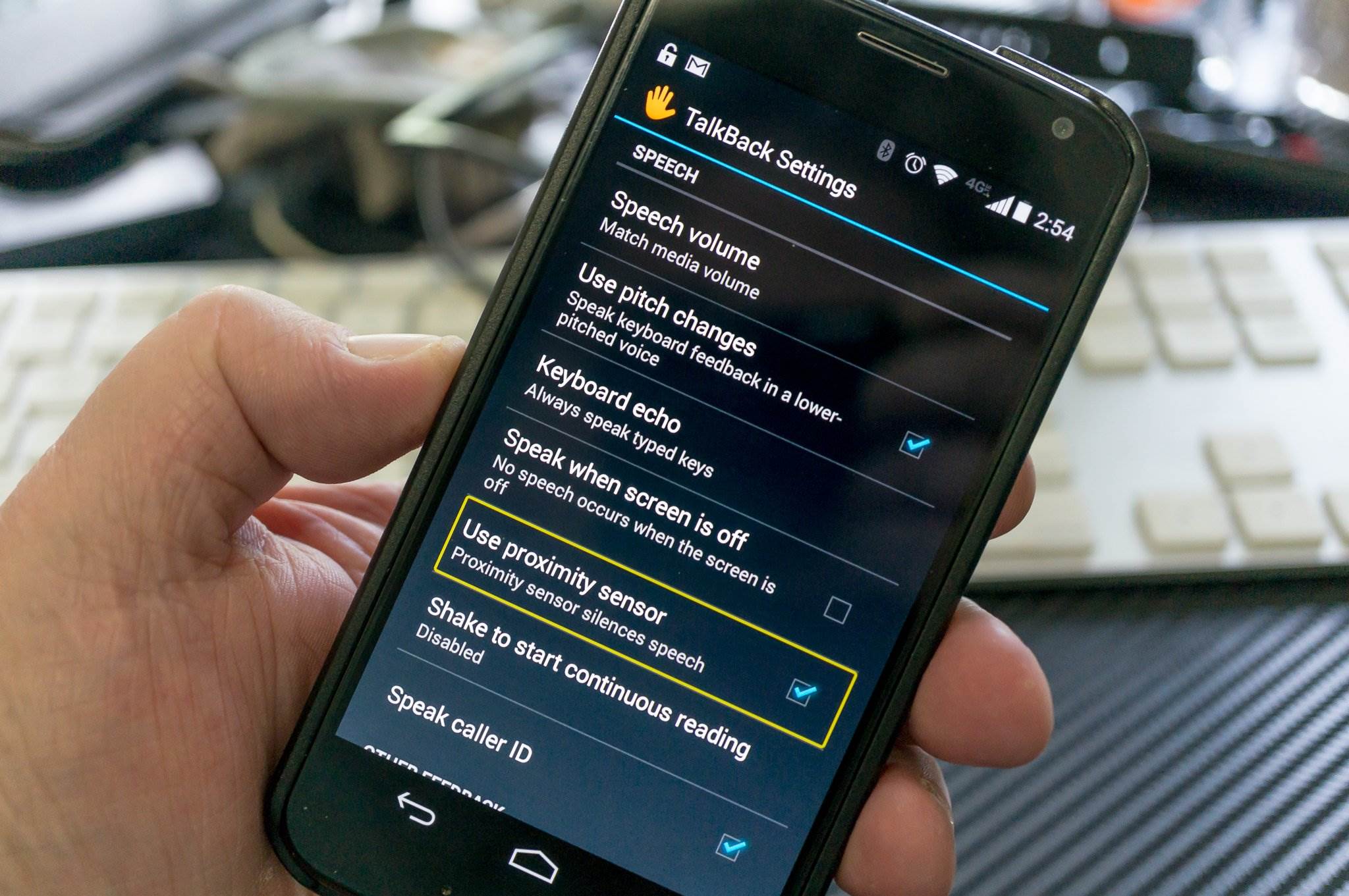What is Talkback in Redmi?
Talkback is an accessibility feature designed to assist users with visual impairments in navigating their smartphones. Specifically, Talkback provides spoken feedback to users, describing their actions and notifying them about important events on the screen. This feature is particularly beneficial for individuals who rely on auditory cues to interact with their devices effectively.
In the context of Redmi smartphones, Talkback is a pre-installed accessibility tool that can be activated to provide spoken feedback for various actions performed on the device. When Talkback is enabled, users can navigate through the interface by swiping, tapping, and using other gestures while receiving spoken descriptions of the items on the screen. This includes reading out the content of buttons, notifications, and other interface elements, allowing visually impaired users to engage with their devices independently.
Overall, Talkback plays a crucial role in making Redmi smartphones more inclusive and accessible to a diverse range of users, ensuring that everyone can enjoy the benefits of modern technology regardless of their visual abilities.
Why Turn Off Talkback in Redmi?
While Talkback is a valuable accessibility feature for individuals with visual impairments, there are instances where users may need to turn it off temporarily or permanently. Here are some reasons why turning off Talkback in Redmi smartphones may be necessary:
-
Accidental Activation: Talkback can be inadvertently activated through unintended gestures or button presses. This can lead to a disruptive user experience for those who do not require the feature, as the spoken feedback may interfere with regular interactions with the device.
-
Battery Conservation: Talkback utilizes additional system resources, including the device's speaker and processor, to provide spoken feedback. For users who do not rely on this feature, turning it off can help conserve battery life and optimize the device's performance.
-
Privacy Concerns: In certain situations, such as when sharing the device with others, users may prefer to disable Talkback to maintain privacy. With Talkback disabled, the spoken feedback feature will not disclose sensitive information or actions performed on the device to unintended listeners.
-
Enhanced User Experience: While Talkback is essential for users with visual impairments, individuals with full visual capabilities may find the spoken feedback unnecessary or disruptive to their typical smartphone usage. Turning off Talkback can streamline the user experience and eliminate potential distractions.
-
Troubleshooting and Maintenance: In some cases, turning off Talkback can be part of troubleshooting efforts to address software or usability issues on the device. By temporarily disabling Talkback, users can assess whether specific problems are related to the feature's functionality.
By understanding the reasons for turning off Talkback in Redmi smartphones, users can make informed decisions about when to activate or deactivate this accessibility feature based on their individual needs and preferences.
Steps to Turn Off Talkback in Redmi
Turning off Talkback in Redmi smartphones involves a straightforward process that can be easily accomplished through the device's settings. If Talkback is currently active and you wish to disable this feature, follow the steps outlined below:
-
Access the Settings Menu: Start by unlocking your Redmi smartphone and navigating to the home screen. From there, locate and tap on the "Settings" icon, which is represented by a gear or cogwheel symbol. This will open the device's settings menu, where various configuration options are available.
-
Navigate to Accessibility Settings: Within the settings menu, scroll or swipe through the options until you find the "Accessibility" category. Tap on "Accessibility" to access a range of features and settings designed to enhance the usability of the device, including Talkback.
-
Locate Talkback Settings: Once inside the Accessibility settings, look for the "Talkback" feature among the available accessibility options. In some Redmi smartphone models, Talkback may be listed under the "Vision" or "Screen reader" section. Upon locating Talkback, tap on it to access the specific settings for this feature.
-
Disable Talkback: Within the Talkback settings, you will find a toggle switch or checkbox that indicates whether Talkback is currently enabled. To turn off Talkback, simply deactivate this toggle switch or uncheck the corresponding box. This action will disable the spoken feedback and auditory cues provided by Talkback on your Redmi smartphone.
-
Confirm Deactivation: After disabling Talkback, it is advisable to verify that the feature has been successfully turned off. Navigate through the device's interface using regular touch gestures to ensure that the spoken feedback is no longer active. This confirmation step helps ensure that Talkback has been effectively disabled on your Redmi smartphone.
By following these steps, users can promptly and effectively turn off Talkback in their Redmi smartphones, allowing them to customize their device's accessibility features based on their specific preferences and requirements. Whether it's for conserving battery life, addressing accidental activations, or enhancing the overall user experience, the ability to disable Talkback provides users with greater control over their smartphone's accessibility settings.
Additional Tips for Managing Talkback in Redmi
In addition to the basic steps for turning off Talkback in Redmi smartphones, there are several additional tips and considerations that users may find helpful when managing this accessibility feature. These tips can further enhance the user experience and provide greater flexibility in customizing the Talkback functionality to suit individual preferences. Here are some valuable tips for effectively managing Talkback in Redmi devices:
-
Customize Talkback Settings: Redmi smartphones offer a range of customization options within the Talkback settings. Users can explore these settings to adjust the spoken feedback volume, pitch, and other auditory cues provided by Talkback. By tailoring these settings to personal preferences, users can optimize the Talkback experience to align with their specific auditory needs and comfort levels.
-
Gesture Familiarization: For users who are new to Talkback or those assisting individuals with visual impairments, taking the time to familiarize oneself with Talkback gestures can be highly beneficial. Redmi smartphones support various touch gestures specific to Talkback, such as swiping, double-tapping, and using specific patterns to navigate the interface. Becoming proficient in these gestures can significantly improve the efficiency and ease of using Talkback.
-
Shortcut Activation and Deactivation: Redmi smartphones may offer convenient shortcuts for quickly enabling or disabling Talkback. Users can explore the device's settings to determine if there are predefined shortcuts or gestures that can efficiently toggle Talkback on or off as needed. This can be particularly useful in situations where immediate access to Talkback functionality is required.
-
Compatibility with Third-Party Apps: It's essential to consider the compatibility of Talkback with third-party applications installed on the device. While Talkback is designed to provide spoken feedback across various system and app interfaces, some applications may have specific accessibility features or compatibility considerations that users should be aware of. Exploring the accessibility settings within individual apps can help ensure a seamless experience with Talkback.
-
Regular Updates and Support: Redmi smartphones receive periodic software updates that may introduce enhancements to accessibility features, including Talkback. Users are encouraged to stay informed about software updates and accessibility-related improvements to ensure that they are leveraging the latest capabilities and optimizations for Talkback on their devices.
By applying these additional tips for managing Talkback in Redmi smartphones, users can further refine their experience with this accessibility feature, making it more tailored to their individual needs and preferences. Whether it involves customizing Talkback settings, familiarizing oneself with specific gestures, or staying informed about software updates, these tips empower users to optimize their interaction with Talkback on their Redmi devices.