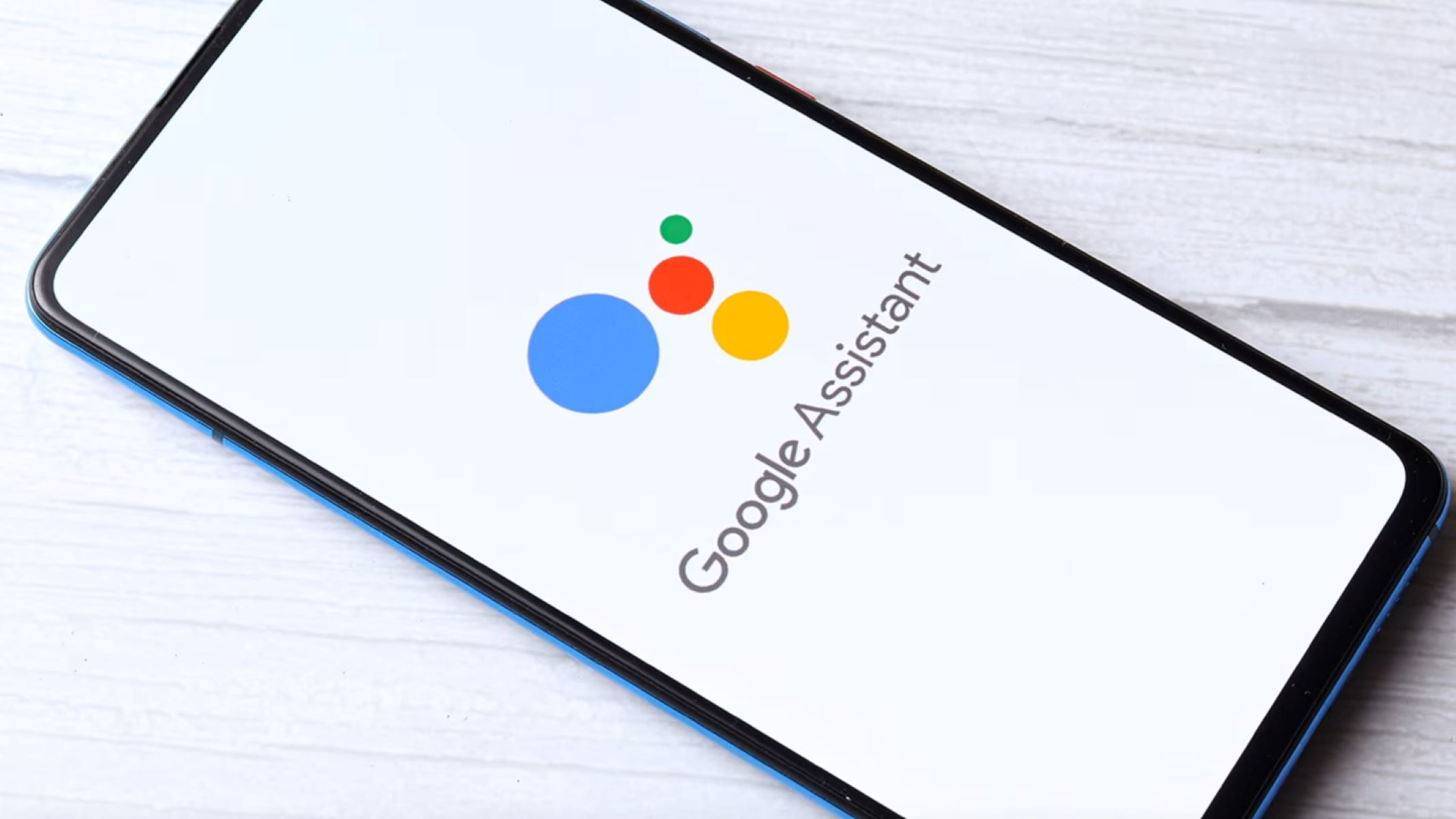Checking Your Realme Device
Before you begin the process of turning off Google Assistant on your Realme device, it's essential to ensure that you have the necessary access and permissions. Here's a step-by-step guide to help you check your Realme device and get ready for the next stages:
-
Unlock Your Realme Device: Make sure your Realme device is unlocked and ready for use. If your device has a security lock screen, such as a PIN, pattern, or fingerprint, ensure that you have access to unlock it.
-
Ensure Stable Internet Connection: To access Google Assistant settings and make changes, a stable internet connection is crucial. Check that your Realme device is connected to a reliable Wi-Fi network or has a strong mobile data signal.
-
Update Realme Software: Keeping your Realme device's software up to date is important for optimal performance and compatibility with Google Assistant settings. Go to "Settings" > "Software Update" to check for any available updates and ensure that your device is running the latest software version.
-
Grant Necessary Permissions: Google Assistant may require certain permissions to function effectively. Navigate to "Settings" > "Apps & notifications" and ensure that Google Assistant has the necessary permissions enabled, such as microphone access and device information.
-
Check Google Account Integration: Verify that your Google account is properly integrated with your Realme device. This ensures seamless access to Google Assistant and related settings. Go to "Settings" > "Accounts & sync" to confirm that your Google account is active and synced.
By following these steps to check your Realme device, you can ensure that you have the required access and settings in place to proceed with the process of turning off Google Assistant. This preliminary check sets the stage for a smooth and hassle-free experience as you navigate through the subsequent steps.
Remember, understanding and confirming the initial state of your Realme device is crucial before making any changes to Google Assistant settings. Taking these preparatory steps can help prevent potential issues and ensure a seamless transition as you move forward with the process.
Accessing Google Assistant Settings
Accessing the Google Assistant settings on your Realme device is a straightforward process that allows you to customize and manage the functionality of this powerful virtual assistant. By navigating through the device's settings, you can gain access to a range of options that enable you to tailor the Google Assistant experience to your preferences. Here's a detailed guide on how to access the Google Assistant settings on your Realme device:
-
Open Settings: To begin, unlock your Realme device and locate the "Settings" app. This can usually be found on the home screen or in the app drawer. Tap on the "Settings" icon to launch the settings menu.
-
Navigate to Apps & Notifications: Within the settings menu, scroll down and look for the "Apps & Notifications" option. Tap on it to access a variety of app-related settings and preferences.
-
Select Google: Under the "Apps & Notifications" section, locate and tap on the "Google" option. This will open a submenu containing various settings and information related to Google services and apps on your Realme device.
-
Access Google Assistant Settings: Within the "Google" submenu, you should find the "Google Assistant" option. Tap on "Google Assistant" to access the settings specific to the Google Assistant feature.
-
Explore Customization Options: Upon entering the Google Assistant settings, you will be presented with a range of customization options and preferences. These may include Voice Match, Assistant voice, Continued Conversation, and more. Feel free to explore these settings and tailor them according to your preferences.
-
Adjust Preferences: Within the Google Assistant settings, you can adjust various preferences such as language, voice activation, and personalized results. Take the time to review and modify these settings based on how you prefer to interact with Google Assistant.
By following these steps, you can easily access the Google Assistant settings on your Realme device and begin customizing the virtual assistant to suit your individual needs. Whether you're looking to fine-tune voice recognition or personalize the overall experience, accessing the Google Assistant settings empowers you to make the most of this innovative feature.
Accessing the Google Assistant settings opens up a world of possibilities, allowing you to harness the full potential of this intelligent virtual assistant. With the ability to customize various aspects of its functionality, you can create a personalized and seamless interaction with Google Assistant on your Realme device.
Turning Off Google Assistant
Turning off Google Assistant on your Realme device is a simple process that can be accomplished through the device settings. Whether you're looking to temporarily disable Google Assistant or completely turn it off, the following steps will guide you through the process:
-
Open Google Assistant Settings: To initiate the process, unlock your Realme device and navigate to the "Settings" app. Once in the settings menu, locate and tap on "Apps & Notifications" to access a variety of app-related settings.
-
Access Google App Settings: Within the "Apps & Notifications" section, locate and tap on the "Google" option. This will open a submenu containing various settings and information related to Google services and apps on your Realme device.
-
Disable Google Assistant: Within the "Google" submenu, you should find the "Google Assistant" option. Tap on "Google Assistant" to access the settings specific to the Google Assistant feature. Once in the Google Assistant settings, locate the toggle switch to turn off or disable Google Assistant.
-
Confirm Action: Upon toggling off the Google Assistant feature, a confirmation prompt may appear to ensure that you intend to disable Google Assistant. Confirm the action, and Google Assistant will be turned off on your Realme device.
-
Alternative Method: Another way to turn off Google Assistant is by using voice commands. Simply say "Hey Google" or "OK Google" to activate Google Assistant, and then say "Turn off Google Assistant." This voice command will prompt Google Assistant to disable itself.
By following these steps, you can effectively turn off Google Assistant on your Realme device, providing you with the flexibility to manage the virtual assistant based on your preferences and current needs.
Turning off Google Assistant does not remove the app from your device; it simply deactivates its functionality. If you ever decide to re-enable Google Assistant, you can follow similar steps to access the settings and turn it back on.
With the ability to easily customize and manage Google Assistant settings, Realme users can tailor their device's virtual assistant experience to align with their unique preferences and usage patterns. Whether it's for privacy, convenience, or personal preference, the option to turn off Google Assistant offers users greater control over their device's features and functionality.