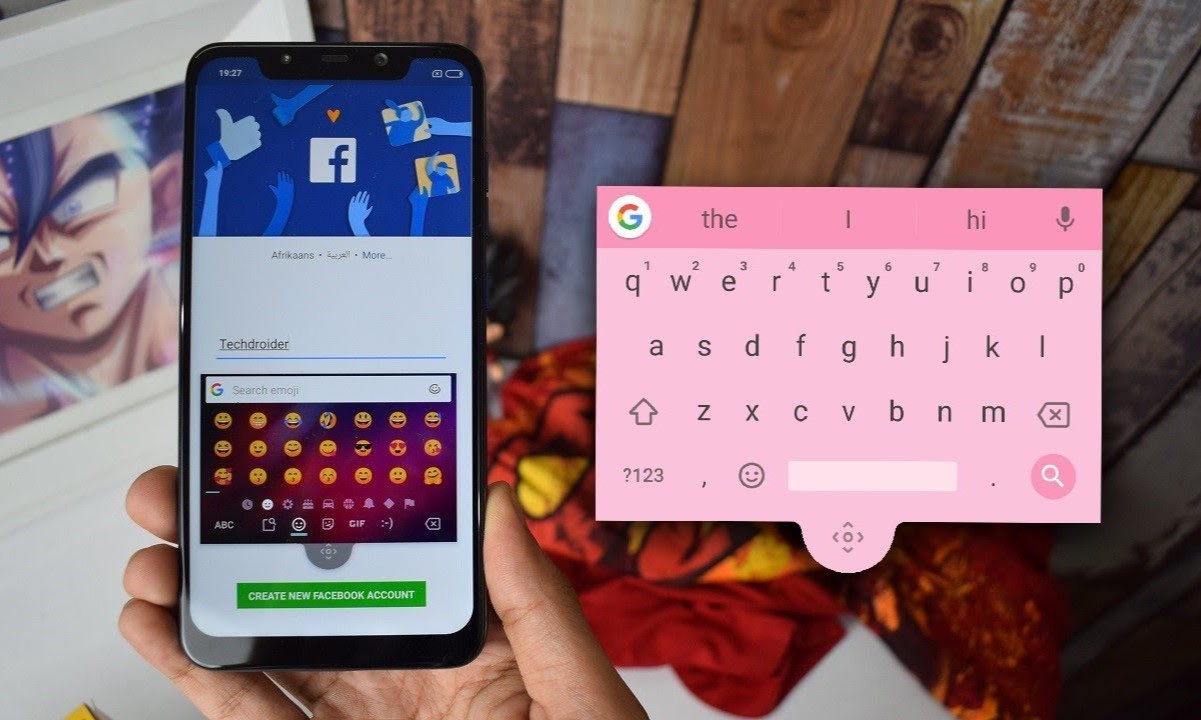Enabling the Standard Keyboard
When it comes to using a Xiaomi device, you may find that the floating keyboard feature, while useful in certain situations, may not be your preferred input method. Fortunately, Xiaomi devices offer the flexibility to switch between the floating keyboard and the standard keyboard effortlessly.
To enable the standard keyboard on your Xiaomi device, follow these simple steps:
-
Accessing the Keyboard Settings: Begin by opening the "Settings" app on your Xiaomi device. You can typically find this app in your app drawer or by swiping down from the top of the screen and searching for it.
-
Navigating to Additional Settings: Once in the "Settings" app, scroll down and look for the "Additional Settings" option. Tap on it to proceed to the next step.
-
Selecting Languages & Input: Within the "Additional Settings" menu, locate and tap on the "Languages & Input" option. This will take you to a screen where you can manage various input settings for your device.
-
Choosing the Keyboard: Under the "Keyboard" section, you will find an option to select the keyboard type. Tap on this option to view the available keyboard settings.
-
Switching to Standard Keyboard: Within the keyboard settings, you should see an option to switch between the floating keyboard and the standard keyboard. Select the standard keyboard to enable it as your default input method.
-
Confirmation and Adjustment: Once you have selected the standard keyboard, you can exit the settings menu. The standard keyboard will now be enabled on your Xiaomi device, providing you with a familiar and reliable input interface.
By following these steps, you can easily switch to the standard keyboard on your Xiaomi device, allowing for a more traditional typing experience. Whether you prefer the standard keyboard for its familiarity or specific features, Xiaomi's intuitive interface makes it a breeze to customize your device to suit your preferences.
With the standard keyboard enabled, you can enjoy a seamless typing experience, whether you're composing messages, browsing the web, or engaging in any other form of text input on your Xiaomi device.
Disabling the Floating Keyboard
The floating keyboard feature on Xiaomi devices offers a unique and convenient way to input text, especially when multitasking or using larger screens. However, there are instances when you may prefer to disable the floating keyboard and utilize the standard keyboard for a more traditional typing experience. Xiaomi devices provide a straightforward process to disable the floating keyboard, allowing users to seamlessly transition to their preferred input method.
To disable the floating keyboard on your Xiaomi device, follow these simple steps:
-
Accessing the Keyboard Settings: Begin by opening the "Settings" app on your Xiaomi device. You can typically find this app in your app drawer or by swiping down from the top of the screen and searching for it.
-
Navigating to Additional Settings: Once in the "Settings" app, scroll down and look for the "Additional Settings" option. Tap on it to proceed to the next step.
-
Selecting Languages & Input: Within the "Additional Settings" menu, locate and tap on the "Languages & Input" option. This will take you to a screen where you can manage various input settings for your device.
-
Choosing the Keyboard: Under the "Keyboard" section, you will find an option to select the keyboard type. Tap on this option to view the available keyboard settings.
-
Switching to Standard Keyboard: Within the keyboard settings, you should see an option to switch between the floating keyboard and the standard keyboard. Select the standard keyboard to disable the floating keyboard and set the standard keyboard as your default input method.
-
Confirmation and Adjustment: Once you have disabled the floating keyboard and selected the standard keyboard, you can exit the settings menu. The floating keyboard will no longer be active, and you can enjoy the seamless typing experience offered by the standard keyboard on your Xiaomi device.
By following these steps, you can effectively disable the floating keyboard on your Xiaomi device, providing you with a consistent and familiar typing interface. Whether you prefer the standard keyboard for its ease of use or specific functionalities, Xiaomi's intuitive interface allows you to customize your device according to your preferences.
With the floating keyboard disabled and the standard keyboard enabled, you can enjoy a traditional and reliable typing experience across various applications and tasks on your Xiaomi device. This seamless transition ensures that you can effortlessly switch between input methods based on your specific needs and preferences, enhancing the overall usability of your Xiaomi device.
Adjusting Keyboard Settings
After enabling the standard keyboard and disabling the floating keyboard on your Xiaomi device, you may want to further customize your typing experience by adjusting the keyboard settings. Xiaomi devices offer a range of keyboard settings that allow you to tailor the keyboard behavior, appearance, and additional features to suit your preferences.
To access and adjust the keyboard settings on your Xiaomi device, follow these straightforward steps:
-
Accessing the Keyboard Settings: Begin by opening the "Settings" app on your Xiaomi device. You can typically find this app in your app drawer or by swiping down from the top of the screen and searching for it.
-
Navigating to Additional Settings: Once in the "Settings" app, scroll down and look for the "Additional Settings" option. Tap on it to proceed to the next step.
-
Selecting Languages & Input: Within the "Additional Settings" menu, locate and tap on the "Languages & Input" option. This will take you to a screen where you can manage various input settings for your device.
-
Accessing Keyboard Settings: Under the "Keyboard" section, you will find an option to access the keyboard settings. Tap on this option to explore the available keyboard customization options.
-
Customizing Keyboard Behavior: Within the keyboard settings, you can adjust various aspects of the keyboard behavior, such as auto-correction, keypress sound, haptic feedback, and gesture typing. These options allow you to fine-tune the typing experience based on your preferences and typing style.
-
Personalizing Keyboard Appearance: Xiaomi devices also offer options to personalize the appearance of the keyboard. You can customize the keyboard theme, keypress visual feedback, and key pop-up settings to align with your visual preferences and enhance the overall aesthetic of the keyboard.
-
Exploring Additional Features: Depending on your Xiaomi device model and software version, you may have access to additional keyboard features such as one-handed mode, multilingual typing support, and emoji prediction. These features can further enhance your typing efficiency and convenience.
By adjusting the keyboard settings on your Xiaomi device, you can create a tailored typing experience that aligns with your preferences and enhances your overall usability. Whether you prioritize accuracy, visual appeal, or additional typing features, Xiaomi's intuitive interface empowers you to customize the keyboard settings to suit your individual needs.
With the keyboard settings adjusted to your liking, you can enjoy a personalized and efficient typing experience across various applications and tasks on your Xiaomi device. This level of customization ensures that your device adapts to your unique typing habits and preferences, ultimately enhancing your overall satisfaction and productivity.