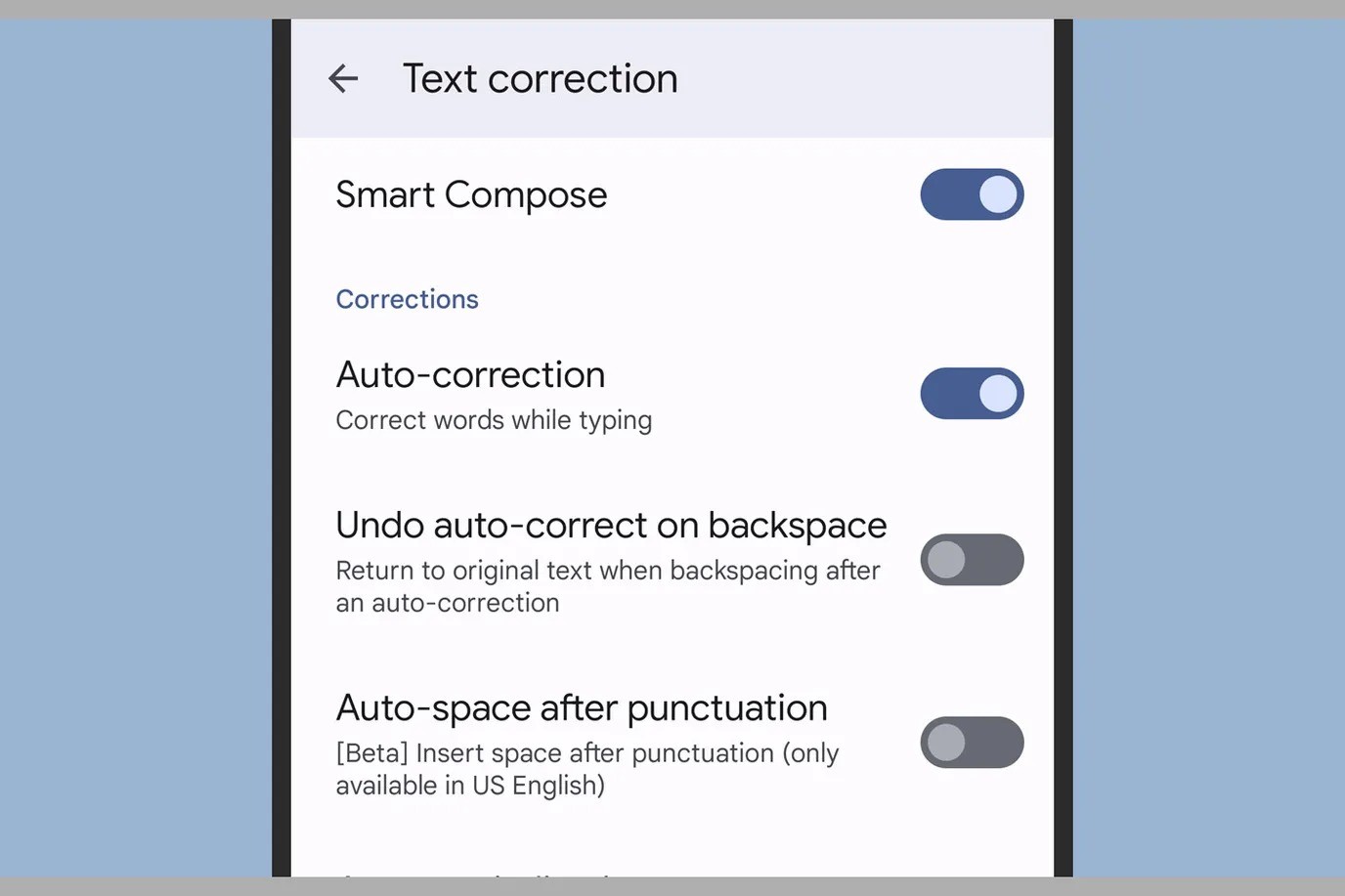Checking Your Xiaomi Device
Before diving into the process of turning off autocorrect on your Xiaomi device, it's essential to ensure that you are familiar with the device's interface. Xiaomi smartphones often come with a customized user interface known as MIUI (Mi User Interface), which may vary slightly depending on the model and the version of MIUI it runs. Therefore, it's crucial to verify the specific steps for your device to effectively disable autocorrect.
Firstly, unlock your Xiaomi device by entering your passcode, pattern, or utilizing the fingerprint or face recognition feature. Once you're on the home screen, locate the "Settings" app. This can typically be found among the various app icons or by swiping down from the top of the screen and searching for "Settings" in the search bar.
Upon opening the "Settings" app, you will be presented with a plethora of options to customize your Xiaomi device. Here, it's important to navigate to the "Additional Settings" section. This may be listed directly within the main settings menu or nested within another category, such as "System & Device" or "System Apps."
Once you've accessed the "Additional Settings" section, look for the "Language & Input" option. This is where you can manage the keyboard settings, including autocorrect, on your Xiaomi device. Selecting "Language & Input" will lead you to a screen displaying the available input methods and keyboard settings.
At this point, it's vital to identify the default keyboard app installed on your Xiaomi device. Xiaomi devices often come pre-installed with the Gboard (Google Keyboard) as the default input method. However, if you have installed a different keyboard app, such as SwiftKey or TouchPal, it's important to take note of this, as the steps to disable autocorrect may vary slightly depending on the keyboard app in use.
By ensuring that you are familiar with your Xiaomi device's interface and locating the appropriate settings related to keyboard and input methods, you are now prepared to proceed with the subsequent steps to turn off autocorrect.
Accessing Keyboard Settings
Accessing the keyboard settings on your Xiaomi device is a crucial step in the process of turning off autocorrect. The keyboard settings offer a range of customization options, allowing you to tailor the typing experience to your preferences.
After navigating to the "Language & Input" section within the "Additional Settings" of your Xiaomi device, you will encounter a list of available input methods and keyboard settings. Here, you will identify the default keyboard app installed on your device. Most Xiaomi devices come with Gboard, the Google Keyboard, as the default input method. However, if you have installed a different keyboard app, such as SwiftKey or TouchPal, it's important to take note of this, as the steps to disable autocorrect may vary slightly depending on the keyboard app in use.
Once you have identified the default keyboard app, select it to access its specific settings. For Gboard, tapping on it will lead you to a dedicated settings screen where you can customize various aspects of the keyboard, including autocorrect, gesture typing, and predictive text.
Within the keyboard settings, you will find the "Text Correction" or "Text Correction Settings" option. This is where the autocorrect feature can be managed. Upon selecting this option, you will be presented with a range of text correction settings, such as autocorrect, auto-capitalization, and more. It's important to note that the exact naming and placement of these settings may vary slightly based on the keyboard app and its version.
To proceed with turning off autocorrect, locate the toggle or checkbox associated with the autocorrect feature. In the case of Gboard, you will typically find a toggle switch labeled "Auto-correction." By tapping on the toggle, you can disable autocorrect, thereby preventing the keyboard from automatically correcting your typed words.
After disabling autocorrect, it's advisable to explore the additional settings within the keyboard settings menu. This may include options to customize the keyboard layout, enable or disable key press sound, adjust vibration feedback, and more. These settings allow you to personalize the typing experience on your Xiaomi device according to your preferences.
By accessing the keyboard settings and navigating to the specific options related to text correction, you are now equipped to proceed with turning off autocorrect, thereby enhancing your control over the typing experience on your Xiaomi device.
Turning Off Autocorrect
Turning off autocorrect on your Xiaomi device involves accessing the specific text correction settings within the keyboard app and disabling the autocorrect feature. By doing so, you can take control of the typing experience and prevent the keyboard from automatically correcting words as you type.
Upon accessing the keyboard settings, navigate to the section related to text correction. Here, you will find the option to manage autocorrect, often represented by a toggle switch or checkbox. In the case of Gboard, the default keyboard app on many Xiaomi devices, you will typically encounter a toggle labeled "Auto-correction."
To turn off autocorrect, simply tap on the toggle to disable the feature. Once disabled, the keyboard will no longer automatically correct the words you type, allowing you to input text without interference from the autocorrect function. It's important to note that the exact labeling and placement of the autocorrect setting may vary slightly depending on the keyboard app and its version.
After turning off autocorrect, it's advisable to test the keyboard to ensure that the changes have taken effect. Typing messages, emails, or any text input will now reflect your typed words without automatic corrections, providing you with a more personalized and controlled typing experience on your Xiaomi device.
By turning off autocorrect, you gain the freedom to input text without the intrusive automatic corrections, thereby reducing the likelihood of unintended or incorrect word replacements. This level of control over the typing experience empowers you to communicate more effectively and accurately through text input on your Xiaomi device.
In addition to disabling autocorrect, it's beneficial to explore the other customization options within the keyboard settings. These may include features such as gesture typing, predictive text, key press sound, vibration feedback, and more. By tailoring these settings to your preferences, you can further enhance the overall typing experience on your Xiaomi device, ensuring that it aligns with your individual style and requirements.
By following these steps and turning off autocorrect on your Xiaomi device, you can personalize the keyboard experience to better suit your typing habits and preferences, ultimately enhancing your overall user experience.
Testing Autocorrect Turned Off
After turning off autocorrect on your Xiaomi device, it's essential to conduct a series of tests to ensure that the changes have been successfully implemented. Testing the functionality of the keyboard without autocorrect enables you to gauge the impact of this adjustment on your typing experience.
Begin by opening a text-based application, such as the messaging app, notes, or any platform where text input is required. With autocorrect turned off, start typing sentences and phrases that encompass a variety of words, including common vocabulary, technical terms, and proper nouns. By doing so, you can assess how the keyboard behaves without the automatic correction feature.
During the testing phase, pay close attention to the following aspects:
-
Word Suggestions: Without autocorrect, observe how the keyboard provides word suggestions as you type. The absence of autocorrection allows you to evaluate the relevance and accuracy of the suggested words, enabling you to make informed decisions while selecting the intended words from the suggestions.
-
Spelling Errors: Intentionally introduce spelling errors to assess how the keyboard handles these instances without autocorrection. By observing how the keyboard identifies and highlights misspelled words without automatically modifying them, you can verify the effectiveness of the spell-check functionality.
-
Auto-capitalization: While testing, take note of how the keyboard manages auto-capitalization for the first word of a sentence and proper nouns. With autocorrect turned off, the keyboard's behavior in applying capitalization can be evaluated to ensure consistent and accurate formatting.
-
Punctuation and Symbols: Evaluate the keyboard's responsiveness to inputting punctuation marks and symbols without autocorrect. Testing the accuracy of punctuation input allows you to ascertain the keyboard's ability to adapt to your typing style and preferences.
By conducting comprehensive tests encompassing various aspects of text input, you can effectively evaluate the impact of turning off autocorrect on your Xiaomi device. The testing phase serves as a critical validation of the adjustments made to the keyboard settings, providing you with confidence in the personalized typing experience achieved through disabling autocorrection.
Ultimately, the testing phase enables you to adapt to the absence of autocorrect and familiarize yourself with the keyboard's behavior, empowering you to communicate efficiently and accurately through text input on your Xiaomi device.