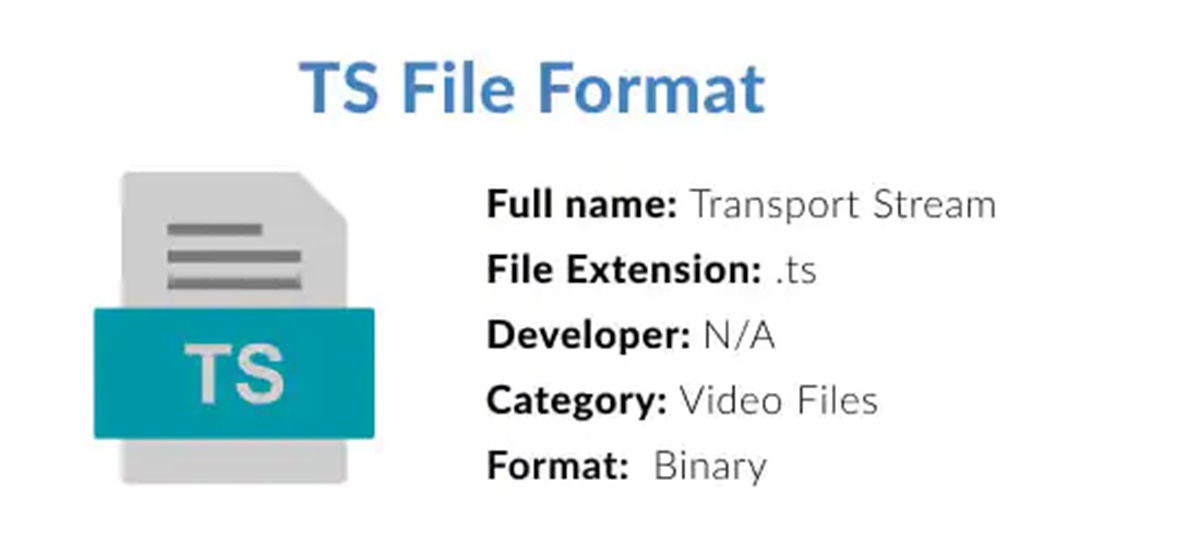What is a TS file?
A TS (Transport Stream) file is a format used for storing audio, video, and data information in a digital format. It is commonly used for broadcasting purposes, such as satellite and digital TV transmissions. The TS file format is designed to handle the streaming of media content over various communication protocols.
TS files are essentially containers that can hold multiple audio and video tracks, allowing for the simultaneous transmission and playback of different types of media. These files typically include MPEG codecs for compressing the audio and video data, ensuring efficient storage and transmission.
One of the notable features of TS files is that they support the use of error correction codes, which helps to maintain the integrity of the transmitted data. This is especially important in broadcasting scenarios where reliable transmission is crucial. The error correction codes allow for the detection and correction of errors that may occur during transmission.
TS files are organized into packets, with each packet containing a small portion of the media content. These packets are then transmitted and reassembled by the receiving device to reproduce the original audio and video streams. This packet-based structure enables faster and more efficient streaming of media content.
Furthermore, TS files often include metadata such as program information, subtitles, and closed captions. This additional information enhances the viewing experience by providing supplementary details and accessibility features.
The TS file format is widely supported by various media playback software and devices, making it compatible with a range of platforms. However, it’s important to note that TS files can also be converted to other formats if needed, depending on the specific requirements of the user.
Overall, TS files play a critical role in the broadcasting industry, enabling the transmission and delivery of audio and video content to a wide audience. Their versatile nature and ability to handle multiple streams of data make TS files an essential component of modern digital media workflows.
How is a TS file created?
Creating a TS (Transport Stream) file involves a series of steps to prepare and encode the audio, video, and data information for streaming and storage. Here’s an overview of the process:
- Acquisition of audio and video sources: The first step is to acquire the audio and video content that will be included in the TS file. This can involve capturing live footage, importing pre-recorded media, or generating computer-generated graphics.
- Encoding: Once the audio and video sources are obtained, they need to be encoded using MPEG (Moving Picture Experts Group) codecs. These codecs compress the data, reducing its file size while ensuring minimal loss in quality. The most commonly used video codec for TS files is MPEG-2, while various audio codecs like MPEG-1 Audio Layer II and AAC are used for the audio streams.
- Multiplexing: After encoding, the audio and video streams are multiplexed together with any accompanying data streams into a single TS file. This multiplexing process involves dividing the content into packets and organizing them in a sequential order. Each packet contains a small portion of the data along with a header that provides information about the content and its position within the file.
- Error correction: To ensure data integrity during transmission, error correction codes, such as Reed-Solomon error correction, are added to the TS file. These codes allow the receiver to detect and correct any errors that may occur during the transmission process. This ensures that the content is delivered accurately, even in less-than-ideal network conditions.
- Adding metadata: Metadata, such as program information, subtitles, and closed captions, can be added to the TS file to enhance the viewing experience. This metadata provides additional details about the content and enables accessibility features for users.
Once the TS file is created, it is ready for transmission or storage. It can be streamed over a network or saved onto various physical media, such as DVDs or Blu-ray discs. The versatility of the TS file format allows for easy distribution and playback on a wide range of devices and platforms.
Common uses of TS files
TS (Transport Stream) files have a wide range of applications and are commonly used in various industries. Here are some of the common uses of TS files:
- Broadcasting: TS files are extensively used in the broadcasting industry for transmitting audio and video content over satellite, cable, or digital television networks. The TS format allows for efficient streaming of media, ensuring high-quality playback on viewers’ TVs or set-top boxes.
- Video recording: Many digital video recorders (DVRs) and camcorders use the TS format for recording video content. This ensures compatibility with broadcasting standards and facilitates seamless integration with other broadcasting devices.
- Video editing: TS files are often utilized in video editing workflows. They allow video editors to work with high-quality media files and maintain the integrity of the original content. Video editing software can directly import and edit TS files, simplifying the post-production process.
- Archiving: TS files are also commonly used for archiving purposes. Broadcasting companies and content creators can store their audio and video content in the TS format to preserve the original quality and maintain compatibility with future playback devices.
- Streaming media platforms: Many online streaming platforms, such as YouTube Live and Twitch, support the streaming of TS files. Content creators can broadcast their audio and video content in real-time using the TS format, reaching a wide audience across the globe.
- Video-on-demand: TS files are compatible with video-on-demand (VOD) platforms, allowing users to access previously recorded or pre-packaged audio and video content. Users can stream TS files on-demand, providing a seamless viewing experience.
These are just a few examples of the common uses of TS files. The format’s versatility, efficiency, and compatibility make it a preferred choice in various industries that deal with audio and video content delivery.
How to open a TS file on Windows
Opening a TS (Transport Stream) file on Windows is a straightforward process, and there are several options available. Here are the steps to open a TS file on Windows:
- Using a media player: Windows Media Player is a built-in media player that can handle TS files. To open a TS file, simply double-click on the file, and it should automatically open in Windows Media Player. If for some reason it doesn’t open, you can right-click on the file, select “Open With,” and choose Windows Media Player from the list of available programs.
- Third-party media players: If you prefer using a third-party media player, there are several options available that support TS files. VLC Media Player and Media Player Classic are popular choices. Simply download and install one of these media players, then open the TS file using the same steps mentioned above for Windows Media Player.
- Video editing software: If you’re looking to edit the TS file, you can use video editing software like Adobe Premiere Pro or Sony Vegas Pro. These programs allow you to import TS files and perform various editing tasks, such as trimming, adding effects, or exporting to different formats.
It’s important to note that some TS files may require additional codecs to be installed on your Windows system to ensure proper playback. If you encounter any issues with playback or unsupported audio or video codecs, consider installing codec packs like K-Lite Codec Pack or CCCP (Combined Community Codec Pack) to enhance compatibility.
With these options, you should be able to successfully open and play TS files on your Windows computer. Choose the method that suits your needs and preferences, whether it’s using the built-in Windows Media Player, a third-party media player, or dedicated video editing software.
How to open a TS file on Mac
Opening a TS (Transport Stream) file on a Mac is a simple process, and there are multiple options available. Here’s how you can open a TS file on a Mac:
- Using VLC Media Player: VLC Media Player is a popular cross-platform media player that supports TS files. If you don’t already have VLC installed on your Mac, you can download it from the official website and install it. Once installed, simply double-click on the TS file, and it should open in VLC Media Player for playback.
- Using QuickTime Player: QuickTime Player is the default media player on macOS, and it can also handle TS files. To open a TS file in QuickTime Player, right-click on the file, select “Open With,” and choose QuickTime Player from the list of available programs. Alternatively, you can open QuickTime Player and go to “File” > “Open File” and browse for the TS file on your Mac.
- Video editing software: If you need to edit the TS file, you can use video editing software like Final Cut Pro or iMovie. These programs allow you to import TS files and perform various editing tasks, such as cutting, adding effects, or exporting to different formats.
In some cases, you may encounter compatibility issues with certain TS files that use uncommon audio or video codecs. If you experience any playback issues, try installing additional codecs or codec packs like Perian, which provide extended support for various media formats on Mac.
With these options available, you should be able to open and play TS files on your Mac. Whether you prefer using VLC Media Player, QuickTime Player, or dedicated video editing software, choose the method that suits your needs and enjoy seamless playback of your TS files on your Mac.
How to open a TS file on Linux
Opening a TS (Transport Stream) file on Linux can be easily done using various software options available. Here are the steps to open a TS file on Linux:
- VLC Media Player: VLC Media Player is a versatile media player that supports TS files on Linux. If VLC is not already installed on your Linux system, you can install it from your distribution’s software repository. Once installed, you can open the TS file by either double-clicking on it or launching VLC and selecting “Media” > “Open File” and browsing for the TS file you want to play.
- MPlayer: MPlayer is another popular media player on Linux that can handle TS files. You can install MPlayer using your distribution’s package manager. Once installed, you can open the TS file by running the command “mplayer path/to/ts/file” in the terminal. This will launch MPlayer and start playing the TS file.
- Kodi: Kodi is a media center application available for Linux systems that supports TS files. You can install Kodi from your distribution’s software repository. Once installed, you can add the TS file to your Kodi library and play it directly from the interface.
Alternatively, there are other media players and video editing software available for Linux, such as SMPlayer, MPV, and Kdenlive, which also provide support for TS files. You can install these applications using your distribution’s package manager and follow the respective instructions to open and play TS files.
In case you encounter any issues with unsupported codecs, you may need to install additional multimedia codecs or codec libraries specific to your Linux distribution. These codecs can be installed through your package manager or downloaded manually from trusted sources to ensure proper playback of TS files.
With these options available, you should be able to successfully open and play TS files on your Linux system. Whether you choose VLC Media Player, MPlayer, Kodi, or any other compatible software, you can enjoy seamless playback of your TS files on Linux.
How to convert a TS file to another format
If you have a TS (Transport Stream) file and need to convert it to another format, there are several methods and tools available to accomplish this. Here are some common ways to convert a TS file to another format:
- Using video conversion software: There are various video conversion software available that can convert TS files to different formats. One popular option is HandBrake, which is a free and open-source video transcoder. Simply download and install HandBrake, open the TS file in the program, choose the desired output format, and start the conversion process.
- Using online file conversion websites: Online file conversion websites such as OnlineConvert and Zamzar allow you to convert TS files to different formats without the need for any software installation. Simply visit one of these websites, upload your TS file, select the desired output format, and initiate the conversion process. Once the conversion is complete, you can download the converted file to your computer.
- Using professional video editing software: If you’re working with professional video editing software like Adobe Premiere Pro or Final Cut Pro, you can import the TS file into the software and then export it to your desired format. These video editing programs offer a wide range of output format options, allowing you to tailor the conversion settings to your specific needs.
- Using command-line tools: For more advanced users comfortable with the command line, there are command-line tools available to convert TS files to other formats. Programs like FFmpeg and Libav provide powerful command-line options to convert TS files efficiently. You can specify the input TS file, the desired output format, and additional parameters to customize the conversion process.
When converting a TS file to another format, it’s important to consider the quality and compatibility of the output format. Choose a format that best suits your requirements in terms of video quality, audio codecs, device compatibility, and file size.
Keep in mind that the conversion process might take some time, depending on the length and complexity of the TS file and the conversion method you choose. Be patient and ensure that your computer has sufficient resources to handle the conversion task.
With these methods, you should be able to successfully convert your TS file to another format, allowing you to use it in different playback or editing scenarios.
Recommended software for opening TS files
When it comes to opening TS (Transport Stream) files, there are several reliable software options available for different platforms. Here are some recommended software for opening TS files:
- VLC Media Player: VLC Media Player is a versatile cross-platform media player that supports a wide range of file formats, including TS files. It is highly recommended for its ability to handle TS files smoothly and its extensive features, such as subtitle and audio track selection, playback controls, and support for various codecs. VLC is available for Windows, macOS, and Linux, making it a popular choice among users.
- QuickTime Player: QuickTime Player is the default media player for macOS and offers native support for TS files. It provides a clean and user-friendly interface along with basic playback controls. QuickTime Player is well-integrated with macOS and supports various media formats, making it a reliable choice for Mac users.
- Windows Media Player: Windows Media Player is a built-in media player for Windows operating systems. It can handle TS files and provides essential playback functionality. Although it may require additional codec installations for some TS files, it is a convenient option for Windows users who prefer a familiar interface.
- MPC-HC: Media Player Classic Home Cinema (MPC-HC) is a lightweight, open-source media player for Windows. It supports TS files and offers a simple and intuitive interface, along with customizable settings and extensive codec support. MPC-HC is known for its stability and smooth playback, making it a recommended choice for Windows users.
- Kodi: Kodi is a popular open-source media center software available for different platforms, including Windows, macOS, Linux, and more. It supports TS files and provides advanced features for managing and playing media, including customizable skins, media library organization, and support for add-ons. Kodi is ideal for users who want a comprehensive media center experience.
These recommended software options stand out for their reliability, extensive format compatibility, and user-friendly interfaces. Each offers unique features and benefits, so you can choose the one that best aligns with your specific needs and preferences.
It’s important to keep your chosen software updated, as updates often include bug fixes and improvements in format compatibility. Additionally, consider installing multimedia codec packs, if necessary, to ensure smooth playback and support for all TS file variations.
By using any of these recommended software options, you can confidently open and enjoy TS files on your preferred operating system.
Potential issues when opening TS files
While opening TS (Transport Stream) files is generally a straightforward process, there can be some potential issues that users may encounter. Here are some common issues and their possible solutions:
- Codec compatibility: TS files can use different audio and video codecs, and compatibility issues can arise if your media player or software does not have the necessary codecs. To overcome this, you can install codec packs like K-Lite Codec Pack (for Windows) or Perian (for macOS) to ensure compatibility with a wide range of codecs.
- Missing or corrupted files: If you’re unable to open a TS file, it could be due to missing or corrupted files. Check if the TS file is complete and not damaged. You can try copying the file again from a reliable source or recovering it using data recovery tools, if necessary.
- Insufficient system resources: TS files can be large and require sufficient system resources for smooth playback. If your computer lacks processing power or memory, you may experience issues such as playback stuttering or audio/video out of sync. Closing unnecessary programs and optimizing your system resources can help mitigate these issues.
- Outdated software: Using outdated media players or software versions may result in compatibility issues with TS files. Ensure that your media player or software is up to date and consider periodically checking for updates to benefit from bug fixes and improved format compatibility.
- Network or streaming issues: If you’re streaming TS files over a network or the internet, network congestion or connection problems can cause playback interruptions or buffering. Check your internet connection, ensure sufficient bandwidth, and consider downloading the file for smoother playback, if possible.
- Unsupported container formats: Occasionally, TS files may be wrapped in unsupported container formats, leading to compatibility issues. In such cases, you may need to use media conversion software to extract the audio and video streams from the TS file and repackage them into a compatible format.
If you encounter any issues when opening TS files, troubleshooting these common issues can help resolve them. Additionally, seeking support from online forums or contacting the software developers may provide further assistance in resolving specific issues you may face with TS files.
By being aware of these potential issues and their solutions, you can overcome any hurdles and enjoy a seamless experience when opening and playing TS files.
Additional resources for working with TS files
Working with TS (Transport Stream) files can sometimes require additional support and resources to enhance your understanding and effectively manage these files. Here are some additional resources that can be helpful:
- Online forums and communities: Joining online forums and communities that focus on media playback, video editing, or broadcasting can provide valuable insights and guidance. Websites like VideoHelp and forums specific to media software tools like VLC or Adobe Premiere Pro are great places to connect with knowledgeable individuals who can assist with TS file-related queries and share their experiences.
- Official software documentation: Checking the official documentation of the media player or software you use is always a good idea. Software developers often provide extensive guides and FAQs that address common issues and offer step-by-step instructions for working with TS files. These resources can help you maximize the functionality of the software and troubleshoot any problems you encounter.
- Tutorials and online courses: Various online platforms offer tutorials and courses on video editing, media playback, and broadcasting. Websites like Udemy, Lynda, and YouTube have comprehensive video tutorials that cover topics related to TS files, including playback, conversion, editing, and more. These resources can enhance your skills and provide in-depth knowledge about working with TS files.
- Official software forums and support channels: Software developers often have official forums and support channels where users can submit their queries or issues. The support teams can provide tailored assistance for working with TS files using their specific software. Visiting the official websites of the media player or video editing software you use can help you find dedicated support resources.
- Online file conversion tools: If you need to convert TS files to different formats, online file conversion tools can be useful. Websites like OnlineConvert and Zamzar offer simple interfaces for converting various file formats, including TS files. These tools can save you time and effort by quickly converting your TS files to the desired format without the need for specialized software.
By exploring these additional resources, you can expand your knowledge and access expert advice when working with TS files. Whether you need troubleshooting assistance, step-by-step tutorials, or support from software developers, utilizing these resources can empower you to work efficiently and effectively with TS files.