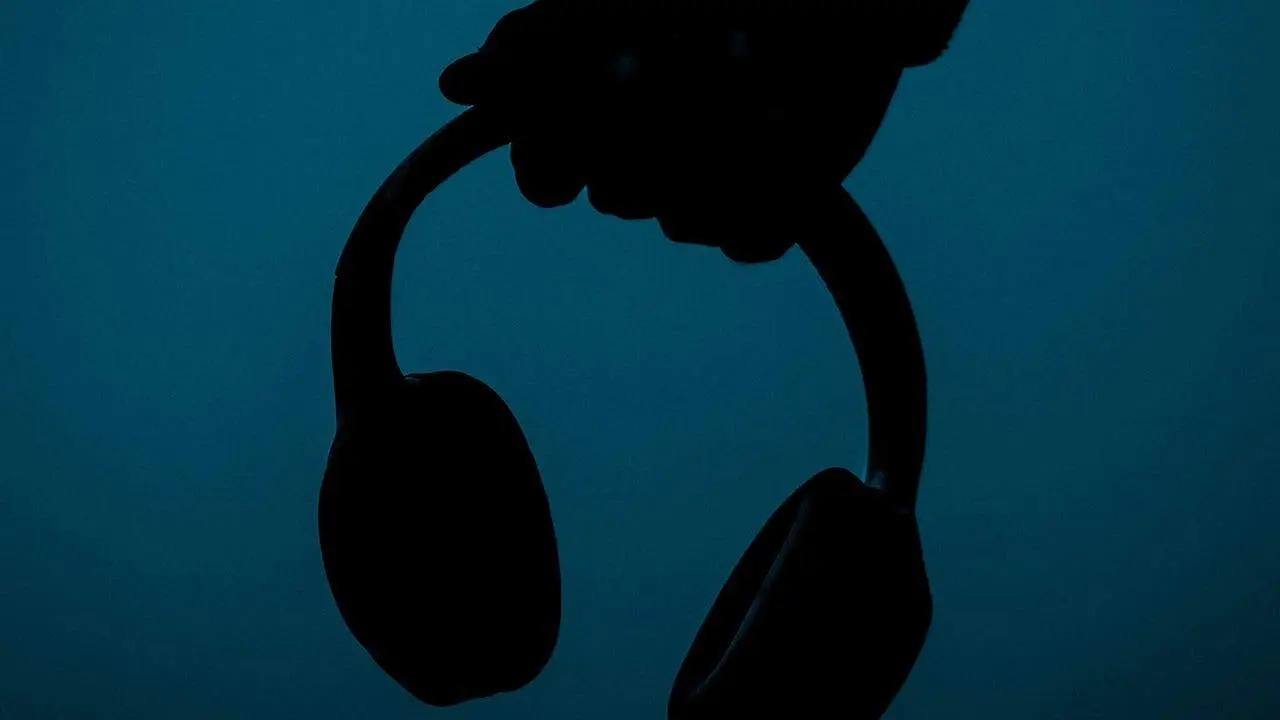Common Wireless Headset Issues
Wireless headsets have become an indispensable accessory for many, providing convenience and freedom of movement. However, like any electronic device, they are susceptible to various issues that can disrupt the user experience. Understanding these common problems and their potential solutions can help users troubleshoot and resolve issues effectively.
Here are some of the most prevalent wireless headset issues:
- Intermittent connectivity or signal dropouts
- Poor sound quality
- Inconsistent microphone performance
- Battery life concerns
- Bluetooth pairing difficulties
Dealing with these issues can be frustrating, but with the right troubleshooting techniques, many of these problems can be resolved without the need for professional intervention. In the following sections, we will delve into each of these issues, providing valuable insights and practical solutions to help users get the most out of their wireless headsets.
Checking Power and Connectivity
When encountering issues with a wireless headset, the first step is to ensure that the device has an adequate power supply and is properly connected to the source. Many problems stem from power-related issues or connectivity disruptions. Here are some common troubleshooting steps to address these concerns:
1. Power Status: Verify that the headset is adequately charged or has fresh batteries. A low power level can lead to erratic behavior and performance issues. If the headset is rechargeable, connect it to a power source and allow it to charge fully before further troubleshooting.
2. Proper Connection: Check the connections between the headset and the audio source. For wireless headsets, ensure that the transmitter or Bluetooth connection is secure and functioning correctly. If using a USB receiver, try plugging it into different USB ports to rule out a port-specific issue.
3. Signal Interference: Wireless headsets can be susceptible to interference from other electronic devices or wireless networks. Move away from potential sources of interference, such as cordless phones, Wi-Fi routers, or other Bluetooth devices, to see if the connectivity improves.
4. Resetting the Headset: Some headsets may benefit from a reset to clear any internal errors. Refer to the manufacturer’s instructions for the specific reset procedure, which may involve powering off the headset, removing the batteries (if applicable), or performing a reset through the device’s settings.
By systematically checking the power status and ensuring a stable connection, many wireless headset issues can be resolved. In the following sections, we will explore additional troubleshooting steps to address firmware and driver updates, audio settings, Bluetooth connectivity, sound quality, microphone performance, battery life, and seeking professional assistance.
Updating Firmware and Drivers
Keeping the firmware and drivers of a wireless headset up to date is crucial for optimal performance and compatibility with various devices. Outdated firmware or drivers can lead to connectivity issues, audio distortions, and other operational problems. Here’s how to ensure that the firmware and drivers are current:
1. Manufacturer’s Website: Visit the official website of the headset’s manufacturer to check for firmware updates and driver downloads. Look for a dedicated support or downloads section where the latest software releases are available for download.
2. Compatibility: Verify that any firmware updates or driver installations are compatible with the operating system of the device to which the headset will be connected. Using incompatible software can result in malfunctions and performance issues.
3. Installation Process: Follow the manufacturer’s instructions carefully when installing firmware updates or drivers. Some updates may require the headset to be connected to a computer via USB, while others can be performed wirelessly through a dedicated app or software utility.
4. Driver Configuration: After updating the drivers, check the audio settings on the connected device to ensure that the headset is selected as the default audio output and input device. Adjust the audio levels and settings as needed for the best performance.
By regularly updating the firmware and drivers of a wireless headset, users can mitigate potential compatibility issues and ensure that the device operates at its full potential. In the subsequent sections, we will explore troubleshooting techniques for adjusting audio settings, addressing Bluetooth connectivity issues, resolving sound quality concerns, managing microphone malfunctions, extending battery life, and seeking professional assistance when necessary.
Adjusting Audio Settings
Optimizing the audio settings of a wireless headset can significantly enhance the overall listening experience and address potential sound quality issues. Whether using the headset for music, gaming, or communication, adjusting the audio settings can help users tailor the sound to their preferences and ensure clear, high-quality audio output. Here are some key considerations for adjusting the audio settings:
1. Equalization: Many devices and audio applications offer equalizer settings that allow users to adjust the balance of frequencies to suit their preferences. Experiment with different equalizer presets or manually adjust the bass, midrange, and treble levels to achieve the desired sound profile.
2. Volume Levels: Ensure that the volume levels on both the headset and the connected device are set to appropriate levels. Excessively high volume levels can lead to distortion and discomfort, while excessively low levels may result in an unsatisfactory listening experience.
3. Audio Enhancements: Some audio devices offer additional enhancements, such as virtual surround sound, spatial audio, or noise cancellation features. Explore these options to determine if they enhance the audio quality and overall immersion.
4. Communication Settings: If using the headset for voice communication, such as during phone calls or online gaming, adjust the microphone sensitivity and noise suppression settings to ensure clear and intelligible voice transmission.
By fine-tuning the audio settings, users can customize the sound output of their wireless headset to suit their preferences and specific usage scenarios. In the following sections, we will delve into troubleshooting techniques for addressing Bluetooth connectivity issues, resolving sound quality concerns, managing microphone malfunctions, extending battery life, and seeking professional assistance when necessary.
Troubleshooting Bluetooth Connectivity
Bluetooth connectivity issues are a common concern for users of wireless headsets, often leading to frustration and interruptions in audio playback or communication. When encountering Bluetooth connectivity problems, it is essential to perform targeted troubleshooting to identify and resolve the underlying issues. Here are some effective troubleshooting steps to address Bluetooth connectivity problems:
1. Device Compatibility: Ensure that the wireless headset is compatible with the Bluetooth version supported by the device to which it is being paired. Incompatibility can lead to connectivity issues and unreliable performance.
2. Pairing Process: Follow the correct pairing process as outlined in the headset’s user manual. Typically, this involves putting the headset in pairing mode and then initiating the pairing process on the target device. Be sure to remove any existing pairings from the device’s Bluetooth settings before attempting to pair the headset again.
3. Signal Interference: Bluetooth connectivity can be affected by interference from other wireless devices or environmental factors. Move the connected device and the headset away from potential sources of interference, such as other Bluetooth devices, Wi-Fi routers, and electronic appliances.
4. Software Updates: Ensure that the firmware of the headset and the operating system of the connected device are up to date. Manufacturers often release software updates to address Bluetooth connectivity issues and improve overall performance.
5. Reset Bluetooth Settings: If persistent connectivity issues are encountered, reset the Bluetooth settings on both the headset and the connected device. This can clear any erroneous configurations and establish a fresh connection.
By systematically addressing Bluetooth connectivity issues, users can restore reliable wireless connectivity and enjoy a seamless audio experience with their wireless headsets. In the subsequent sections, we will explore troubleshooting techniques for resolving sound quality concerns, managing microphone malfunctions, extending battery life, and seeking professional assistance when necessary.
Resolving Sound Quality Issues
Sound quality is paramount when using a wireless headset for audio playback, gaming, or communication. Issues such as distorted audio, low volume, or imbalanced sound can detract from the overall experience. Resolving sound quality issues involves a combination of troubleshooting steps and audio adjustments to ensure optimal performance. Here are some effective methods for addressing sound quality problems:
1. Audio Source Quality: Verify the quality of the audio source being played through the headset. Low-quality audio files or streaming sources can impact the perceived sound quality. Use high-fidelity audio sources to ensure the best possible sound reproduction.
2. Driver and Firmware Updates: Ensure that the headset’s drivers and firmware are up to date. Manufacturers often release updates to address sound quality issues and improve overall audio performance.
3. Equalizer Adjustments: Experiment with the equalizer settings on the connected device or audio application. Adjusting the equalizer can help correct imbalances in the sound profile and enhance the overall listening experience.
4. Bluetooth Interference: If using a Bluetooth headset, ensure that it is not experiencing interference from other wireless devices or environmental factors. Minimize potential sources of interference to maintain a stable Bluetooth connection and consistent sound quality.
5. Audio Enhancements: Explore any built-in audio enhancements offered by the headset or the connected device. Features such as virtual surround sound, spatial audio, and noise cancellation can significantly improve the overall sound quality and immersion.
By addressing sound quality issues through a combination of troubleshooting and audio adjustments, users can elevate their wireless headset experience and enjoy high-fidelity audio reproduction across various usage scenarios. In the subsequent sections, we will explore troubleshooting techniques for managing microphone malfunctions, extending battery life, and seeking professional assistance when necessary.
Addressing Mic Malfunctions
The microphone is a vital component of a wireless headset, facilitating clear communication during calls, online gaming, and voice commands. When the microphone malfunctions, it can lead to distorted or inaudible voice transmission, impacting the overall usability of the headset. Addressing mic malfunctions involves targeted troubleshooting and adjustments to ensure optimal microphone performance. Here are effective methods for addressing mic malfunctions:
1. Physical Inspection: Examine the microphone boom or built-in microphone for any physical damage, debris, or obstructions. Clear any debris and ensure that the microphone is positioned correctly for optimal voice capture.
2. Connection Check: Verify that the headset’s connection to the audio source is secure and that the microphone input is properly configured on the connected device. Loose connections or incorrect settings can lead to microphone malfunctions.
3. Driver Updates: Ensure that the headset’s drivers are up to date. Manufacturers often release driver updates to address microphone-related issues and optimize voice capture performance.
4. Microphone Settings: Adjust the microphone settings on the connected device to optimize voice input. Check the microphone sensitivity, noise suppression, and voice enhancement settings to ensure clear and intelligible voice transmission.
5. Testing and Troubleshooting: Use built-in diagnostic tools or third-party software to test the microphone and identify any potential malfunctions. Troubleshoot any issues that are detected through the testing process.
By addressing mic malfunctions through systematic troubleshooting and adjustments, users can ensure that their wireless headset’s microphone delivers clear and reliable voice transmission across various communication and gaming applications. In the subsequent sections, we will explore troubleshooting techniques for extending battery life, addressing Bluetooth connectivity issues, resolving sound quality concerns, and seeking professional assistance when necessary.
Dealing with Battery Life Problems
Battery life is a critical aspect of the user experience with wireless headsets, and encountering battery-related issues can impede the seamless usage of the device. Addressing battery life problems involves a combination of efficient power management, proper charging practices, and potential troubleshooting to optimize the headset’s battery performance. Here are effective methods for dealing with battery life problems:
1. Charging Habits: Ensure that the headset is charged using the manufacturer-recommended charging cable and power source. Avoid using third-party chargers that may not deliver the appropriate power output, which can affect the battery’s longevity and performance.
2. Power Management: Utilize power-saving features, if available, on the headset to optimize battery usage. Some headsets offer configurable auto-off timers and low-power modes to conserve battery life during periods of inactivity.
3. Battery Calibration: Periodically calibrate the headset’s battery by fully discharging it and then fully recharging it. This process can help recalibrate the battery gauge and optimize its performance.
4. Battery Replacement: If the headset uses replaceable batteries, consider replacing them with high-quality, manufacturer-recommended batteries when experiencing diminished battery life. Ensure that the replacement batteries meet the required specifications.
5. Software Updates: Check for firmware updates that may include optimizations for battery performance. Manufacturers often release updates to address power management and enhance battery efficiency.
By implementing efficient power management practices and addressing potential battery-related issues, users can maximize the battery life of their wireless headsets, ensuring extended usage between charges. In the subsequent sections, we will explore troubleshooting techniques for addressing Bluetooth connectivity issues, resolving sound quality concerns, managing microphone malfunctions, and seeking professional assistance when necessary.
Seeking Professional Help
While many wireless headset issues can be resolved through user-initiated troubleshooting and adjustments, there are instances where seeking professional assistance becomes necessary. Professional support can provide expert guidance, technical expertise, and specialized solutions to address complex or persistent problems. Here are important considerations when seeking professional help for wireless headset issues:
1. Manufacturer Support: Contact the headset’s manufacturer for dedicated technical support. Manufacturers often provide comprehensive troubleshooting resources, including online knowledge bases, community forums, and direct customer support channels to address user concerns.
2. Authorized Service Centers: If the headset is under warranty or requires physical repairs, consider reaching out to authorized service centers recommended by the manufacturer. These centers have the expertise and genuine replacement parts to address hardware-related issues effectively.
3. Professional Audio Technicians: For sound quality or microphone-related issues, consulting with professional audio technicians or sound engineers can provide valuable insights and diagnostics to identify and resolve complex audio-related problems.
4. Software Specialists: When encountering persistent firmware or driver-related issues, consulting with software specialists or IT professionals can help diagnose software conflicts, compatibility issues, and performance optimizations for the headset and connected devices.
5. Product Replacement or Upgrade: In cases where the headset experiences irreparable hardware issues or is deemed obsolete, seeking professional guidance can help determine if a product replacement or upgrade is the most viable solution.
By seeking professional help, users can access specialized expertise and resources to address wireless headset issues comprehensively, ensuring a seamless and optimized user experience. Professional support can provide peace of mind and facilitate the effective resolution of complex problems. With the insights provided in this guide, users can approach professional assistance with a clear understanding of the troubleshooting steps undertaken and the specific nature of the issues encountered.