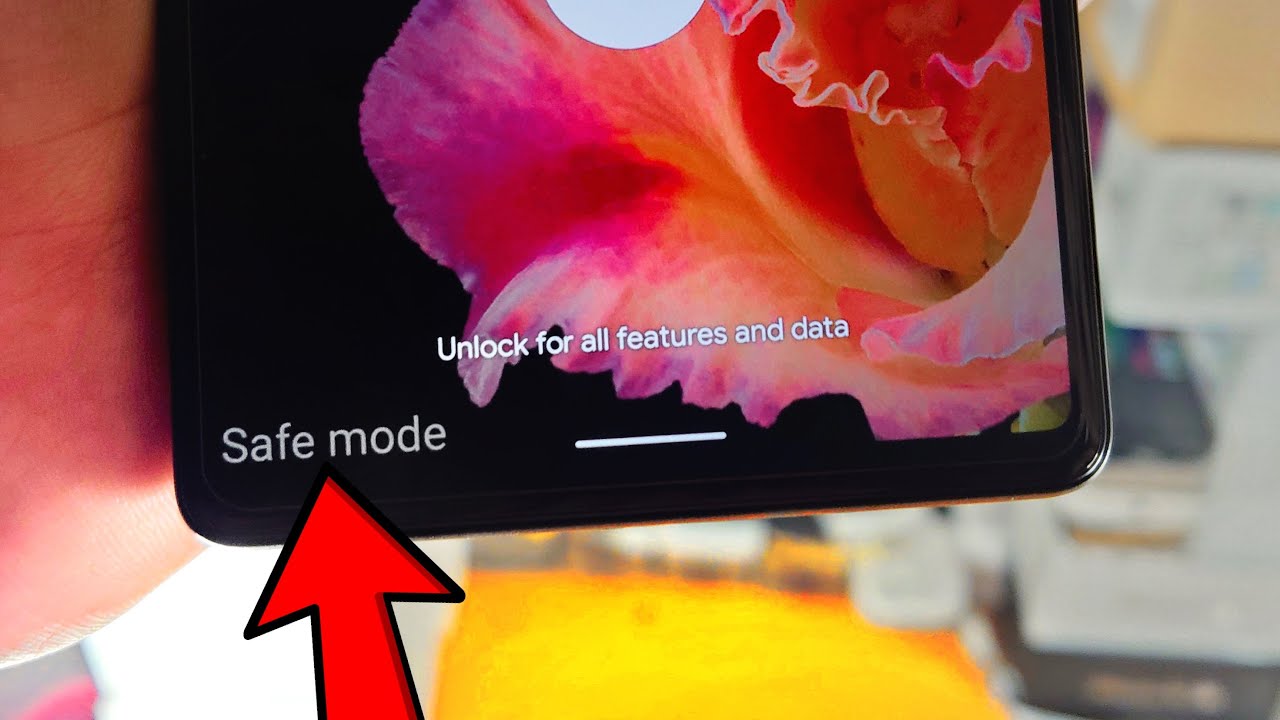What is Safe Mode on Pixel 6?
Safe Mode on the Pixel 6 is a diagnostic tool that allows the device to run with only essential system applications and services. When the Pixel 6 is in Safe Mode, third-party apps are disabled, making it easier to troubleshoot issues that may be caused by these apps.
In Safe Mode, the device operates with minimal functionalities, ensuring that only core system software is running. This can help identify whether a problem is due to a third-party app or if it is a result of the device's core system.
Safe Mode is particularly useful when encountering issues such as frequent crashes, freezing, or unresponsive behavior on the Pixel 6. By isolating the device from third-party apps, users can determine if the problem persists in Safe Mode, indicating an underlying issue with the device itself.
When the Pixel 6 is booted into Safe Mode, it provides an environment for users to troubleshoot and resolve software-related problems effectively. It serves as a valuable tool for diagnosing and resolving issues that may be affecting the device's performance.
Understanding Safe Mode and how to utilize it can empower Pixel 6 users to effectively troubleshoot software-related issues and ensure the optimal performance of their devices.
Reasons for Safe Mode Being Turned On
There are several scenarios that can lead to the activation of Safe Mode on the Pixel 6. Understanding the potential reasons for Safe Mode being turned on can help users identify the underlying issues and take appropriate action to resolve them.
-
Troublesome Third-Party Apps: One of the most common reasons for Safe Mode activation is the presence of problematic third-party applications. If a particular app is causing the device to crash, freeze, or exhibit unusual behavior, the Pixel 6 may automatically enter Safe Mode to prevent further issues caused by the problematic app. By isolating third-party apps in Safe Mode, users can identify the culprit and take necessary steps to address the issue.
-
Software Glitches and Incompatibility: Software glitches or conflicts between system updates and existing software can trigger Safe Mode. In some cases, a recent system update or installation of a new app may lead to compatibility issues, prompting the device to enter Safe Mode as a precautionary measure. This ensures that the device runs with essential software only, allowing users to troubleshoot and rectify any compatibility-related issues.
-
Persistent System Errors: If the Pixel 6 encounters persistent system errors or malfunctions, it may enter Safe Mode to mitigate potential damage and allow users to address the underlying causes. Safe Mode serves as a safeguard against further system instability, providing a stable environment for users to diagnose and resolve recurring errors without the interference of third-party apps.
-
Overheating and Battery Issues: In some instances, overheating or battery-related issues can trigger Safe Mode. When the device detects abnormal temperature levels or battery irregularities, it may activate Safe Mode to prevent potential damage and enable users to address the underlying causes, such as excessive resource consumption by certain apps or processes.
-
Hardware Problems: Although Safe Mode primarily focuses on software-related troubleshooting, certain hardware issues can indirectly trigger its activation. For example, if a hardware component malfunctions and causes erratic behavior in the device, Safe Mode can help users determine whether the issue is solely software-related or if it may be linked to underlying hardware problems.
Understanding these potential reasons for Safe Mode activation can assist Pixel 6 users in identifying the root causes of issues and taking the necessary steps to resolve them effectively. By recognizing the triggers for Safe Mode, users can proactively address software and compatibility issues, ensuring the optimal performance and stability of their devices.
How to Turn Off Safe Mode on Pixel 6
Turning off Safe Mode on the Pixel 6 is a straightforward process that can be easily accomplished by following a few simple steps. When the device is in Safe Mode, it operates with limited functionality, disabling third-party apps and allowing users to diagnose and troubleshoot potential software-related issues. Once the underlying problems have been addressed, exiting Safe Mode restores the Pixel 6 to its standard operating mode, enabling the full functionality of the device and reactivating third-party applications.
To turn off Safe Mode on the Pixel 6, follow these steps:
-
Restart the Device: The first and simplest method to exit Safe Mode is by restarting the Pixel 6. Press and hold the power button until the power menu appears on the screen. Then, tap on "Restart" and allow the device to reboot. Once the device has restarted, it should exit Safe Mode, returning to its standard operating mode.
-
Use the Hardware Buttons: If restarting the device does not automatically exit Safe Mode, the next step is to utilize the hardware buttons to manually power off and restart the Pixel 6. Press and hold the power button until the power menu appears, then tap on "Power off." Once the device has powered off completely, press and hold the power button again to turn it back on. This manual power cycle should exit Safe Mode and restore the device to its regular mode of operation.
-
Check for Persistent Issues: If the Pixel 6 continues to boot into Safe Mode after restarting or powering off and on, it is essential to investigate any persistent issues that may be triggering Safe Mode activation. This includes identifying problematic third-party apps, resolving software conflicts, and addressing any underlying system errors that may be causing the device to enter Safe Mode repeatedly.
By following these steps, Pixel 6 users can effectively turn off Safe Mode and restore their devices to normal operation. Exiting Safe Mode allows users to regain access to third-party apps and the full range of device functionalities, ensuring a seamless and uninterrupted user experience.
It is important to note that while Safe Mode serves as a valuable troubleshooting tool, its primary purpose is to diagnose and address software-related issues. If persistent problems persist even after exiting Safe Mode, it may be necessary to seek further assistance from technical support or consider additional troubleshooting steps to resolve the underlying issues affecting the Pixel 6.
Troubleshooting Common Issues with Safe Mode
When encountering persistent issues with the Pixel 6, utilizing Safe Mode as a troubleshooting tool can help identify and resolve common problems that may affect the device's performance. By isolating third-party apps and focusing on core system functionalities, users can effectively troubleshoot and address a variety of issues that may arise. Here are some common problems that can be addressed through Safe Mode troubleshooting:
1. App-Related Malfunctions
In Safe Mode, if the Pixel 6 operates without any issues, it indicates that a third-party app may be causing malfunctions. Users can gradually reintroduce apps to identify the specific application responsible for the problem. Once identified, uninstalling or updating the problematic app can resolve the issue and restore the device's stability.
2. System Instability and Crashes
If the device continues to exhibit instability or frequent crashes in Safe Mode, it may indicate underlying system issues. Users can perform a system cache wipe or consider a factory reset to address potential software glitches and restore the device to optimal performance.
3. Battery Drain and Overheating
In Safe Mode, if the Pixel 6 experiences reduced battery drain and improved temperature management, it suggests that a third-party app may be consuming excessive resources. Identifying and addressing the resource-intensive app can help alleviate battery drain and prevent overheating issues.
4. Network Connectivity Problems
When troubleshooting network connectivity issues in Safe Mode, users can determine if the problem is related to core system functions or third-party apps. If the device operates normally in Safe Mode but experiences connectivity problems in standard mode, it may indicate app-related network conflicts. Disabling or updating problematic apps can help resolve connectivity issues.
5. Performance Degradation
Safe Mode can be utilized to diagnose performance degradation issues on the Pixel 6. If the device exhibits improved performance in Safe Mode, it suggests that third-party apps may be impacting overall device speed. Users can identify and address resource-intensive apps to enhance the device's performance.
By leveraging Safe Mode for troubleshooting, Pixel 6 users can effectively identify and address a wide range of common issues that may impact the device's performance and stability. This diagnostic approach allows users to isolate and resolve software-related problems, ensuring the optimal functionality of their devices.