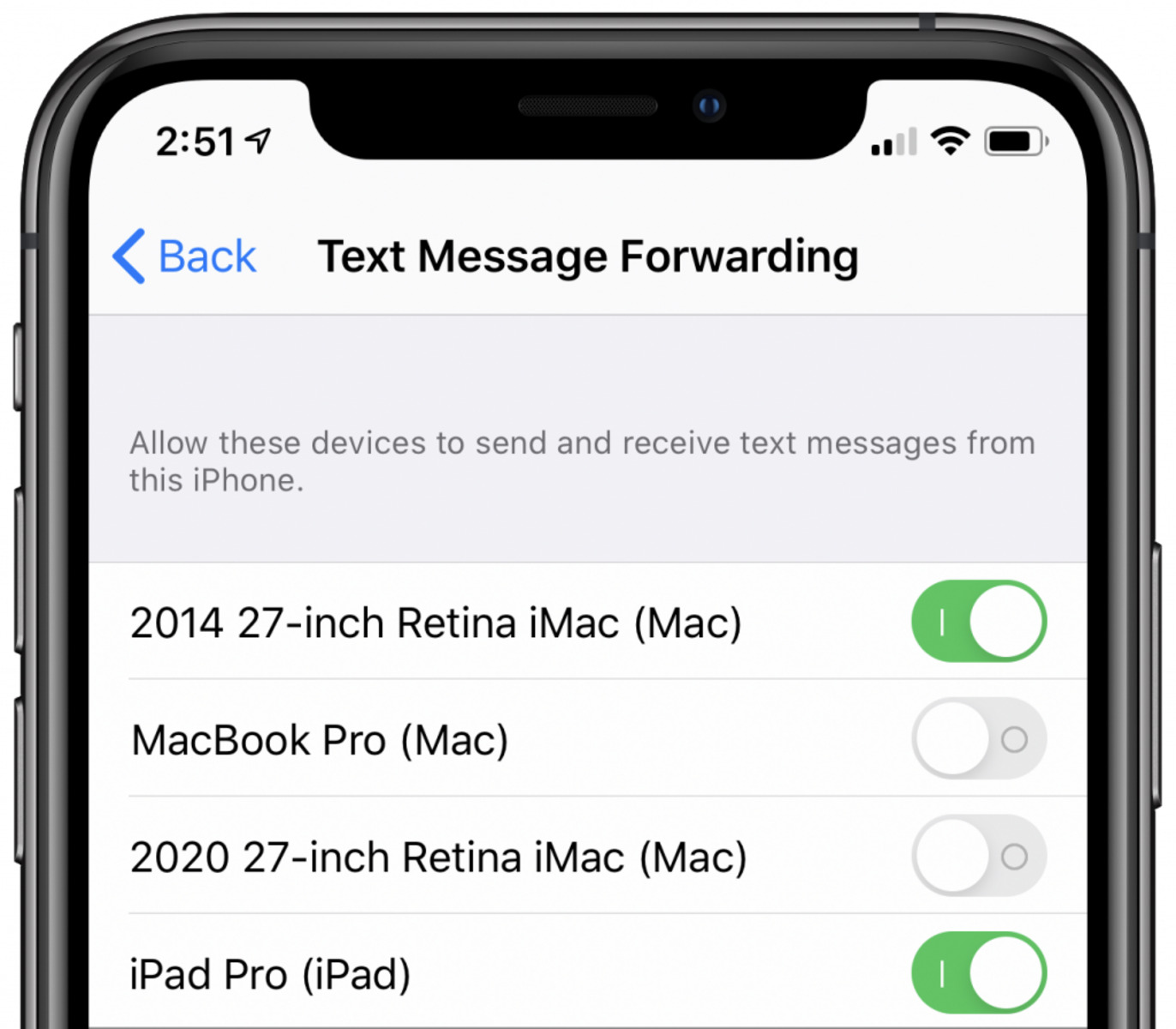Understanding Text Forwarding on iPhone 10
Text forwarding on iPhone 10 allows users to seamlessly share messages from their iPhone to other Apple devices, such as iPads and Macs. This feature is particularly useful for individuals who own multiple Apple devices and wish to access their messages across all platforms. By enabling text forwarding, users can stay connected and responsive regardless of the device they are using.
When text forwarding is activated on iPhone 10, incoming messages are automatically relayed to the designated Apple devices, ensuring that users can conveniently view and respond to messages from any of their connected devices. This synchronization of messages across devices enhances productivity and communication efficiency, as users can seamlessly transition between their iPhone 10 and other Apple devices without missing any important messages.
Furthermore, text forwarding on iPhone 10 leverages Apple's ecosystem to create a cohesive messaging experience. By integrating messaging functionalities across multiple devices, Apple empowers users to engage in conversations without being limited to a single device. This seamless integration aligns with Apple's commitment to providing a unified and interconnected user experience across its product lineup.
In essence, understanding text forwarding on iPhone 10 entails recognizing its role in facilitating cross-device communication and ensuring that users can access their messages from various Apple devices. By comprehending the functionality and benefits of text forwarding, iPhone 10 users can harness this feature to streamline their messaging experience and stay connected across their Apple ecosystem.
Enabling Text Forwarding on iPhone 10
Enabling text forwarding on iPhone 10 is a straightforward process that empowers users to seamlessly share their messages across multiple Apple devices. By activating this feature, individuals can effortlessly access their messages on their iPad, Mac, or other Apple devices, ensuring a cohesive and interconnected messaging experience. To enable text forwarding on iPhone 10, follow these simple steps:
-
Ensure Device Compatibility: Before initiating the text forwarding setup, it is essential to confirm that the target Apple device, such as an iPad or Mac, is compatible with text forwarding. This compatibility ensures that messages can be seamlessly relayed to the designated device without any technical limitations.
-
Access Settings: Navigate to the "Settings" app on the iPhone 10. This essential step serves as the gateway to accessing and configuring various device functionalities, including text forwarding.
-
Select Messages: Within the "Settings" app, locate and tap on "Messages." This section houses a range of messaging-related settings and options, including the text forwarding feature that facilitates message sharing across Apple devices.
-
Enable Text Forwarding: Upon entering the "Messages" settings, users can proceed to select "Text Message Forwarding." This option allows users to designate the Apple devices to which they wish to forward their messages.
-
Activate Desired Devices: After selecting "Text Message Forwarding," a list of compatible Apple devices associated with the user's Apple ID will be displayed. Users can then toggle the switch next to each device to enable text forwarding to the desired devices.
-
Verification Code: To complete the setup, a verification code will be displayed on the target device. This code must be entered on the iPhone 10 to confirm and authenticate the text forwarding configuration.
-
Confirmation: Once the verification code is entered, the text forwarding setup is confirmed, and messages will now be seamlessly relayed to the designated Apple devices.
By following these steps, users can enable text forwarding on their iPhone 10, thereby establishing a unified messaging experience across their Apple ecosystem. This streamlined process ensures that messages are effortlessly shared and accessible on multiple devices, empowering users to stay connected and responsive regardless of the device they are using. With text forwarding enabled, iPhone 10 users can seamlessly transition between their devices while maintaining continuous access to their messages, thereby enhancing their overall communication efficiency and productivity.
Disabling Text Forwarding on iPhone 10
Disabling text forwarding on iPhone 10 is a simple yet crucial process that allows users to manage their message sharing preferences across their Apple devices. Whether users no longer require text forwarding or wish to temporarily suspend this feature, the ability to disable text forwarding provides flexibility and control over message distribution. To disable text forwarding on iPhone 10, users can follow these straightforward steps:
-
Access Settings: Begin by accessing the "Settings" app on the iPhone 10. This serves as the central hub for configuring various device settings and functionalities, including text forwarding.
-
Navigate to Messages: Within the "Settings" app, locate and tap on "Messages." This section houses a range of messaging-related settings and options, including the text forwarding feature that facilitates message sharing across Apple devices.
-
Disable Text Message Forwarding: Upon entering the "Messages" settings, users can proceed to select "Text Message Forwarding." This option allows users to manage the devices to which they have enabled text forwarding.
-
Toggle Off Desired Devices: After selecting "Text Message Forwarding," a list of compatible Apple devices associated with the user's Apple ID will be displayed. Users can then toggle the switch next to each device to disable text forwarding to the desired devices.
-
Confirmation: Once the text forwarding is disabled for the selected devices, the changes are immediately applied, and messages will no longer be forwarded to the disabled devices.
By following these steps, users can effectively disable text forwarding on their iPhone 10, providing them with the ability to customize their message sharing preferences based on their current needs and device usage. This streamlined process ensures that users can easily manage the distribution of their messages across their Apple ecosystem, aligning with Apple's commitment to providing a seamless and user-centric messaging experience.
Disabling text forwarding on iPhone 10 empowers users to exert control over their messaging preferences, ensuring that messages are relayed only to the devices that are currently relevant or necessary. This level of control enhances the user experience by allowing individuals to tailor their messaging setup to suit their specific communication requirements at any given time. Whether it's for privacy, device-specific usage, or simply streamlining message access, the ability to disable text forwarding on iPhone 10 offers users the flexibility to manage their messaging ecosystem according to their preferences.
Managing Forwarded Messages on iPhone 10
Managing forwarded messages on iPhone 10 is an essential aspect of optimizing the messaging experience across multiple Apple devices. With text forwarding enabled, users can efficiently oversee the relay of their messages to designated devices, ensuring seamless access and responsiveness. Effectively managing forwarded messages involves leveraging the capabilities of the iPhone 10 to streamline message distribution and maintain control over the interconnected messaging ecosystem.
Organizing Message Flow
Upon enabling text forwarding, users can effectively manage the flow of their messages across their Apple devices. By strategically designating the devices to which messages are forwarded, individuals can tailor their messaging setup to align with their usage patterns and communication needs. This organizational approach ensures that messages are efficiently distributed, allowing users to access them on the most relevant and accessible devices within their Apple ecosystem.
Prioritizing Devices
Managing forwarded messages also involves prioritizing the devices to which messages are relayed. This prioritization enables users to ensure that critical messages are promptly accessible on their preferred devices, facilitating swift responses and seamless communication. By strategically prioritizing message delivery, individuals can optimize their messaging workflow and enhance their overall responsiveness across their Apple devices.
Streamlining Communication
Furthermore, managing forwarded messages on iPhone 10 facilitates streamlined communication by ensuring that messages are relayed to the most suitable devices for efficient interaction. This streamlining approach minimizes the need to switch between devices to access messages, thereby enhancing user convenience and reducing potential disruptions to ongoing conversations. By effectively managing forwarded messages, individuals can streamline their communication processes and maintain a cohesive messaging experience across their Apple devices.
Customizing Message Access
The ability to manage forwarded messages empowers users to customize their message access based on their current device usage and preferences. This customization allows individuals to tailor their messaging setup to suit specific contexts, ensuring that messages are relayed to the devices that are most relevant and convenient at any given time. By customizing message access, users can optimize their messaging experience and maintain control over their interconnected Apple devices.
In essence, managing forwarded messages on iPhone 10 encompasses the strategic organization, prioritization, streamlining, and customization of message distribution across multiple Apple devices. By leveraging the capabilities of the iPhone 10 to oversee the relay of messages, users can optimize their messaging experience and maintain seamless communication across their interconnected Apple ecosystem.