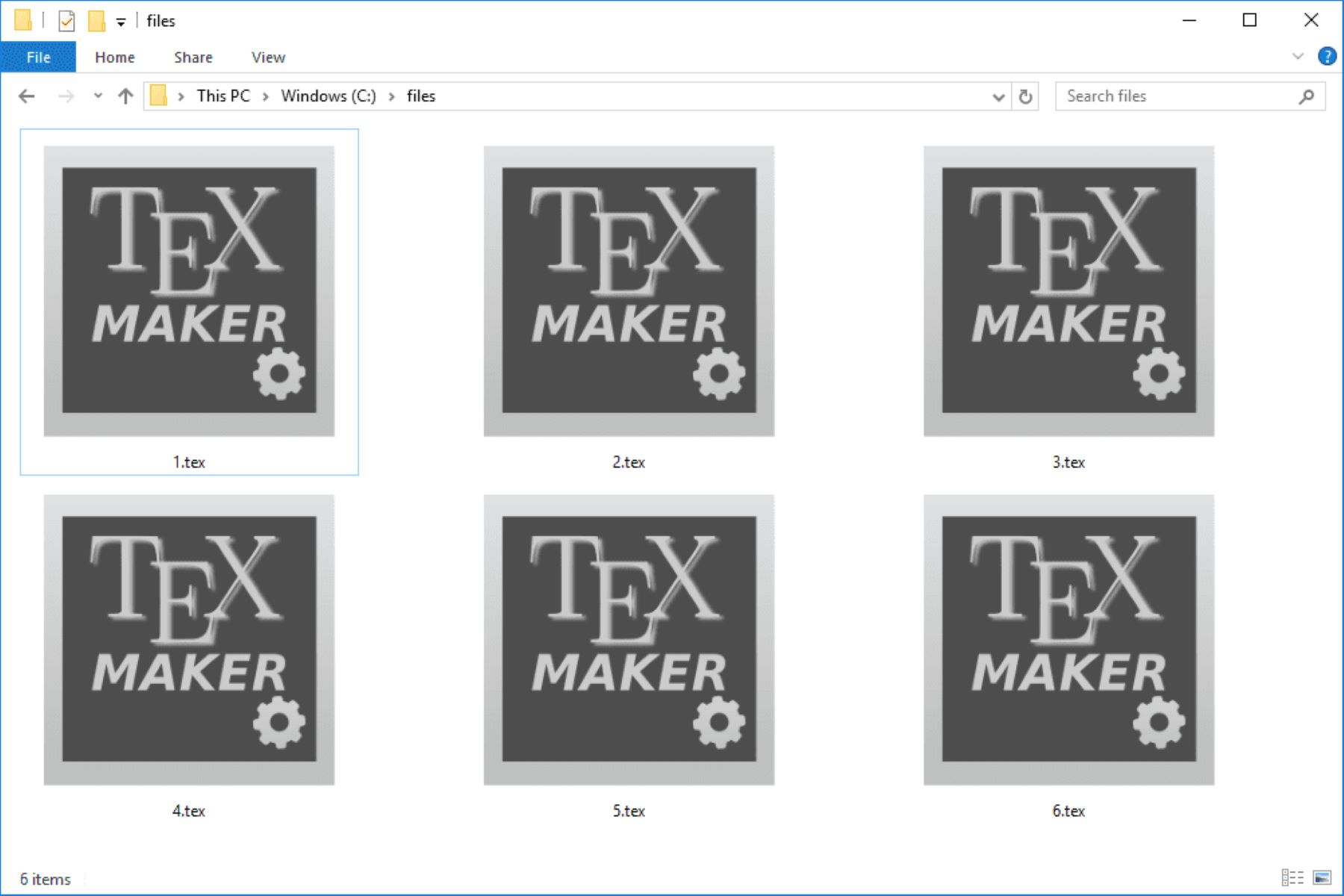What is a TEX file?
A TEX file is a type of document file that contains plain text mixed with typesetting instructions. TEX files are typically used in the field of scientific and academic writing to create documents with complex mathematical equations, scientific notations, and specialized symbols. TEX, short for “Text Executable,” was developed by Donald Knuth in the late 1970s as a typesetting system.
TEX files are written in plain text format, which means they can be opened and edited using a simple text editor. However, what sets TEX files apart is the inclusion of specific commands and macros that define the document’s structure and formatting. These commands, written in a specific syntax, are processed by a TEX engine, such as LaTeX, to generate a beautifully typeset document.
TEX is known for its ability to handle complex mathematical equations and produce high-quality output. It provides extensive support for mathematical symbols, equations, and formulas that are critical in the fields of mathematics, physics, computer science, and many other scientific disciplines. TEX files also allow users to include tables, images, and bibliographic references, making it a versatile tool for creating professional documents.
TEX files are widely used in academic and scientific communities for writing research papers, theses, dissertations, technical reports, and books. The TEX system has gained popularity due to its reliability, flexibility, and excellent output quality. Moreover, TEX files can be easily converted into different formats, such as PDF or HTML, for sharing and distribution purposes.
It is important to note that TEX files require a TEX engine to process and create the final document. The most commonly used TEX engine is LaTeX, which provides a higher level of abstraction and simplifies the document formatting process. LaTeX, along with other TEX distributions like TeX Live and MiKTeX, offers a comprehensive set of tools and packages to assist users in producing professional-looking documents.
In summary, a TEX file is a plain text document enriched with typesetting instructions. It is widely used in scientific and academic writing, particularly in fields that involve complex mathematical equations. TEX files are processed by TEX engines like LaTeX to create beautifully typeset documents with high-quality output. Their versatility, reliability, and comprehensive support for mathematical symbols make TEX files a valuable tool in the world of scientific publishing and academic documentation.
How to Identify a TEX File?
Identifying a TEX file is relatively straightforward, as they have distinct characteristics that set them apart from other types of files. Here are a few indicators that can help you identify a TEX file:
- File Extension: TEX files typically have a “.tex” file extension at the end of their filename. For example, “document.tex” or “report.tex”. The presence of this extension indicates that the file is likely a TEX document.
- Plain Text Content: When you open a TEX file using a text editor, you will notice that the file contents consist of plain text. Unlike proprietary file formats that contain binary data or specific file structures, TEX files contain human-readable text, which can be edited using a regular text editor.
- TEX Syntax: TEX files contain a specific syntax that includes commands and macros. If you examine the contents of a TEX file, you will notice the presence of these commands, which are typically denoted with a backslash (\). These commands instruct the TEX engine on how to typeset and format the document.
- Preamble Section: TEX files usually have a preamble section at the beginning, which defines the document’s formatting and includes any necessary packages. The preamble section is enclosed within specific tags, such as “\documentclass” and “\begin{document}”. This section sets the overall structure and appearance of the document.
- Mathematical Equations: TEX files are often used to write documents that contain complex mathematical equations and symbols. If you notice the presence of mathematical notation, such as superscripts, subscripts, integrals, or Greek letters, it is likely that you are dealing with a TEX file.
By considering these indicators, you can easily identify a TEX file. The combination of the file extension, plain text content, TEX syntax, preamble section, and mathematical equations are strong indications that a file is a TEX document. However, it is essential to keep in mind that other file types, such as LaTeX class files or style files, may also use the “.tex” extension. Therefore, it is advisable to examine the file content and structure to ensure it is indeed a TEX file.
How to Open a TEX File?
Opening a TEX file can be done using various methods depending on your requirements and the tools available. Here are several methods you can use to open a TEX file:
- Using a Text Editor: TEX files are plain text files, which means you can open them using any text editor, such as Notepad (Windows), TextEdit (Mac), or Vim (Linux). Simply right-click on the TEX file, choose “Open With,” and select a suitable text editor. This method is ideal for viewing and making minor edits to the TEX file.
- Using a TEX Editor: TEX editors are specialized software designed for creating and editing TEX files. These editors provide features like syntax highlighting, code completion, and built-in TEX preview capabilities. Popular TEX editors include TeXworks, Texstudio, and Overleaf. Install the TEX editor of your choice, then use the editor’s “Open” option to load the TEX file into the workspace.
- Using LaTeX Engines: LaTeX is a widely used TEX engine that can process TEX files and generate beautifully typeset documents. To open a TEX file using a LaTeX engine, you need to have a LaTeX distribution installed on your system, such as TeX Live or MiKTeX. Once installed, you can use a command-line interface or an integrated development environment (IDE) like TeXstudio or Texmaker to compile and view the TEX file.
- Using Online TEX Viewers: If you don’t have access to TEX editing software or a LaTeX distribution, you can use online TEX viewers to open and preview TEX files. Websites like Overleaf, ShareLaTeX, and LaTeX Base provide online TEX editing environments where you can either upload your TEX file or directly create and edit TEX documents. These platforms allow you to view and modify your TEX files through a web browser without the need for any additional software.
Remember that the choice of method depends on your specific needs. Simple viewing and minor edits can be done using a text editor, while TEX editors and LaTeX engines offer more advanced features for extensive editing and document compilation. Online TEX viewers provide convenience and accessibility, especially for those who do not have TEX editing software installed on their devices.
By using any of these methods, you can easily open TEX files and start working with them according to your requirements and preferences.
Method 1: Using a Text Editor
One of the simplest ways to open a TEX file is by using a text editor. TEX files are plain text files that can be easily accessed and edited using any text editing software. Here’s how you can open a TEX file using a text editor:
- Select a Text Editor: Choose a text editor that you are comfortable with or that is available on your operating system. Popular options include Notepad (Windows), TextEdit (Mac), Vim (Linux), Sublime Text, or Atom.
- Open the TEX File: Right-click on the TEX file you want to open and select the “Open With” option. From the list of available programs, choose your preferred text editor. Alternatively, you can open the text editor and navigate to “File” > “Open” to browse for the TEX file from within the editor.
- View and Edit the TEX File: Once the TEX file is open in the text editor, you can view and make edits to the contents. The text editor will display the plain text content of the TEX file, including the TEX syntax and commands. However, it’s important to note that most text editors do not provide TEX-specific features like syntax highlighting or TEX preview.
- Save and Close: After you have made any necessary changes to the TEX file, save the file by clicking on “File” > “Save” or using the keyboard shortcut specific to your text editor. It’s recommended to keep a backup copy of the original TEX file before making any modifications.
Using a text editor provides a straightforward way to open and make minor edits to TEX files. However, it lacks TEX-specific features and preview functionality. Therefore, if you require TEX-specific features or a visual representation of the typeset document, consider using a TEX editor or a LaTeX engine, as they provide more advanced capabilities for working with TEX files.
Method 2: Using a TEX Editor
Another method to open TEX files is by using a TEX editor. TEX editors are specialized software designed specifically for creating, editing, and compiling TEX files. They offer TEX-specific features, such as syntax highlighting, code completion, and TEX preview capabilities, making them ideal for working with TEX documents. Here’s how you can open a TEX file using a TEX editor:
- Choose a TEX Editor: Select a TEX editor that suits your needs and preferences. Popular TEX editors include TeXworks, Texstudio, and Overleaf. These editors provide a user-friendly interface and TEX-centric features that simplify the editing and compilation process.
- Install the TEX Editor: Download and install the chosen TEX editor on your computer by following the installation instructions provided by the TEX editor’s website. Make sure to download the version that is compatible with your operating system.
- Open the TEX Editor: Launch the installed TEX editor by locating it in your computer’s applications or programs folder. Once launched, you will be greeted with a blank workspace or a project management interface, depending on the TEX editor you have chosen.
- Open the TEX File: Within the TEX editor, look for the “Open” or “Open File” option, usually located in the file menu. Click on it and browse your computer to find the TEX file you want to open. Select the TEX file and click “Open” to load it into the TEX editor’s workspace.
- View and Edit the TEX File: Once the TEX file is opened, you can view and edit the content using the TEX editor’s features. These features often include syntax highlighting, which color-codes the TEX syntax and commands for easier readability. Additionally, you can take advantage of code completion and auto-correction functionalities to streamline your editing process.
- Compile and Preview: TEX editors usually provide a built-in TEX compilation engine that allows you to compile the TEX file and preview the typeset document. Look for a “Compile” or “Build” option in the TEX editor’s menu, and choose the appropriate compilation method (e.g., LaTeX, XeTeX, etc.). After the compilation is complete, you can preview the document within the TEX editor itself.
- Save and Export: Once you have made any necessary changes to the TEX file, save it within the TEX editor by clicking on “File” > “Save” or using the keyboard shortcut specific to the editor. Some TEX editors also support exporting the TEX file to different formats, such as PDF or HTML, for further distribution or sharing.
TEX editors provide a comprehensive set of features and tools specifically designed for working with TEX files. They offer an intuitive interface, TEX-specific functionalities, and the ability to preview the typeset document, making them suitable for both beginners and experienced TEX users alike.
Method 3: Using LaTeX Engines
Another method to open TEX files is by using LaTeX engines. LaTeX is a widely used TEX distribution that provides a powerful typesetting system. LaTeX engines process TEX files and generate beautifully typeset documents based on the TEX syntax and commands. Here’s how you can open a TEX file using a LaTeX engine:
- Install a LaTeX Distribution: To use a LaTeX engine, you need to have a LaTeX distribution installed on your computer. Popular LaTeX distributions include TeX Live, MiKTeX, and MacTeX. These distributions provide all the necessary tools and packages required to compile TEX files.
- Select an Editor or IDE: Choose an editor or integrated development environment (IDE) that supports LaTeX. There are numerous options available, including TeXworks, TeXstudio, Texmaker, and Overleaf. These editors provide features like syntax highlighting, code autocompletion, and integrated TEX compilation.
- Open the TEX File: Launch your chosen editor or IDE and open the TEX file that you want to work on. Most LaTeX editors have a dedicated “Open” or “Open File” option in the toolbar or in the file menu. Alternatively, you can use drag and drop functionality to open a TEX file directly into the editor.
- Edit the TEX File: Once the TEX file is open, you can make any necessary changes or modifications to the document. The editor will highlight the TEX syntax and provide assistance with code completion, making it easier to navigate and edit the TEX file.
- Compile the TEX File: Once you have finished editing the TEX file, use the TEX editor or IDE to compile the document. Choose the appropriate TEX engine from the available options (e.g., PdfLaTeX, XeLaTeX, LuaLaTeX) and initiate the compilation process. The TEX engine will process the TEX file and generate a typeset document.
- View the Typeset Document: After the TEX file is successfully compiled, the LaTeX engine will generate a PDF file or a DVI file that displays the typeset document. Some editors or IDEs will automatically open the generated document for you to preview. You can then review the document for any further modifications or adjustments.
- Save and Export: Save your TEX file within the editor by clicking on “File” > “Save” or using the keyboard shortcut specific to the editor. Additionally, LaTeX distributions often support exporting the typeset document in various formats, such as PDF, for further sharing or printing.
Using LaTeX engines gives you more control over the TEX compilation process and allows you to leverage the power of LaTeX typesetting. However, it requires a LaTeX distribution to be installed and a suitable editor or IDE to work with the TEX file. By following these steps, you can successfully open, edit, and compile TEX files using a LaTeX engine and create beautifully typeset documents.
Method 4: Using Online TEX Viewers
If you don’t have TEX editing software or a LaTeX distribution installed on your computer, you can still open and view TEX files using online TEX viewers. These web-based platforms provide a convenient way to work with TEX files directly from your web browser. Here’s how you can use online TEX viewers to open TEX files:
- Select an Online TEX Viewer: Choose a reliable online TEX viewer such as Overleaf, ShareLaTeX, or LaTeX Base. These platforms offer an interactive TEX editing environment that allows you to create, edit, and view TEX files online.
- Create an Account (Optional): Some online TEX viewers require you to create an account, while others allow you to use the platform without registration. If account creation is necessary, sign up using your email address or social media accounts, following the instructions provided by the online TEX viewer.
- Upload or Create a TEX File: Once you have accessed the online TEX viewer, you can either create a new TEX file within the platform or upload an existing TEX file from your computer. To upload a file, look for the “Upload” or “Import” button and select the TEX file you want to open.
- View and Edit the TEX File: After uploading or creating a TEX file, it will be displayed within the online TEX viewer’s editing interface. You can view and make edits to the content using the provided text editor or TEX-specific tools. Syntax highlighting and live TEX previews are often available to enhance the editing experience.
- Compile and Preview: Most online TEX viewers have a built-in TEX compilation engine that allows you to compile the TEX file and preview the resulting typeset document. Look for a “Compile” or “Build” button within the platform, and select the appropriate compilation method. The platform will then generate the typeset document for you to preview.
- Save and Export: Once you have made any changes to the TEX file, save it within the online TEX viewer by clicking on the “Save” or “Export” button. The platform usually offers options to export the TEX file to various formats, such as PDF or HTML, for further sharing or distribution.
Online TEX viewers provide a convenient option for those who do not have TEX editing software installed or prefer to work on TEX files directly from their web browser. They offer a user-friendly interface, TEX-specific features, and easy collaboration options, making them suitable for both individual users and collaborative projects.
How to Convert a TEX File to PDF
Converting a TEX file to PDF allows you to share or distribute your typeset document in a widely accessible format. There are multiple methods available to convert a TEX file to PDF, depending on your setup and preferences. Here are two common methods you can use:
-
Using LaTeX Engines: LaTeX engines, such as PdfLaTeX or XeLaTeX, can convert TEX files directly into PDF format. To convert a TEX file to PDF using a LaTeX engine, follow these steps:
- Open your TEX file in a TEX editor or an integrated development environment (IDE) that supports LaTeX.
- Compile the TEX file using the chosen LaTeX engine. Use the “Compile” or “Build” command specific to your LaTeX IDE or TEX editor.
- The LaTeX engine processes the TEX file and generates a PDF file as output. The PDF file should be automatically displayed or saved depending on your LaTeX IDE or TEX editor settings.
- If the PDF file is not automatically displayed, you can navigate to the output folder specified in your LaTeX IDE or TEX editor to locate and open the generated PDF file.
-
Using Online Conversion Tools: There are various online conversion tools available that can convert TEX files to PDF format without the need for a LaTeX distribution. Here’s how to convert a TEX file to PDF using online conversion tools:
- Go to a reliable online TEX to PDF conversion tool, such as Convertio, Espressofile, or Pandoc.
- Upload the TEX file from your computer by using the “Upload” or “Choose File” button.
- Select PDF as the desired output format.
- Click on the “Convert” or “Start” button to initiate the conversion process.
- After the conversion is complete, the online tool will provide a link or prompt you to download the converted PDF file. Click on the link or follow the instructions to download the PDF file to your device.
These methods provide straightforward ways to convert TEX files to PDF format. The first method utilizes LaTeX engines, which require a LaTeX distribution and a TEX editor or IDE. The second method offers the convenience of online conversion tools accessible from a web browser. Choose the method that best suits your requirements and enables you to convert your TEX file to PDF with ease.
Method 1: Using LaTeX Engines
LaTeX engines are one of the most common methods for converting TEX files to PDF format. LaTeX is a powerful typesetting system that can process TEX files and generate high-quality PDF documents. Here’s how you can convert a TEX file to PDF using LaTeX engines:
- Install a LaTeX Distribution: To use a LaTeX engine, you need to have a LaTeX distribution installed on your computer. Popular LaTeX distributions include TeX Live, MiKTeX, and MacTeX. These distributions provide all the necessary tools and packages for TEX file compilation.
- Choose a TEX Editor or IDE: Select a TEX editor or integrated development environment (IDE) that supports LaTeX. Examples of TEX editors and IDEs include TeXworks, TeXstudio, Texmaker, and Overleaf. These tools provide a user-friendly interface and TEX-specific features to make TEX file editing and compilation easier.
- Open the TEX File: Launch your chosen TEX editor or IDE and open the TEX file that you want to convert to PDF. Most TEX editors and IDEs have a dedicated “Open” or “Open File” option in the toolbar or file menu. Alternatively, you can use drag and drop functionality to load the TEX file into the TEX editor.
- Compile the TEX File: Once the TEX file is open, use the TEX editor or IDE to compile the TEX file using a LaTeX engine. In the TEX editor or IDE, look for a “Compile,” “Build,” or “Typeset” option. Choose the appropriate LaTeX engine, such as PdfLaTeX or XeLaTeX, from the available options. Initiate the compilation process.
- View the PDF Output: After the TEX file is successfully compiled, the LaTeX engine will generate a PDF file as the output. Depending on your TEX editor or IDE settings, the PDF file may automatically open for you to preview. If not, you can locate the PDF file in the output folder specified by your TEX editor or IDE. Double-click the PDF file to open it in a PDF viewer.
- Save and Distribute: If you are satisfied with the PDF output, save the PDF file using the appropriate option provided by your PDF viewer. You can then distribute the PDF file electronically or print it as needed.
Using LaTeX engines provides a reliable and powerful method for converting TEX files to PDF format. They offer precise control over the typesetting process and ensure high-quality output. By following these steps, you can convert your TEX files to PDF using LaTeX engines and create professional-looking documents ready for distribution.
Method 2: Using Online Conversion Tools
If you don’t have a LaTeX distribution installed or prefer a hassle-free way to convert TEX files to PDF, online conversion tools can be a convenient solution. These tools allow you to convert TEX files to PDF format directly from your web browser without the need for any additional software. Here’s how you can convert a TEX file to PDF using online conversion tools:
- Select an Online Conversion Tool: Choose a reliable online conversion tool that supports TEX to PDF conversion. Some popular options include Convertio, Espressofile, and Pandoc. These tools offer a user-friendly interface and efficient TEX file conversion capabilities.
- Upload the TEX File: Within the chosen online conversion tool, locate the “Upload” or “Choose File” button. Click on it to browse your computer and select the TEX file that you want to convert. Alternatively, you may have the option to drag and drop the TEX file directly into the conversion tool’s interface.
- Select PDF as the Output Format: Once you have uploaded the TEX file, specify PDF as the desired output format. The online conversion tool should provide a dropdown or checkbox to indicate the desired output format. Make sure to select PDF to ensure that your TEX file is converted into PDF format.
- Initiate the Conversion: After selecting the output format, click on the “Convert” or “Start” button to initiate the conversion process. The online conversion tool will begin processing the TEX file and converting it into PDF format. The time it takes to convert the file may vary depending on the size of the TEX file and the performance of the conversion tool.
- Download the Converted PDF File: Once the conversion process is complete, the online tool will provide a link or prompt you to download the converted PDF file. Click on the link or follow the instructions given by the tool to download the PDF file to your device. Depending on the conversion tool, you might also have the option to save the converted PDF file directly to cloud storage services like Google Drive or Dropbox.
Using online conversion tools offers a convenient and straightforward method to convert TEX files to PDF format without the need for additional software installations. These tools are accessible from any device with an internet connection and provide quick results. By following these steps, you can effortlessly convert your TEX files to PDF using online conversion tools and obtain a portable and widely compatible format for your documents.
Frequently Asked Questions (FAQs)
Here are some frequently asked questions about TEX files:
-
Can I open a TEX file with a regular text editor?
Yes, TEX files are plain text files that can be opened and edited using any text editor. However, regular text editors do not provide TEX-specific features like syntax highlighting or TEX compilation.
-
What is the difference between TEX and LaTeX?
TEX is a typesetting system created by Donald Knuth, while LaTeX is a higher-level format built on top of TEX. LaTeX offers a more user-friendly approach to document preparation and provides additional packages and macros for easier document formatting.
-
Do I need a TEX distribution to open TEX files?
Although it is not strictly necessary to have a TEX distribution to open TEX files, having one installed allows you to compile TEX files into typeset documents and make use of TEX-specific features.
-
Can I convert a TEX file to a different file format?
Yes, TEX files can be converted to various formats such as PDF, HTML, or DOCX. The conversion process is typically done using TEX editors, LaTeX engines, or online conversion tools.
-
Is LaTeX the only TEX engine available?
No, LaTeX is one of the most commonly used TEX engines, but there are other TEX engines available such as PdfTeX, XeTeX, LuaTeX, and ConTeXt. Each engine has its own unique features and capabilities.
-
What is Overleaf?
Overleaf is an online TEX editing platform that allows collaborative editing and real-time TEX compilation. It provides a convenient way to work on TEX files and share documents with others.
-
Can I use TEX files for non-scientific documents?
Absolutely! While TEX files are commonly used in scientific and academic writing, they can be used for any type of document. TEX’s versatility and powerful typesetting capabilities make it suitable for creating professional-looking documents in various fields.
These are just a few frequently asked questions regarding TEX files. If you have additional questions or need further assistance, feel free to explore TEX documentation or consult TEX user communities for more comprehensive answers.