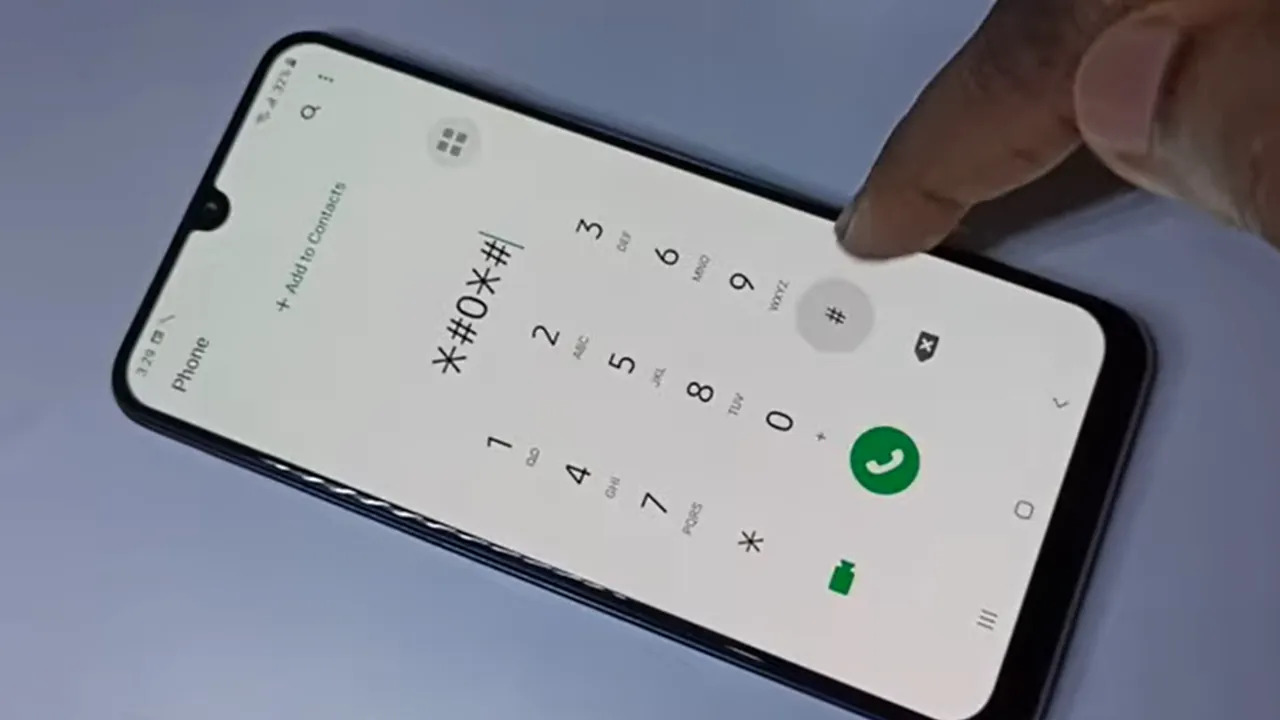Clean the Speaker Grill
When your phone's speaker isn't performing as expected, the issue might not always be internal. Often, a simple cleaning of the speaker grill can work wonders in improving the sound quality. Over time, dust, dirt, and debris can accumulate in the speaker grill, hampering the sound output. Here's a step-by-step guide on how to effectively clean your phone's speaker grill:
-
Gather the Necessary Supplies: Before you begin, ensure you have a few basic supplies on hand. You'll need a soft-bristled brush, such as a clean toothbrush or a small paintbrush, to dislodge any stubborn particles. Additionally, a can of compressed air can help remove finer debris lodged in the grill.
-
Power Off Your Device: To prevent any accidental damage to your phone, it's crucial to power it off before starting the cleaning process.
-
Inspect the Speaker Grill: Take a close look at the speaker grill to assess the extent of the dirt or debris accumulation. This visual inspection will also help you determine the best approach for cleaning.
-
Gently Brush the Grill: Use the soft-bristled brush to gently dislodge any visible dirt or debris from the speaker grill. Take care not to apply excessive force, as this could potentially damage the grill or push debris further into the device.
-
Utilize Compressed Air: If there are finer particles that the brush couldn't remove, carefully use the compressed air to blow them out of the speaker grill. Hold the can at a safe distance and use short, controlled bursts to avoid causing any damage.
-
Repeat as Needed: Depending on the level of buildup, you may need to repeat the brushing and air-blowing process a few times to ensure the grill is thoroughly clean.
-
Inspect the Results: After cleaning, take a moment to inspect the speaker grill again. Ensure that no visible debris remains, and that the grill appears clean and clear.
By following these simple steps, you can effectively clean your phone's speaker grill and potentially improve the sound quality. It's a quick and easy maintenance task that can make a noticeable difference in your device's audio output.
Adjust the Volume Settings
When experiencing issues with your phone’s speaker, it’s essential to explore the volume settings before assuming a hardware problem. Here’s a step-by-step guide to adjusting the volume settings for optimal performance:
- Check the Volume Level: Begin by checking the current volume level on your device. Ensure that the volume is not set too low or muted, as this can often be the cause of perceived speaker issues.
- Restart Your Device: Sometimes, temporary software glitches can affect the volume settings. A simple restart of your phone can help resolve these issues and restore the volume to its normal functioning.
- Access the Sound Settings: Navigate to the sound settings on your device. Depending on the operating system, this may be found in the Settings app under “Sound” or “Audio” options.
- Adjust Media Volume: Once in the sound settings, locate the media volume control. Ensure that it is set to an appropriate level for your preferences. You can adjust the volume using the on-screen slider or physical volume buttons on the device.
- Test the Volume: Play a sample audio or video file to test the adjusted volume settings. This will allow you to assess whether the changes have positively impacted the speaker’s output.
- Review Notifications and Alarms: Additionally, check the volume settings for notifications and alarms. Sometimes, these settings can interfere with media volume and may need to be adjusted separately.
By carefully adjusting the volume settings on your phone, you can potentially resolve speaker issues without the need for extensive troubleshooting or repairs. It’s a quick and simple process that can make a significant difference in your audio experience.
Test with Different Audio Sources
When troubleshooting your phone’s speaker performance, testing with a variety of audio sources can provide valuable insights into the nature of the issue. Here’s a step-by-step guide to effectively testing your phone’s speaker with different audio sources:
- Select Diverse Audio Content: Choose a range of audio sources, including music tracks, podcasts, videos, and voice recordings, to test the speaker’s performance across various types of media.
- Use Local and Streaming Content: Test both locally stored audio files and streaming content from platforms such as YouTube, Spotify, or other media apps. This can help determine if the issue is specific to certain types of audio sources or platforms.
- Assess Clarity and Volume: Pay attention to the clarity and volume levels while playing different audio sources. Note any discrepancies or irregularities in the sound output.
- Check for Distortion or Muffling: Listen for any signs of distortion, muffled sound, or unusual noise during playback. Testing with diverse audio sources can reveal specific patterns of distortion or inconsistencies.
- Compare with Another Device: If possible, compare the audio output from your phone’s speaker with that of another device, such as a friend’s phone or a separate audio playback device. This comparative analysis can help pinpoint any noticeable differences in sound quality.
By systematically testing your phone’s speaker with different audio sources, you can gather comprehensive data on its performance across various media types and platforms. This information can be invaluable when discussing the issue with technical support or seeking potential solutions.
Use a Sound Meter App
When assessing the performance of your phone’s speaker, utilizing a sound meter app can provide quantitative measurements of the audio output. Here’s a step-by-step guide to using a sound meter app to evaluate your phone’s speaker:
- Download a Sound Meter App: Begin by downloading a reputable sound meter app from the app store. Look for apps with positive user reviews and high ratings to ensure accuracy.
- Grant App Permissions: Once the app is installed, grant any necessary permissions for it to access the device’s microphone and perform sound measurements.
- Calibrate the App: Some sound meter apps may require calibration to ensure accurate measurements. Follow the app’s instructions for calibration, if necessary, to obtain precise readings.
- Test the Speaker Output: Place the phone at a consistent distance from the sound source and initiate the sound meter app. Play audio through the speaker at various volume levels and observe the corresponding measurements on the app.
- Record Measurements: Take note of the sound levels recorded by the app at different volume settings. This data can provide valuable insights into the consistency and intensity of the speaker’s output.
- Compare Readings with Standard Levels: Compare the recorded sound levels with standard recommendations for safe and optimal listening levels. This comparison can help identify any deviations from expected audio output.
By employing a sound meter app to measure the output of your phone’s speaker, you can gather objective data regarding its performance. This information can be particularly useful when discussing the issue with technical support or seeking potential solutions to any identified audio irregularities.
Check for Software Updates
Ensuring that your phone’s operating system and related software are up to date is crucial for maintaining optimal performance, including the functionality of the speaker. Here’s a step-by-step guide to checking for software updates on your device:
- Access the Settings Menu: Navigate to the settings menu on your phone. The location of the software update option may vary based on the specific operating system and device model.
- Locate the Software Update Section: Look for the “Software Update,” “System Update,” or similar option within the settings menu. This is where you can initiate the process of checking for available updates.
- Initiate the Update Check: Select the option to check for updates. Your device will then connect to the relevant servers to determine if any new software updates are available.
- Download and Install Updates: If a software update is found, follow the on-screen prompts to download and install the update. Ensure that your device is connected to a stable internet connection, and have sufficient battery life if the update requires it.
- Review Update Release Notes: After installing the update, take a moment to review the release notes, if available. This can provide insight into any specific improvements or fixes related to audio and speaker performance.
- Test the Speaker: Following the update, test the speaker’s performance with various audio sources to assess if the update has positively impacted the audio output.
By regularly checking for and installing software updates, you can ensure that your phone’s operating system and associated software are equipped with the latest enhancements and fixes. This proactive approach can contribute to maintaining the optimal functionality of your phone’s speaker and overall user experience.
Try in Safe Mode
When encountering persistent issues with your phone’s speaker, testing its functionality in safe mode can help identify potential conflicts or problematic third-party applications. Here’s a step-by-step guide to accessing safe mode and testing the speaker:
- Access Safe Mode: Depending on the device model, the method to access safe mode may vary. Typically, you can initiate safe mode by holding down the power button, tapping and holding the “Power Off” option, and then selecting “Safe Mode” from the prompt.
- Enter Safe Mode: Follow the on-screen instructions to enter safe mode. Once in safe mode, the device will only run essential system software, temporarily disabling third-party applications.
- Test the Speaker: While in safe mode, test the phone’s speaker with various audio sources to determine if the issue persists. Pay attention to the sound quality, volume levels, and any potential irregularities in the audio output.
- Assess Speaker Performance: Take note of the speaker’s performance in safe mode. If the issue is resolved or significantly improved in safe mode, it may indicate that a third-party application is causing conflicts with the speaker’s functionality.
- Identify Problematic Apps: If the speaker performs better in safe mode, consider the possibility of specific third-party apps causing the issue. You can gradually uninstall recently downloaded apps to pinpoint the source of the problem.
- Exit Safe Mode: Once testing is complete, exit safe mode by restarting the device. This will return the phone to its regular operating mode, allowing you to assess any changes in speaker performance.
By testing the phone’s speaker in safe mode, you can isolate potential software conflicts and identify any third-party applications that may be impacting its functionality. This systematic approach can aid in troubleshooting speaker issues and implementing targeted solutions to address the root cause of the problem.
Contact Customer Support
If you’ve exhausted troubleshooting options and the issues with your phone’s speaker persist, reaching out to the device’s customer support can provide valuable assistance. Here’s a step-by-step guide to effectively contacting customer support for speaker-related concerns:
- Prepare Relevant Information: Before reaching out to customer support, gather essential information about your device, including the model, serial number, and a detailed description of the speaker issues you’ve encountered.
- Visit the Official Support Website: Access the official website of the phone’s manufacturer or service provider to explore available support options. Look for dedicated sections related to troubleshooting audio and speaker problems.
- Utilize Online Resources: Many support websites offer comprehensive troubleshooting guides, FAQs, and community forums where users can seek advice and solutions for speaker issues. Explore these resources to see if there are existing solutions to similar problems.
- Contact Customer Support: If self-help resources do not resolve the speaker issues, consider reaching out to customer support via phone, email, or live chat. Be prepared to provide the gathered information about your device and the specific problems you’ve encountered.
- Describe Testing and Troubleshooting Steps: When communicating with customer support, provide details about the steps you’ve taken to test and troubleshoot the speaker issues. This information can help support representatives understand the scope of the problem.
- Follow Support Guidance: Customer support may provide additional troubleshooting steps, software updates, or recommend service options based on the information you provide. Follow their guidance and instructions to address the speaker issues effectively.
- Explore Warranty and Repair Options: If the speaker issues persist and are not resolved through troubleshooting, inquire about warranty coverage and potential repair options. Customer support can guide you through the process of seeking professional assistance.
By proactively contacting customer support and effectively communicating the speaker issues you’ve encountered, you can access specialized assistance and potential solutions tailored to your device. Customer support representatives can provide personalized guidance to address the problem and ensure that your phone’s speaker functions optimally.