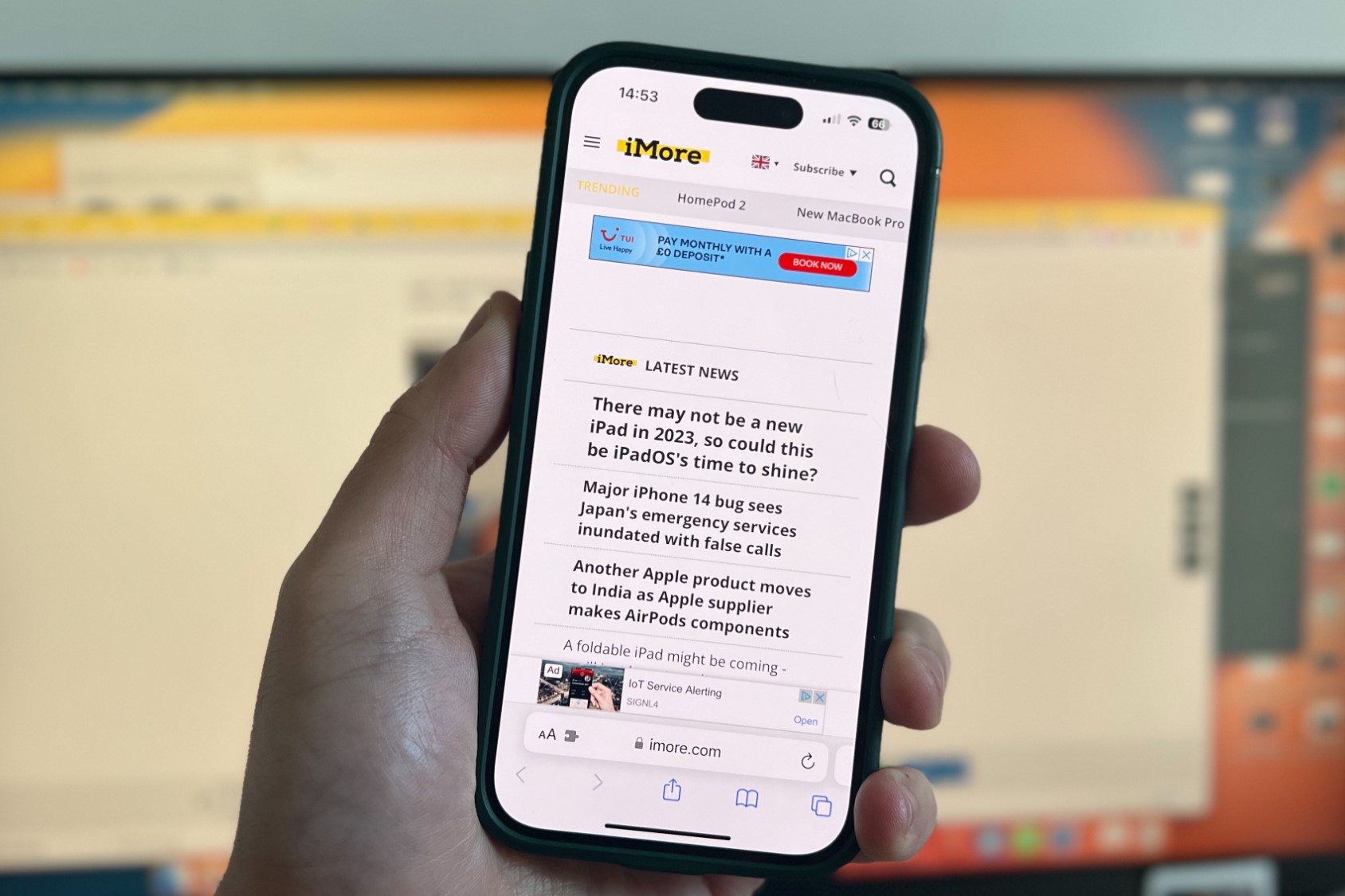Why Tab Management is Important
Effective tab management is crucial for optimizing your browsing experience on any device, including the iPhone 14. With the increasing reliance on smartphones for accessing the internet, the need for efficient tab management has become more pronounced than ever. Here's why tab management is important:
-
Enhanced Productivity: Managing tabs on your iPhone 14 can significantly boost your productivity. By keeping your tabs organized and closing unnecessary ones, you can streamline your browsing activities and focus on the tasks at hand. This prevents distractions and allows you to navigate the web more efficiently.
-
Improved Device Performance: Having numerous tabs open on your browser can consume valuable system resources, potentially leading to slower performance and decreased battery life. By managing your tabs effectively, you can alleviate this strain on your iPhone 14, ensuring smoother operation and prolonged battery longevity.
-
Reduced Clutter: A cluttered browser with an excessive number of open tabs can hinder your ability to find and access important websites. Proper tab management helps declutter your browsing environment, making it easier to locate and revisit specific web pages without sifting through a sea of open tabs.
-
Enhanced Privacy and Security: Leaving multiple tabs open on your iPhone 14 can pose security risks, especially if you're logged into sensitive accounts or accessing confidential information. By closing unnecessary tabs and organizing the remaining ones, you can mitigate the chances of unauthorized access and protect your privacy while browsing.
-
Optimized Browsing Experience: Well-managed tabs contribute to a more enjoyable and seamless browsing experience. By keeping only relevant tabs open, you can navigate between websites with ease, reducing the likelihood of accidentally closing important pages or becoming overwhelmed by an excessive tab count.
In essence, effective tab management on your iPhone 14 is not just about tidying up your browsing session; it's about optimizing your device's performance, enhancing your productivity, and safeguarding your privacy and security. By incorporating tab management practices into your daily browsing routine, you can harness the full potential of your iPhone 14 for a more efficient and enjoyable web experience.
How to Close Tabs on Safari
Closing tabs on Safari is a fundamental aspect of efficient tab management on your iPhone 14. With the ever-increasing number of tabs that accumulate during browsing sessions, knowing how to effectively close them is essential for maintaining a clutter-free and organized browsing environment. Here's a step-by-step guide on how to close tabs on Safari:
-
Open Safari: Launch the Safari browser on your iPhone 14 by tapping on its icon from the home screen or the app library.
-
Access the Tab View: To view all the open tabs, tap on the square icon located in the bottom right corner of the Safari interface. This will reveal the Tab View, displaying miniature previews of all the open tabs.
-
Close Individual Tabs: Swipe through the miniature tab previews to locate the tab you want to close. Once you've identified the tab, swipe it to the left or right. A "Close" button will appear on the tab. Tap on it to close the selected tab.
-
Close Multiple Tabs Simultaneously: If you have multiple tabs open and want to close several of them at once, enter the Tab View and press and hold the "Done" button located at the bottom right corner. This action will prompt Safari to display options for closing all open tabs or closing tabs from a specific timeframe, such as today, yesterday, or within the past week.
-
Utilize the Tab Bar: Alternatively, you can close tabs directly from the main browsing interface by tapping on the tab icon located at the bottom of the screen. This will reveal a carousel of open tabs, allowing you to swipe through and close them individually.
-
Enable Tab Grouping: For a more organized approach to tab management, consider utilizing Safari's tab grouping feature. This allows you to group related tabs together, making it easier to manage and navigate through your open tabs. To create a tab group, tap and hold the tab view icon, then select "New Tab Group" and assign a name to the group. You can add tabs to the group by tapping "Add to [Group Name]" when viewing a specific tab.
By following these steps, you can efficiently close tabs on Safari, decluttering your browsing experience and optimizing the performance of your iPhone 14. Incorporating these tab management practices into your daily browsing routine will help you maintain a tidy and organized browsing environment, enhancing your overall productivity and enjoyment of the web.
Remember, effective tab management is not just about closing tabs; it's about curating a personalized and streamlined browsing experience that aligns with your preferences and browsing habits.
Using Tab Groups to Organize Tabs
Tab grouping is a powerful feature offered by Safari that allows users to organize their open tabs into distinct groups, providing a structured and efficient approach to tab management on the iPhone 14. By leveraging tab groups, users can categorize and manage their tabs based on specific themes, projects, or browsing sessions, thereby enhancing productivity and decluttering their browsing experience.
To create a tab group in Safari, users can follow these simple steps:
-
Initiating Tab Group Creation: Upon opening Safari, users can access the tab view by tapping on the square icon located in the bottom right corner of the interface. From there, they can tap and hold the tab view icon to reveal the option to create a new tab group.
-
Naming the Tab Group: After selecting the "New Tab Group" option, users can assign a descriptive name to the tab group, reflecting the content or purpose of the tabs it will encompass. This naming convention facilitates quick identification and retrieval of specific tab groups.
-
Adding Tabs to the Group: Once the tab group is created, users can populate it with relevant tabs by tapping on the desired tab and selecting "Add to [Group Name]" from the menu. This action seamlessly incorporates the selected tab into the designated tab group.
-
Managing Tab Groups: Users can easily switch between tab groups by accessing the tab view and selecting the desired tab group from the list. This allows for swift navigation and organization of tabs based on different contexts or projects.
Tab groups offer a myriad of benefits for organizing tabs on the iPhone 14:
-
Enhanced Organization: Tab groups enable users to categorize their open tabs, providing a structured framework for managing and accessing specific sets of web pages. This organizational approach streamlines the browsing experience and minimizes clutter.
-
Improved Productivity: By grouping related tabs together, users can seamlessly transition between different projects or topics, fostering a more focused and efficient browsing experience. This can be particularly advantageous for multitasking and research-oriented activities.
-
Reduced Cognitive Load: Tab groups alleviate the cognitive burden associated with sifting through numerous open tabs, allowing users to maintain mental clarity and easily locate relevant content within designated groups.
-
Customized Browsing Environments: Tab groups empower users to tailor their browsing environments to suit their preferences and workflows, enabling personalized organization and navigation of web content.
Incorporating tab groups into tab management practices on the iPhone 14 can significantly optimize the browsing experience, offering a structured and intuitive approach to organizing and accessing open tabs within Safari. By leveraging this feature, users can harness the full potential of tab grouping to streamline their browsing activities and maintain a well-organized digital workspace.
Managing Tabs in Other Browsers
While Safari is the default browser on the iPhone 14, users have the flexibility to explore alternative browsers that offer unique tab management features and functionalities. Managing tabs in other browsers on the iPhone 14 presents diverse approaches to organizing and navigating open tabs, catering to individual preferences and browsing habits. Here's a closer look at how tabs can be effectively managed in popular alternative browsers:
Google Chrome
Google Chrome, renowned for its seamless synchronization across devices, provides users with intuitive tab management capabilities on the iPhone 14. To close tabs in Chrome, users can tap the tab icon at the top-right corner of the interface to reveal all open tabs, then swipe left or right on individual tabs to close them. Additionally, Chrome offers the option to group tabs together using the "Tab Groups" feature, allowing users to categorize and organize their tabs based on specific criteria. This feature enhances tab management by enabling users to create a structured browsing environment tailored to their preferences.
Mozilla Firefox
Mozilla Firefox offers a user-friendly tab management experience on the iPhone 14, empowering users to efficiently organize and navigate their open tabs. To close tabs in Firefox, users can tap the tab icon at the bottom of the interface to access the tab view, then swipe up on individual tabs to close them. Firefox also supports tab grouping, enabling users to create and manage tab groups to streamline their browsing activities. By leveraging tab groups, users can categorize their tabs into distinct clusters, facilitating a more organized and focused browsing experience.
Microsoft Edge
Microsoft Edge, known for its seamless integration with the Windows ecosystem, delivers robust tab management capabilities on the iPhone 14. Users can close tabs in Edge by tapping the tab icon at the bottom of the interface to reveal all open tabs, then swipe up on individual tabs to close them. Edge also offers the "Collections" feature, allowing users to gather and organize web content from various tabs into cohesive collections for easy access and reference. This feature enhances tab management by providing users with a versatile tool for curating and organizing their browsing content.
Opera
Opera, recognized for its innovative features and customization options, offers a unique tab management experience on the iPhone 14. Users can close tabs in Opera by tapping the tab icon at the bottom of the interface to access the tab view, then swipe up on individual tabs to close them. Opera's "Flow" feature enables seamless synchronization of tabs and content across devices, facilitating efficient tab management and seamless continuity of browsing sessions. By leveraging Flow, users can effortlessly manage their tabs and maintain a cohesive browsing experience across multiple devices.
Incorporating these alternative browsers into tab management practices on the iPhone 14 provides users with diverse options for organizing and navigating their browsing sessions. By exploring the unique tab management features offered by these browsers, users can tailor their tab management approach to align with their individual preferences and optimize their browsing experience on the iPhone 14.