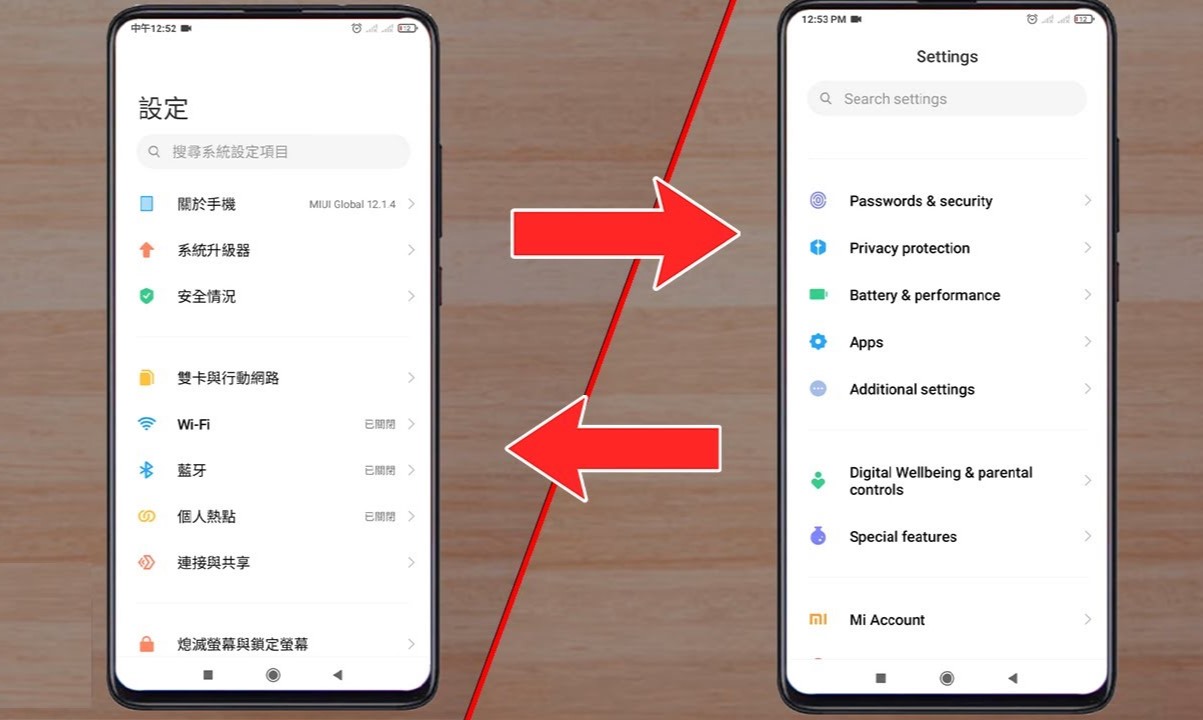Checking Current Language Settings
Before embarking on the process of switching the language of your Xiaomi device to English, it is crucial to first verify the current language settings. This step ensures that you have a clear understanding of the device's current language, allowing you to proceed with confidence.
To check the current language settings on your Xiaomi device, follow these simple steps:
-
Navigate to Settings: Begin by locating the "Settings" app on your Xiaomi device. This can typically be found on the home screen or by swiping down and accessing the app drawer.
-
Access Additional Settings: Once in the Settings menu, scroll down and tap on "Additional Settings." This option is often located towards the bottom of the Settings list.
-
Select Language & Input: Within the "Additional Settings" menu, locate and tap on "Language & Input." This section houses the language settings for your device.
-
Verify Current Language: Upon entering the "Language & Input" menu, the current language setting will be prominently displayed. Take note of the language listed to confirm whether it is set to English or an alternative language.
By following these steps, you can easily identify the current language settings on your Xiaomi device. This essential preliminary check ensures that you are fully informed about the existing language configuration before proceeding with any adjustments. Understanding the current language setting is the foundational step in the process of switching the language to English on your Xiaomi device.
Remember, the process of changing the language settings on a Xiaomi device may vary slightly based on the specific model and software version. However, the general navigation within the Settings menu remains consistent across most Xiaomi devices.
Accessing Language Settings
To access the language settings on your Xiaomi device, you will need to navigate through the device's interface to locate the specific menu where language preferences can be adjusted. This crucial step serves as the gateway to customizing the language settings according to your preferences. Here's a detailed walkthrough on accessing the language settings on your Xiaomi device:
-
Locate the Settings App: Begin by locating the "Settings" app on your Xiaomi device. This app is typically represented by a gear icon and is commonly found on the home screen. If it is not readily visible, you can swipe down to access the app drawer and search for the "Settings" app among the available options.
-
Enter the Settings Menu: Upon locating the "Settings" app, tap on it to enter the main settings menu. This is the central hub where various device configurations and preferences can be accessed and modified.
-
Explore Additional Settings: Within the main settings menu, scroll through the available options and locate "Additional Settings." This section often contains advanced configurations and features that are not part of the primary settings menu.
-
Access Language & Input: Once you have entered the "Additional Settings" menu, look for the "Language & Input" option. This section houses a range of language-related settings, including the ability to customize the device's language preferences.
-
Tap on Language & Input: Upon selecting the "Language & Input" option, you will be presented with a list of language-related configurations. This is where you can access the primary language settings and make adjustments according to your preferences.
-
Navigate to Language Settings: Within the "Language & Input" menu, locate the specific option that pertains to the device's language settings. This may be labeled as "Language," "Language Preferences," or a similar designation, depending on the Xiaomi device model and software version.
By following these steps, you can effectively access the language settings on your Xiaomi device. This foundational process sets the stage for customizing the language preferences to align with your linguistic requirements and preferences. With the language settings accessed, you are now prepared to proceed with the next crucial step: changing the language to English on your Xiaomi device.
Changing Language to English
Once you have successfully accessed the language settings on your Xiaomi device, the next pivotal step is to initiate the process of changing the language to English. This transformation enables you to interact with your device in a language that aligns with your linguistic proficiency and preference. Follow these comprehensive steps to seamlessly switch the language of your Xiaomi device to English:
-
Locate Language Settings: Within the "Language & Input" menu, identify the option that directly pertains to the device's language settings. This may be denoted as "Language," "Language Preferences," or a similar label, depending on the specific Xiaomi device model and software version.
-
Select English Language: Upon entering the language settings, you will encounter a list of available languages. Scroll through the options and locate "English" within the list of supported languages. Tap on "English" to select it as the new language for your Xiaomi device.
-
Confirm Language Change: After selecting "English" as the preferred language, the system will prompt you to confirm the language change. This confirmation step ensures that the language modification is intentional and prevents inadvertent adjustments to the device's language settings.
-
Reboot the Device: Following the confirmation of the language change, it is advisable to reboot your Xiaomi device. This step allows the system to implement the language adjustment effectively, ensuring that the device's interface and system prompts are displayed in English upon rebooting.
-
Verify Language Change: Once the device has been rebooted, navigate through the interface to verify that the language has been successfully switched to English. Check system menus, app labels, and interface elements to ensure that they are now displayed in English, indicating the successful transition to the new language setting.
By following these straightforward steps, you can seamlessly change the language of your Xiaomi device to English, enabling a user-friendly and comprehensible interface that aligns with your language proficiency and communication preferences. This transformation empowers you to engage with your device seamlessly, leveraging the familiarity and accessibility of the English language within the Xiaomi ecosystem.