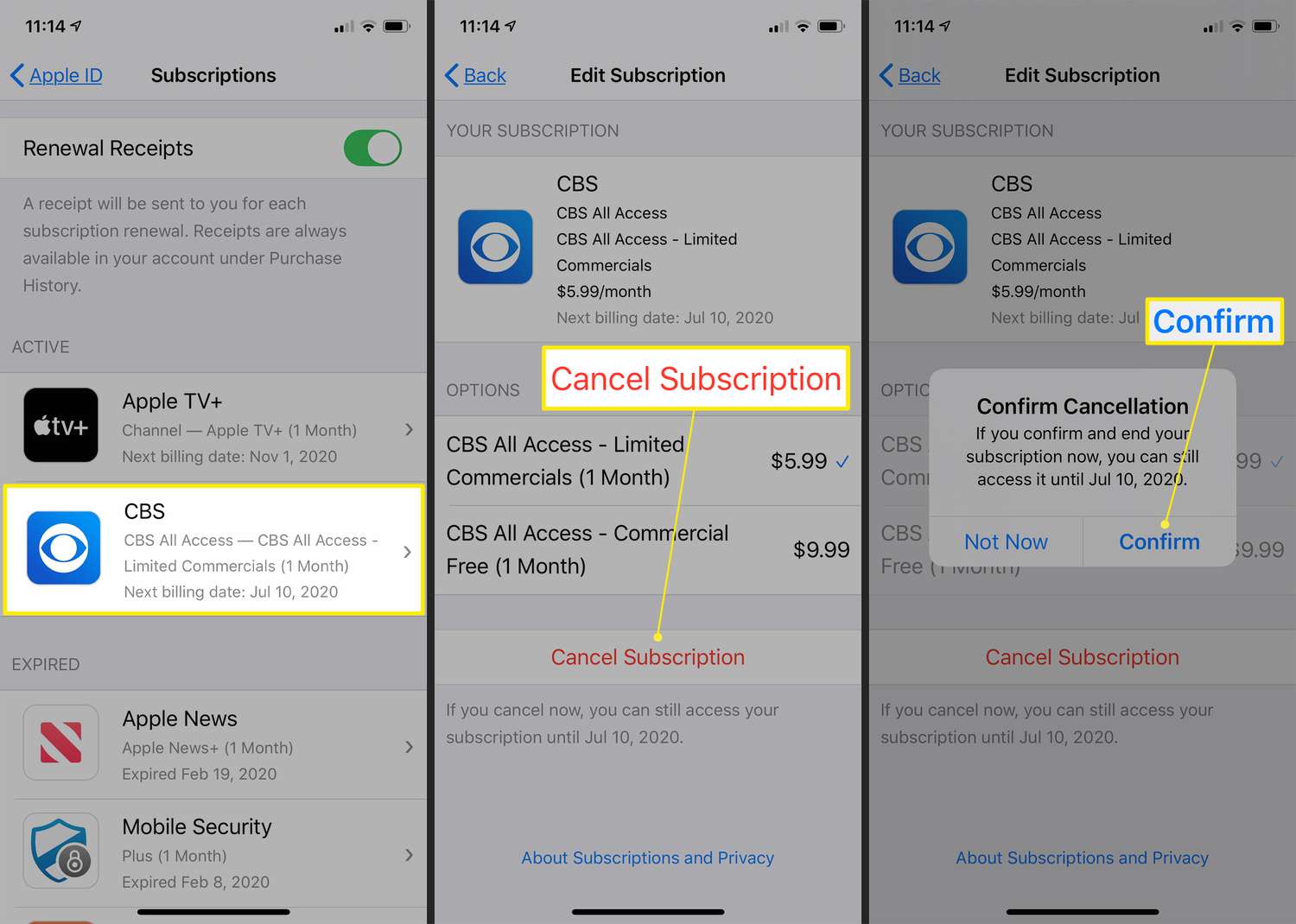Checking Current iCloud Storage Usage
Before proceeding with any changes to your iCloud storage subscription, it's essential to assess your current usage. This step ensures that you have a clear understanding of how much storage space you are utilizing and whether it aligns with your needs.
To check your current iCloud storage usage on your iPhone 10, follow these simple steps:
-
Open Settings: Locate the Settings app on your iPhone 10's home screen and tap to open it.
-
Tap on Your Name: Once inside the Settings app, you will see your name at the top. Tap on it to access your Apple ID settings.
-
Select iCloud: Within your Apple ID settings, you will find the "iCloud" option. Tap on it to view your iCloud settings.
-
Manage Storage: Under the iCloud settings, select "Manage Storage." This option allows you to delve into the details of your iCloud storage usage.
-
View Usage: Within the "Manage Storage" section, you will see a breakdown of your iCloud storage usage. This includes the amount of storage used by various apps and data, giving you a comprehensive overview of your current utilization.
By following these steps, you can gain valuable insights into your iCloud storage usage. This information serves as the foundation for making informed decisions regarding your subscription. Whether you are considering upgrading to a higher storage tier or contemplating the cancellation of your subscription, understanding your current usage is crucial.
Understanding your iCloud storage usage empowers you to manage your subscription effectively. It allows you to optimize your storage allocation based on your actual needs, ensuring that you are not paying for unused space. Additionally, being aware of your usage enables you to make informed choices when it comes to adjusting your subscription to better suit your requirements.
By regularly checking your iCloud storage usage, you can stay proactive in managing your digital storage needs. This proactive approach ensures that your iCloud subscription aligns with your current usage patterns, providing a seamless and efficient experience across your Apple devices.
Taking the time to check your current iCloud storage usage sets the stage for informed decision-making as you navigate the realm of subscription management on your iPhone 10.
Accessing iCloud Storage Settings on iPhone 10
Accessing the iCloud storage settings on your iPhone 10 is a straightforward process that allows you to manage your storage allocation with ease. Whether you need to upgrade to a higher storage tier or make adjustments to your subscription, navigating to the iCloud storage settings empowers you to take control of your digital storage experience.
To access the iCloud storage settings on your iPhone 10, follow these simple steps:
-
Open Settings: Begin by locating the Settings app on your iPhone 10's home screen. The Settings app is represented by a gear icon and serves as the central hub for configuring various aspects of your device.
-
Tap on Your Name: Upon opening the Settings app, you will find your name displayed at the top. Tap on your name to access your Apple ID settings. This step ensures that you are accessing the personalized settings linked to your Apple ID, including iCloud storage management.
-
Select iCloud: Within your Apple ID settings, you will encounter the "iCloud" option. Tap on "iCloud" to delve into the array of features and settings associated with your iCloud account. This step brings you closer to the specific settings related to your iCloud storage subscription.
-
Manage Storage: Under the iCloud settings, you will find the "Manage Storage" option. Tap on "Manage Storage" to gain access to detailed information about your current iCloud storage usage. This section provides a comprehensive overview of the apps and data contributing to your storage consumption.
Accessing the iCloud storage settings on your iPhone 10 equips you with the tools to make informed decisions regarding your storage subscription. By navigating through these settings, you can gain insights into your current storage usage, enabling you to align your subscription with your actual needs.
Furthermore, accessing the iCloud storage settings on your iPhone 10 facilitates seamless management of your digital storage across all your Apple devices. Whether you are utilizing an iPhone, iPad, or Mac, the changes made to your iCloud storage subscription through these settings are synchronized across your ecosystem, ensuring a consistent and unified experience.
By familiarizing yourself with the process of accessing iCloud storage settings on your iPhone 10, you are poised to navigate the realm of subscription management with confidence and efficiency. This familiarity empowers you to optimize your storage allocation, ensuring that your iCloud subscription aligns with your evolving digital storage requirements.
Cancelling iCloud Storage Subscription
Cancelling your iCloud storage subscription on your iPhone 10 is a straightforward process that grants you the flexibility to adjust your storage allocation based on your evolving needs. Whether you are seeking to downgrade to a lower storage tier or exploring alternative storage solutions, the ability to cancel your iCloud storage subscription empowers you to tailor your digital storage experience to align with your current requirements.
To initiate the cancellation of your iCloud storage subscription on your iPhone 10, follow these simple steps:
-
Open Settings: Begin by locating the Settings app on your iPhone 10's home screen. The Settings app serves as the central hub for configuring various aspects of your device.
-
Tap on Your Name: Once inside the Settings app, tap on your name at the top to access your Apple ID settings. This step ensures that you are accessing the personalized settings linked to your Apple ID, including iCloud storage management.
-
Select iCloud: Within your Apple ID settings, tap on "iCloud" to delve into the array of features and settings associated with your iCloud account.
-
Manage Storage: Under the iCloud settings, tap on "Manage Storage" to access detailed information about your current iCloud storage usage. This section provides a comprehensive overview of the apps and data contributing to your storage consumption.
-
Change Storage Plan: Within the "Manage Storage" section, tap on "Change Storage Plan." This option allows you to view and modify your current storage plan, including the ability to cancel your subscription.
-
Cancel Plan: Select the "Downgrade Options" link and then tap on "Cancel Plan" to initiate the cancellation of your iCloud storage subscription. Follow the on-screen prompts to confirm the cancellation and complete the process.
By following these steps, you can seamlessly navigate through the process of cancelling your iCloud storage subscription on your iPhone 10. This streamlined approach empowers you to make adjustments to your storage plan with ease, ensuring that your subscription aligns with your current storage needs.
Cancelling your iCloud storage subscription on your iPhone 10 provides you with the freedom to explore alternative storage solutions or adjust your subscription to better suit your requirements. Whether you are seeking to optimize costs, streamline your digital storage management, or explore different storage options, the ability to cancel your iCloud storage subscription offers a versatile and user-centric approach to managing your storage allocation.
By familiarizing yourself with the process of cancelling your iCloud storage subscription, you are equipped to make informed decisions regarding your digital storage management. This familiarity empowers you to adapt your storage plan in response to changes in your usage patterns, ensuring that your iCloud subscription remains aligned with your evolving needs.
The ability to cancel your iCloud storage subscription on your iPhone 10 reflects Apple's commitment to providing users with the autonomy to tailor their digital experiences. This user-centric approach underscores the importance of flexibility and customization, allowing you to optimize your storage allocation in a manner that best serves your individual requirements.
Confirming Cancellation of iCloud Storage Subscription
Upon initiating the cancellation of your iCloud storage subscription on your iPhone 10, it is essential to confirm the completion of this process to ensure that your subscription adjustments are accurately reflected. Confirming the cancellation provides you with the assurance that your storage plan has been modified in accordance with your preferences, allowing you to proceed with confidence in managing your digital storage experience.
After following the steps to cancel your iCloud storage subscription, it is prudent to verify the completion of this action. To confirm the cancellation, revisit the iCloud storage settings on your iPhone 10 and navigate to the "Manage Storage" section. Within this section, you can review your current storage plan to ascertain that the cancellation has been successfully processed.
Upon confirming the cancellation of your iCloud storage subscription, take a moment to assess your updated storage allocation. By reviewing the details of your current storage plan, you can verify that the changes align with your intended modifications. This verification step serves as a proactive measure to ensure that your subscription adjustments have been accurately implemented, providing you with the peace of mind that your storage allocation reflects your current preferences.
Furthermore, confirming the cancellation of your iCloud storage subscription allows you to plan for any potential changes in your digital storage management. Whether you are exploring alternative storage solutions, adjusting to a lower storage tier, or considering different subscription options, the confirmation of cancellation serves as a pivotal checkpoint in your storage management journey.
By confirming the cancellation of your iCloud storage subscription, you are actively engaging in the management of your digital storage experience. This proactive approach empowers you to make informed decisions regarding your storage allocation, ensuring that your subscription aligns with your evolving needs and preferences.
In essence, confirming the cancellation of your iCloud storage subscription on your iPhone 10 represents a pivotal step in your storage management process. This confirmation provides you with the clarity and assurance needed to navigate your digital storage experience with confidence, enabling you to tailor your storage plan in a manner that best serves your individual requirements.