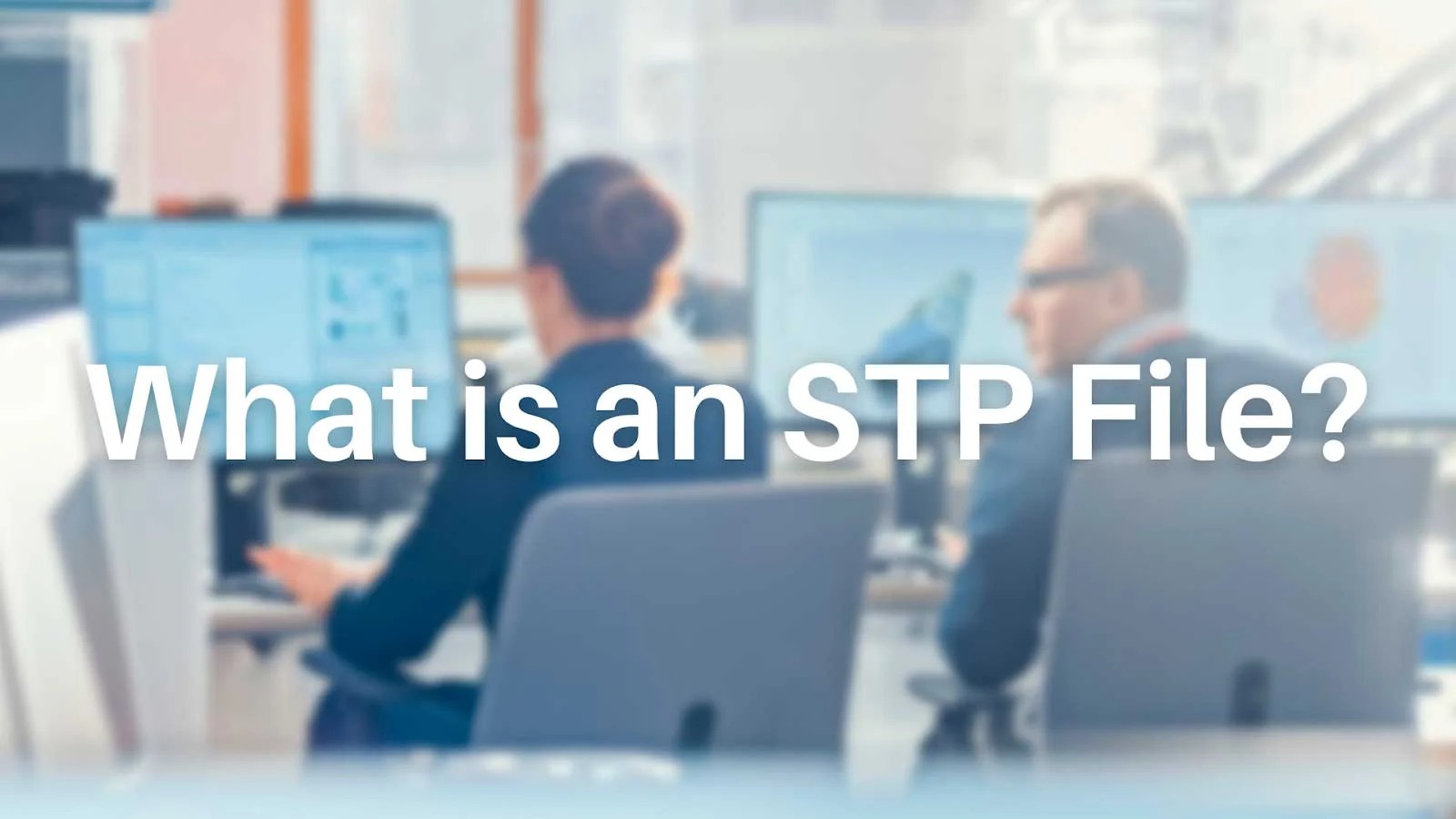What is an STP File?
An STP (Standard for the Exchange of Product Data) file is a digital 3D assembly file that contains detailed information about a product or its components. It is a widely used file format in the field of Computer-Aided Design (CAD) and Computer-Aided Manufacturing (CAM). STP files are also known as STEP files, as STEP is the file extension used for this format.
The purpose of an STP file is to enable the exchange of product data between different CAD software applications. It serves as a universal format that allows CAD users to share their designs and collaborate seamlessly, regardless of the software they are using. STP files store information such as geometric data, assembly structures, material properties, and more.
STP files are primarily used for 3D modeling and prototyping. They provide a comprehensive representation of the product’s geometry, including its shape, size, and intricate details. The file format supports both solid and surface modeling, making it versatile for various industries, including engineering, architecture, automotive, aerospace, and more.
STP files adhere to a standardized format specified by ISO 10303, which defines the rules and guidelines for exchanging and representing product data. The format ensures compatibility and interoperability between different CAD software platforms, allowing for smooth data transfer without loss or corruption.
It is important to note that STP files are not editable. They are intended for visualization and data exchange purposes only. To make modifications or further work on a design, the file needs to be opened in a compatible CAD software, where the user can access and manipulate the individual components of the assembly.
Why are STP Files Used?
STP files serve several important purposes in the realm of CAD and manufacturing. Here are some reasons why STP files are widely used:
- Interoperability: STP files provide a standardized format for exchanging product data between different CAD software applications, ensuring compatibility and seamless collaboration.
- Universal Compatibility: STP files can be opened and viewed by various CAD software programs, making them accessible to designers, engineers, and manufacturers regardless of the software they use.
- Accurate Representation: STP files capture the complete geometric representation of a product, including its dimensions, shapes, and complex details, allowing for accurate visualization and analysis.
- Collaboration: By sharing STP files, designers and engineers can collaborate on a project, providing valuable input, making modifications, and ensuring the accuracy of the design.
- Efficiency: STP files enable efficient data exchange between different stages of product development, reducing the need for rework and enhancing productivity.
- Manufacturing and Prototyping: STP files are commonly used to create physical prototypes and to guide the manufacturing process, ensuring that the final product is aligned with the intended design.
- Integration: STP files can be integrated with other software applications and systems, such as simulations and analysis tools, allowing for comprehensive testing and optimization of the product.
- Documentation: STP files serve as a reliable and standardized way to document the design and specifications of a product, making it easier to communicate with stakeholders and maintain a record of the design process.
Overall, STP files play a crucial role in facilitating efficient data exchange, collaboration, and accurate representation of product designs, contributing to streamlined manufacturing processes and improved product quality.
How to Open an STP File
Opening an STP file is a relatively straightforward process. Here are three common methods to open an STP file:
- Option 1: Using a CAD Software: The most common way to open an STP file is by using a CAD software that supports this file format. CAD software, such as AutoCAD, SolidWorks, or Fusion 360, allows you to import and view STP files, giving you full access to the 3D model and its components. Simply launch the CAD software, go to the “Open” or “Import” option, browse for the STP file on your computer, and select it to open.
- Option 2: Using Online STP File Viewers: If you don’t have access to CAD software or prefer a convenient online solution, there are various online STP file viewers available. These web-based tools allow you to upload your STP file and view it in your browser without the need for any software installation. Examples of popular online STP file viewers include GrabCAD, Online CAD Viewer, and Yobi3D.
- Option 3: Converting STP Files to Other Formats: If you want to open an STP file in a software application that doesn’t support this format, you can convert it to a compatible format. CAD software often allows you to export an STP file to formats like STL, OBJ, or IGES. Alternatively, you can use online file conversion services to convert the STP file to a format that can be opened in your desired software.
It is important to ensure that the software or online viewer you choose supports the STP file format and offers the necessary functionalities you require, such as measuring dimensions, sectioning the model, or viewing assembly structures.
By following one of these methods, you’ll be able to open and access the content of an STP file, whether it’s for viewing, editing, or further manipulation.
Option 1: Using a CAD Software
Using a CAD software is the most common method for opening an STP file. CAD software programs are specifically designed for creating, editing, and viewing 3D models, making them ideal for working with STP files. Here’s a step-by-step guide on how to open an STP file using CAD software:
- Step 1: Launch the CAD Software: Open the CAD software program on your computer. Make sure you have the latest version installed for optimal compatibility and performance.
- Step 2: Go to the ‘Open’ or ‘Import’ Option: Look for the option in the CAD software’s menu that allows you to open or import files. Common locations for this option include the ‘File’ menu, toolbar, or a dedicated ‘Open’ button.
- Step 3: Browse for the STP File: Once you’ve accessed the ‘Open’ or ‘Import’ option, a file dialog box will appear. Navigate to the location where the STP file is saved on your computer and select it.
- Step 4: Open the STP File: After selecting the STP file, click ‘Open’ or ‘Import’ to initiate the process. The software will then load the file and display the 3D model on your screen.
- Step 5: Explore and Manipulate the Model: Once the STP file is opened, you can explore the 3D model and access various tools and features offered by the CAD software. This includes zooming, rotating, measuring dimensions, adding annotations, making edits, and performing detailed analysis of the design.
It’s important to note that the specific steps may vary slightly depending on the CAD software you’re using. However, most CAD software programs follow a similar workflow for opening STP files.
Some popular CAD software applications that support opening STP files include AutoCAD, SolidWorks, Fusion 360, CATIA, and Inventor. These programs offer a comprehensive set of tools and functionalities for working with 3D models, making them suitable for professionals in various industries.
By utilizing a CAD software program, you can fully leverage the capabilities of STP files and unlock their potential for design, analysis, and collaboration.
Option 2: Using Online STP File Viewers
If you don’t have access to CAD software or prefer a convenient online solution, you can use online STP file viewers to open and view your STP files. These web-based tools allow you to upload your STP file and view it directly in your browser without the need for any software installation. Here’s how you can open an STP file using online STP file viewers:
- Step 1: Choose an Online STP File Viewer: There are several online platforms and websites that offer STP file viewing services. Explore options such as GrabCAD, Online CAD Viewer, and Yobi3D, and choose the one that suits your requirements.
- Step 2: Access the Online STP Viewer: Visit the website of the chosen online STP file viewer using your preferred web browser.
- Step 3: Upload the STP File: Look for an option to upload or drag-and-drop the STP file onto the online viewer’s interface. Follow the instructions provided on the website to initiate the upload process.
- Step 4: View the STP File: Once the upload is complete, the online viewer will process the file and display the 3D model on your screen. You can interact with the model using the available navigation tools, such as zooming, panning, and rotating.
- Step 5: Explore Additional Features: Some online STP viewers offer additional features and functionalities, such as sectioning the model, measuring dimensions, or changing the rendering style. Take advantage of these tools to further analyze and understand the design.
Online STP file viewers provide a convenient solution for quickly accessing and viewing STP files without the need for any specialized software. They are especially useful when you need to open STP files on a computer that doesn’t have CAD software installed or when collaborating with others who may not have access to the same software.
It’s important to ensure your STP file doesn’t contain any confidential or sensitive information before uploading it to an online viewer. Additionally, keep in mind that online STP viewers may have limitations in terms of file size, complexity, or advanced editing capabilities compared to dedicated CAD software.
By utilizing online STP file viewers, you can easily open and visualize your STP files with minimal hassle and maximum accessibility.
Option 3: Converting STP Files to Other Formats
If you want to open an STP file in a software application that doesn’t support this format, you have the option to convert the STP file to a compatible format. Converting the file allows you to work with the 3D model in your desired software. Here’s how you can convert an STP file:
- Step 1: Identify the Software and Format Compatibility: Determine the software application you want to open the STP file in and check if it supports any specific file formats for import. Common file formats include STL, OBJ, or IGES.
- Step 2: Use CAD Software to Export the STP File: Open the STP file in a CAD software program that supports STP file format. Then, export the file to the desired format by using the “Save As” or “Export” option. Choose the appropriate file format compatible with your desired software.
- Step 3: Utilize Online File Conversion Services: If you don’t have access to CAD software, you can make use of various online file conversion services. These services allow you to upload your STP file and convert it to the format of your choice. Some popular online file conversion platforms include Zamzar, Convertio, and OnlineConvert.
- Step 4: Download the Converted File: Once the conversion process is complete, you will be able to download the converted file in the desired format. Save the file to your computer for further use.
- Step 5: Open the Converted File: Open the converted file in the software application that supports the chosen file format. You should now be able to view and work with the 3D model in your preferred software.
It’s important to note that during the conversion process, some information or details of the STP file may be lost or altered, depending on the file format and conversion parameters. Therefore, always ensure the converted file retains the necessary accuracy and integrity for your specific needs.
Keep in mind that file conversion services may have limitations, such as file size restrictions or slower processing times, depending on the platform and your internet connection speed.
By converting STP files to other formats, you can overcome compatibility issues and open them in software applications that do not natively support the STP format.
Popular CAD Software for Opening STP Files
There are several CAD software programs available in the market that support the opening and viewing of STP files. These software applications provide a range of features and functionalities for working with 3D models. Here are some popular CAD software options for opening STP files:
- AutoCAD: AutoCAD is one of the most widely used CAD software programs. It supports a variety of file formats, including STP files. AutoCAD offers robust 3D modeling capabilities, precise measurements, and extensive annotation tools for comprehensive design editing and visualization.
- SolidWorks: SolidWorks is a popular CAD software known for its user-friendly interface and powerful features. It allows users to open and work with STP files, providing advanced tools for assembly modeling, simulation, and rendering.
- Fusion 360: Fusion 360 is a cloud-based CAD software that offers comprehensive functionality for opening and editing STP files. It combines CAD, CAM, and CAE capabilities, making it a versatile tool for product development and collaboration.
- CATIA: CATIA is a widely used CAD software used primarily in the aerospace and automotive industries. It supports STP files and offers advanced features for complex surface modeling, assembly design, and analysis.
- Inventor: Inventor is another popular CAD software that supports STP files. It provides a full set of tools for parametric modeling, sheet metal design, and assembly creation, making it suitable for mechanical and product design professionals.
These CAD software programs are just a few examples of the many options available. When choosing a CAD software for opening STP files, consider factors such as your specific needs, budget, ease of use, and the compatibility of the software with other tools and workflows in your industry.
It’s worth noting that while these software programs offer advanced functionalities, they may come with a learning curve, especially for beginners. However, many of them provide tutorials, support resources, and user communities to help users get started and master the software.
By utilizing these popular CAD software options, you can take full advantage of the capabilities and features available for opening, viewing, and editing STP files, ensuring efficient and accurate 3D modeling.
Benefits of Using STP Files
STP files offer numerous benefits in the world of CAD and manufacturing. Let’s explore some of the key advantages of using STP files:
- Standardized and Universal Format: STP files follow a standardized format specified by ISO 10303, ensuring compatibility and interoperability between different CAD software platforms. They serve as a universal format for exchanging product data, allowing seamless collaboration and data sharing among designers and manufacturers.
- Accurate Representation of Design: STP files provide a comprehensive representation of a product’s geometry, including its shape, size, and intricate details. They capture both solid and surface modeling elements, allowing for precise visualization and analysis of the design.
- Easier Collaboration: By sharing STP files, designers and engineers can collaborate effectively on a project. They can access and review the 3D model, make modifications, provide feedback, and ensure that all stakeholders are working with the same accurate representation of the product.
- Efficient Data Exchange: STP files streamline the exchange of product data between different stages of product development. They eliminate the need for manual conversion or rework, leading to greater productivity and reduced errors in the manufacturing process.
- Broad Industry Support: STP files are widely supported by various CAD software programs, making them accessible to designers, engineers, and manufacturers across different industries. This broad support ensures that STP files can be opened and viewed using different software applications, increasing their versatility.
- Enhanced Design Documentation: STP files serve as a reliable and standardized way to document the design and specifications of a product. They provide a comprehensive record, making it easier to communicate with stakeholders, maintain an audit trail, and facilitate design iterations or revisions in the future.
- Supports 3D Printing and Prototyping: STP files are widely used for 3D printing and prototyping purposes. They provide the accurate geometric data required for creating physical prototypes and guiding the manufacturing process, ensuring that the final product aligns with the intended design.
Overall, STP files offer significant advantages in terms of compatibility, collaboration, efficiency, and design accuracy. They play a crucial role in facilitating seamless data exchange and enhancing the productivity and quality of the product development and manufacturing processes.
Common Issues Opening STP Files and Solutions
While working with STP files, users may encounter certain issues when trying to open or view them. Understanding these common issues and their corresponding solutions can help ensure a smooth workflow. Here are some common issues and their solutions:
- Unsupported Software: Certain software applications may not support the STP file format natively. In such cases, the solution is to use a CAD software program that does support STP files or convert the STP file to a compatible format using file conversion tools.
- File Corruption: Occasionally, STP files may become corrupted during transfer or storage, resulting in errors when opening them. To overcome this issue, try obtaining a fresh copy of the STP file, or use a file repair tool specifically designed for 3D file formats.
- Large File Size: Extremely large STP files may take a long time to load or may cause performance issues in certain software applications. Possible solutions include optimizing the STP file size by reducing the complexity of the model or using a computer with higher processing power and memory.
- Incomplete or Missing Components: In some cases, when opening an STP file, you may notice that certain components or parts are missing or not loaded correctly. This may be due to file corruption or compatibility issues. Trying to open the STP file in a different CAD software application or obtaining a clean version of the file can help resolve this problem.
- Version Compatibility: Different versions of the STP file format may have slight variations or updates, resulting in compatibility issues with older software versions. To address this, ensure that you are using the latest version of the software or update it to a version that supports the specific STP file format.
- Texture or Material Issues: Sometimes, when opening an STP file, textures or materials applied to the 3D model may not appear correctly or be rendered accurately. This could be due to compatibility issues or missing texture files. Applying the appropriate textures or manually adjusting the materials within the software may help resolve this issue.
- Hardware Limitations: Older or less powerful hardware may struggle to handle complex STP files, leading to slow performance or crashes. Upgrading your hardware, such as increasing the RAM or using a more powerful graphics card, can help alleviate these issues.
Remember that troubleshooting these issues may vary depending on the specific software and system configuration. Consulting the software’s documentation and reaching out to technical support can provide additional guidance and solutions tailored to your situation.
By understanding and addressing these common issues, you can minimize disruptions and optimize your experience when opening and working with STP files.