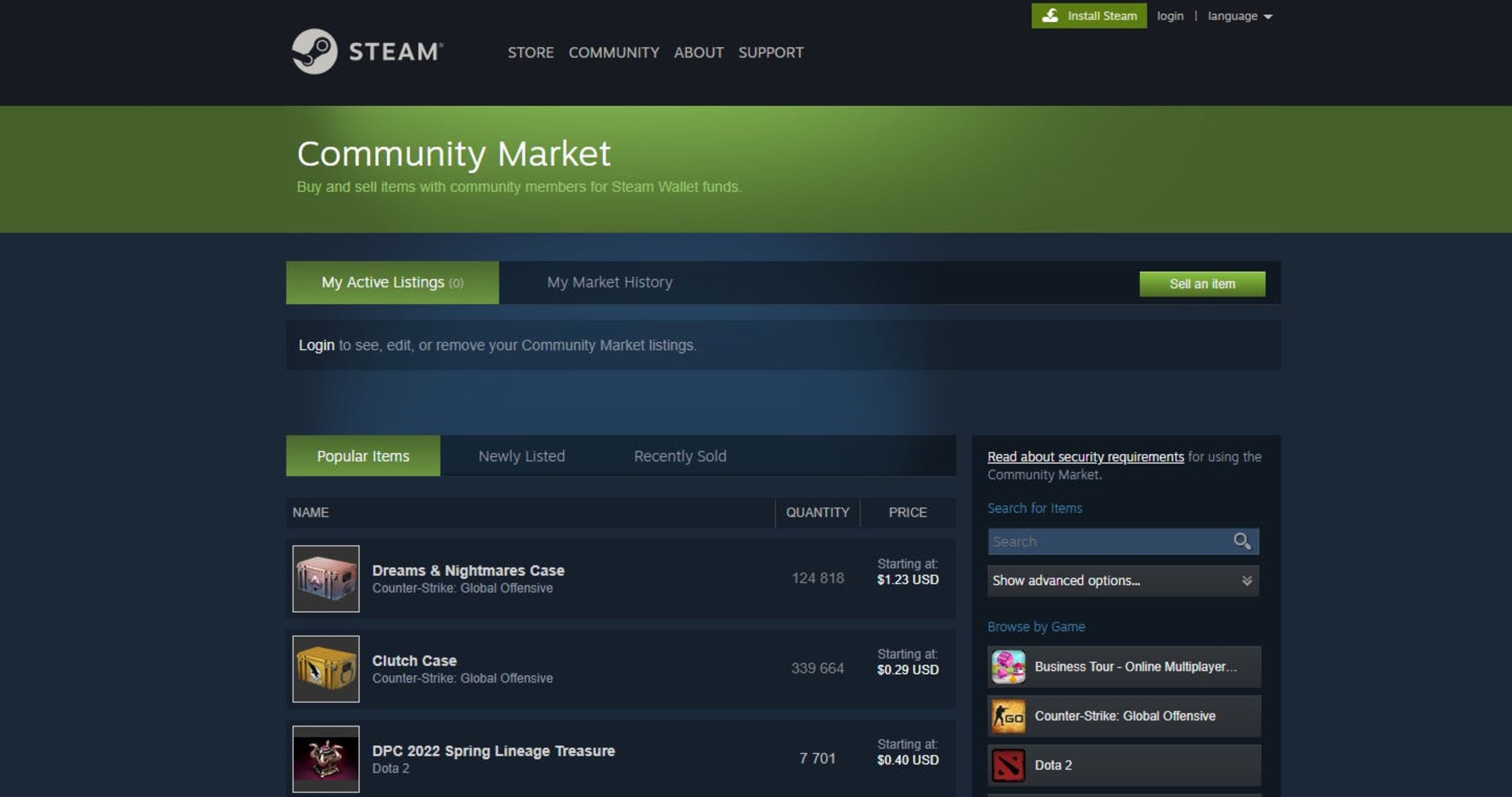What is the Steam Community Market?
The Steam Community Market is an online platform provided by Valve Corporation, the developer and publisher of the popular gaming platform Steam. It serves as a marketplace where Steam users can buy, sell, and trade in-game items with each other. The market offers a wide range of items, including virtual cards, skins, weapons, cosmetic items, and more.
Unlike traditional marketplaces, the Steam Community Market is integrated directly into the Steam platform, making it convenient for users to access and trade items without having to use external websites or third-party services. It provides a secure and regulated environment for users to engage in virtual item trading.
The Steam Community Market was introduced in 2012 and quickly gained popularity among Steam’s massive user base. It revolutionized the way players could acquire and sell in-game items, creating a thriving virtual economy within the Steam ecosystem. The market offers a convenient way for players to obtain rare and desirable items, as well as an opportunity for others to make real-world money by selling items they no longer need or want.
It is worth noting that the Steam Community Market is not available for all games on the Steam platform. The availability of the market depends on whether or not the game’s developer has opted to integrate it into their game. Nonetheless, there is a wide range of popular games that fully support the market, giving players ample opportunities to engage in item trading.
How does the Steam Community Market work?
The Steam Community Market operates on a simple and intuitive system that allows users to buy and sell items seamlessly. Here’s how it works:
1. Item Listings: Users can list their in-game items for sale on the Steam Community Market. When listing an item, sellers set the price they want for it. The price can be determined by the seller or suggested by the market based on demand and other listings.
2. Buying Items: Buyers can browse through the market listings and search for specific items they wish to purchase. They can view the item details, including the current lowest price and quantity available.
3. Transaction Process: Once a buyer finds an item they want to purchase, they can place an order for it. The transaction process involves deducting the required funds from the buyer’s Steam Wallet and holding them in escrow until the purchase is completed.
4. Confirmation and Delivery: After the buyer confirms the purchase, the item is immediately delivered to their Steam inventory. The funds are then transferred to the seller’s account, minus any applicable fees. This ensures a secure and efficient transaction process.
5. Market Fees: The Steam Community Market charges a nominal transaction fee on each completed purchase. The fee is based on a percentage of the item’s final sale price. This fee helps maintain the market’s infrastructure and services.
6. Pricing Stability: To maintain stability and prevent price manipulation, the Steam Community Market uses a dynamic pricing system. This system constantly adjusts item prices based on supply and demand, ensuring fair and competitive pricing for all users.
7. Market Regulations: The market has certain regulations in place to maintain fairness and prevent fraudulent activities. Users must adhere to these regulations to ensure a safe trading environment. Violations of these rules may result in penalties or even account suspension.
Overall, the Steam Community Market provides a user-friendly platform for buying and selling in-game items. It offers a transparent and secure marketplace for players to engage in virtual trading, fostering a vibrant economy within the Steam gaming community.
Benefits of using the Steam Community Market
The Steam Community Market offers numerous benefits for Steam users looking to buy, sell, or trade in-game items. Here are some of the key advantages:
1. Convenience: The market is seamlessly integrated into the Steam platform, making it incredibly convenient for users to access and engage in item trading. It eliminates the need for third-party websites or services, streamlining the entire process.
2. Wide Selection of Items: The Steam Community Market hosts a vast array of items from various games, ranging from virtual cards and cosmetic skins to rare and collectible weapons. With such a diverse selection, players can easily find and acquire the items they desire.
3. Reliable and Secure Trading: The market provides a secure and regulated environment for trading in-game items. Valve Corporation, the developer behind Steam, enforces strict regulations to prevent fraud and protect both buyers and sellers during transactions.
4. Competitive Pricing: The dynamic pricing system used in the Steam Community Market ensures that item prices are fair and competitive. Prices are influenced by supply and demand, allowing users to find items at reasonable rates while maximizing the value of their own listings.
5. Profit Potential: For users looking to make real-world money from their in-game items, the Steam Community Market offers a platform to sell their items to other players. Sellers can earn Steam Wallet funds which can be used to purchase games, DLC, or other digital content on the platform.
6. Enhanced Gaming Experience: The ability to acquire desired items through the Steam Community Market enhances the overall gaming experience. Whether it’s unlocking unique cosmetic upgrades or acquiring rare weapons, the market allows players to personalize and enhance their gameplay.
7. Supporting Developers: When purchasing items on the Steam Community Market, a portion of the sale goes directly to the game developers. This revenue helps support the ongoing development and maintenance of the games, ensuring a thriving gaming ecosystem.
8. Accessibility and Global Reach: The Steam Community Market is accessible to users around the world, allowing players from different regions to engage in item trading. This global reach fosters a diverse and vibrant trading community, providing more opportunities for users to find and exchange items.
These benefits make the Steam Community Market an invaluable platform for gamers, offering convenience, security, a wide selection of items, and opportunities for profit. Whether you’re a buyer or seller, the market enhances the overall gaming experience and provides a platform for players to connect and engage in virtual item trading.
What can you buy on the Steam Community Market?
The Steam Community Market offers a vast array of in-game items for various games on the Steam platform. Here are some of the items you can find and purchase on the market:
1. Virtual Cards: Many games, especially trading card games, have virtual cards that can be collected and used in-game. These cards can be bought and sold on the Steam Community Market, allowing players to complete their collections or trade for desired cards.
2. Skins: Skins are cosmetic upgrades that change the appearance of in-game items, such as weapons or characters. The market offers an extensive selection of skins for a wide range of games, allowing players to personalize their gaming experience and showcase unique styles.
3. Cosmetic Items: From hats and outfits to accessories and pets, cosmetic items add visual flair to characters in games. The Steam Community Market provides a platform for players to buy and sell such items, enabling them to customize their avatars and stand out in multiplayer matches.
4. Rare and Collectible Items: Certain games have rare and highly sought-after items that hold significant value for players. These items can include special weapons, limited-edition items, or unique unlocks. The market allows players to find and purchase these rare items, enhancing their gaming experience.
5. Emoticons and Profile Backgrounds: The Steam Community Market also hosts emoticons and profile backgrounds that can be used to personalize your Steam profile. These items can be purchased and used to express your personality and style on the platform.
6. DLC and Game Items: Some games offer downloadable content (DLC) or additional items that can enhance gameplay. These items can include new levels, characters, or special abilities. The market provides a platform to purchase these add-ons, expanding the content available in your favorite games.
7. Trading Cards and Badges: Steam’s trading card system allows players to collect and trade cards that can be used to craft badges. These badges provide various benefits, such as leveling up your Steam profile or unlocking special features. The market offers a convenient way to complete your card collection or acquire specific cards for crafting purposes.
These are just a few examples of the items available on the Steam Community Market. The market boasts a wide range of options for gamers of all genres, providing a platform for players to discover, buy, and sell virtual items, ultimately enhancing their gaming experiences.
How to access the Steam Community Market
Accessing the Steam Community Market is easy and can be done directly through the Steam platform. Here’s a step-by-step guide on how to access the market:
1. Launch Steam: Start by opening the Steam application on your computer. If you don’t have Steam installed, you can download it from the official website (store.steampowered.com) and create an account.
2. Log in to Your Account: After launching Steam, log in to your Steam account using your credentials. If you are a new user, you’ll need to create a Steam account and complete the registration process.
3. Go to the Community Market: Once you’re logged in, navigate to the Steam Community Market. You can access the market through the main Steam interface by clicking the “Community” tab at the top of the Steam client and selecting “Market” from the drop-down menu.
4. Agree to the Terms of Service: Before accessing the Steam Community Market for the first time, you will be prompted to review and agree to the Terms of Service. Make sure you understand the rules and regulations before proceeding.
5. Enable Steam Guard: To ensure the security of your account, Steam may require you to enable Steam Guard before accessing the market. Steam Guard adds an extra layer of protection to your account, reducing the risk of unauthorized access.
6. Verify Your Identity: Depending on your account settings, Steam may require additional verification to access the market. This can include entering a verification code sent to your email address or using the Steam Mobile Authenticator app.
7. Start Buying or Selling: Once you’ve gained access to the Steam Community Market, you can start browsing, buying, or selling items. Use the search function or browse through the categories to find the items you’re interested in.
8. Manage Your Listings: If you wish to sell items on the market, you can create listings for your items by specifying the price and quantity. You can also manage your existing listings, including editing or removing them, through the market interface.
That’s it! You are now ready to explore and participate in the Steam Community Market. Remember to follow the market’s regulations and guidelines to ensure a smooth and safe trading experience.
Creating an account on the Steam Community Market
To access and use the Steam Community Market, you need to have an account on the Steam platform. If you don’t already have one, follow these steps to create an account:
1. Visit the Steam Website: Go to the official Steam website (store.steampowered.com) using your preferred web browser.
2. Download and Install Steam: On the Steam website, click on the “Install Steam” button located in the top-right corner of the page. This will initiate the download of the Steam application installer.
3. Install Steam: Once the installer is downloaded, run it and follow the on-screen instructions to install the Steam application on your computer. The installation process may vary depending on your operating system.
4. Launch Steam: After the installation is complete, launch the Steam application by double-clicking on the desktop shortcut or finding it in your computer’s applications folder.
5. Click “Join Steam”: On the Steam login screen, click on the “Join Steam” button to create a new account.
6. Fill in the Required Information: Enter your desired username, password, and email address in the appropriate fields. Make sure to choose a strong password and provide a valid email address that you have access to.
7. Complete the Captcha: To verify that you’re not a robot, complete the Captcha by entering the characters as shown on the screen.
8. Agree to the Terms of Service: Read and accept the Terms of Service by checking the box indicating your agreement.
9. Complete the Registration: Click on the “Complete Sign Up” button to finalize your registration. You may also have the option to link your Steam account to a phone number or enable additional security measures like Steam Guard.
10. Verify Your Email: After successfully creating your account, Steam will send a verification email to the address you provided. Open your email inbox and click on the verification link to confirm your account.
11. Log in to Steam: Once your account is verified, return to the Steam application and log in using your username and password.
12. Access the Steam Community Market: With your Steam account now created and logged in, you can access the Steam Community Market by clicking on the “Community” tab in the Steam client and selecting “Market” from the drop-down menu.
Congratulations! You have successfully created an account on the Steam platform and can now participate in the Steam Community Market. Remember to keep your account credentials secure and adhere to the community guidelines for a safe and enjoyable experience.
Navigating the Steam Community Market interface
The Steam Community Market’s interface is intuitive and user-friendly, making it easy to browse and navigate through the various items available for buying and selling. Here’s a breakdown of the key features and elements you’ll encounter when using the market:
1. Market Home: The Market Home serves as the main landing page, displaying featured items, popular categories, and recent market activity. You can access it by clicking on the “Market” tab in the Steam client.
2. Search Function: At the top of the Market Home, you’ll find a search bar where you can enter keywords or specific item names to quickly find what you’re looking for. Use filters and sorting options to narrow down your search further.
3. Item Categories: The Steam Community Market offers various categories to help you explore different types of items. These categories can include trading cards, skins, emoticons, backgrounds, and more. Clicking on a category will show you related listings.
4. Item Listings: The market displays item listings in a grid format, showing thumbnails, names, prices, and other relevant details. You can scroll through the listings or use the search and filter options to refine your results.
5. Viewing Item Details: By clicking on an item listing, you can view additional information about the item, including its description, seller, and any listed restrictions or conditions. Scroll through images or use the zoom feature to get a closer look at the item.
6. Buy or Sell Buttons: If you’re interested in purchasing an item, click the “Buy” button to proceed with the purchase. If you want to list your own item for sale, click the “Sell” button to create a listing for your item.
7. Managing Your Listings: Under the “My Market” section, you’ll find options to manage your listings. This includes viewing and editing your active listings, checking the status of sold items, or removing listings that are no longer needed.
8. Market Fees and Wallet Balance: The Steam Community Market displays the current funds available in your Steam Wallet, which you can use to make purchases. It also shows any applicable fees for buying or selling items on the market.
9. Transaction History: You can view your transaction history to track your purchases and sales. This is useful for keeping a record of your market activity and reviewing past transactions.
10. Community Market FAQ and Help: If you have any questions or need assistance while using the Steam Community Market, the market interface provides links to the Community Market FAQ and Steam support, where you can find helpful information and resources.
As you navigate the Steam Community Market interface, take the time to explore different categories and refine your search to find the items you’re looking for. Utilize the available features to manage your listings effectively and make informed purchasing decisions.
Searching for items on the Steam Community Market
Searching for specific items on the Steam Community Market is a straightforward process that allows you to quickly find the items you’re interested in. The market provides several search options and filters to help you refine your search. Here’s how you can search for items on the Steam Community Market:
1. Using the Search Bar: The search bar is located at the top of the market interface. Enter keywords, item names, or any other relevant information to describe the item you’re looking for. As you type, the market will display suggestions based on your input.
2. Applying Filters: To narrow down your search results, you can apply filters. These filters include item type, price range, quality, and more. By selecting specific filters, you can focus your search on items that meet your preferences.
3. Sorting Options: The market allows you to sort search results by relevance, price (ascending or descending), or the date the item was listed. Sorting can help you arrange the items in a way that is most convenient for you.
4. Browsing Categories: If you’re not looking for a specific item, you can explore different categories available on the market. Categories such as trading cards, skins, cosmetic items, and more provide a starting point to browse items within a specific theme or game.
5. Refining the Search: If your initial search yields too many results or doesn’t give you the desired outcome, consider refining your search further. You can modify your keywords, adjust filters, or try different sorting options to find the items that best match your preferences.
6. Saving Searches: If you frequently search for specific items or regularly browse certain categories, you can save your searches for quick access in the future. This feature allows you to easily revisit your favorite searches without having to enter the same criteria repeatedly.
7. Bookmarking Items: When you find an item of interest, you can bookmark it by clicking on the star or “Add to watchlist” button. This allows you to keep track of items you’re considering or those you want to monitor for potential price changes.
By utilizing the search bar, applying filters, and utilizing sorting options, you can streamline your search on the Steam Community Market. Whether you’re looking for specific items or simply browsing through different categories, the market offers a range of tools to help you find and acquire the items that enhance your gaming experience.
Browsing listings on the Steam Community Market
Browsing listings on the Steam Community Market is an enjoyable way to explore the wide range of items available for buying and selling. The market provides an intuitive interface and various options to help you navigate through the listings. Here’s how you can effectively browse the listings on the Steam Community Market:
1. Featured Listings: The market homepage often showcases featured items or popular listings that may catch your interest. Take a moment to browse these featured listings, as they may highlight newly added or trending items.
2. Category Navigation: The market offers a variety of categories that serve as a starting point for exploring specific item types. These categories can include trading cards, skins, DLC, and more. Clicking on a category will display listings related to that specific category.
3. Scroll through Listings: To discover items beyond the featured or category-based listings, you can simply scroll through the available listings. The market displays items in a grid format, showing thumbnails, names, prices, and relevant details. Scroll up or down to view more items.
4. Thumbnail Previews: Thumbnails provide a visual preview of the items in the listings. Hover over a thumbnail to get a glimpse of the item’s appearance without having to click on it. This allows for a quick visual scan of the listings.
5. Item Names and Details: The market displays the names of the items along with their relevant details directly below the thumbnails. These details can include the item’s quality, condition, quantity, and any special features. Take a moment to read through the details to get a better understanding of the items.
6. View Item Details: If you’re interested in an item, click on the listing to view its complete details. This includes a larger image, a description, the seller’s information, and any additional notes or restrictions related to the item. Reviewing these details can help you make an informed decision.
7. Pagination: Depending on the number of listings available, the market may display pagination at the bottom or side of the listings grid. This allows you to navigate between different pages of listings, making it easier to browse through multiple items.
8. Saving Listings: If you come across an item that catches your interest but you’re not ready to buy it or want to compare it with other listings, you can save it for later. The market provides an option to bookmark or add items to your watchlist for quick access in the future.
9. Sort and Filter Options: If you have specific preferences or want to narrow down your search, you can take advantage of the market’s sort and filter options. These options allow you to arrange the listings based on relevance, price, or other criteria, making it easier to find items that meet your requirements.
Browsing listings on the Steam Community Market can be an exciting and immersive experience. Whether you’re looking for specific items or exploring new additions to enhance your gaming experience, the market’s interface and browsing features make it easy to discover and engage with the wide range of listings available.
Understanding item listings on the Steam Community Market
When browsing the Steam Community Market, it’s important to understand the various elements and information presented in item listings. Each listing provides valuable details about the item, its condition, seller information, and other relevant information. Here’s a breakdown of the key components of item listings on the Steam Community Market:
1. Item Image: An image or thumbnail represents the item being listed. It provides a visual preview of the item’s appearance, allowing you to quickly assess its design or aesthetic qualities. Hovering over the image may offer additional views or perspectives of the item.
2. Item Name and Description: Each item listing includes a name that identifies the item being sold. The name can provide information about the item’s type, rarity, or specific characteristics. The description section provides additional details about the item’s features, abilities, or any other important information worth noting.
3. Seller Information: The listing displays the username or alias of the seller offering the item for sale. This helps identify who is selling the item and can be useful for reputation checking or communication purposes, especially if you have any questions or concerns regarding the item.
4. Item Condition or Quality: Some items on the Steam Community Market have different conditions or qualities. This information is often mentioned in the listing and can indicate the state or rarity of the item. For example, a cosmetic skin may have different levels of wear or a trading card may have varying levels of rarity.
5. Item Price: The listing specifies the price at which the seller is offering the item. The price can either be set by the seller or suggested by the market based on similar listings and demand. The price may be indicated in the local currency or in the form of Steam Wallet funds.
6. Quantity Available: Alongside the price, the listing displays the quantity of the item that the seller has available for sale. This allows you to know the availability of the item and can be a factor when considering making a purchase.
7. Additional Notes or Restrictions: Some item listings contain additional notes or restrictions that are important to consider. These can include trade hold duration, region restrictions, or any specific conditions imposed by the seller. Make sure to read and understand these notes before proceeding with a purchase.
8. Trade Offers: In addition to standard listings, some sellers may offer “trade offers” for specific items. A trade offer allows you to propose a trade with the seller using items from your own inventory. This can be an alternative way to acquire the desired item without paying the listed price.
Understanding the information presented in item listings helps you make informed decisions when buying items on the Steam Community Market. It ensures that you’re aware of the item’s condition, price, seller’s information, and any additional details that may impact your purchase. Take the time to review and assess these elements to find the perfect item that aligns with your preferences and needs.
Buying and selling items on the Steam Community Market
The Steam Community Market provides a convenient platform for users to buy and sell in-game items within the Steam ecosystem. Whether you’re looking to buy a rare collectible or sell items you no longer need, the market offers a seamless experience for trading. Here’s how you can buy and sell items on the Steam Community Market:
Buying Items:
1. Find the Item: Use the search bar, browse categories, or explore featured listings to find the item you want to purchase on the Steam Community Market.
2. Item Details: Click on the item listing to view more information about the item, including its description, seller information, condition, quantity available, and price. Review these details to ensure the item meets your requirements.
3. Confirm the Purchase: If you decide to proceed with the purchase, click the “Buy” button. You’ll be prompted to confirm the transaction and verify that you have sufficient funds in your Steam Wallet to complete the purchase.
4. Transaction Completion: Once you confirm the purchase, the item will be immediately delivered to your Steam inventory. The funds will be deducted from your Steam Wallet, and the seller will receive the payment. Remember to review the item carefully upon delivery to ensure it matches the listing description.
Selling Items:
1. List Your Item: To sell an item on the Steam Community Market, go to your Steam inventory and select the item you want to sell. Click on the “Sell” button, set the price you want for the item, and choose the quantity (if applicable).
2. Listing Details: When creating a listing, you’ll have the option to set the price yourself or use the suggested price provided by the market. You can also choose additional listing durations, such as 1 day, 3 days, or 7 days, depending on your preference.
3. Confirm the Listing: Review the details of your listing, including the price and listing duration. Once you’re satisfied, confirm the listing, and the item will be put up for sale on the Steam Community Market.
4. Managing Listings: You can manage your listings through the market interface. This includes viewing and editing your active listings, checking the status of sold items, and removing any listings that are no longer needed.
5. Transaction Completion: When your listed item is sold, the buyer will complete the purchase, and the item’s sale price (minus any applicable fees) will be credited to your Steam Wallet. The sold item will be transferred from your inventory to the buyer’s inventory.
Remember to adhere to the market’s regulations and guidelines when buying and selling items. It’s important to provide accurate listings, communicate effectively with potential buyers or sellers, and ensure a smooth transaction process to maintain a positive trading experience on the Steam Community Market.
Managing your listings on the Steam Community Market
Managing your listings on the Steam Community Market is essential for a smooth trading experience. Whether you want to view, edit, or remove your listings, the market provides easy-to-use tools for managing your items. Here’s how you can effectively manage your listings:
1. Accessing Your Listings: To manage your listings, go to the Steam Community Market and click on the “My Market” tab. This will take you to a section where you can view and manage your active and sold listings.
2. Active Listings: The active listings section displays all the items you currently have listed for sale on the market. Here, you can see the item name, quantity, price, duration, and the status of each listing.
3. Viewing Listing Details: Clicking on an active listing will show you more details about the item, including the current lowest price, quantity available, and a history of recent sales. You can also see how much time is remaining on the listing and any buyer offers or comments.
4. Editing Listings: If you wish to make changes to your active listings, such as adjusting the price or quantity, click on the “Edit Listing” button for the specific item. This will allow you to modify the listing details and update them accordingly.
5. Removing Listings: If you no longer want to sell a particular item, you can remove the listing altogether. Click on the “Remove Listing” option for the item you want to remove, and it will be taken down from the Steam Community Market.
6. Sold Listings: The sold listings section displays items that have been successfully sold. You can view the sale price, buyer information, and the date of the transaction. This section can help you keep track of your successful sales and review the history of your trading activity.
7. Relisting Items: If an item has been sold and you have more available to sell, you can relist the item. Simply select the sold item from your sold listings and choose the appropriate relist option. This allows you to quickly list the item again without having to input all the details.
8. Monitoring Prices: While managing your listings, it’s a good practice to monitor prices and market trends. By keeping an eye on the current lowest prices and recent sales history, you can adjust your own prices accordingly to remain competitive and maximize your chances of selling your items.
9. Regular Updates: It’s important to regularly check and update your listings to ensure they are accurate and up to date. This includes adjusting prices, removing sold items, and relisting available items to maintain an active presence on the Steam Community Market.
By effectively managing your listings, you can ensure smooth transactions, maintain accurate pricing, and create a positive trading experience on the Steam Community Market. Regularly reviewing and updating your listings will help you stay organized and in control of your trading activities.
Steam Community Market fees and transaction process
The Steam Community Market charges fees on transactions to support the infrastructure and services provided. Understanding the fees and the transaction process is essential for successful buying and selling on the market. Here’s an overview of the fees and the typical transaction process:
1. Market Fees: The Steam Community Market charges a nominal transaction fee on each completed purchase. The fee is calculated as a percentage of the item’s final sale price. This fee is deducted from the seller’s earnings when the item is sold. The exact fee percentage may vary based on the type of item and the specific game it belongs to.
2. Fees on Listing Fees: When you list an item for sale on the Steam Community Market, a listing fee may apply. This fee is charged upon listing creation and helps offset the cost of hosting and maintaining the market. Listing fees are typically minimal and vary depending on the item and market conditions.
3. Wallet Funds and Transaction Process: The Steam Community Market operates using funds from your Steam Wallet. When you make a purchase, the required amount is deducted from your Steam Wallet balance. If you don’t have sufficient funds, you’ll need to add funds to your wallet before completing the transaction. It’s important to note that Steam Wallet funds cannot be withdrawn or transferred to real-world currency.
4. Confirmation and Trade Hold: To ensure security, Steam may hold certain transactions for a period of time, known as a trade hold, especially for new accounts or accounts without Steam Guard enabled. During the trade hold, the purchased item cannot be traded or withdrawn from your inventory. This hold duration varies depending on factors such as the value of the item and the level of your account.
5. Transaction Completion: Once a buyer confirms the purchase and any applicable trade hold duration elapses, the item is delivered to the buyer’s Steam inventory, and the sale funds (minus applicable fees) are transferred to the seller’s Steam Wallet. At this point, the transaction is considered completed.
6. Steam Wallet Balance: The funds from your Steam Wallet can be used to make future purchases on the Steam platform, including the Steam Community Market. You can add funds to your wallet using various payment methods supported by Steam, such as credit cards, PayPal, or prepaid cards.
7. Currency Conversion: Steam supports various currencies for transactions on the Steam Community Market. If you’re making a purchase in a currency other than your local currency, Steam will convert the price based on prevailing exchange rates. Bear in mind that additional charges may apply for currency conversion.
By familiarizing yourself with the fees associated with the Steam Community Market and understanding the transaction process, you can effectively plan your buying and selling activities. Keeping track of your wallet balance and trade hold duration ensures smooth and secure transactions on the market.
Tips for successful trading on the Steam Community MarketThe Steam Community Market provides a platform for successful trading of in-game items. Whether you’re buying or selling, implementing these tips can help enhance your trading experience and increase your chances of success:
1. Do Your Research: Before buying or selling an item, research its market value. Review item listings, recent sales, and market trends to understand the item’s approximate price range. This knowledge will help you set competitive prices and make informed decisions.
2. Monitor Market Trends: Stay up-to-date with the market by monitoring price fluctuations and demand for specific items. Regularly check listings, prices, and recent sales to identify emerging trends, popular items, or potential opportunities for profitable trades.
3. Be Patient: Successful trading requires patience. While some items may sell quickly, others may take time to find the right buyer. Set reasonable prices, be open to negotiation, and allow for a sufficient listing duration to maximize your chances of selling your items at a fair price.
4. Make Competitive Listings: When selling items, consider pricing them competitively. Take into account the current lowest prices and adjust your prices accordingly to attract buyers. Offering slightly lower prices can lead to quicker sales and higher trading volumes.
5. Utilize Steam Wallet Funds: Use funds in your Steam Wallet for purchases on the Steam Community Market. This allows for fast and convenient transactions, eliminating the need for external payment methods and potential delays during the purchasing process.
6. Utilize the Watchlist Feature: If you’re interested in an item but not ready to make a purchase, add it to your watchlist. This feature allows you to keep track of items, their prices, and potential price changes. Monitoring your watchlist regularly can help you spot favorable opportunities for buying or selling.
7. Review Item Details: Before making a purchase, carefully review the item details provided in the listing. Pay attention to condition, quality, and any restrictions or additional notes mentioned by the seller. This ensures that you’re well-informed about the item’s specifications.
8. Engage with the Community: Participate in the Steam Community Market’s forums, chat groups, or dedicated trading communities. Engaging with the community can provide valuable insights, trading tips, and opportunities for trades or negotiations with other traders.
9. Maintain Account Security: Protect your Steam account by enabling Steam Guard, using strong passwords, and being wary of potential scams. Always verify the authenticity of links or offers received outside of the official Steam platform to avoid compromising your account and items.
10. Stay Informed: Keep yourself updated on the latest news and updates regarding the Steam Community Market. Stay informed about changes in market regulations, fee structures, or any other relevant information that may impact your trading experience.
By implementing these tips, you can enhance your trading experience on the Steam Community Market. Whether you’re a buyer or seller, maintaining communication, being strategic, and staying informed will contribute to successful and satisfying trading transactions.
Safety precautions when using the Steam Community Market
While the Steam Community Market provides a secure platform for trading in-game items, it’s essential to take precautions to ensure a safe experience. Here are some important safety measures to consider when using the Steam Community Market:
1. Enable Steam Guard: Steam Guard adds an extra layer of security to your account by requiring a verification code when logging in from an unrecognized device. Enable Steam Guard to protect your account from unauthorized access and potential hijacking attempts.
2. Be Cautious of Phishing Attempts: Be wary of suspicious emails, messages, or links claiming to be from Steam or the Steam Community Market. Steam will never ask for your account details or login credentials through email or third-party websites. Only provide sensitive information through the official Steam website.
3. Verify Trade Offers: When engaging in trades with other Steam users, double-check the trade offers before accepting them. Ensure that the items being offered match your expectations and that you’re not inadvertently giving away valuable items for less desirable ones.
4. Use Official Channels for Communication: Conduct all trade-related communication within the Steam platform or official Steam trading forums. Avoid sharing personal information or engaging in trade discussions on external websites or third-party platforms to minimize the risk of scams or fraud.
5. Verify Seller Reputation: Before making a purchase, consider checking the seller’s reputation and feedback from previous buyers. Look for sellers with positive feedback and a history of successful transactions. This can help reduce the risk of dealing with fraudulent sellers.
6. Avoid Trading Outside the Market: It’s generally best to complete all transactions, including trades or purchases, within the Steam Community Market. Trading outside the market increases the risk of scams or fraudulent activities. Stick to the established platform to ensure a secure trading experience.
7. Protect Personal Information: Avoid sharing personal information, such as your real name, address, or financial details, with other users on the Steam Community Market. Protect your privacy and limit the information you provide to minimize the risk of identity theft or other forms of fraud.
8. Be Wary of Unrealistic Deals: Exercise caution when encountering deals that seem too good to be true. If a listing or offer appears suspiciously cheap or offers unrealistic benefits, it may be a scam attempt. Trust your instincts and avoid engaging in such transactions.
9. Report Suspicious Activity: If you encounter any suspicious activity, suspect a scam, or are subject to harassment or phishing attempts, report the incident to Steam Support immediately. Reporting such activity helps protect yourself and the Steam community from potential scams or malicious behavior.
10. Keep Software up to Date: Ensure that your operating system, antivirus software, and Steam client are regularly updated to reduce the risk of security vulnerabilities that can be exploited by hackers or scammers.
By following these safety precautions, you can minimize the risks associated with trading on the Steam Community Market. Stay vigilant, stay informed, and prioritize account security to have a safe and enjoyable trading experience.
Common issues and how to resolve them on the Steam Community Market
While the Steam Community Market generally provides a smooth trading experience, there are some common issues that users may encounter. Knowing how to identify and resolve these issues can help ensure a seamless trading experience. Here are some common issues you may come across on the Steam Community Market and how to resolve them:
1. Payment Issues: If you encounter payment-related issues during a purchase, such as a declined transaction or incorrect charge, first ensure that your payment method has sufficient funds. If the problem persists, reach out to Steam Support for assistance, providing details of the issue and any error messages received.
2. Trade Holds: Trade holds are implemented for security purposes, typically affecting users who haven’t enabled Steam Guard or who have recently added a new payment method. To resolve this, ensure you have Steam Guard enabled and verify your account by following the instructions provided. Once the hold duration is completed, you’ll be able to trade or withdraw your items.
3. Item Not Delivered: In rare cases, a purchased item may not be delivered to your Steam inventory. If this happens, first check your recent purchase history and ensure that the transaction has successfully completed. If the transaction went through but you didn’t receive the item, contact Steam Support with the necessary details to resolve the issue.
4. Listing Issues: If you face problems with creating or managing your listings, make sure you’re following the market’s guidelines. Ensure that you’re meeting the requirements for creating listings, including any necessary fees or restrictions. If you’re unable to list an item, double-check that it is eligible for the Steam Community Market or seek assistance from Steam Support.
5. Scams and Fraudulent Activity: It’s crucial to remain cautious and vigilant against scams and fraudulent activities. Be wary of suspicious links, phishing attempts, or offers that seem too good to be true. Report any suspicious behavior or incidents to Steam Support and take appropriate steps to protect your account and personal information.
6. Account Security: If you suspect a security breach or unauthorized access to your account, take immediate action to secure your account. Change your password, enable Steam Guard, and contact Steam Support for further assistance. Be proactive in protecting your account to avoid potential issues.
7. Communication Issues: If you encounter difficulties communicating with other users regarding trades or purchases, ensure that you’re using official communication channels within the Steam platform. Avoid sharing personal information and report any instances of harassment or abuse to Steam Support.
When experiencing any issue on the Steam Community Market, it’s important to remember to stay calm, gather relevant information, and reach out to Steam Support for assistance. Steam Support is equipped to handle a wide range of issues and can provide guidance and solutions tailored to your specific circumstances.