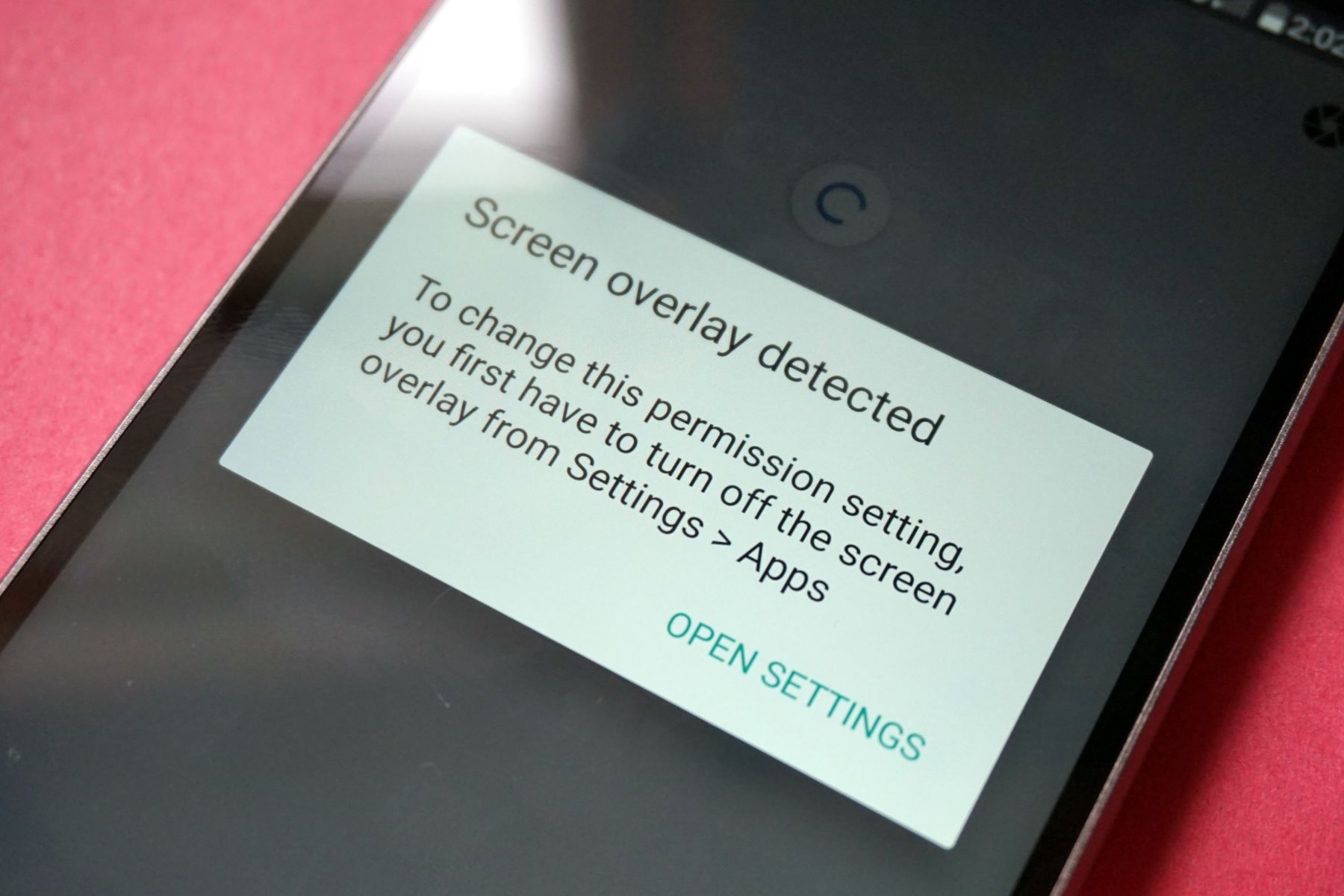What is a screen overlay issue?
A screen overlay issue occurs when a smartphone's operating system is unable to determine which app should take priority in displaying content on the screen. This can lead to a frustrating user experience, as the intended app functionality may be hindered by the overlay of another app or system feature. In the case of Sony Xperia devices, this issue can manifest in various ways, such as the inability to grant necessary permissions to apps, difficulty in accessing certain features, or unexpected pop-up messages.
When a screen overlay problem arises, users may encounter error messages such as "Screen overlay detected" or "To change this permission setting, you first have to turn off the screen overlay from Settings > Apps." These messages often leave individuals puzzled and seeking a solution to regain control over their device's display settings.
The root cause of the screen overlay issue can typically be traced back to the way certain apps request permissions to access features such as the camera, microphone, or storage. When an app attempts to request permission while a screen overlay is active, the system becomes confused about which element should take precedence, resulting in the aforementioned error messages.
In the context of Sony Xperia devices, the screen overlay issue can be exacerbated by the unique user interface and software configurations employed by these smartphones. While the intuitive and feature-rich nature of Xperia devices enhances the user experience, it can also contribute to the complexity of addressing screen overlay issues.
Understanding the intricacies of a screen overlay issue is crucial for effectively troubleshooting and resolving the issue. By gaining insight into the causes and implications of this problem, users can navigate the troubleshooting process with greater confidence and ultimately restore the seamless functionality of their Sony Xperia device.
Causes of Sony Xperia screen overlay issue
The screen overlay issue on Sony Xperia devices can stem from a variety of factors, each contributing to the perplexing nature of the problem. Understanding the underlying causes is instrumental in devising effective solutions and preventing future occurrences. Here are the primary factors contributing to the screen overlay issue on Sony Xperia devices:
-
App Permissions: One of the leading causes of the screen overlay issue is the way certain apps request permissions. When an app attempts to access specific features or functions, such as the camera or storage, it prompts a permission request overlay. However, if another overlay is active at the same time, the system becomes confused about which should take precedence, leading to the screen overlay error.
-
System Features: Certain system features, such as floating widgets or accessibility settings, can trigger screen overlays. These features are designed to enhance user experience by providing quick access to essential functions. However, their overlay presence can conflict with app permission requests, exacerbating the screen overlay issue.
-
Third-Party Apps: The installation of third-party apps can inadvertently contribute to the screen overlay problem. Some apps may utilize overlay elements for various functionalities, inadvertently conflicting with the permission requests of other apps or system features.
-
Device Customizations: Sony Xperia devices offer extensive customization options, allowing users to personalize their experience. However, these customizations can inadvertently lead to screen overlay issues, especially if users have enabled certain display or accessibility settings that conflict with app permissions.
-
System Complexity: The sophisticated nature of the Sony Xperia operating system, coupled with its advanced user interface, can introduce complexities that contribute to the screen overlay issue. The intricacies of the software architecture may lead to instances where the system struggles to prioritize app permissions and overlays effectively.
By identifying these primary causes, users can gain a deeper understanding of the factors contributing to the screen overlay issue on Sony Xperia devices. Armed with this knowledge, individuals can proceed to explore effective solutions that address these underlying causes and restore the seamless functionality of their devices.
Solutions to fix Sony Xperia screen overlay issue
Resolving the screen overlay issue on Sony Xperia devices requires a systematic approach that addresses the underlying causes while restoring the seamless functionality of the device. By implementing the following solutions, users can effectively mitigate the screen overlay problem and regain control over their device's display settings:
-
App Permissions Management: Navigate to the device's settings and access the "Apps" or "Applications" section. From there, select the app for which you need to grant permissions. Disable any active screen overlays by identifying and turning off the overlay permissions for the respective app. Once the overlays are disabled, proceed to grant the necessary permissions, ensuring that the app can function without encountering conflicts.
-
Accessibility Settings Adjustment: In some cases, accessibility settings such as screen readers or magnification gestures can trigger screen overlays. To address this, navigate to the device's settings and access the "Accessibility" section. Disable any active accessibility features that may be conflicting with app permissions. By adjusting these settings, users can minimize the occurrence of screen overlay issues.
-
System Feature Deactivation: Certain system features, such as floating widgets or notification overlays, can contribute to the screen overlay problem. To mitigate this, navigate to the device's settings and access the "Display" or "System" section. Disable any active system features that may be causing conflicts with app permissions. By deactivating these features, users can create a more streamlined display environment, reducing the likelihood of screen overlay issues.
-
Safe Mode Troubleshooting: Booting the device into safe mode can help identify and isolate potential causes of the screen overlay issue. To enter safe mode, press and hold the power button, then press and hold the "Power Off" option until the "Reboot to safe mode" prompt appears. Once in safe mode, observe the device's behavior to determine if the screen overlay problem persists. If the issue is resolved in safe mode, it indicates that a third-party app may be contributing to the problem.
-
App Updates and Reinstallations: Ensure that all installed apps are updated to their latest versions. Developers often release updates to address compatibility issues and enhance app performance, which can help mitigate screen overlay problems. Additionally, consider reinstalling apps that frequently trigger screen overlays, as this may resolve underlying conflicts and restore seamless functionality.
By implementing these solutions, users can effectively address the screen overlay issue on Sony Xperia devices, thereby enhancing the overall user experience and minimizing disruptions caused by conflicting app permissions and system overlays.