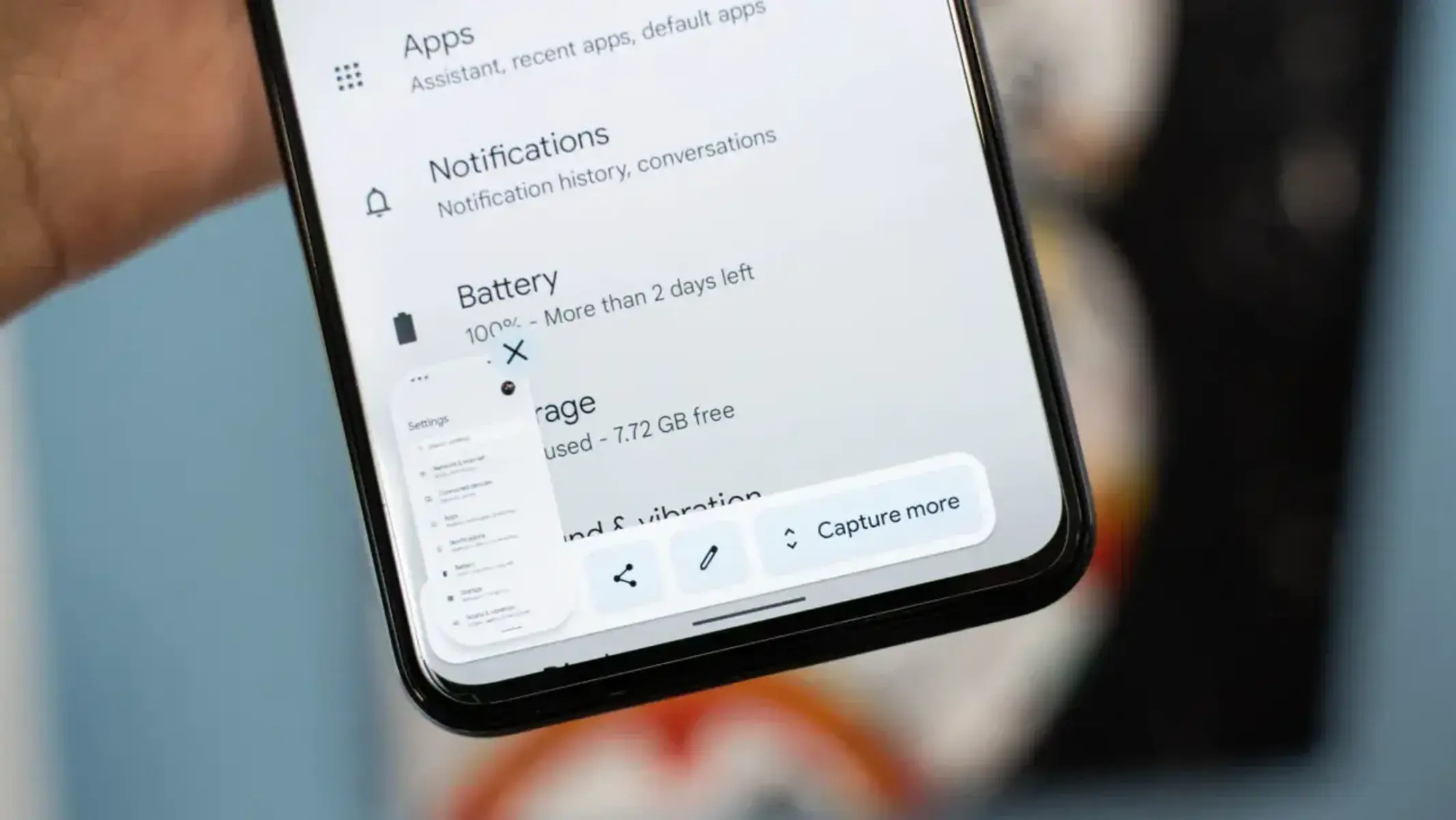Understanding the Different Methods for Taking Screenshots
Capturing screenshots on your OnePlus 8 is a fundamental feature that allows you to preserve and share important information, memorable moments, or interesting content from your device's screen. Understanding the various methods for taking screenshots empowers you to seamlessly capture and utilize visual content in diverse scenarios.
One of the most common and straightforward methods for taking a screenshot on the OnePlus 8 involves using the physical buttons. By simultaneously pressing the power button and the volume down button, you can instantly capture the current screen content. This method is intuitive and convenient, making it ideal for users who prefer a tactile approach to capturing screenshots.
In addition to the physical button combination, the OnePlus 8 offers a convenient gesture-based approach for taking screenshots. With the three-finger swipe gesture, you can effortlessly capture a screenshot by swiping three fingers downwards on the screen. This intuitive gesture simplifies the screenshot process, enabling quick and efficient capture of important information or interesting content without interrupting your workflow.
Furthermore, exploring the additional features and settings for screenshots on the OnePlus 8 unveils a range of customization options and advanced functionalities. The device's settings provide the flexibility to customize the screenshot behavior, allowing you to adjust settings such as the screenshot sound, screenshot format, and even enable the display of a screenshot toolbar for enhanced functionality.
By understanding the different methods for taking screenshots on the OnePlus 8, you gain the ability to choose the approach that best suits your preferences and workflow. Whether you prefer the tactile feedback of physical buttons or the seamless efficiency of gesture-based capture, the OnePlus 8 offers versatile and intuitive options for capturing and utilizing visual content from your device's screen.
Using the Physical Buttons to Capture Screenshots
Capturing screenshots using the physical buttons on your OnePlus 8 is a straightforward and efficient method that provides tactile feedback and ease of use. This method is particularly useful in scenarios where a quick screenshot is needed without navigating through menus or settings.
To capture a screenshot using the physical buttons, simply locate the power button and the volume down button on your OnePlus 8. Once you have the desired content displayed on your screen, press the power button and the volume down button simultaneously. This action triggers the device to capture the current screen content, preserving it as a screenshot in your device's gallery.
The tactile sensation of pressing the physical buttons to capture a screenshot provides a reassuring confirmation of the action, ensuring that you have successfully captured the desired content. This method is especially beneficial for users who prefer a hands-on approach to interacting with their device and appreciate the tactile feedback of physical buttons.
Moreover, the physical button combination for capturing screenshots is universally accessible across various scenarios and applications on the OnePlus 8. Whether you are browsing the web, viewing images, or engaging with apps, the ability to capture a screenshot using the physical buttons remains consistent and reliable, offering a seamless experience for users.
Additionally, the physical button method for capturing screenshots is ideal for users who may find gesture-based interactions less intuitive or prefer a more traditional approach to performing device actions. The familiarity and simplicity of using the physical buttons make it an accessible and user-friendly method for capturing screenshots on the OnePlus 8.
In essence, utilizing the physical buttons to capture screenshots on the OnePlus 8 offers a reliable, tactile, and universally accessible method for preserving and sharing important content from your device's screen. Whether you are capturing memorable moments, saving vital information, or sharing interesting content, the physical button method provides a convenient and reassuring approach to capturing screenshots on your OnePlus 8.
Utilizing the Three-Finger Swipe Gesture for Quick Screenshots
The OnePlus 8 offers an intuitive and efficient method for capturing screenshots through the three-finger swipe gesture. This innovative feature enhances the user experience by providing a quick and seamless way to capture important information or interesting content without the need for physical button interactions.
To utilize the three-finger swipe gesture for quick screenshots on your OnePlus 8, simply navigate to the screen or content that you wish to capture. With three fingers positioned on the screen, swipe downwards to initiate the screenshot capture process. This intuitive gesture triggers the device to instantly capture the current screen content, allowing you to efficiently preserve and utilize visual information.
The three-finger swipe gesture for capturing screenshots on the OnePlus 8 offers a level of convenience and fluidity that complements the device's modern and intuitive interface. By incorporating this gesture-based approach, OnePlus has streamlined the screenshot capture process, empowering users to seamlessly capture and share content without interrupting their workflow.
Furthermore, the three-finger swipe gesture aligns with contemporary user interaction patterns, where intuitive gestures and fluid motions enhance the overall usability of the device. This approach not only simplifies the screenshot capture process but also reflects OnePlus's commitment to integrating user-centric features that resonate with modern user preferences and behaviors.
In addition to its practicality, the three-finger swipe gesture for quick screenshots on the OnePlus 8 exemplifies the device's emphasis on user experience and accessibility. This intuitive method transcends language and cultural barriers, offering a universally understandable and efficient approach to capturing screenshots, regardless of the user's familiarity with the device or its features.
Moreover, the seamless integration of the three-finger swipe gesture for quick screenshots underscores OnePlus's dedication to providing innovative and user-friendly functionalities that enhance the overall usability of the device. By embracing intuitive gestures, OnePlus empowers users to interact with their devices in a natural and effortless manner, ultimately enriching the user experience.
In essence, the three-finger swipe gesture for quick screenshots on the OnePlus 8 represents a harmonious fusion of innovation, usability, and user-centric design. This intuitive method exemplifies OnePlus's commitment to enhancing the user experience through thoughtful and practical features, ultimately empowering users to effortlessly capture and utilize visual content in their day-to-day interactions with the device.
Exploring Additional Features and Settings for Screenshots on OnePlus 8
Beyond the fundamental methods of capturing screenshots, the OnePlus 8 offers a range of additional features and settings that elevate the screenshot experience, providing users with customization options and advanced functionalities to enhance their interaction with visual content.
Screenshot Sound and Format
The OnePlus 8 allows users to customize the screenshot sound, enabling them to choose from a selection of distinct sounds or disable the sound altogether. This level of customization caters to individual preferences, allowing users to personalize their screenshot experience based on their auditory preferences.
Moreover, the device offers flexibility in choosing the format of captured screenshots. Users can opt for the standard PNG format, which preserves image quality without compression, or select the JPEG format to conserve storage space while retaining a satisfactory level of image quality. This versatility empowers users to tailor the screenshot format to suit their specific needs, whether it involves maintaining high-quality images or optimizing storage efficiency.
Screenshot Toolbar
The OnePlus 8 introduces a convenient screenshot toolbar that enhances the functionality of captured screenshots. Upon capturing a screenshot, users can access the toolbar, which provides quick and intuitive options for editing, sharing, or taking additional screenshots. This streamlined access to essential screenshot actions streamlines the post-capture workflow, enabling users to swiftly edit and share screenshots without navigating through multiple menus or applications.
Long Screenshot
An innovative feature offered by the OnePlus 8 is the ability to capture long screenshots, allowing users to capture extended content that exceeds the dimensions of a single screen. This functionality is particularly useful when capturing lengthy web pages, conversations, or documents, as it eliminates the need to capture multiple individual screenshots and seamlessly stitches the content together into a single cohesive image.
Customizable Screenshot Gesture
The device provides users with the option to customize the gesture for capturing screenshots, offering the flexibility to define their preferred motion for initiating the screenshot capture process. This level of customization empowers users to tailor the screenshot gesture to align with their natural interaction patterns, enhancing the overall usability and personalization of the screenshot capture experience.
By exploring these additional features and settings for screenshots on the OnePlus 8, users can personalize their screenshot experience, streamline their workflow, and leverage advanced functionalities to seamlessly capture and utilize visual content in diverse scenarios. The device's commitment to providing a rich and customizable screenshot experience reflects OnePlus's dedication to enhancing user interaction and usability, ultimately empowering users to engage with visual content in a manner that aligns with their individual preferences and needs.