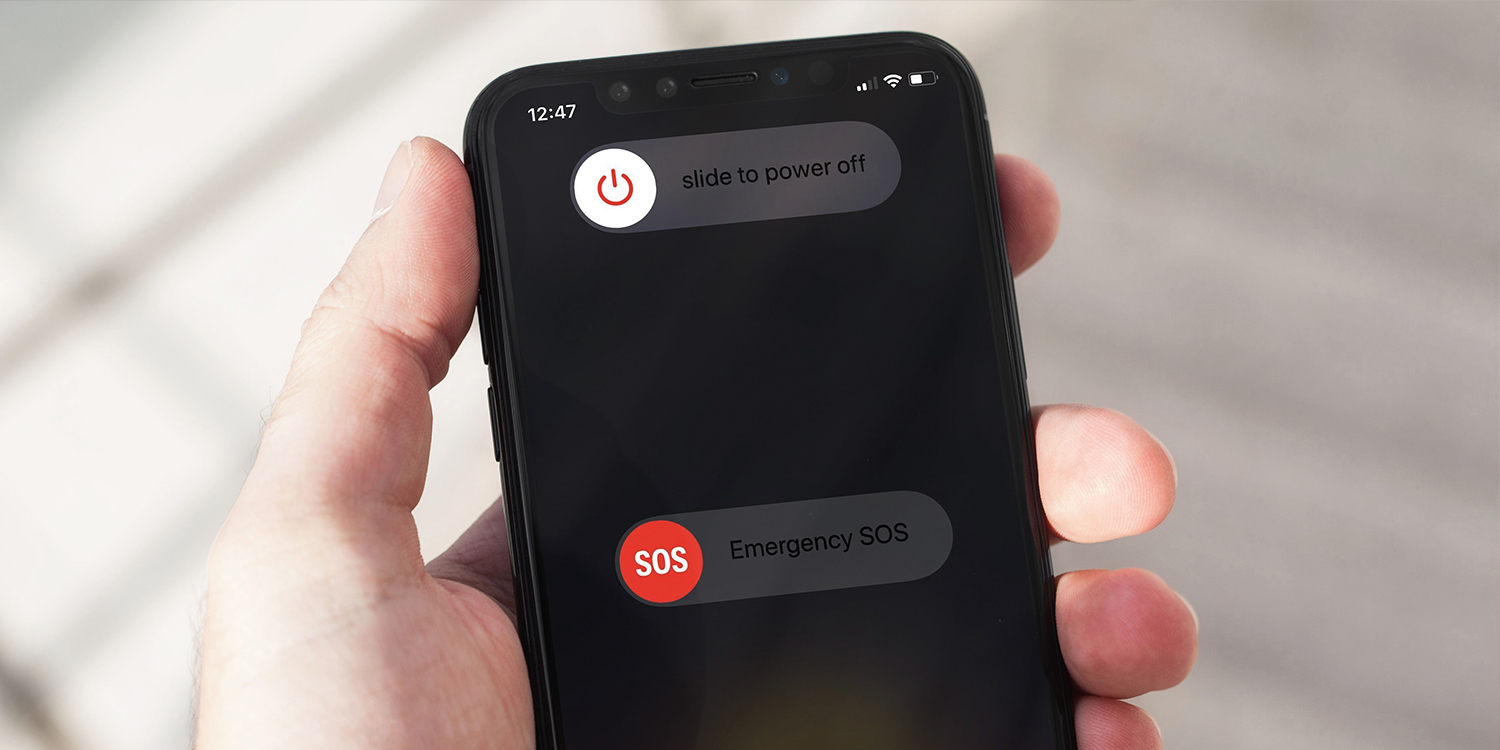Checking Battery Percentage
Before shutting down your iPhone 14, it's essential to ensure that the battery has enough power to avoid any interruptions during the process. Checking the battery percentage is a simple yet crucial step that can help prevent any unexpected shutdowns and potential data loss.
To check the battery percentage on your iPhone 14, you can follow these steps:
-
Swipe Down for Control Center: Start by swiping down from the top-right corner of the screen to access the Control Center. Here, you'll find various shortcuts and widgets, including the battery percentage indicator.
-
View Battery Percentage: Once the Control Center is open, look for the battery icon located at the top-right corner. The remaining battery percentage will be displayed next to the battery icon, providing you with a quick and convenient way to check the current battery level.
-
Check Battery Usage: For a more detailed view of your battery usage, you can navigate to Settings > Battery. Here, you'll find a breakdown of battery usage by apps and activities, allowing you to identify any power-hungry processes that may be draining the battery.
By taking a moment to check the battery percentage and usage, you can ensure that your iPhone 14 has sufficient power to complete the shutdown process without any unexpected interruptions. This simple precaution can help safeguard your data and ensure a smooth shutdown experience.
Using Side Button to Turn Off
The side button on the iPhone 14 serves multiple functions, including the ability to power off the device. This convenient feature provides users with a straightforward method to initiate a shutdown without the need to navigate through complex menus or settings. To turn off your iPhone 14 using the side button, follow these simple steps:
-
Press and Hold Side Button: Begin by locating the side button, which is situated on the right side of the device. Press and hold the side button along with either volume button simultaneously. This action will prompt the appearance of the "slide to power off" slider on the screen.
-
Slide to Power Off: Once the "slide to power off" slider appears, use your finger to swipe the slider from left to right. This gesture serves as a confirmation of your intention to power off the device.
-
Wait for Shutdown: After swiping the slider, the iPhone 14 will commence the shutdown process. It's important to allow the device sufficient time to complete the shutdown sequence before attempting to turn it back on.
The ability to power off the iPhone 14 using the side button offers a quick and intuitive method to initiate a shutdown. Whether you're looking to conserve battery life, troubleshoot software issues, or simply power down the device for a brief period, the side button provides a convenient solution. This straightforward approach aligns with Apple's commitment to user-friendly design and accessibility, ensuring that essential functions such as powering off the device are easily accessible to all users.
By leveraging the side button to turn off the iPhone 14, users can seamlessly manage their device's power state with minimal effort. This method is particularly useful in situations where accessing the device's settings may not be feasible or practical, allowing for a swift and efficient shutdown process. Whether you're a seasoned iPhone user or new to the iOS ecosystem, the simplicity and effectiveness of using the side button to power off the iPhone 14 make it a valuable feature for all users.
Using Settings to Shut Down
In addition to utilizing the side button to power off the iPhone 14, users can also opt to shut down the device through the Settings menu. This method provides an alternative approach to initiating a shutdown, offering users the flexibility to access essential device controls and functions within the iOS ecosystem. To power off the iPhone 14 using the Settings menu, follow these steps:
-
Open Settings: Begin by locating the Settings app on the home screen of your iPhone 14. The Settings app is represented by a gear icon and serves as the central hub for managing various device settings and configurations.
-
Navigate to General: Within the Settings menu, scroll and locate the "General" option. Tapping on "General" will reveal a range of device management settings, including software updates, storage management, and accessibility features.
-
Access Shut Down Option: Upon entering the General settings, scroll to the bottom of the screen to find the "Shut Down" option. This feature is designed to initiate the device shutdown process, allowing users to power off the iPhone 14 directly from the Settings menu.
-
Confirm Shutdown: After selecting the "Shut Down" option, a confirmation prompt will appear, asking users to confirm their intention to power off the device. By tapping "Shut Down" in the prompt, the iPhone 14 will commence the shutdown sequence, ensuring a safe and controlled power-off process.
The ability to shut down the iPhone 14 through the Settings menu provides users with a comprehensive approach to managing their device's power state. This method offers a convenient alternative to using the side button, catering to users who prefer navigating through the Settings interface for essential device controls. Whether users are troubleshooting software issues, conserving battery life, or simply exploring different shutdown methods, the Settings menu presents a user-friendly and accessible option for powering off the iPhone 14.
By incorporating the "Shut Down" option within the General settings, Apple has streamlined the process of initiating a device shutdown, aligning with the company's commitment to intuitive user experiences. This approach underscores the versatility of the iOS platform, accommodating diverse user preferences and providing multiple pathways to essential device functions. Whether users opt for the side button or the Settings menu to power off their iPhone 14, the seamless integration of these features reflects Apple's dedication to user-centric design and functionality.
Overall, the inclusion of the "Shut Down" option within the Settings menu exemplifies Apple's emphasis on accessibility and user empowerment, ensuring that essential device controls are readily available to all users within the iOS ecosystem.
Restarting the iPhone
Restarting an iPhone 14 can often serve as a simple yet effective troubleshooting method to address various software-related issues, enhance performance, and ensure a seamless user experience. Whether encountering unresponsive apps, sluggish system behavior, or connectivity issues, performing a restart can help refresh the device's software and resolve transient issues. Additionally, restarting the iPhone 14 can be beneficial for implementing software updates and ensuring optimal system functionality.
To restart your iPhone 14, follow these straightforward steps:
-
Press and Hold Side Button: Begin by locating the side button on the right side of the device. Press and hold the side button until the "slide to power off" slider appears on the screen.
-
Slide to Power Off: Once the slider appears, swipe it from left to right to initiate the shutdown process. It's important to note that in the context of restarting the device, this action serves as the initial step to power off the iPhone 14.
-
Press and Hold Side Button: After the device powers off, press and hold the side button again until the Apple logo appears on the screen. This action signifies the device's reboot and the commencement of the restart process.
By following these steps, users can effectively restart their iPhone 14, allowing the device to undergo a complete shutdown and subsequent reboot. This process can help address temporary software glitches, optimize system performance, and ensure that the device operates at its full potential.
The act of restarting an iPhone 14 holds significant value in maintaining the device's overall health and performance. It serves as a proactive measure to address minor software hiccups and can contribute to a smoother and more responsive user experience. Furthermore, regular restarts can aid in the efficient implementation of software updates, ensuring that the device remains up to date with the latest features and security enhancements.
In essence, the process of restarting an iPhone 14 embodies the simplicity and effectiveness of iOS device management. By offering users a straightforward method to refresh their device's software and address potential issues, Apple underscores its commitment to user-centric design and seamless functionality. Whether troubleshooting minor software concerns or optimizing system performance, the act of restarting the iPhone 14 remains a fundamental practice in maintaining a reliable and efficient mobile experience.