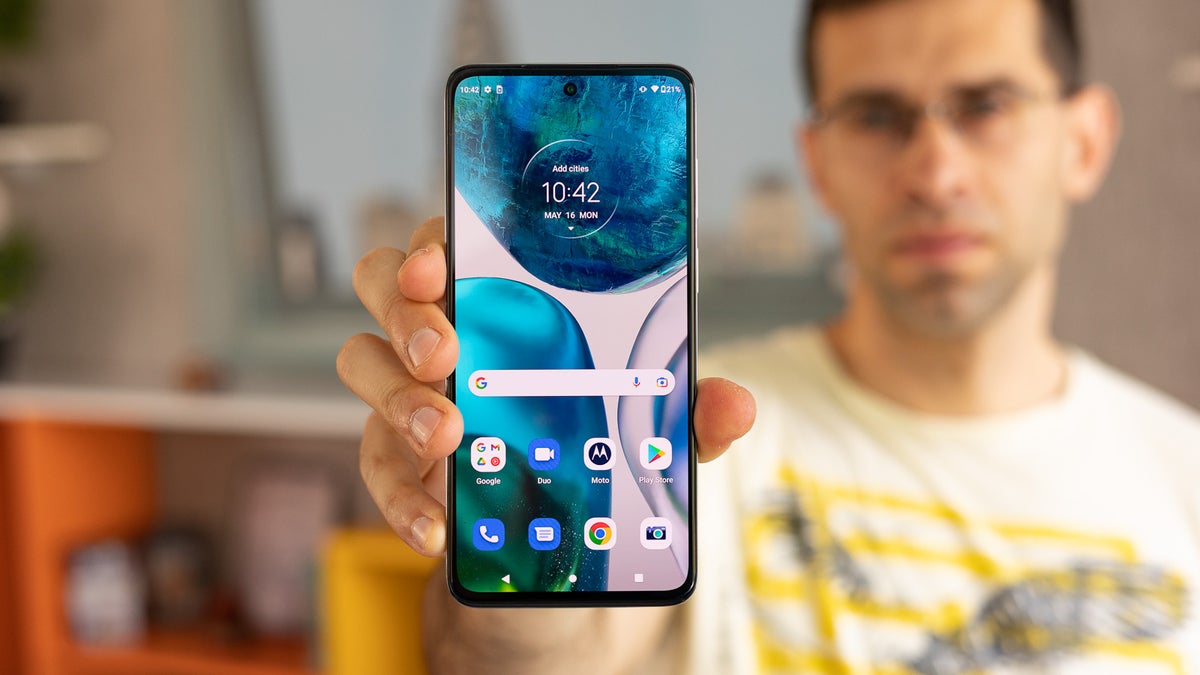Turning on Vibration for Calls and Notifications
Vibration alerts are a convenient way to stay informed about incoming calls and notifications without disrupting the surrounding environment. On the Moto G Android device, enabling vibration for calls and notifications is a straightforward process that ensures you never miss important alerts, even when your phone is set to silent mode.
To activate vibration for calls and notifications on your Moto G, follow these simple steps:
-
Access the Settings Menu: Begin by tapping the "Settings" icon on your home screen or app drawer. The Settings icon typically resembles a gear or cogwheel and is commonly located among your other apps.
-
Navigate to Sound Settings: Once in the Settings menu, scroll down and select "Sound" or "Sound & Notification" to access the sound settings for your device.
-
Enable Vibration: Within the Sound settings, locate the "Vibrate on Ring" and "Vibrate on Silent" options. Toggle these switches to the "On" position to enable vibration for incoming calls and notifications, regardless of your phone's sound mode.
By following these steps, you can ensure that your Moto G will vibrate when receiving calls and notifications, providing a discreet yet effective alert mechanism. This feature is particularly useful in environments where maintaining silence is essential, such as during meetings, lectures, or quiet gatherings.
In addition to enabling vibration for calls and notifications, the Moto G also offers the flexibility to customize vibration patterns for different apps, adjust vibration intensity, and utilize the Do Not Disturb mode to manage vibration settings effectively. These advanced options allow users to tailor their device's vibration behavior to suit their individual preferences and lifestyle.
With vibration alerts activated, you can stay connected and informed without causing disruptions in noise-sensitive settings, ensuring that you never miss important calls or notifications while maintaining a considerate and unobtrusive presence in your surroundings.
Customizing Vibration Patterns for Different Apps
In addition to enabling vibration for calls and notifications, the Moto G Android device offers the flexibility to customize vibration patterns for different apps, allowing users to discern between various types of notifications without needing to check their phones constantly. This feature provides a personalized and intuitive way to stay informed about incoming messages, alerts, and updates from specific applications.
To customize vibration patterns for different apps on your Moto G, follow these steps:
-
Access App Notifications Settings: Begin by navigating to the "Settings" menu on your device and selecting "Apps & Notifications" or "Apps" to access the list of installed applications. Scroll through the list and choose the app for which you wish to customize the vibration pattern.
-
Adjust Notification Settings: Once you have selected the desired app, tap on "Notifications" to access the notification settings for that specific application. Here, you can customize various aspects of the app's notifications, including sound, vibration, and display behavior.
-
Customize Vibration Pattern: Within the app's notification settings, look for the option to customize the vibration pattern. Depending on the device's software version and the specific app, you may find a dedicated setting for vibration patterns or the ability to choose from predefined vibration patterns.
-
Select or Create Vibration Pattern: Some devices allow users to select from a list of predefined vibration patterns, while others offer the option to create custom vibration patterns using intuitive tools. Choose the vibration pattern that best suits your preferences or create a unique pattern that resonates with the app's specific notifications.
By customizing vibration patterns for different apps, users can distinguish between incoming notifications based on the unique vibration sequences associated with each app. For example, a messaging app's notifications may have a short and subtle vibration pattern, while notifications from a social media app could feature a longer and more distinct vibration sequence. This customization enables users to identify the nature of incoming notifications without needing to check their devices visually, enhancing the overall user experience and efficiency.
The ability to customize vibration patterns for different apps empowers users to personalize their notification experience, making it easier to discern between various types of alerts and messages. This feature not only enhances convenience but also contributes to a more intuitive and tailored interaction with the device, aligning with the Moto G's commitment to user-centric design and functionality.
Setting Vibration Intensity for Calls and Notifications
Customizing the vibration intensity for calls and notifications on your Moto G Android device allows you to personalize the tactile feedback experience to suit your preferences and environment. By adjusting the vibration intensity, you can ensure that incoming calls and notifications are noticeable without being overly intrusive, striking a balance between staying informed and respecting your surroundings.
To set the vibration intensity for calls and notifications on your Moto G, follow these steps:
-
Access the Sound Settings: Begin by tapping the "Settings" icon on your home screen or app drawer. Once in the Settings menu, scroll down and select "Sound" or "Sound & Notification" to access the sound settings for your device.
-
Adjust Vibration Intensity: Within the Sound settings, look for the option to customize vibration settings. Depending on the specific software version of your device, you may find a dedicated setting for vibration intensity or the ability to adjust it within the sound settings menu.
-
Fine-Tune Vibration Strength: Upon accessing the vibration settings, you can fine-tune the vibration intensity for calls and notifications using intuitive sliders or numerical scales. This allows you to increase or decrease the strength of the vibration feedback according to your preferences.
-
Test the Vibration: After making adjustments to the vibration intensity, it's beneficial to test the changes by simulating incoming calls and notifications. This enables you to gauge the impact of the adjusted vibration intensity and make further refinements if necessary.
By setting the vibration intensity for calls and notifications, you can tailor the tactile feedback experience to align with your preferences and lifestyle. Whether you prefer a subtle and discreet vibration for notifications in quiet environments or a more pronounced vibration for calls in bustling surroundings, customizing the vibration intensity empowers you to optimize your device's alert mechanisms to suit diverse scenarios.
The ability to adjust vibration intensity reflects the Moto G's commitment to providing users with a personalized and adaptable experience. By offering this level of customization, the device ensures that users can stay informed about incoming calls and notifications in a manner that resonates with their individual preferences and enhances their overall interaction with the device.
Customizing the vibration intensity for calls and notifications on your Moto G not only enhances the user experience but also exemplifies the device's user-centric design philosophy, where personalization and adaptability are integral to the overall functionality and usability of the device.
Using Do Not Disturb Mode to Manage Vibration Settings
Do Not Disturb (DND) mode is a valuable feature on the Moto G Android device that allows users to manage their vibration settings effectively, providing a seamless way to control notifications and calls based on their preferences and schedule. By utilizing DND mode, users can customize their device's behavior to ensure uninterrupted focus during specific times, such as meetings, work hours, or sleep, while still staying accessible for urgent or important communications.
To leverage the Do Not Disturb mode for managing vibration settings on your Moto G, follow these steps:
-
Access the Do Not Disturb Settings: Begin by navigating to the "Settings" menu on your device and selecting "Sound" or "Sound & Notification." Within the sound settings, locate and tap on "Do Not Disturb" to access the DND mode settings.
-
Enable Do Not Disturb Mode: Within the DND settings, toggle the switch to enable Do Not Disturb mode. Depending on the device's software version, you may have the option to choose between total silence, alarms only, or priority only modes. Select the appropriate mode based on your preferences and the level of accessibility required during DND periods.
-
Customize Vibration Behavior: While in Do Not Disturb mode settings, you can further customize the vibration behavior for calls and notifications. Depending on the specific software version of your device, you may find options to allow calls from specific contacts, enable repeat callers, or adjust the vibration settings for incoming calls and notifications during DND periods.
-
Schedule Do Not Disturb: To effectively manage vibration settings using DND mode, consider scheduling specific times for DND activation. This feature allows you to automate the activation and deactivation of DND mode based on your regular activities, ensuring that your device adapts to your routine without manual intervention.
By using Do Not Disturb mode to manage vibration settings, users can maintain a balanced approach to staying informed while minimizing disruptions. This feature is particularly beneficial in professional environments, during important meetings, or when seeking uninterrupted rest, as it empowers users to tailor their device's behavior to align with their specific needs and priorities.
The integration of Do Not Disturb mode as a tool for managing vibration settings underscores the Moto G's commitment to providing users with comprehensive control over their device's alert mechanisms. By offering this level of customization, the device ensures that users can strike a harmonious balance between staying connected and maintaining focus, ultimately enhancing their overall experience and productivity.
Incorporating Do Not Disturb mode into the management of vibration settings on the Moto G reflects the device's user-centric design philosophy, where adaptability and personalization are integral to the seamless integration of technology into users' daily lives.