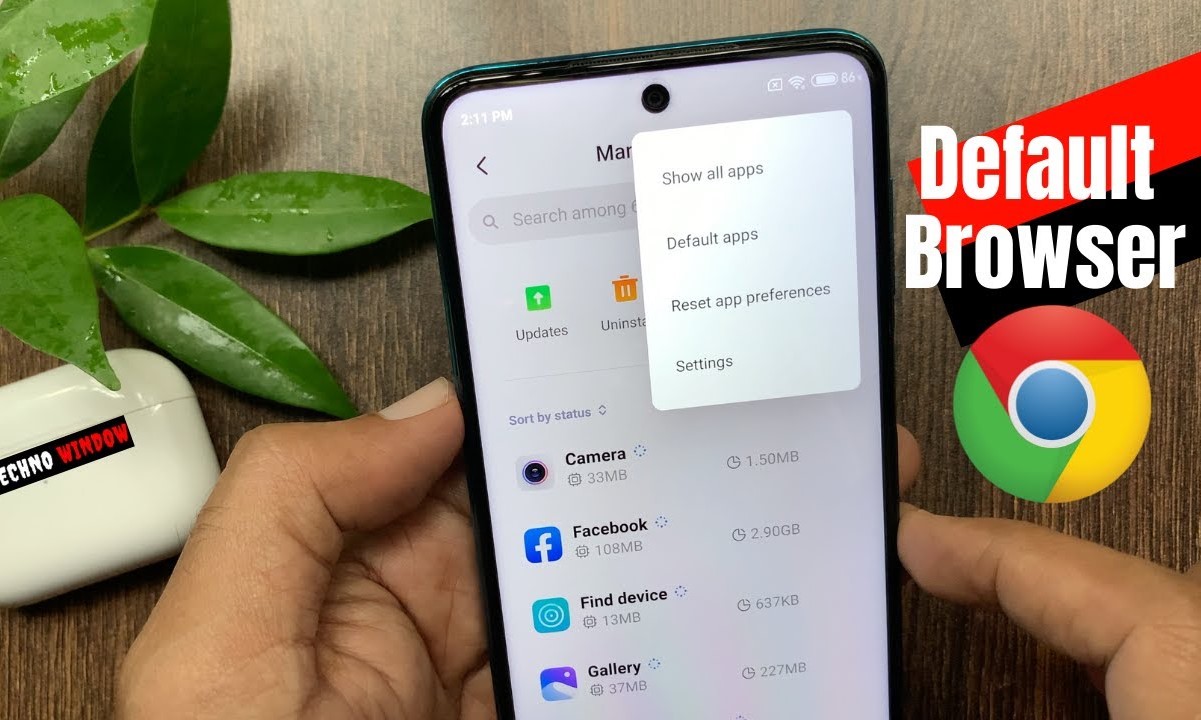Checking the Current Default Browser
Before making any changes to the default browser on your Redmi device, it's essential to first identify the current default browser. This simple step ensures that you have a clear understanding of the existing settings before proceeding with any modifications.
To check the default browser on your Redmi device, follow these steps:
-
Navigate to Settings: Start by locating the "Settings" app on your Redmi device. This can usually be found on the home screen or by swiping down and searching for it in the app drawer.
-
Access the Apps & Notifications Menu: Within the "Settings" menu, look for the "Apps & Notifications" option. This section typically contains all the settings related to installed applications and their default configurations.
-
Select Default Apps: Once inside the "Apps & Notifications" menu, find and tap on the "Default Apps" option. This will display a list of default applications set for various functions on your device, including the default browser.
-
Identify the Default Browser: In the "Default Apps" menu, locate the entry for the default browser. This will indicate which browser is currently set as the default for opening links and web pages.
By following these steps, you can quickly determine which browser is currently set as the default on your Redmi device. This information serves as a crucial starting point for any adjustments you may wish to make to the default browser settings.
Understanding the current default browser not only allows you to tailor your browsing experience but also ensures that any changes you make align with your preferences. With this knowledge in hand, you can confidently proceed to customize your Redmi device's default browser to better suit your needs and preferences.
Changing the Default Browser
Changing the default browser on your Redmi device can significantly impact your browsing experience, allowing you to personalize your interactions with the web. Whether you prefer the streamlined interface of Chrome, the customizable features of Firefox, or the data-saving capabilities of Opera, setting your preferred browser as the default ensures seamless access to web content. To make this adjustment, follow the steps outlined below:
-
Navigate to Settings: Begin by accessing the "Settings" app on your Redmi device. This serves as the central hub for configuring various aspects of your device, including default applications.
-
Select Apps & Notifications: Within the "Settings" menu, locate and tap on "Apps & Notifications." This section houses a range of settings related to app management and default configurations.
-
Access Default Apps: Once inside the "Apps & Notifications" menu, find and select "Default Apps." This option allows you to manage the default applications set for different functions on your device.
-
Choose Default Browser: Within the "Default Apps" menu, locate the entry for the default browser. Tap on this option to view a list of available browsers installed on your device.
-
Select New Default Browser: From the list of installed browsers, choose your preferred browser to set it as the default. This action ensures that all web links and pages automatically open using your chosen browser.
By following these steps, you can seamlessly change the default browser on your Redmi device, tailoring your browsing experience to align with your preferences and needs. This straightforward process empowers you to optimize your interactions with the web, ensuring that your preferred browser serves as the primary gateway to online content.
Whether you prioritize speed, privacy, or advanced functionality, customizing the default browser on your Redmi device enables you to harness the full potential of your chosen browser, enhancing your overall browsing experience. With the ability to effortlessly switch between browsers and set your preferred option as the default, you can navigate the digital landscape with greater ease and efficiency.
Setting Chrome as the Default Browser
Setting Google Chrome as the default browser on your Redmi device offers a seamless and familiar browsing experience, especially for users who are accustomed to Chrome's features and interface. By configuring Chrome as the default browser, you can streamline your interactions with web content and leverage the browser's robust capabilities. Follow the steps below to set Chrome as your default browser on your Redmi device:
-
Access Default Apps: Begin by navigating to the "Settings" app on your Redmi device. Once inside the settings menu, locate and tap on "Apps & Notifications" to access a range of app-related settings.
-
Select Default Apps: Within the "Apps & Notifications" menu, find and tap on "Default Apps." This option allows you to manage the default applications set for various functions on your device.
-
Choose Default Browser: Once inside the "Default Apps" menu, locate the entry for the default browser and tap on it to view a list of available browsers installed on your device.
-
Set Chrome as Default: From the list of installed browsers, select "Google Chrome" to set it as the default browser. This action ensures that all web links and pages automatically open using Chrome.
By following these straightforward steps, you can seamlessly elevate your browsing experience by setting Google Chrome as the default browser on your Redmi device. This configuration not only enhances convenience but also aligns your browsing habits with the familiar and feature-rich environment offered by Chrome.
Google Chrome is renowned for its speed, intuitive interface, and seamless integration with various Google services. By designating it as the default browser, you can harness its full potential as the primary gateway to online content on your Redmi device. Whether you prioritize synchronization with your Google account, personalized browsing features, or the extensive library of Chrome extensions, configuring Chrome as the default browser empowers you to make the most of your browsing sessions.
With Chrome seamlessly integrated into your Redmi device's browsing ecosystem, you can enjoy a cohesive and efficient web experience, leveraging Chrome's advanced features and optimizations. Whether you're exploring the web for information, entertainment, or productivity, having Chrome as your default browser ensures a consistent and tailored browsing environment that caters to your preferences and browsing habits.
Setting Firefox as the Default Browser
Setting Mozilla Firefox as the default browser on your Redmi device offers a compelling alternative for users seeking a customizable and privacy-focused browsing experience. With its extensive array of features, robust privacy protections, and seamless synchronization capabilities, Firefox presents a compelling option for those looking to tailor their browsing environment to align with their preferences and priorities. By configuring Firefox as the default browser, you can seamlessly integrate its advanced functionalities into your daily browsing activities. Follow the steps below to set Firefox as your default browser on your Redmi device:
-
Access Default Apps: Begin by navigating to the "Settings" app on your Redmi device. Once inside the settings menu, locate and tap on "Apps & Notifications" to access a range of app-related settings.
-
Select Default Apps: Within the "Apps & Notifications" menu, find and tap on "Default Apps." This option allows you to manage the default applications set for various functions on your device.
-
Choose Default Browser: Once inside the "Default Apps" menu, locate the entry for the default browser and tap on it to view a list of available browsers installed on your device.
-
Set Firefox as Default: From the list of installed browsers, select "Mozilla Firefox" to set it as the default browser. This action ensures that all web links and pages automatically open using Firefox.
By following these straightforward steps, you can seamlessly elevate your browsing experience by setting Mozilla Firefox as the default browser on your Redmi device. This configuration not only enhances convenience but also aligns your browsing habits with the customizable and privacy-centric environment offered by Firefox.
Mozilla Firefox is renowned for its robust privacy features, extensive customization options, and seamless synchronization across devices. By designating it as the default browser, you can harness its full potential as the primary gateway to online content on your Redmi device. Whether you prioritize enhanced privacy protections, personalized browsing features, or seamless access to your bookmarks and browsing history across devices, configuring Firefox as the default browser empowers you to make the most of your browsing sessions.
With Firefox seamlessly integrated into your Redmi device's browsing ecosystem, you can enjoy a cohesive and privacy-focused web experience, leveraging Firefox's advanced features and customization options. Whether you're exploring the web for information, entertainment, or productivity, having Firefox as your default browser ensures a consistent and tailored browsing environment that caters to your preferences and browsing habits.
Setting Opera as the Default Browser
Setting Opera as the default browser on your Redmi device introduces a range of unique features and optimizations, offering users a compelling alternative for their browsing needs. With its emphasis on data-saving capabilities, integrated ad-blocking, and a streamlined user interface, Opera presents an attractive option for those seeking a browsing experience that prioritizes efficiency and customization. By configuring Opera as the default browser, users can seamlessly integrate its advanced functionalities into their daily browsing activities. Follow the steps below to set Opera as your default browser on your Redmi device:
-
Access Default Apps: Begin by navigating to the "Settings" app on your Redmi device. Once inside the settings menu, locate and tap on "Apps & Notifications" to access a range of app-related settings.
-
Select Default Apps: Within the "Apps & Notifications" menu, find and tap on "Default Apps." This option allows you to manage the default applications set for various functions on your device.
-
Choose Default Browser: Once inside the "Default Apps" menu, locate the entry for the default browser and tap on it to view a list of available browsers installed on your device.
-
Set Opera as Default: From the list of installed browsers, select "Opera" to set it as the default browser. This action ensures that all web links and pages automatically open using Opera.
By following these straightforward steps, you can seamlessly elevate your browsing experience by setting Opera as the default browser on your Redmi device. This configuration not only enhances convenience but also aligns your browsing habits with the efficient and feature-rich environment offered by Opera.
Opera is renowned for its data-saving features, integrated ad-blocking, and a user-friendly interface. By designating it as the default browser, you can harness its full potential as the primary gateway to online content on your Redmi device. Whether you prioritize data efficiency, streamlined browsing experiences, or integrated ad-blocking for a cleaner web experience, configuring Opera as the default browser empowers you to make the most of your browsing sessions.
With Opera seamlessly integrated into your Redmi device's browsing ecosystem, you can enjoy a cohesive and efficient web experience, leveraging Opera's advanced features and optimizations. Whether you're exploring the web for information, entertainment, or productivity, having Opera as your default browser ensures a consistent and tailored browsing environment that caters to your preferences and browsing habits.