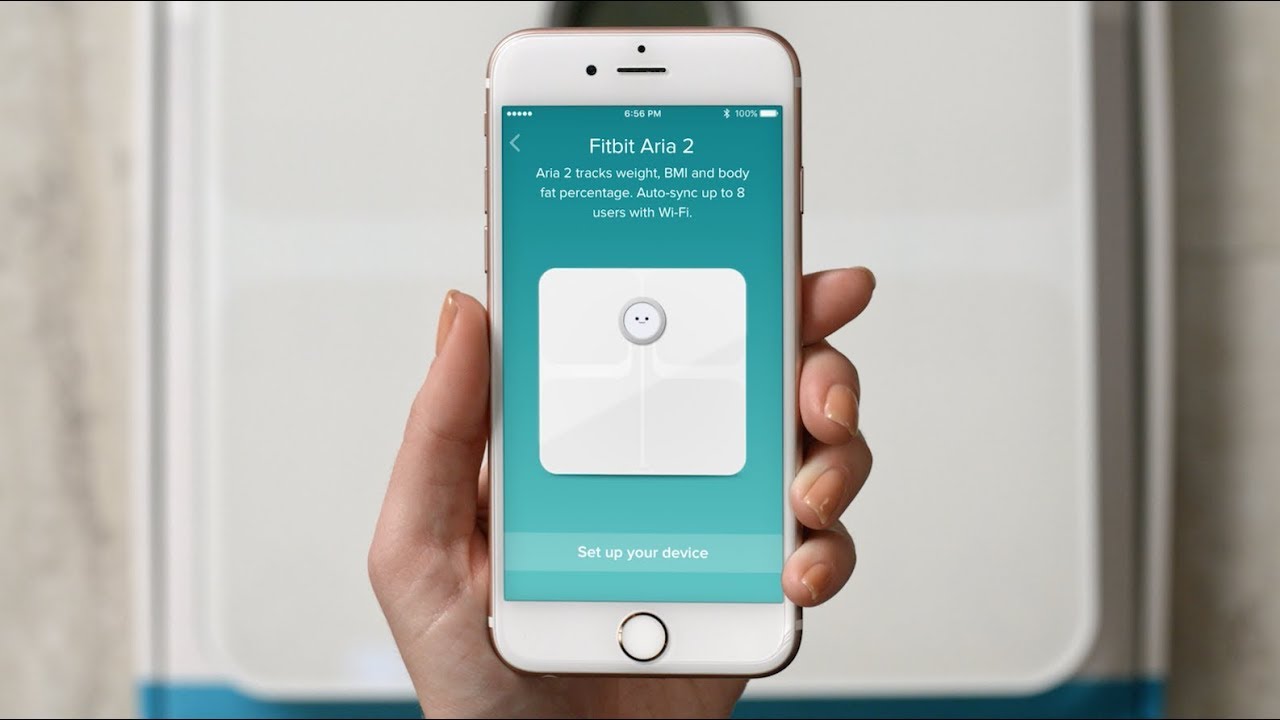Getting started with Fitbit Aria
Your journey to a healthier lifestyle begins with setting up your brand new Fitbit Aria smart scale. Designed to seamlessly integrate with your Fitbit app, the Fitbit Aria provides you with accurate weight measurements and tracks your progress over time. Whether you’re trying to lose weight, gain muscle, or simply maintain a healthy lifestyle, the Fitbit Aria is your trusted companion.
To get started, follow these simple steps:
- Unbox your Fitbit Aria: Carefully unwrap your Fitbit Aria from its packaging. You’ll find the scale itself, along with the necessary batteries and setup instructions.
- Place the Fitbit Aria in a suitable location: Choose a flat and hard surface to place your Fitbit Aria. Make sure it is stable and not placed on a carpet or uneven flooring, as this may affect the accuracy of the measurements.
- Install the batteries: Open the battery compartment on the back of the Fitbit Aria and insert the provided batteries.
- Connect your Fitbit Aria to Wi-Fi: Using your smartphone or computer, connect to the Wi-Fi network you want to use with the Fitbit Aria. Follow the on-screen instructions on the Fitbit app to connect your scale to Wi-Fi.
- Install the Fitbit app: If you haven’t already done so, download and install the Fitbit app on your smartphone or tablet. The app is available for both iOS and Android devices.
- Set up your Fitbit Aria: Open the Fitbit app and tap on the “Account” icon. Select “Set Up a Device” and choose “Aria” from the list. Follow the prompts to complete the setup process.
- Link your Fitbit Aria to your Fitbit account: Sign in to your Fitbit account or create a new account if you don’t have one. Follow the instructions to link your Fitbit Aria to your account.
- Navigate the Fitbit Aria display: The Fitbit Aria features a clear and easy-to-read display. It shows your weight measurement, body fat percentage, and a progress indicator. Tap the scale with your foot to wake it up, and step on the scale to get your weight measured.
- Understand the different icons on your Fitbit Aria: The Fitbit Aria display also includes various icons that indicate different features such as Wi-Fi connectivity, battery status, and user identification. Familiarize yourself with these icons to make the most of your Fitbit Aria.
- Weigh yourself regularly: To track your progress accurately, it is recommended to weigh yourself at the same time each day, wearing minimal clothing. This will provide consistent and reliable measurements.
Now that you have set up your Fitbit Aria, you’re ready to embark on a health and fitness journey like never before. The Fitbit Aria, coupled with the powerful tracking capabilities of the Fitbit app, will help you stay motivated, set goals, and achieve them. Stay tuned for the next section on how to read and interpret your weight measurements on the Fitbit app.
Unboxing your Fitbit Aria
Excitement fills the air as you unwrap your Fitbit Aria smart scale, ready to embark on a journey towards better health and wellness. Unboxing your Fitbit Aria is the first step towards unlocking its full potential and enjoying the benefits it offers. Let’s dive into the unboxing process and get acquainted with what’s inside.
1. Carefully remove the Fitbit Aria from its packaging, being mindful of any stickers or protective films that need to be peeled off. Take a moment to appreciate its sleek design and compact size.
2. Alongside the Fitbit Aria, you’ll find the essential components needed for setup. These include the batteries, setup guide, and any additional accessories, such as the carpet feet (if applicable).
3. Take out the batteries provided and locate the battery compartment on the back of the Fitbit Aria. Carefully insert the batteries, ensuring they are properly aligned with the positive and negative terminals.
4. Once the batteries are inserted, you can close the battery compartment securely. This will ensure a continuous power supply to the Fitbit Aria, enabling it to function as intended.
5. Take a moment to inspect the scale itself. The Fitbit Aria features a durable tempered glass surface that not only adds a touch of elegance to your bathroom but also ensures easy cleaning and longevity.
6. If your Fitbit Aria is intended for use on a carpeted surface, you’ll find carpet feet included in the packaging. Attach these feet to the bottom of the scale to provide stability and accurate weight measurements on carpeted floors.
7. Before proceeding, locate and set aside the setup guide included in the packaging. This guide will provide you with detailed instructions on how to connect your Fitbit Aria to Wi-Fi, install the Fitbit app, and complete the setup process.
With your Fitbit Aria unboxed and the necessary components at your disposal, you are now equipped to move forward with the setup process. The next section will guide you through the steps required to connect your Fitbit Aria to Wi-Fi, enabling seamless communication with the Fitbit app and unlocking a world of personalized tracking and insights.
Connecting your Fitbit Aria to Wi-Fi
Now that you have unboxed your Fitbit Aria smart scale, it’s time to connect it to your Wi-Fi network. Connecting your Fitbit Aria to Wi-Fi is a vital step to ensure seamless communication with the Fitbit app and to have your weight measurements automatically synced to your account. Let’s dive into the process of establishing a Wi-Fi connection for your Fitbit Aria.
1. Start by ensuring that your Wi-Fi network is up and running. Connect your smartphone or computer to the network that you want to use with your Fitbit Aria.
2. Open the Fitbit app on your smartphone or tablet. If you haven’t already installed the app, head to your device’s app store, search for Fitbit, and download the app.
3. Sign in to your Fitbit account using your credentials. If you don’t have an account yet, you can create one during the setup process.
4. Once you are signed in, tap on the “Account” icon located in the upper-right corner of the app’s dashboard.
5. From the Account screen, tap on “Set Up a Device,” and then select “Aria” from the list of devices available for setup.
6. Follow the on-screen instructions provided by the app to connect your Fitbit Aria to Wi-Fi. This will involve selecting your Wi-Fi network from the available options, entering the network password if prompted, and waiting for the connection to be established.
7. During the setup process, ensure that you are in close proximity to your Wi-Fi router to ensure a strong and stable signal. This will help in establishing a reliable connection between your Fitbit Aria and the Wi-Fi network.
8. Once the Wi-Fi connection is established, the Fitbit app will confirm the successful pairing of your Fitbit Aria. You can now proceed to the next step of setting up your Fitbit Aria and linking it to your Fitbit account.
By connecting your Fitbit Aria to Wi-Fi, you enable seamless synchronization, ensuring that your weight measurements are automatically transferred to your Fitbit account. This allows for a comprehensive view of your progress over time, as well as personalized insights and tracking within the Fitbit app. With the Wi-Fi connection established, let’s move forward and explore how to install the Fitbit app, a powerful companion to your Fitbit Aria.
Installing the Fitbit app
In order to unlock the full potential of your Fitbit Aria smart scale, you need to install the Fitbit app on your smartphone or tablet. The Fitbit app serves as the central hub for tracking your health and fitness goals, providing insights, and seamlessly integrating with your Fitbit Aria. Let’s explore how to install the Fitbit app and get started on your health journey.
1. Head to the app store on your device. If you’re using an iOS device, such as an iPhone or iPad, go to the App Store. If you’re an Android user, navigate to the Google Play Store.
2. Once you’re in the app store, search for “Fitbit” using the search function. You should see the official Fitbit app listed among the search results.
3. Tap on the Fitbit app to access its download page. Take a moment to review the app’s description, ratings, and reviews to ensure it meets your needs and expectations.
4. If you’re using an iOS device, tap on the “Install” button to initiate the download and installation process. If you’re an Android user, tap on the “Install” or “Get” button, depending on your device’s interface.
5. Wait for the Fitbit app to download and install on your device. The duration of this process may vary depending on your internet connection speed.
6. Once the Fitbit app is installed, locate its icon on your device’s home screen or app drawer, and tap to launch it.
7. If you already have a Fitbit account, sign in using your credentials. Alternatively, if you’re new to Fitbit, you can create a new account within the app.
8. Follow the on-screen prompts to set up your Fitbit profile and configure your preferences. This includes personalizing your goals, selecting your activity level, and enabling notifications.
9. Ensure that Bluetooth is enabled on your device so that it can connect with your Fitbit Aria when the setup process continues.
With the Fitbit app successfully installed on your device, you are now ready to move forward and set up your Fitbit Aria. The Fitbit app, coupled with your Fitbit Aria, will help you stay motivated, track your progress, and provide valuable insights into your health and wellness journey. Let’s explore how to set up your Fitbit Aria and connect it to your Fitbit account in the next section.
Setting up your Fitbit Aria
Now that you have unboxed your Fitbit Aria and installed the Fitbit app, it’s time to set up your smart scale and get it ready for use. The setup process will involve connecting your Fitbit Aria to your Fitbit account, personalizing your settings, and ensuring that everything is in sync. Let’s go through the step-by-step process of setting up your Fitbit Aria.
1. Open the Fitbit app on your smartphone or tablet and ensure that you’re signed in with your Fitbit account credentials. If you haven’t created an account yet, you can do so by following the prompts within the app.
2. Once you’re signed in, tap on the “Account” icon located in the upper-right corner of the app’s dashboard.
3. From the Account screen, select “Set Up a Device” and choose “Aria” from the list of devices available for setup.
4. The Fitbit app will now guide you through the process of setting up your Fitbit Aria. Follow the on-screen instructions carefully to ensure a smooth setup experience.
5. During the setup process, you may be prompted to grant the Fitbit app certain permissions, such as accessing your Bluetooth and location. Grant these permissions to enable seamless communication between your Fitbit Aria and the app.
6. The Fitbit app will search for nearby Fitbit Aria devices. Once it detects your Fitbit Aria, select it from the list of available devices.
7. Follow the on-screen prompts to complete the setup process. This may involve entering your Wi-Fi network credentials, personalizing your settings, setting weight goals, and selecting the preferred units of measurement.
8. Once the setup process is complete, you’ll receive a confirmation message indicating that your Fitbit Aria is successfully connected to your Fitbit account.
9. Take a moment to ensure that your Fitbit app is properly syncing with your Fitbit Aria. This can be done by stepping on the scale and checking if your weight measurements are automatically updated in the app. If not, check the connectivity settings and ensure that your device is within range of the Fitbit Aria.
With your Fitbit Aria successfully set up, connected to your Fitbit account, and syncing with the Fitbit app, you are now ready to start using your smart scale to track your progress, set goals, and stay motivated on your health and fitness journey. In the next section, we’ll explore how to navigate the Fitbit Aria display and understand the different icons and indicators.
Linking your Fitbit Aria to your Fitbit account
Linking your Fitbit Aria smart scale to your Fitbit account is a crucial step in order to ensure that your weight measurements are accurately recorded and synchronized with the Fitbit app. By linking your Fitbit Aria to your account, you can track your progress, set goals, and access personalized insights based on your weight data. Let’s explore how to successfully link your Fitbit Aria to your Fitbit account.
1. Open the Fitbit app on your smartphone or tablet and ensure that you are signed in to your Fitbit account. If you don’t have an account yet, you can easily create one by following the prompts within the app.
2. Tap on the “Account” icon located in the upper-right corner of the app’s dashboard. This will take you to the Account screen.
3. From the Account screen, select “Set Up a Device” and choose “Aria” from the list of available devices. This will initiate the process of linking your Fitbit Aria to your Fitbit account.
4. Follow the on-screen instructions provided by the app to complete the linking process. This may involve entering a unique code that appears on the Fitbit Aria display or confirming that you are ready to link your scale to your account.
5. Make sure that your Fitbit Aria is powered on and within range of your device. The app will establish a connection with your Fitbit Aria, and once successful, it will confirm that your Fitbit Aria is linked to your Fitbit account.
6. Take a moment to double-check that the syncing between your Fitbit Aria and the Fitbit app is working properly. Step on the scale and ensure that your weight measurements are being automatically recorded and updated in the app.
7. If the syncing is not working, troubleshoot by checking the connectivity settings and ensuring that your device and Fitbit Aria are within range of each other. You can also try restarting the devices or unpairing and re-pairing them if necessary.
Once your Fitbit Aria is successfully linked to your Fitbit account, you can start using it to track your weight and progress towards your fitness goals. Your weight data will be seamlessly integrated into the Fitbit app, allowing you to access a comprehensive overview of your health and wellness journey. In the next section, we’ll dive into navigating the Fitbit Aria display and understanding the different icons and indicators it provides.
Navigating the Fitbit Aria display
The Fitbit Aria smart scale features a sleek and user-friendly display that provides you with important information about your weight measurements and overall progress. Navigating the Fitbit Aria display is intuitive and straightforward, allowing you to easily access the data you need. Let’s explore how to navigate the Fitbit Aria display and understand the different information it provides.
1. Wake up the display: To wake up the Fitbit Aria display, simply tap the scale lightly with your foot. The display will illuminate, and you’ll see the various information displayed on the screen.
2. Step on the scale: Once the display is awake, step on the scale with bare feet or minimal clothing to get an accurate weight measurement. The Fitbit Aria will display your weight as soon as it is measured.
3. View your weight measurement: The main display of the Fitbit Aria shows your weight in clear and easy-to-read numbers. Take note of your weight and use it to track your progress towards your health and fitness goals.
4. Body fat percentage: In addition to displaying your weight, the Fitbit Aria may also show your body fat percentage. This metric provides valuable insights into your body composition and can help you monitor changes in your overall fitness level over time.
5. Progress indicator: The Fitbit Aria display also includes a progress indicator that shows you how close you are to achieving your weight goal. This visual representation can serve as a motivator and help you stay on track towards your desired weight.
6. User identification: If multiple users are using the Fitbit Aria, the display will indicate which user is currently being weighed. This feature ensures that each user’s data is accurately recorded and attributed to their individual Fitbit accounts.
7. Icons and indicators: The Fitbit Aria display includes various icons and indicators that provide additional information. These may include Wi-Fi connectivity status, battery level, and other notifications. Familiarize yourself with these icons to make the most of your Fitbit Aria.
By navigating the Fitbit Aria display, you can easily access important information about your weight and body composition. This allows you to track your progress, set realistic goals, and stay motivated on your health and wellness journey. The Fitbit Aria and its user-friendly display work seamlessly in conjunction with the Fitbit app, providing you with a holistic view of your health and fitness data. In the next section, we’ll dive deeper into understanding the different icons and indicators on your Fitbit Aria display.
Understanding the different icons on your Fitbit Aria
The Fitbit Aria smart scale features a display with various icons, each serving a specific purpose and providing valuable information. Understanding the different icons on your Fitbit Aria will help you make the most of your scale and stay informed about its status and functionality. Let’s take a closer look at these icons and what they represent.
1. Wi-Fi connectivity status: One of the important icons on the Fitbit Aria display indicates the Wi-Fi connectivity status. This icon lets you know if your Fitbit Aria is successfully connected to your Wi-Fi network. A solid Wi-Fi icon indicates a stable and connected state, while a blinking icon may suggest a temporary connection issue. Ensure that your Fitbit Aria is within range of your Wi-Fi router for a strong and consistent connection.
2. Battery level: The battery icon on the Fitbit Aria display indicates the level of battery power remaining. A full battery icon means your scale has sufficient charge, while a low battery icon suggests it’s time to replace the batteries. Regularly check the battery level to ensure your Fitbit Aria remains operational. Follow the manufacturer’s instructions for replacing the batteries when needed.
3. User identification: If multiple users share the Fitbit Aria, it’s important to know which user is currently being weighed. The user identification icon on the display indicates which profile is active. This helps in attributing the weight measurement to the correct Fitbit account and enables accurate and personalized tracking for each user.
4. Other notifications: The Fitbit Aria display may occasionally show other icons or notifications, such as error messages or prompts for software updates. Pay attention to these icons and messages, as they can provide important information or require action on your part. Follow the instructions provided to address any issues and ensure smooth functioning of your Fitbit Aria.
By understanding the different icons on your Fitbit Aria display, you can stay informed about its status, connectivity, battery life, and user identification. Regularly check these icons to ensure a seamless tracking experience and troubleshoot any issues that may arise. The Fitbit Aria, along with its intuitive display, helps you stay motivated and engaged on your health and wellness journey. In the next section, we’ll explore how to weigh yourself with the Fitbit Aria and get accurate measurements.
Weighing yourself with Fitbit Aria
Weighing yourself with the Fitbit Aria smart scale is a simple and straightforward process that provides you with accurate weight measurements. By following a few guidelines, you can ensure that you get the most reliable and consistent measurements from your Fitbit Aria. Let’s explore how to weigh yourself with the Fitbit Aria.
1. Ensure the scale is on a stable surface: Place your Fitbit Aria on a flat and hard surface to ensure stability during the weighing process. Avoid placing it on a carpet or uneven flooring, as this may affect the accuracy of your measurements.
2. Wake up the display: To wake up the Fitbit Aria display, gently tap the scale with your foot. The display will illuminate and be ready for use.
3. Step on the scale: Step onto the Fitbit Aria with bare feet or wear minimal clothing to get the most accurate readings. Distribute your weight evenly on the scale and stand still until the measurement is completed.
4. Wait for the measurement to stabilize: The Fitbit Aria will take a moment to measure your weight and calculate the results. Stay on the scale without moving until the measurement stabilizes, and the display shows your weight.
5. Step off the scale: Once the measurement is displayed, step off the scale gently. The Fitbit Aria will automatically turn off the display after a short period of inactivity to conserve battery power.
6. Review the measurement: Take note of your weight measurement displayed on the Fitbit Aria. This measurement will be automatically synced with the Fitbit app and recorded in your Fitbit account for tracking and analysis.
7. Repeat for accurate tracking: For consistent tracking, it’s recommended to weigh yourself at the same time each day. Choose a time that works best for you and try to maintain a consistent routine. This will provide a reliable and comprehensive view of your weight change over time.
By following these steps, you can ensure accurate weight measurements with your Fitbit Aria. Remember to be patient and take multiple measurements over time to see your progress and trends. The Fitbit Aria, coupled with the Fitbit app, allows you to track your weight and work towards your health and fitness goals with precision and motivation. In the next section, we’ll explore how to read your weight measurements on the Fitbit app and gain valuable insights into your progress.
Reading your weight measurements on the Fitbit app
The Fitbit app serves as a hub for all your health and fitness data, including your weight measurements recorded by the Fitbit Aria smart scale. By syncing your Fitbit Aria with the app, you can easily access and analyze your weight data, gaining valuable insights into your progress. Let’s explore how to read and interpret your weight measurements on the Fitbit app.
1. Open the Fitbit app on your smartphone or tablet and sign in to your Fitbit account. Ensure that your Fitbit Aria is properly connected and synced with the app.
2. Tap on the “Dashboard” tab located at the bottom of the screen. This will bring you to the main dashboard where you can view an overview of your health and fitness data.
3. Look for the “Weight” section on the dashboard. Here, you’ll find a graph displaying your weight measurements over time. Scroll down to see additional details and insights.
4. Analyze the graph: The graph on the Fitbit app shows your weight trend over a specific time period. Use the timeline at the bottom of the graph to adjust the range and view your progress over days, weeks, months, or even years. Look for patterns, trends, or significant changes in your weight to better understand your progress.
5. Track your progress: The Fitbit app allows you to set weight goals and track your progress towards them. Use the “Goals” section to set a target weight and monitor your progress as you work towards achieving it. The app provides visual cues and notifications to help you stay motivated along the way.
6. Access additional insights: The Fitbit app may provide you with additional insights based on your weight data. These insights can include milestones achieved, potential correlations with other health metrics, or personalized recommendations based on your goals and progress. Take advantage of these features to gain a deeper understanding of your health and make informed decisions.
7. Log additional information: The Fitbit app allows you to log additional information related to your weight, such as body measurements, notes, or relevant details about your lifestyle or activities. This can provide a more comprehensive view of your health and support your progress tracking journey.
By reading your weight measurements on the Fitbit app, you can stay informed about your progress, identify trends, and make adjustments to achieve your health and fitness goals. The app provides a user-friendly interface, customizable goal tracking, and valuable insights to support your journey towards a healthier lifestyle. In the next section, we’ll explore how to use multiple users with the Fitbit Aria and how it can benefit your household or family.
Using multiple users with Fitbit Aria
The Fitbit Aria smart scale is designed to accommodate multiple users, making it a convenient device for households or families who want to track their individual health and fitness goals. By setting up multiple users on the Fitbit Aria, each person can have their own personalized experience and access to their weight measurements within the Fitbit app. Let’s explore how to use multiple users with the Fitbit Aria.
1. Set up additional user profiles: Start by ensuring that each person who will be using the Fitbit Aria has their own Fitbit account. If they don’t have one, they can easily create it through the Fitbit app.
2. Add users to the Fitbit Aria: Open the Fitbit app and navigate to the settings section. Look for an option to add or manage users on the Fitbit Aria. Follow the on-screen instructions to add each user by linking their Fitbit account to the scale.
3. Personalize user profiles: Once the users are added to the Fitbit Aria, each person can personalize their profile within the Fitbit app. This includes setting their own weight goals, configuring privacy settings, and customizing their preferences for units of measurement.
4. User identification on the scale: When someone steps on the Fitbit Aria to weigh themselves, the scale will identify the user using the user identification feature. This ensures that the weight measurements are attributed to the correct Fitbit account, providing accurate tracking for each user.
5. Syncing data to individual Fitbit accounts: After each user weighs themselves, the Fitbit Aria will automatically sync the weight measurements to their respective Fitbit accounts. This allows each person to access their data and progress within the Fitbit app.
6. Privacy and data visibility: Fitbit provides privacy controls so that each user can decide the level of visibility and sharing for their weight measurements and other data within their Fitbit account. Users can choose to keep their data private or share it with others, such as their Fitbit friends or healthcare professionals.
By using multiple users with the Fitbit Aria, each person in your household or family can enjoy a personalized tracking experience and access their weight measurements in the Fitbit app. This allows for better individual progress tracking and supports the unique health and fitness goals of each user. The Fitbit Aria encourages a collaborative and supportive environment, where everyone can work towards their own health objectives together. In the next section, we’ll explore some common troubleshooting tips for the Fitbit Aria, helping you overcome any issues you may encounter.
Troubleshooting common issues with Fitbit Aria
While the Fitbit Aria smart scale is designed to work seamlessly, there may be times when you encounter some common issues. These issues can often be resolved with a few troubleshooting steps. Here are some common issues you may encounter with the Fitbit Aria and troubleshooting tips to help you overcome them:
1. Connectivity issues: If you’re experiencing difficulty connecting your Fitbit Aria to Wi-Fi, start by ensuring that your Wi-Fi network is functioning properly. Check if other devices are able to connect to the network. Restart your Wi-Fi router and try reconnecting the Fitbit Aria. Additionally, make sure you’re within range of the Wi-Fi router and that the signal strength is strong enough for a stable connection.
2. Syncing issues: If your Fitbit Aria is not syncing weight measurements to the Fitbit app, first make sure that Bluetooth is enabled on your smartphone or tablet. Ensure that you have a stable internet connection and that your device is within range of the Fitbit Aria. If the issue persists, try restarting both your device and the Fitbit Aria. You can also try unpairing and re-pairing the devices to establish a fresh connection.
3. Inaccurate measurements: If you’re getting inconsistent or inaccurate weight measurements, make sure the Fitbit Aria is placed on a flat and stable surface. Check for any debris or obstructions that may affect the accuracy of the scale. Ensure that you step on the scale with bare feet or minimal clothing for proper contact. You can also try recalibrating the scale through the Fitbit app to ensure accurate measurements.
4. Display issues: If you’re encountering issues with the Fitbit Aria display, such as a blank screen or frozen display, first check that the batteries are properly inserted and have sufficient charge. Try replacing the batteries if needed. Make sure there are no obstructions or debris on the scale that could be affecting the display. If the issue persists, try restarting the scale by removing and reinserting the batteries.
5. User identification problems: If the Fitbit Aria is not correctly identifying users, ensure that each user has their own Fitbit account and that they are properly linked to the scale. Check that the user profiles are set up correctly within the Fitbit app. In some cases, re-linking the user profiles to the scale can help resolve identification issues.
If you have tried the troubleshooting tips above and are still experiencing issues with your Fitbit Aria, it may be helpful to refer to the Fitbit support website or contact Fitbit customer support for further assistance. They can provide specific guidance tailored to your situation and help resolve any persistent issues you may be facing. Remember, a little troubleshooting can go a long way in ensuring the smooth functioning of your Fitbit Aria and maximizing its benefits for your health and wellness journey.
Tips for maintaining your Fitbit Aria and getting accurate measurements
Maintaining your Fitbit Aria smart scale is essential to ensure accurate weight measurements and the longevity of the device. By following these tips, you can maximize the performance of your Fitbit Aria and enjoy a seamless tracking experience:
1. Clean and care for your Fitbit Aria: Regularly clean the surface of your Fitbit Aria to ensure accurate readings. Use a soft, damp cloth to gently wipe away any dust or debris. Avoid using harsh cleaning agents or abrasive materials that could damage the scale. Ensure that the scale is dry before stepping on it.
2. Place the Fitbit Aria on a stable surface: To ensure accurate measurements, always place your Fitbit Aria on a flat and hard surface. Avoid placing it on carpet or uneven flooring, as this can affect the accuracy of the measurements. If you’re using the Fitbit Aria on a carpeted surface, consider using the provided carpet feet to provide stability.
3. Step on the scale consistently: For the most accurate tracking, try to weigh yourself at the same time each day, wearing minimal clothing. Consistency in your weighing routine helps to eliminate variables that can affect the measurements, providing a more reliable and comprehensive view of your progress.
4. Check for firmware updates: Periodically check for firmware updates for your Fitbit Aria. These updates may contain bug fixes, performance improvements, and new features. Connect your Fitbit Aria to your Wi-Fi network and ensure it is synced with the Fitbit app to receive notifications about any available updates.
5. Calibrate your Fitbit Aria: If you notice any discrepancies or inconsistencies in your weight measurements, consider calibrating your Fitbit Aria. This can be done through the Fitbit app by following the instructions provided. Calibration helps to ensure accurate readings, especially after a long period of use or if you have recently moved the scale to a new location.
6. Replace the batteries when needed: The Fitbit Aria relies on batteries to function. Keep an eye on the battery level icon displayed on the scale’s screen or within the Fitbit app. When the battery level becomes low, replace the batteries with fresh ones. This ensures proper power supply and prevents any interruptions in usage.
7. Store the Fitbit Aria carefully: When not in use, store your Fitbit Aria in a safe and dry location. Avoid exposing it to extreme temperatures or moisture, as this can damage the scale. Also, be mindful when moving or transporting the Fitbit Aria to prevent any accidental bumps or drops that could impact its performance.
By following these maintenance tips, you can keep your Fitbit Aria in optimal condition and obtain accurate weight measurements. A well-maintained and properly functioning scale contributes to a more accurate tracking experience and supports your health and fitness goals. Remember to consult the Fitbit user guides or reach out to Fitbit support for any specific maintenance questions or concerns regarding your Fitbit Aria.