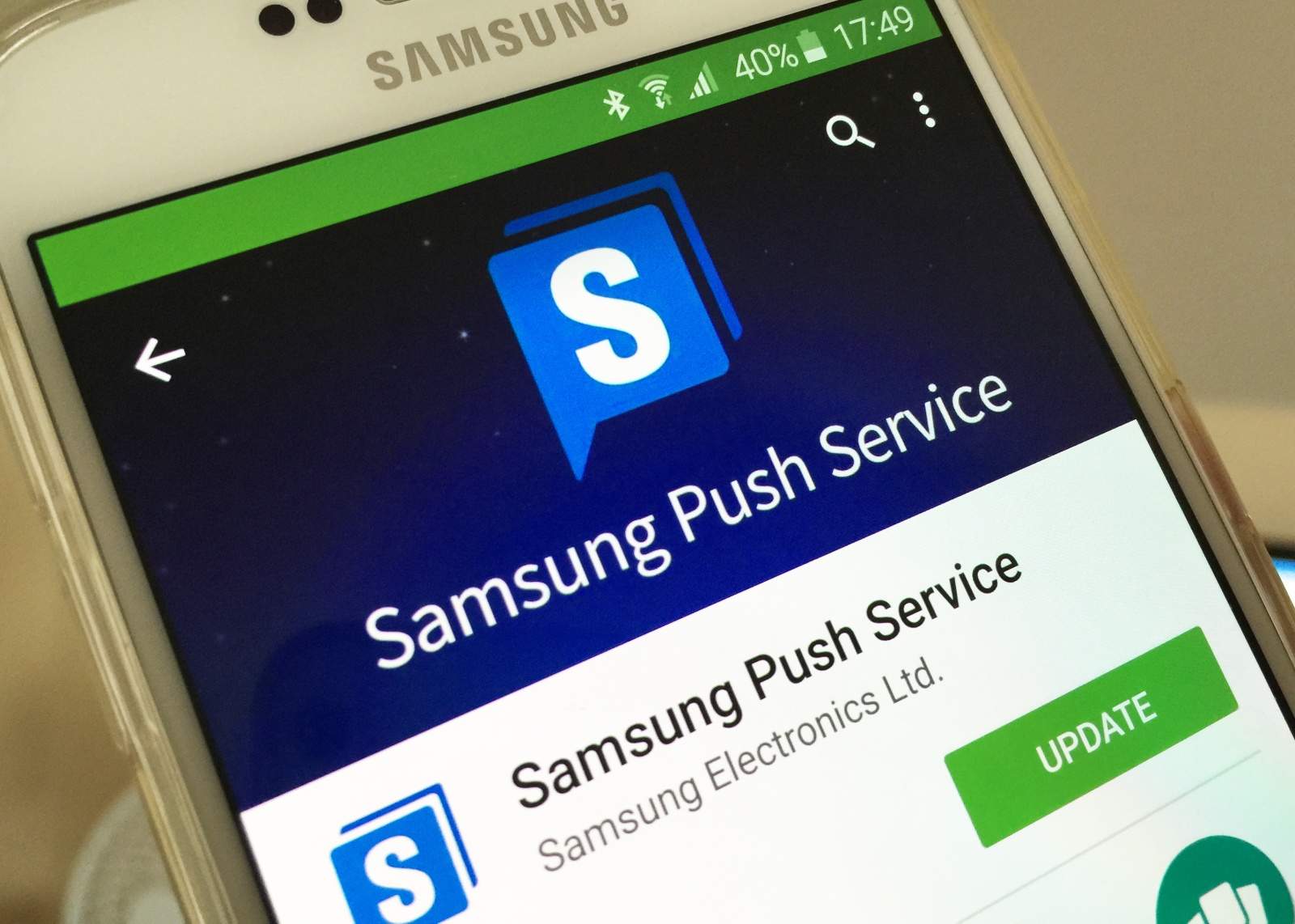What is Samsung Push Service?
Samsung Push Service is a built-in feature of Samsung devices that allows for the delivery of notifications from various apps and services. It acts as a messaging service between the device and the apps installed on it, ensuring that users stay updated with the latest information and updates.
Essentially, Samsung Push Service works as a bridge between the apps on your Samsung device and the server of those apps. It enables seamless communication and efficient delivery of notifications, ensuring that you receive real-time updates from your favorite apps, such as social media, messaging, and news applications.
By utilizing Samsung Push Service, users can receive instant notifications about new messages, incoming calls, social media updates, software updates, and much more. These notifications can appear as banners, pop-ups, or in the notification shade, depending on the user’s preferences and the app’s settings.
To reap the benefits of Samsung Push Service, it is essential to have the feature enabled on your Samsung device. By doing so, you can ensure that you stay connected and informed throughout the day, without needing to manually check for updates.
It is worth noting that Samsung Push Service is different from other push notification services, such as Google Cloud Messaging (GCM) or Apple Push Notification Service (APNS), as it is specifically designed for Samsung devices. This means that Samsung pushes notifications directly to your device, ensuring an optimized and efficient user experience.
In summary, Samsung Push Service is a crucial feature that allows for the seamless delivery of notifications from various apps and services on Samsung devices. By enabling this service, users can enjoy real-time updates and stay connected to their favorite apps throughout the day.
How to Enable Samsung Push Service?
Enabling Samsung Push Service is a simple process that can be done in a few easy steps. Here’s how you can enable it on your Samsung device:
- Open the ‘Settings’ app on your Samsung device.
- Scroll down and tap on ‘Apps’ or ‘Application Manager’, depending on your device model.
- In the list of installed apps, find ‘Samsung Push Service’ and tap on it.
- On the app info page, you will find the ‘Enable’ or ‘Turn on’ option. Tap on it to enable Samsung Push Service.
- You may be prompted to confirm your action. Tap ‘OK’ to enable the service.
- Once enabled, you can customize the settings for Samsung Push Service by accessing the app’s settings page. Here, you can choose the types of notifications you want to receive, adjust the notification style, and manage other preferences as per your liking.
It’s important to note that the steps mentioned above may vary slightly depending on your device model and the version of the Samsung user interface (UI) installed on your device. However, the general process remains the same across most Samsung devices.
Enabling Samsung Push Service ensures that you receive timely notifications from your favorite apps, allowing you to stay updated with the latest information and updates without any delay. It’s a useful feature that enhances your overall user experience on Samsung devices.
What Devices are Compatible?
Samsung Push Service is compatible with a wide range of Samsung devices, including smartphones, tablets, and smartwatches. If you own a Samsung device running on the Android operating system, chances are that it supports Samsung Push Service.
The compatibility of Samsung Push Service extends across different generations and models of Samsung devices, ensuring that users can enjoy the benefits of this feature regardless of their device’s age.
Whether you own a flagship device like the Samsung Galaxy S21, Galaxy Note20, or a budget-friendly device like the Galaxy A series, you can enable and utilize Samsung Push Service on your device.
Additionally, Samsung Push Service is compatible with Samsung tablets such as the Galaxy Tab S7, Galaxy Tab A, and more. This makes it easy to receive notifications from various apps on your Samsung tablet, keeping you connected even when you’re not using your smartphone.
Furthermore, Samsung Push Service is compatible with Samsung smartwatches like the Galaxy Watch series and Galaxy Watch Active series. This allows users to receive notifications on their wrists, eliminating the need to constantly check their smartphones.
To ensure that your Samsung device is compatible with Samsung Push Service, it’s recommended to check the device specifications or consult the official Samsung website for more information. This will provide you with the necessary details about the software and hardware requirements for using Samsung Push Service.
In a nutshell, Samsung Push Service is compatible with a broad range of Samsung devices, including smartphones, tablets, and smartwatches. Whether you own a flagship device or a budget-friendly option, you can enjoy the benefits of instant notifications and stay connected with your favorite apps.
How Does Samsung Push Service Work?
Samsung Push Service works behind the scenes to facilitate the smooth delivery of notifications from various apps and services to your Samsung device. Here’s how it works:
1. App Registration: When you install an app on your Samsung device, the app may register with Samsung Push Service. This registration allows the app to send notifications through the service.
2. Server Communication: When an app needs to send a new notification or update, it communicates with the Samsung Push Service server. This server acts as an intermediary between the app and your device.
3. Notification Delivery: Upon receiving a notification from an app, the Samsung Push Service server sends the notification to your device. The service ensures that the notification is delivered promptly and efficiently, based on the priority and settings determined by the app and the user.
4. Displaying Notifications: Once the notification reaches your device, the Samsung Push Service displays it according to your device’s notification settings. This can include showing banners, pop-ups, or notifications in the notification shade, depending on your preferences and the app’s configuration.
It’s important to note that Samsung Push Service works in tandem with the app’s own notification settings. This means that even if Samsung Push Service is enabled, you can still customize the types of notifications you receive and how they are displayed within each individual app.
Samsung Push Service also employs efficient battery management techniques to minimize its impact on your device’s battery life. It optimizes the delivery of notifications by grouping them together when possible, reducing the burden on your device’s resources.
Overall, Samsung Push Service acts as a vital communication channel between the apps on your Samsung device and the server of those apps. It ensures seamless delivery of notifications, keeping you informed with real-time updates and enhancing your user experience.
Benefits of Using Samsung Push Service
Samsung Push Service offers a range of benefits that enhance the user experience on Samsung devices. Let’s take a look at some of the key advantages of utilizing Samsung Push Service:
1. Real-Time Notifications: One of the major benefits of using Samsung Push Service is the ability to receive real-time notifications from various apps and services. Whether it’s an important email, a new message, or a social media update, you can stay connected and informed throughout the day.
2. Seamless Communication: Samsung Push Service acts as a bridge between your device and the server of the apps installed on it. It ensures efficient communication, allowing for seamless delivery of notifications without any delays. This enhances the overall user experience by ensuring that you receive updates promptly.
3. Customizable Settings: With Samsung Push Service, you have the flexibility to customize the settings according to your preferences. You can choose the types of notifications you want to receive, adjust the notification style, and manage other preferences within the service. This level of customization ensures that you receive notifications in a way that suits your needs.
4. Battery Efficiency: Samsung Push Service utilizes battery optimization techniques to minimize its impact on your device’s battery life. It efficiently manages the delivery of notifications, reducing unnecessary resource consumption and preserving your device’s battery power.
5. Enhanced User Experience: By enabling Samsung Push Service, you can enhance your overall user experience on Samsung devices. You no longer have to manually check for updates from your favorite apps or worry about missing important information. The service ensures that you stay connected and up to date with just a glance at your notifications.
6. Broad Compatibility: Samsung Push Service is compatible with a wide range of Samsung devices, including smartphones, tablets, and smartwatches. This means that regardless of the Samsung device you own, you can take advantage of this feature and enjoy the benefits it offers.
In summary, Samsung Push Service provides real-time notifications, seamless communication, customizable settings, battery efficiency, an enhanced user experience, and broad compatibility with Samsung devices. By enabling this feature, you can stay connected, informed, and in control of the notifications on your Samsung device.
Common Issues and Troubleshooting
While Samsung Push Service is designed to work seamlessly, there are some common issues that users may encounter. Here are a few common issues and troubleshooting steps to resolve them:
1. Notifications Not Being Received: If you’re not receiving notifications from certain apps, ensure that the app has permission to send notifications. Go to your device settings, navigate to ‘Apps’ or ‘Application Manager’, find the app in question, and make sure the ‘Show notifications’ option is enabled.
2. Delayed Notifications: If you’re experiencing delays in receiving notifications, check your internet connection. A weak or unstable internet connection can impact the delivery of notifications. Additionally, ensure that your device’s battery optimization settings are not overly restrictive for Samsung Push Service.
3. Battery Drain: If you notice excessive battery drain after enabling Samsung Push Service, check the battery usage in your device settings. If Samsung Push Service is using a significant amount of battery, try restarting your device or clearing the cache for the service. You can do this by going to ‘Settings’, selecting ‘Apps’ or ‘Application Manager’, finding ‘Samsung Push Service’, and clearing the cache.
4. App-Specific Issues: If you’re experiencing issues with notifications from a specific app, make sure you have the latest version of the app installed. Additionally, check the app’s notification settings to ensure that the desired types of notifications are enabled. If the issue persists, try uninstalling and reinstalling the app.
5. Software Updates: Keeping your Samsung device’s software up to date is essential for optimal performance of Samsung Push Service. Ensure that your device has the latest software updates installed by going to ‘Settings’ and checking for software updates in the ‘Software update’ or ‘About phone’ section.
6. Clearing Data and Cache: If you encounter persistent issues with Samsung Push Service, you can try clearing the data and cache for the service. This can be done by going to ‘Settings’, selecting ‘Apps’ or ‘Application Manager’, finding ‘Samsung Push Service’, and selecting the ‘Clear data’ and ‘Clear cache’ options.
If the above troubleshooting steps do not resolve the issues you’re experiencing with Samsung Push Service, you may consider reaching out to Samsung Support for further assistance. They can provide specific guidance tailored to your device and help you resolve any persistent issues.
Alternatives to Samsung Push Service
While Samsung Push Service is a convenient feature for receiving notifications on Samsung devices, there are alternative options available that offer similar functionality. Here are a few alternatives to Samsung Push Service:
1. Google Cloud Messaging (GCM): GCM is a popular push notification service provided by Google. It allows app developers to send notifications to Android devices, including Samsung devices. Many app developers use GCM as their primary push notification service, ensuring reliable and efficient delivery of notifications.
2. Firebase Cloud Messaging (FCM): FCM is an updated version of GCM, offering additional features and improvements. It is a cross-platform messaging solution that allows developers to send notifications to Android, iOS, and web applications. FCM is widely used and supported by many app developers.
3. Apple Push Notification Service (APNS): If you own an Apple device such as an iPhone or iPad, you can utilize the Apple Push Notification Service for receiving notifications. While this is not directly applicable to Samsung devices, it’s worth mentioning as an alternative for Apple device users.
4. Other App-Specific Notification Services: Many popular apps have their own dedicated notification services. For instance, social media platforms like Facebook, Twitter, and Instagram have their own built-in notification systems. These services often provide a more tailored and comprehensive notification experience for specific apps.
It’s important to note that the availability and compatibility of alternative push notification services may vary based on the app and the device you are using. Some apps may integrate multiple push notification services to cater to a wider range of devices and platforms.
When choosing an alternative to Samsung Push Service, consider the specific apps and services you use frequently and determine if they offer their own push notification systems. Additionally, check the app’s settings or documentation to see if they support other push notification services like GCM or FCM.
Ultimately, the choice of push notification service depends on the devices you use and the apps you rely on. Exploring the alternatives can help you find the most suitable option for receiving notifications on your Samsung device.