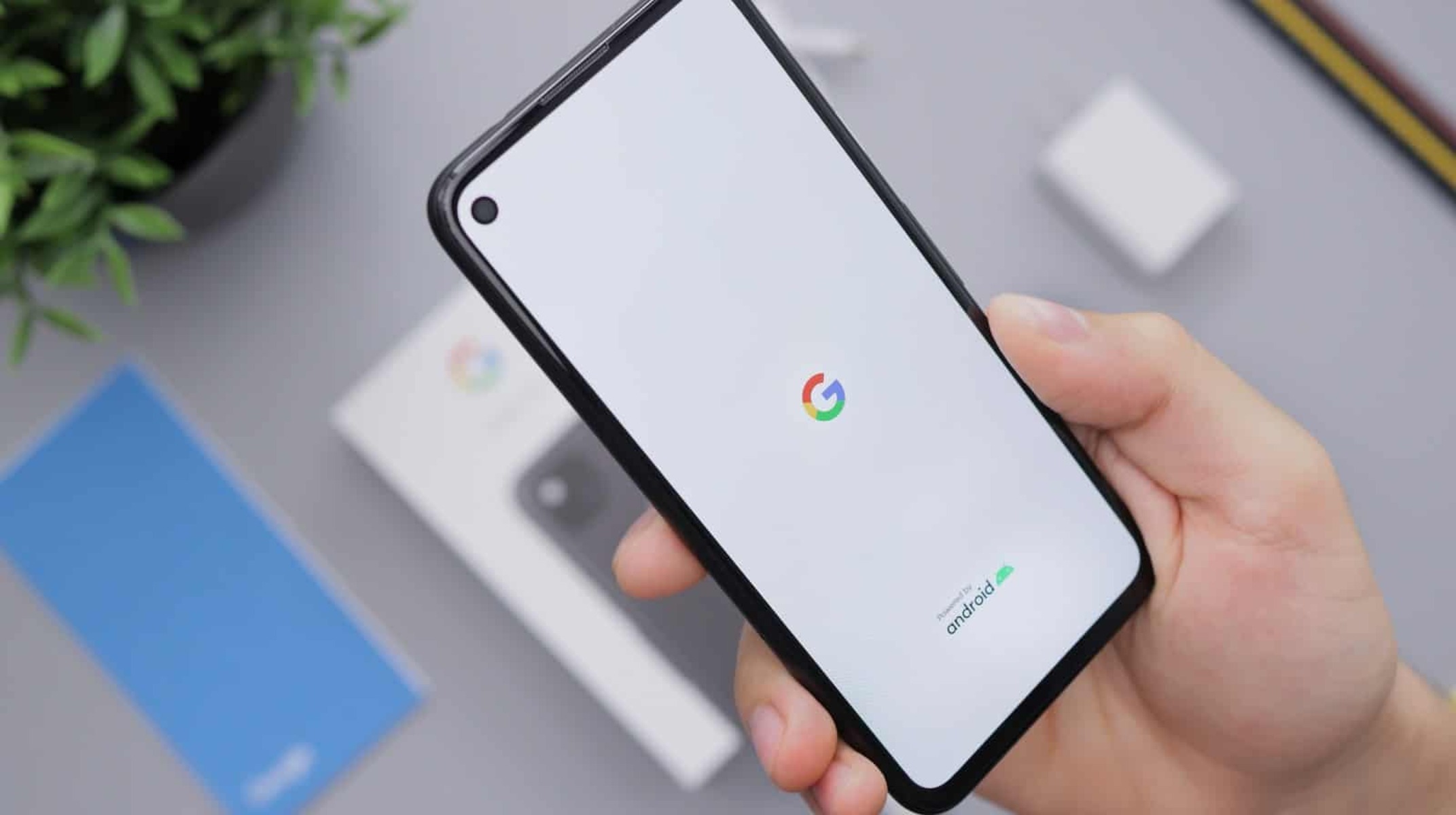Importance of Backing Up Your Google Pixel 5
Backing up your Google Pixel 5 is not just a precautionary measure; it's a vital aspect of ensuring the safety and accessibility of your valuable data. The Pixel 5, like any other electronic device, is susceptible to various risks such as hardware malfunctions, software glitches, accidental damage, and theft. Without a backup, you could potentially lose irreplaceable photos, important contacts, essential documents, and personalized settings. Therefore, understanding the significance of backing up your Pixel 5 is crucial for safeguarding your digital assets.
Protecting Your Precious Memories
Your Google Pixel 5 serves as a repository for cherished memories captured through its high-quality camera. Whether it's a breathtaking sunset, a heartwarming family gathering, or a spontaneous adventure, these moments are irreplaceable. By regularly backing up your photos and videos, you can preserve these memories even if your device is lost or damaged. This ensures that you can relive and share these precious moments with your loved ones for years to come.
Safeguarding Critical Data
In addition to preserving memories, your Pixel 5 holds important documents, contacts, and calendar events that are integral to your personal and professional life. Imagine the inconvenience and potential loss if your contacts disappear, your calendar events vanish, or essential documents become inaccessible. By creating backups, you can mitigate the impact of such scenarios and maintain seamless access to your critical data.
Ensuring Seamless Device Transitions
Whether you upgrade to a new Pixel device or encounter unexpected issues with your current device, having a backup simplifies the transition process. It allows you to effortlessly transfer your data, settings, and preferences to a new device, ensuring continuity in your digital experience. Moreover, in the event of a device malfunction, having a backup enables you to restore your data to a replacement device without any hassle.
In essence, backing up your Google Pixel 5 is not just a precaution; it's a proactive measure to protect your memories, safeguard critical data, and ensure a seamless transition between devices. With the ever-present risk of data loss, embracing a backup strategy is imperative for maintaining the integrity and accessibility of your digital content.
Setting Up Automatic Backup for Photos and Videos
Ensuring that your photos and videos are automatically backed up is a fundamental step in safeguarding your precious memories. The Google Pixel 5 offers a seamless and efficient way to automate this process, providing you with peace of mind knowing that your visual content is securely stored and readily accessible.
To initiate automatic backup for photos and videos on your Google Pixel 5, you can leverage the built-in functionality of Google Photos. This powerful application not only serves as a repository for your visual content but also offers robust backup and synchronization features that seamlessly integrate with your device.
Upon launching Google Photos for the first time, you will be prompted to set up automatic backup. This intuitive process involves selecting the quality of your backups and specifying whether you want to include videos in the backup. You have the option to choose between high quality, which provides unlimited storage for compressed photos and videos, or original quality, which utilizes your Google account's storage quota for full-resolution content.
Once you've configured the backup settings, Google Photos will diligently work in the background to ensure that all newly captured photos and videos are promptly backed up to the cloud. This means that even if your Pixel 5 is lost, damaged, or reset, your visual content remains safely preserved in your Google account.
Furthermore, the synchronization aspect of Google Photos ensures that your backed-up photos and videos are seamlessly accessible across all your devices. Whether you're using a tablet, laptop, or another smartphone, you can effortlessly access your entire photo and video library through the Google Photos app or web interface.
In addition to automatic backup, Google Photos offers powerful organizational and editing tools, making it a comprehensive solution for managing and preserving your visual content. From creating albums and collages to applying filters and enhancements, you can enhance and organize your photos and videos directly within the app.
By setting up automatic backup for photos and videos on your Google Pixel 5, you are not only protecting your memories but also embracing a hassle-free approach to preserving and accessing your visual content. This proactive measure ensures that your photos and videos are securely stored and readily available, allowing you to relive and share your cherished moments with ease.
Using Google Drive to Backup and Sync Data
Google Drive serves as a versatile and robust platform for backing up and synchronizing various types of data from your Google Pixel 5. This cloud storage service offers a seamless and convenient way to ensure that your important documents, presentations, spreadsheets, and other files are securely preserved and easily accessible across devices.
To begin using Google Drive for backup and synchronization, you can install the Google Drive app on your Pixel 5 from the Google Play Store. Once installed, you can sign in with your Google account to gain access to your allocated storage space and begin leveraging the powerful features offered by Google Drive.
The process of backing up and syncing data to Google Drive is straightforward. You can simply navigate to the files or folders you wish to back up, tap and hold to select them, and then choose the "Upload" or "Save to Drive" option. This initiates the upload process, securely transferring your selected files to your Google Drive storage.
One of the key advantages of using Google Drive for backup and synchronization is the seamless integration with Google's ecosystem. This means that files backed up from your Google Pixel 5 are readily accessible across other devices linked to your Google account. Whether you're using a laptop, tablet, or another smartphone, you can effortlessly access, view, and edit your backed-up files through the Google Drive web interface or dedicated apps.
Moreover, Google Drive offers collaborative features, allowing you to share files and folders with others, collaborate in real-time, and maintain version history for document revisions. This makes it an ideal platform for both personal and professional use, enabling seamless collaboration and efficient file management.
In addition to traditional file backup, Google Drive also provides the option to back up specific app data from your Pixel 5. This feature, known as "Backup to Google Drive," allows certain apps to store their data and settings in your Google Drive account, ensuring that you can restore app-specific data when setting up a new device or reinstalling an app.
By leveraging Google Drive for backup and synchronization, you can ensure that your important files and app data are securely stored and readily accessible. This proactive approach not only safeguards your data from potential device issues but also streamlines the process of transitioning to a new device or accessing your files from multiple devices. With its seamless integration, collaborative features, and comprehensive storage options, Google Drive stands as a reliable solution for preserving and synchronizing data from your Google Pixel 5.
Backing Up Contacts and Calendar Events
Backing up your contacts and calendar events is essential for preserving crucial personal and professional information on your Google Pixel 5. These details play a pivotal role in maintaining communication, organizing schedules, and ensuring seamless connectivity. By creating backups of your contacts and calendar events, you can mitigate the risk of data loss and maintain uninterrupted access to vital information.
Contacts Backup
Google provides a seamless solution for backing up and synchronizing contacts through its Contacts app. When using the Google Contacts app on your Pixel 5, your contacts are automatically synced with your Google account, ensuring that they are securely stored in the cloud. This synchronization not only facilitates easy access to your contacts across devices but also serves as a built-in backup mechanism.
To verify that your contacts are being backed up, you can navigate to the Google Contacts web interface on a computer or another device, sign in with your Google account, and confirm that your contacts are accurately reflected. This provides reassurance that your contacts are safely preserved and can be restored in the event of device issues or transitions to new devices.
Calendar Events Backup
Similarly, Google Calendar offers seamless backup and synchronization of your calendar events. When you add events to your Google Calendar on the Pixel 5, they are automatically synchronized with your Google account, ensuring that they are securely stored and accessible from any device linked to your account.
By accessing the Google Calendar web interface or the dedicated app on other devices, you can effortlessly view and manage your calendar events, thereby confirming that they are securely backed up in the cloud. This ensures that your schedule remains intact and accessible, even if your Pixel 5 encounters unforeseen issues.
Additional Considerations
In addition to the built-in backup and synchronization features, it's beneficial to periodically export your contacts and calendar events as a supplementary precaution. This involves exporting your contacts as a VCF (vCard) file and exporting your calendar events as an ICS (iCalendar) file. By doing so, you create local copies of your contacts and calendar events, providing an extra layer of redundancy in case of unforeseen circumstances.
By combining the automatic synchronization provided by Google's ecosystem with periodic exports of your contacts and calendar events, you can ensure comprehensive backup coverage for these crucial pieces of information. This proactive approach not only safeguards your contacts and calendar events from potential data loss but also maintains uninterrupted access to these vital details, thereby facilitating seamless communication and schedule management.
In essence, backing up contacts and calendar events on your Google Pixel 5 is a fundamental aspect of preserving essential personal and professional information. By leveraging the built-in synchronization features and supplementing them with periodic exports, you can ensure the security and accessibility of your contacts and calendar events, thereby mitigating the impact of potential data loss and device transitions.
Backup Options for App Data and Settings
Preserving app data and settings is integral to maintaining a seamless and personalized digital experience on your Google Pixel 5. While the device offers built-in mechanisms for backing up app data, it's essential to understand the available options and ensure that your app-related information is securely stored and easily recoverable.
Google Account Backup
Your Google account serves as a central hub for preserving app data and settings across devices. When you sign in to your Pixel 5 with your Google account, certain app data, such as contacts, calendar events, and email, are automatically synchronized with your account, ensuring that they are securely backed up in the cloud. This seamless integration allows for effortless access to your app-related information from other devices linked to your Google account.
App-Specific Backup
Many apps offer their own backup and synchronization features, allowing you to store app data and settings in the cloud or on external storage. These app-specific backup options vary depending on the app and may include the ability to save preferences, custom settings, and user-generated content. By exploring the settings within individual apps, you can often discover options to enable automatic backups or initiate manual backups of app-related data.
Google Drive Integration
Google Drive provides a comprehensive backup solution for app data and settings, allowing certain apps to store their data in your Google Drive account. This feature, known as "Backup to Google Drive," ensures that specific app data, such as game progress, preferences, and custom configurations, is securely preserved in the cloud. By leveraging Google Drive for app data backup, you can streamline the process of transitioning to a new device or restoring app-related information when reinstalling apps.
Third-Party Backup Solutions
In addition to the built-in backup options, third-party solutions may offer comprehensive app data backup and synchronization capabilities. These solutions often provide advanced features such as scheduled backups, selective data restoration, and cross-platform compatibility. By exploring reputable third-party backup applications available on the Google Play Store, you can discover tailored solutions for preserving app data and settings according to your specific preferences and requirements.
By understanding and leveraging the available backup options for app data and settings on your Google Pixel 5, you can ensure that your personalized configurations, app preferences, and user-generated content are securely preserved. This proactive approach not only safeguards your app-related information from potential data loss but also facilitates a seamless transition between devices and ensures a consistent digital experience across your ecosystem of devices.
Restoring Data from Backup on Google Pixel 5
Restoring data from a backup is a crucial aspect of maintaining the continuity of your digital experience, especially when transitioning to a new device or recovering from unexpected data loss on your Google Pixel 5. The device offers seamless mechanisms for retrieving backed-up data, ensuring that your photos, videos, contacts, app data, and settings can be efficiently restored to their original state.
Photos and Videos
When setting up a new Pixel 5 or recovering from a data loss scenario, restoring your backed-up photos and videos is a straightforward process. By signing in with the Google account associated with your backups, the Google Photos app automatically retrieves your visual content from the cloud, seamlessly populating your photo and video library. This ensures that your precious memories are readily accessible, allowing you to relive and share them without any hassle.
Contacts and Calendar Events
The synchronization between your Google account and the Contacts and Calendar apps on your Pixel 5 simplifies the process of restoring contacts and calendar events. Upon signing in with your Google account on the new device, your contacts and calendar data are seamlessly retrieved, ensuring that your essential personal and professional information remains intact. This streamlined restoration process maintains the integrity of your contacts and schedule, facilitating uninterrupted communication and schedule management.
App Data and Settings
Restoring app data and settings on your Pixel 5 involves leveraging the backup mechanisms integrated into your Google account and individual apps. By signing in with your Google account, certain app data and settings are automatically retrieved, ensuring that your personalized configurations and preferences are seamlessly restored. Additionally, apps that utilize Google Drive for backup can efficiently retrieve their data from the cloud, facilitating a smooth transition to a new device or the reinstallation of apps.
Comprehensive Data Restoration
In the event of a comprehensive data restoration, the Pixel 5 offers a streamlined setup process that prompts you to restore data from a previous device or backup. This intuitive feature ensures that your photos, videos, contacts, calendar events, app data, and settings are seamlessly transferred to the new device, preserving your digital experience without any manual intervention.
In essence, restoring data from a backup on your Google Pixel 5 is a seamless and efficient process, ensuring that your valuable content, contacts, calendar events, and app-related information can be effortlessly retrieved. This proactive approach not only mitigates the impact of data loss or device transitions but also maintains the continuity of your digital experience, allowing you to seamlessly pick up where you left off.