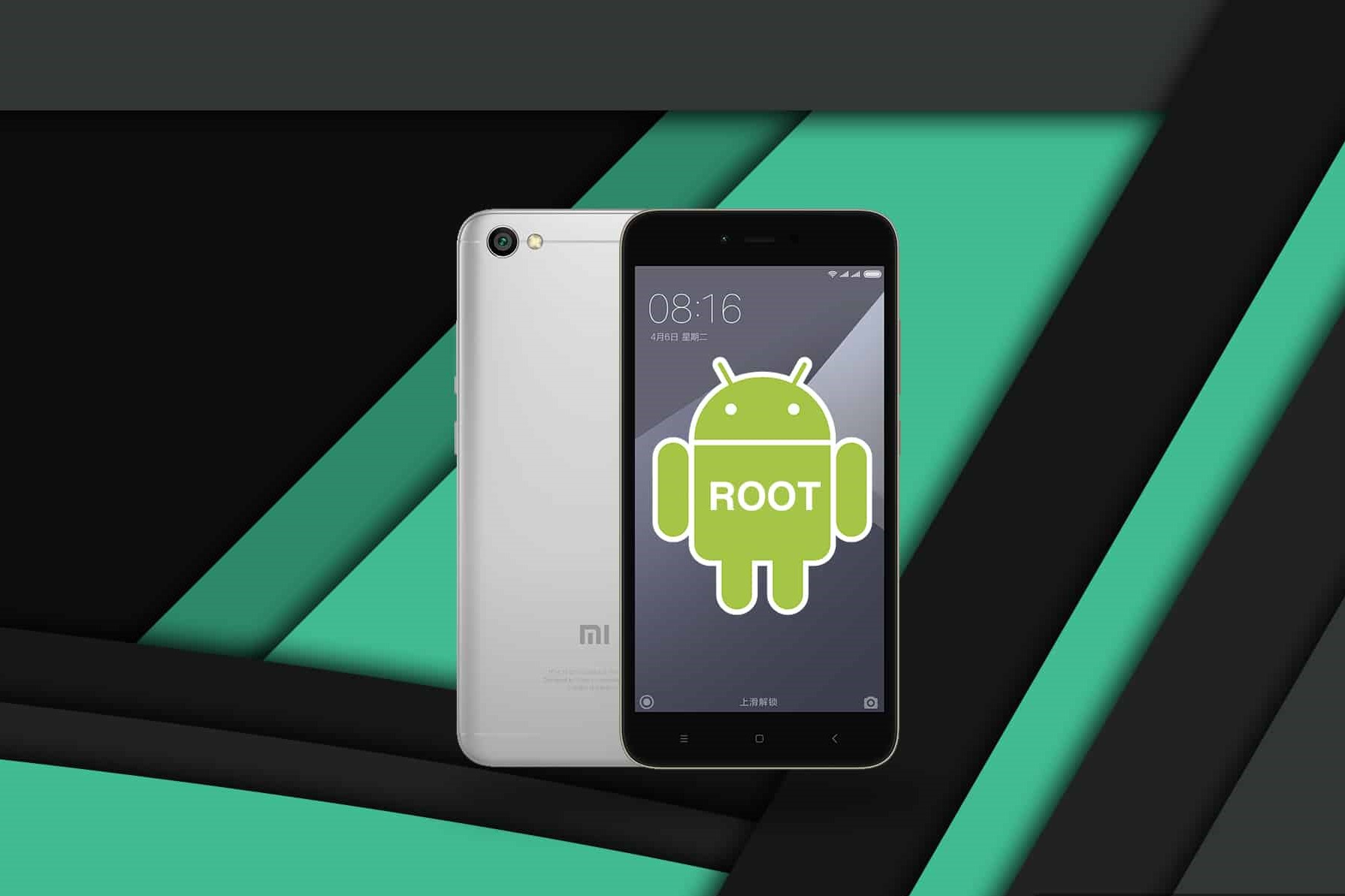Preparing Your Xiaomi Device
Before embarking on the journey of rooting your Xiaomi device, it's crucial to adequately prepare it for the process. This involves taking several precautionary steps to ensure a smooth and successful rooting experience. Here's a detailed guide on how to prepare your Xiaomi device for the rooting process:
-
Backup Your Data: The first and foremost step is to safeguard your data. Rooting involves making significant changes to the device's system, and there's a possibility of data loss. Hence, it's imperative to back up all your important files, photos, videos, and any other data that you wish to preserve. This can be done using Xiaomi's built-in backup feature or by utilizing third-party backup applications available on the Google Play Store.
-
Charge Your Device: Ensure that your Xiaomi device has an adequate battery level before initiating the rooting process. A minimum of 50% battery charge is recommended to prevent the device from shutting down during the procedure, which could potentially lead to complications.
-
Enable Developer Options: To enable developer options on your Xiaomi device, navigate to "Settings" and tap on "About Phone." Locate the "Build Number" and tap on it seven times to activate developer options. This will allow you to access advanced settings and debugging features, which are essential for the rooting process.
-
Enable USB Debugging: Once developer options are enabled, go to "Settings," select "Developer Options," and enable USB debugging. This setting facilitates a connection between your Xiaomi device and a computer, enabling the transfer of commands and data during the rooting process.
-
Verify Bootloader Status: Check the current status of your device's bootloader. Xiaomi devices often require unlocking the bootloader before rooting. To verify the bootloader status, boot your device into fastboot mode by powering it off, then pressing the power and volume down buttons simultaneously. Connect your device to a computer and run the command "fastboot oem device-info" in a command prompt or terminal. This will display the status of your device's bootloader, indicating whether it's locked or unlocked.
By meticulously preparing your Xiaomi device through these steps, you lay a solid foundation for the subsequent stages of unlocking the bootloader, installing TWRP recovery, and ultimately rooting your device. Taking the time to prepare your device adequately minimizes the risk of data loss and ensures a smoother rooting process.
This comprehensive preparation sets the stage for the next critical step in the rooting journey: unlocking the bootloader of your Xiaomi device.
Remember, preparation is key to a successful rooting process!
Unlocking the Bootloader
Unlocking the bootloader is a pivotal step in the process of rooting a Xiaomi device. The bootloader acts as a security checkpoint, restricting the device from booting into unauthorized software. By unlocking the bootloader, you gain the ability to install custom recovery and root your device, opening up a world of customization and optimization possibilities. Here's a detailed guide on how to unlock the bootloader of your Xiaomi device:
-
Obtain Unlock Permission: Xiaomi requires users to obtain official permission to unlock the bootloader. To initiate this process, visit the official Xiaomi Mi Unlock website and submit a request for bootloader unlocking. Upon approval, you will receive a unique authorization code that is essential for unlocking the bootloader.
-
Enable OEM Unlocking: On your Xiaomi device, navigate to "Settings" and select "Developer Options." Locate the "OEM unlocking" option and enable it. This step is crucial as it allows the bootloader to be unlocked through the fastboot mode.
-
Boot into Fastboot Mode: Power off your Xiaomi device and then press the power and volume down buttons simultaneously to enter fastboot mode. Alternatively, you can use the ADB command "adb reboot bootloader" if ADB (Android Debug Bridge) is set up on your computer.
-
Connect to Computer: Use a USB cable to connect your Xiaomi device to a computer where the necessary drivers and ADB tools are installed.
-
Execute Unlock Command: Open a command prompt or terminal window on your computer and navigate to the directory where the ADB tools are located. Enter the command "fastboot oem unlock
" (replace with the unique authorization code obtained from Xiaomi's Mi Unlock website). Press Enter to execute the command. -
Confirmation: Upon entering the unlock command, your Xiaomi device will display a prompt seeking confirmation to unlock the bootloader. Use the volume keys to navigate and the power button to confirm the action. Once confirmed, the bootloader unlocking process will commence.
-
Reboot: After the bootloader is successfully unlocked, reboot your Xiaomi device by entering the command "fastboot reboot." Your device will now reboot with an unlocked bootloader, paving the way for the next steps in the rooting process.
Unlocking the bootloader grants you the freedom to customize and optimize your Xiaomi device to suit your preferences. It's a crucial step that sets the stage for installing TWRP recovery and ultimately gaining root access. With the bootloader unlocked, you are one step closer to harnessing the full potential of your Xiaomi device.
Installing TWRP Recovery
Installing TWRP (Team Win Recovery Project) recovery on your Xiaomi device is a significant milestone in the journey of customizing and optimizing its capabilities. TWRP is a custom recovery that offers a plethora of advanced features, including the ability to flash custom ROMs, create and restore backups, and perform system-level modifications. Here's a comprehensive guide on how to install TWRP recovery on your Xiaomi device:
-
Download TWRP Image: Begin by downloading the TWRP recovery image specifically designed for your Xiaomi device model. It's crucial to ensure that you obtain the correct TWRP image to avoid compatibility issues.
-
Enable USB Debugging: As mentioned in the preparation phase, ensure that USB debugging is enabled on your Xiaomi device. This setting is essential for establishing a connection between your device and the computer during the installation process.
-
Connect to Computer: Use a USB cable to connect your Xiaomi device to a computer where the necessary ADB tools and TWRP image file are located.
-
Boot into Fastboot Mode: Power off your Xiaomi device and then press the power and volume down buttons simultaneously to enter fastboot mode. Alternatively, you can use the ADB command "adb reboot bootloader" if ADB is set up on your computer.
-
Flash TWRP Image: Open a command prompt or terminal window on your computer and navigate to the directory where the ADB tools and TWRP image file are located. Enter the command "fastboot flash recovery
.img" (replace with the actual name of the TWRP image file). Press Enter to execute the command, which will flash the TWRP recovery image to your device. -
Reboot into TWRP: Once the TWRP image is successfully flashed, reboot your Xiaomi device into recovery mode by using the command "fastboot boot
.img" in the command prompt or terminal. This will temporarily boot your device into TWRP recovery. -
Install TWRP Permanently: Within TWRP recovery, navigate to the "Install" option and select the TWRP installer zip file. Swipe to confirm the installation, which will permanently install TWRP recovery on your Xiaomi device.
-
Reboot: After the installation is complete, reboot your device. You have now successfully installed TWRP recovery, unlocking a realm of customization and optimization possibilities for your Xiaomi device.
Installing TWRP recovery empowers you to take full control of your Xiaomi device, enabling advanced customization, system modifications, and the seamless installation of custom ROMs. With TWRP in place, you are poised to embark on the final stage of the rooting process: gaining root access on your Xiaomi device.
Rooting Your Xiaomi Device
Rooting your Xiaomi device marks the culmination of a transformative journey, unlocking the full potential of your device and granting you unprecedented control over its functionality. Root access provides the freedom to delve into the inner workings of the Android operating system, enabling advanced customization, performance optimizations, and the installation of powerful root-specific apps. Here's a comprehensive guide on how to root your Xiaomi device, empowering you to harness its capabilities to the fullest:
Method 1: Rooting via Magisk
-
Download Magisk: Begin by downloading the latest version of Magisk, a powerful and widely acclaimed root solution for Android devices. Ensure that you obtain the official Magisk package from a trusted source to guarantee its authenticity.
-
Transfer Magisk to Device: Transfer the Magisk package to your Xiaomi device's internal storage or SD card, making it accessible for the rooting process.
-
Boot into TWRP Recovery: Power off your Xiaomi device and boot into TWRP recovery by pressing the designated hardware key combination or using the ADB command "adb reboot recovery" from a computer with ADB tools installed.
-
Flash Magisk: Within TWRP recovery, select the "Install" option and navigate to the location where the Magisk package is stored. Select the Magisk package and swipe to confirm the flash, initiating the rooting process.
-
Reboot: After the Magisk package is successfully flashed, reboot your Xiaomi device. Magisk will be installed, granting root access while preserving the integrity of the system.
Method 2: Rooting via SuperSU
-
Download SuperSU: Obtain the latest version of SuperSU, a popular root management tool, from a reputable source. Verify the authenticity of the download to ensure a secure rooting process.
-
Transfer SuperSU to Device: Transfer the SuperSU package to your Xiaomi device's internal storage or SD card for easy access during the rooting procedure.
-
Boot into TWRP Recovery: Power off your device and boot into TWRP recovery using the appropriate hardware key combination or the ADB command "adb reboot recovery."
-
Flash SuperSU: In TWRP recovery, navigate to the "Install" option, locate the SuperSU package, and swipe to confirm the flash. This action initiates the installation of SuperSU, granting root privileges to your device.
-
Reboot: Upon successful installation, reboot your Xiaomi device. SuperSU will be operational, providing root access and management capabilities.
Rooting your Xiaomi device through either of these methods empowers you to explore a realm of possibilities, from advanced system modifications to the installation of root-specific apps that enhance functionality and performance. With root access, you have the freedom to tailor your device to your exact preferences and extract maximum value from its capabilities.
By following these steps diligently and exercising caution, you can confidently root your Xiaomi device, unlocking a new dimension of control and customization. Remember to stay informed about the implications of rooting and exercise discretion when making system-level modifications to ensure a seamless and enriching experience with your rooted Xiaomi device.