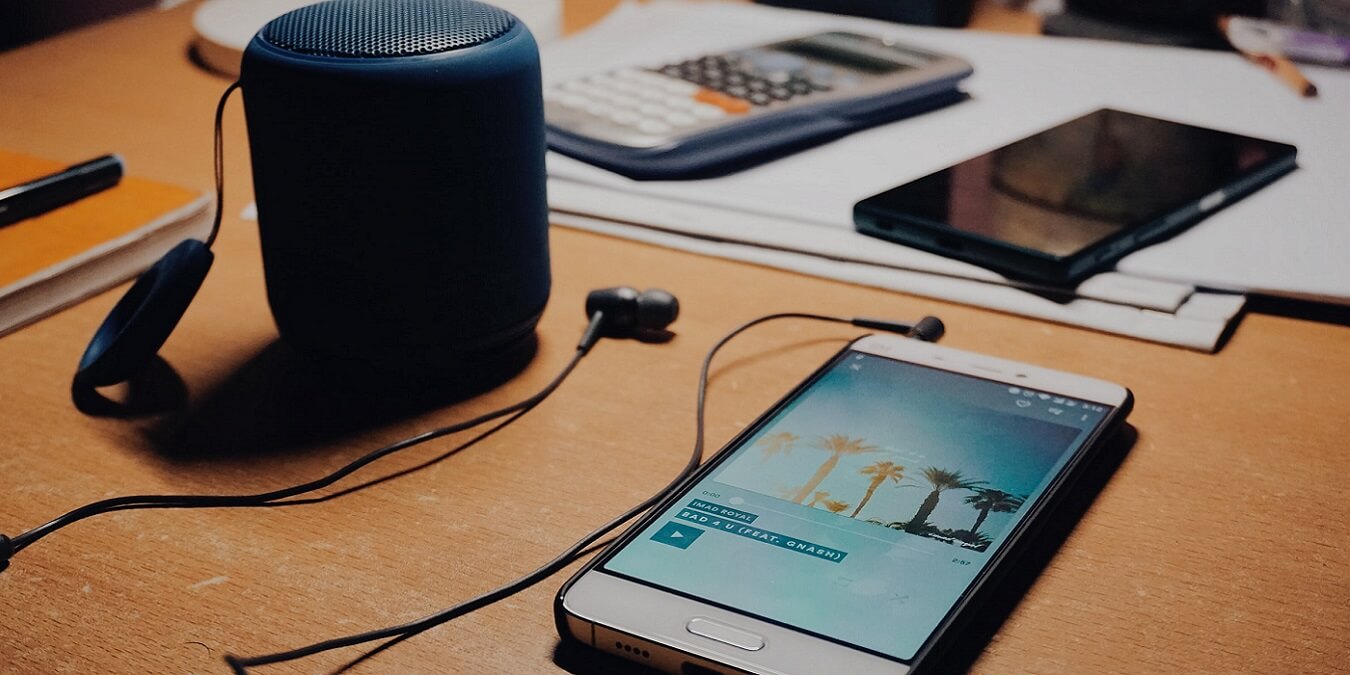Clean the Speaker Grill
One of the most common reasons for low volume issues on a phone speaker is the accumulation of dust, dirt, or debris in the speaker grill. Over time, these tiny particles can obstruct the sound output, resulting in reduced volume and distorted audio. Fortunately, cleaning the speaker grill is a simple and effective way to address this issue.
To clean the speaker grill, start by powering off your phone to prevent any damage to the internal components. Next, examine the speaker grill closely to identify any visible debris or buildup. You can use a soft-bristled brush, such as a clean toothbrush or a specialized electronics cleaning brush, to gently dislodge and remove the accumulated particles from the grill. Take care to brush in a downward motion to prevent pushing the debris further into the speaker.
If the debris is particularly stubborn, you can use compressed air to blow away the particles from the speaker grill. Be sure to hold the phone at a slight angle to allow the dislodged debris to fall out rather than getting trapped inside the device. Additionally, avoid using sharp or abrasive tools that may damage the speaker grill or other components of the phone.
After cleaning the speaker grill, power on your phone and test the speaker to see if the volume-related issues have been resolved. In many cases, a simple cleaning of the speaker grill can significantly improve the volume and clarity of the audio output.
Regular maintenance of the speaker grill can prevent future volume issues, so consider incorporating this simple cleaning process into your phone care routine. By keeping the speaker grill free from obstructions, you can ensure optimal audio performance and enjoy clear, crisp sound from your phone’s speaker.
Adjust the Volume Settings
When experiencing low volume on your phone speaker, it’s essential to explore the volume settings to ensure they are configured optimally. Adjusting the volume settings can often resolve issues related to low audio output and enhance the overall sound quality.
Begin by accessing the volume settings on your phone. Depending on the device model and operating system, you can typically adjust the volume through the physical volume buttons or by navigating to the sound settings in the phone’s menu. Ensure that the volume level is set to an appropriate and audible level, taking into account any specific volume controls for ringtones, media, and notifications.
If the volume settings appear to be at an adequate level but the sound output is still insufficient, it’s advisable to verify that no additional settings, such as “Do Not Disturb” or “Silent Mode,” are inadvertently muting or limiting the audio output. Disabling these modes and ensuring that the phone is not connected to any external devices that may override the volume settings can help restore the sound to its normal levels.
Furthermore, some phones offer advanced audio settings that allow users to customize the sound profile, equalizer settings, or audio enhancements. Exploring these options and adjusting the settings to suit your preferences can significantly impact the volume and audio performance of the phone speaker.
After making adjustments to the volume settings, test the phone speaker to determine if the volume-related issues have been resolved. It’s recommended to play various types of audio, such as music, videos, or calls, to assess the impact of the volume adjustments across different media formats.
By carefully adjusting the volume settings and exploring the available audio customization features, you can often address low volume issues and enhance the overall audio experience on your phone. Taking the time to fine-tune the volume settings according to your preferences can result in improved sound quality and clarity, ensuring that you can fully enjoy the audio output from your device.
Check for Software Updates
Keeping your phone’s operating system and software up to date is crucial for maintaining optimal performance, including the functionality of the speaker and audio output. Software updates often include bug fixes, performance enhancements, and audio-related improvements that can directly impact the volume and quality of sound produced by the phone’s speaker.
To check for software updates, navigate to the settings menu on your phone and look for the “Software Update” or “System Update” option. Depending on the device’s operating system, this option may be located under the “About Phone” or “System” section. Once you access the software update settings, initiate a manual check for any available updates.
If a software update is available, follow the on-screen prompts to download and install the update. It’s essential to ensure that your phone is connected to a stable Wi-Fi network and has sufficient battery charge to complete the update process successfully. Additionally, backing up your data before performing the update is advisable to prevent any potential data loss during the installation.
After installing the software update, restart your phone to allow the changes to take effect. Once the phone has restarted, test the speaker to determine if the software update has addressed any volume-related issues. It’s common for software updates to include audio optimizations and bug fixes that can enhance the overall sound output and address any previously experienced low volume issues.
Regularly checking for and installing software updates is a proactive approach to ensuring that your phone’s software is optimized for performance and audio quality. By staying current with the latest software releases, you can take advantage of improvements that may directly impact the volume, clarity, and overall audio experience provided by the phone’s speaker.
Remove Any Obstructions from the Speaker
Obstructions in or around the phone’s speaker can significantly impact the audio output, leading to reduced volume and distorted sound. It’s essential to inspect the speaker area carefully and remove any potential obstructions that may be impeding the sound quality.
Begin by examining the speaker area to identify any visible obstructions, such as lint, dust, or foreign particles that may have accumulated near the speaker grill or within the speaker cavity. Using a flashlight or adequate lighting can help in identifying any obstructions that are not immediately visible.
To remove obstructions from the speaker, you can use a soft-bristled brush, a clean toothpick, or compressed air to dislodge and eliminate the debris. Gently brush or probe around the speaker area to loosen any trapped particles, taking care to avoid pushing the obstructions further into the speaker. If using compressed air, ensure that it is applied at a low pressure to avoid causing damage to the speaker components.
In some cases, obstructions may be lodged deeper within the speaker cavity, requiring more intricate removal methods. If you’re comfortable doing so, carefully disassemble the phone following the manufacturer’s guidelines and remove any obstructions from the speaker area. Exercise caution and refer to the device’s user manual or online resources for specific disassembly instructions.
After clearing any obstructions from the speaker, power on the phone and test the speaker to determine if the volume and sound quality have improved. Removing obstructions from the speaker can often restore the audio output to its optimal levels, resulting in clearer and louder sound from the phone’s speaker.
Regularly inspecting and clearing any obstructions from the speaker area is a proactive measure to maintain the audio performance of your phone. By keeping the speaker free from obstructions, you can ensure that the sound output remains clear, consistent, and at an optimal volume for an enjoyable audio experience.
Restart Your Phone
When encountering low volume issues with your phone’s speaker, performing a simple restart can often resolve underlying software or system-related issues that may be affecting the audio output. Restarting your phone can help clear temporary glitches, refresh system processes, and restore the speaker’s functionality to its normal state.
To restart your phone, begin by pressing and holding the power button until the power-off or restart menu appears on the screen. Select the “Restart” option and allow the phone to power down completely before turning it back on. Alternatively, if the phone is unresponsive, you can perform a forced restart by pressing and holding the power and volume down buttons simultaneously for a few seconds until the device restarts.
After the phone has restarted, test the speaker to determine if the low volume issues have been resolved. Play various types of audio, such as music, videos, or calls, to assess the impact of the restart on the overall sound output. In many cases, a simple restart can effectively address temporary software or system-related factors that may have been contributing to the low volume experienced from the speaker.
If you continue to experience low volume after restarting the phone, consider performing a thorough power cycle by turning off the phone, removing the battery (if applicable), and waiting for a few minutes before reinserting the battery and powering the device back on. This comprehensive power cycle can help reset the phone’s hardware and software components, potentially resolving persistent low volume issues.
Regularly restarting your phone as part of routine maintenance can help prevent and address various performance issues, including those related to the speaker’s audio output. By incorporating this simple troubleshooting step into your phone care regimen, you can ensure that the speaker operates at its optimal volume and delivers clear, consistent sound for your audio needs.
Use a Third-Party Speaker Booster App
When facing persistent low volume issues with your phone’s speaker, utilizing a third-party speaker booster app can offer a potential solution to enhance the audio output. These specialized apps are designed to amplify and optimize the volume of the phone’s speaker, providing an additional layer of control and customization over the audio settings.
Start by exploring the app store specific to your device’s operating system, such as the Google Play Store for Android devices or the App Store for iOS devices, to search for reputable speaker booster apps. Look for apps with positive user reviews and high ratings to ensure their effectiveness and reliability.
After selecting and installing a speaker booster app, follow the app’s on-screen instructions to configure the audio settings and volume amplification parameters. Many speaker booster apps offer customizable equalizer settings, volume amplification controls, and audio enhancement features that allow you to tailor the sound output to your preferences.
Once the app is set up, test the speaker booster’s impact on the audio output by playing various media types, such as music, videos, or calls. Adjust the app’s settings as needed to achieve the desired volume and sound quality, taking care not to excessively amplify the volume to avoid potential distortion or damage to the speaker.
It’s important to note that while speaker booster apps can effectively increase the volume of the phone’s speaker, they should be used judiciously and in accordance with the manufacturer’s recommended volume levels to prevent potential harm to the speaker or compromise the audio quality.
Regularly updating the speaker booster app and exploring its additional features, such as audio presets and sound customization options, can further enhance the audio experience and address any persistent low volume issues. By leveraging the capabilities of a reputable third-party speaker booster app, you can optimize the volume and audio performance of your phone’s speaker to suit your preferences and needs.
Get the Speaker Repaired or Replaced
When all troubleshooting attempts fail to resolve persistent low volume issues with your phone’s speaker, seeking professional assistance to repair or replace the speaker may be necessary. Addressing hardware-related issues through professional intervention can offer a definitive solution to restore the speaker’s functionality and audio performance.
Begin by contacting the manufacturer or authorized service centers to inquire about the available repair options for the speaker. If the phone is still under warranty, the manufacturer may offer repair services at no additional cost, provided that the low volume issue is covered under the warranty terms.
Alternatively, if the phone is no longer under warranty, consider seeking assistance from reputable third-party repair shops or technicians specializing in mobile device repairs. Research local repair services with positive customer reviews and a proven track record of addressing speaker-related issues effectively.
Before proceeding with a speaker repair or replacement, back up your important data and files to prevent any potential loss during the repair process. Additionally, inform the service provider about the specific low volume issue and any troubleshooting steps you’ve already attempted to aid in diagnosing the problem accurately.
If the speaker’s low volume is attributed to a hardware malfunction or component failure, the repair technician may suggest replacing the speaker module to restore optimal audio output. In some cases, a thorough cleaning of the internal speaker components may also be recommended to address any underlying issues affecting the sound quality.
After the speaker repair or replacement is completed, thoroughly test the phone’s speaker to ensure that the low volume issue has been effectively resolved. Play various types of audio and assess the sound output to confirm that the speaker’s functionality and volume have been restored to their normal levels.
If the repair efforts do not yield the desired results or if the speaker’s condition is deemed irreparable, the technician may recommend replacing the speaker with a new component to ensure reliable audio performance. In such instances, obtaining a genuine replacement speaker from the manufacturer or authorized suppliers is crucial to maintain the phone’s original quality and compatibility.
Seeking professional speaker repair or replacement services is a viable option when other troubleshooting methods prove ineffective in addressing persistent low volume issues. By entrusting qualified technicians with the task of restoring the speaker’s functionality, you can ensure that the phone delivers clear, consistent, and optimal audio output for your everyday use.