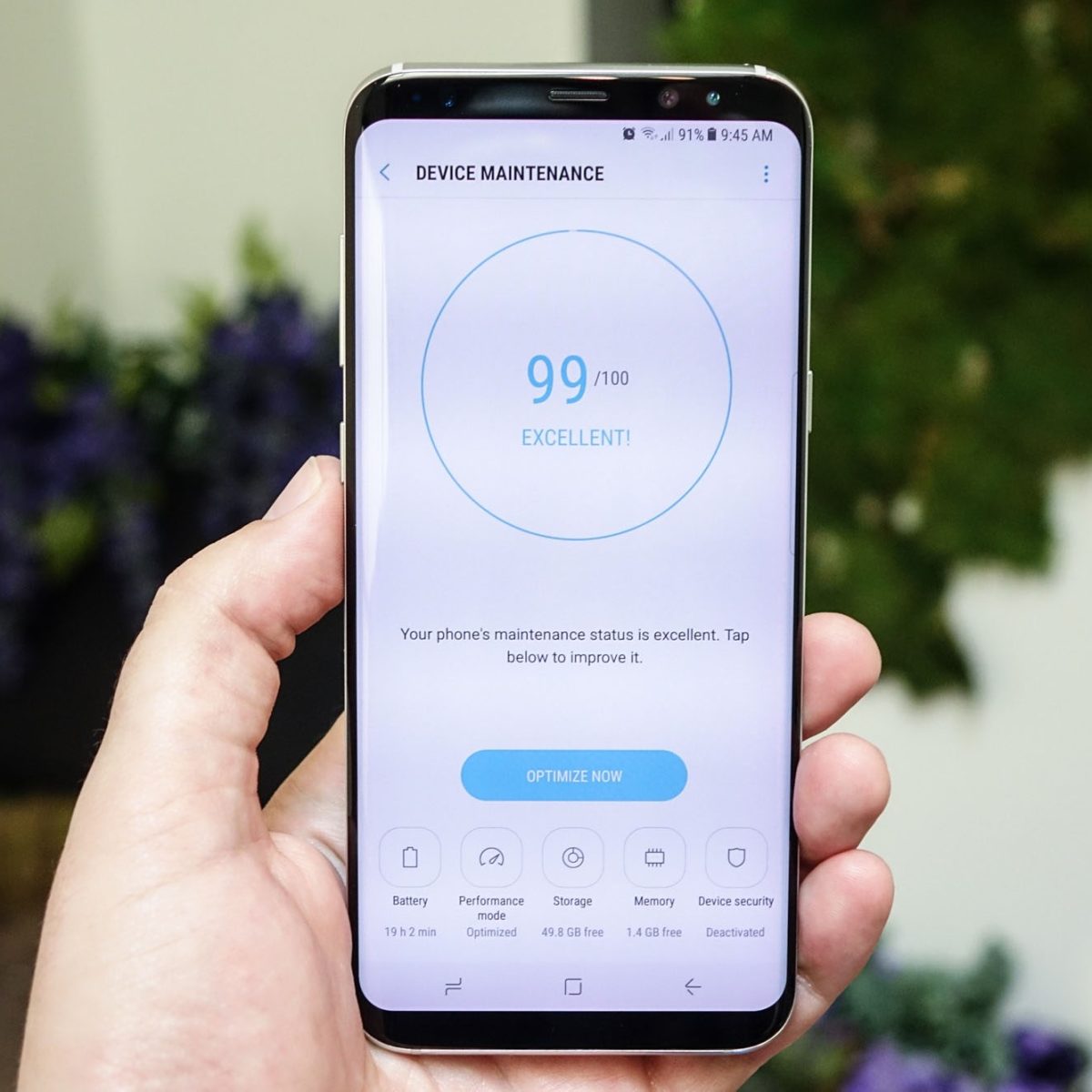Check for Symptoms of Virus Infection
Before taking any action to remove a virus from your Moto G, it's crucial to first identify the symptoms of a potential virus infection. By recognizing these signs early on, you can effectively address the issue and prevent further damage to your device.
Here are some common symptoms to look out for:
-
Unusual Battery Drain: If you notice a sudden and significant decrease in your Moto G's battery life, it could be a sign of a virus running in the background and consuming power.
-
Unexplained Data Usage: Keep an eye on your data usage patterns. If you observe a spike in data consumption without any corresponding increase in your own usage, it may indicate that a virus is using your data for unauthorized activities.
-
Pop-up Advertisements: An influx of intrusive pop-up ads, especially when you're not actively using any apps, could be a red flag for a virus infection.
-
Performance Issues: Sluggish performance, frequent app crashes, or unresponsiveness can be indicative of malware interfering with your Moto G's normal operations.
-
Unrecognized Apps or Settings Changes: If you notice unfamiliar apps on your device that you didn't download or if your settings have been altered without your consent, it's a strong indicator of a potential virus.
-
Overheating: Excessive heat generation from your Moto G, especially during minimal usage, could be a sign of a virus taxing your device's resources.
By being vigilant and recognizing these symptoms, you can promptly take the necessary steps to address a potential virus infection on your Moto G. Identifying these signs early on will enable you to mitigate the impact of the virus and safeguard your device and personal data.
Backup Your Data
Backing up your data is a critical step before attempting to remove a virus from your Moto G. By creating a backup, you can safeguard your important files, photos, videos, and other valuable data from potential loss during the virus removal process. Additionally, having a backup ensures that you can easily restore your data in case any unforeseen issues arise during the virus removal process.
Here's how you can effectively back up your data on your Moto G:
-
Utilize Cloud Storage: One of the most convenient methods to back up your data is by using cloud storage services such as Google Drive, Dropbox, or OneDrive. These platforms offer seamless integration with Android devices, including the Moto G, allowing you to effortlessly upload and store your files in the cloud. Simply install the respective app, sign in with your account, and start uploading your important data to the cloud.
-
Transfer to a Computer: Another reliable approach is to connect your Moto G to a computer using a USB cable and transfer your files directly to the computer's storage. This method provides a physical backup of your data on a separate device, offering an additional layer of protection.
-
Use a MicroSD Card: If your Moto G supports expandable storage via a microSD card, you can transfer your data to the card as a backup. Simply insert the microSD card into your device, navigate to the storage settings, and transfer your essential files to the card.
-
Sync with Motorola Migrate: Motorola Migrate is a useful tool for transferring data from your Moto G to another device. While it's primarily designed for migration purposes, it can also serve as a backup solution for your data. You can use Motorola Migrate to transfer your data to another compatible device or to a computer for safekeeping.
By backing up your data using one or more of these methods, you can ensure that your important files and personal data are secure and easily retrievable. This proactive approach not only protects your data during the virus removal process but also provides peace of mind knowing that your valuable information is safely preserved.
Restart Your Moto G in Safe Mode
Safe Mode is a powerful diagnostic tool that allows you to start your Moto G with only the essential system apps and services running, effectively isolating any third-party apps that may be causing issues, including potential virus-related activities. By booting your device in Safe Mode, you can assess its performance and functionality without interference from downloaded apps, making it an invaluable step in identifying and addressing virus-related issues.
To restart your Moto G in Safe Mode, follow these steps:
-
Power Off Your Device: Press and hold the power button on your Moto G until the power off menu appears on the screen. Tap "Power off" and confirm to shut down your device completely.
-
Initiate Safe Mode: Once your Moto G is powered off, press and hold the power button again to turn it back on. As the device begins to boot up, press and hold the "Volume Down" button simultaneously. Continue holding the "Volume Down" button until the device finishes booting up.
-
Confirmation of Safe Mode: Upon successful entry into Safe Mode, you will notice the words "Safe Mode" displayed at the bottom left or right corner of the screen. This indicates that your Moto G is now running in Safe Mode, with only essential system software and pre-installed apps active.
In Safe Mode, your Moto G will not load any third-party apps that you have downloaded. This allows you to observe the device's performance and behavior in a controlled environment, making it easier to detect any unusual activities that may be indicative of a virus infection. You can navigate through the device, use core functionalities, and assess whether the symptoms of the potential virus infection persist in Safe Mode.
While in Safe Mode, take note of any abnormal behavior such as persistent pop-up ads, unexplained battery drain, or unusual data usage. If these symptoms are absent in Safe Mode, it suggests that a third-party app, rather than a system issue or virus, may be the cause of the problems. Conversely, if the symptoms persist in Safe Mode, it could indicate a deeper underlying issue, potentially related to a virus or malware.
By restarting your Moto G in Safe Mode, you gain valuable insights into the nature of any potential virus infection and can proceed with targeted actions to address the issue effectively. This methodical approach empowers you to make informed decisions regarding the next steps in removing the virus and restoring your device to its optimal state.
Uninstall Suspicious Apps
Identifying and removing suspicious apps is a crucial step in the process of eliminating a virus from your Moto G. Suspicious apps, often unknowingly downloaded from unverified sources or disguised as legitimate software, can serve as gateways for malware and other malicious activities on your device. By promptly uninstalling these apps, you can effectively mitigate the risk of further virus-related issues and restore the security of your Moto G.
To begin the process of uninstalling suspicious apps, navigate to the "Settings" menu on your Moto G and select "Apps" or "Applications." This will provide you with a comprehensive list of all the apps installed on your device. Carefully review the list and look for any apps that appear unfamiliar, exhibit erratic behavior, or have suspicious permissions.
When identifying suspicious apps, consider the following indicators:
-
Unrecognized Origin: If you encounter apps that you do not recall downloading or that have appeared on your device without your consent, they should be treated as potential threats.
-
Excessive Permissions: Some apps may request unnecessary permissions that exceed their intended functionality. For example, an innocuous flashlight app requesting access to your contacts and messages should raise immediate concerns.
-
Abnormal Behavior: Apps that display erratic behavior, such as frequent crashes, unexplained background processes, or unauthorized data usage, are likely candidates for removal.
Once you have identified suspicious apps, proceed to uninstall them by selecting the respective app from the list and choosing the "Uninstall" or "Remove" option. Follow the on-screen prompts to complete the uninstallation process. It is important to exercise caution and ensure that you are uninstalling the correct app to avoid inadvertently removing essential software.
After removing the suspicious apps, it is advisable to restart your Moto G to allow the system to recalibrate and ensure the effective removal of any associated remnants or potential virus activities. Following the restart, monitor your device for any lingering symptoms of the virus infection, such as persistent pop-up ads, unusual battery drain, or performance issues. If the symptoms persist, further action may be necessary to address the virus effectively.
By proactively identifying and uninstalling suspicious apps, you take a significant stride towards eliminating potential virus threats and safeguarding the integrity of your Moto G. This meticulous approach not only enhances the security of your device but also contributes to a smoother and more reliable user experience.
Update Your Moto G's Operating System
Keeping your Moto G's operating system up to date is a fundamental aspect of maintaining the security and performance of your device. Operating system updates, often referred to as OS updates, are designed to deliver essential security patches, bug fixes, and feature enhancements that not only optimize the functionality of your device but also fortify its defenses against potential security threats, including viruses and malware.
When an operating system update becomes available for your Moto G, it is imperative to promptly install it to ensure that your device remains resilient against evolving security vulnerabilities and exploits. These updates are meticulously crafted by the device manufacturer, in this case, Motorola, to address known security loopholes and enhance the overall stability and performance of the device.
To check for and install OS updates on your Moto G, follow these steps:
-
Access the Settings Menu: Navigate to the "Settings" app on your Moto G. This can typically be found in the app drawer or by swiping down from the top of the screen and tapping the gear icon.
-
Select System Updates: Within the "Settings" menu, locate and select the "System" or "About Phone" option, depending on your device's specific layout. From there, choose "System Updates" to initiate the process of checking for available updates.
-
Check for Updates: Your Moto G will now connect to the update server to determine if any new OS updates are available. If an update is detected, you will be prompted to download and install it. Ensure that your device is connected to a stable Wi-Fi network and has sufficient battery charge before proceeding with the update.
-
Install the Update: If an update is available, follow the on-screen instructions to download and install it on your Moto G. The installation process may take some time, during which your device will restart to apply the new software.
By regularly updating your Moto G's operating system, you not only benefit from the latest features and improvements but also reinforce the security posture of your device. These updates play a pivotal role in mitigating the risk of virus infections and other security threats by addressing known vulnerabilities and bolstering the device's resilience against potential exploits.
Incorporating OS updates as a routine practice ensures that your Moto G remains equipped with the latest security defenses, providing you with peace of mind and a more secure digital experience. Additionally, by staying current with OS updates, you contribute to the longevity and optimal performance of your device, enhancing its overall reliability and functionality.
Install and Run a Reliable Antivirus App
Installing and running a reliable antivirus app is a pivotal step in safeguarding your Moto G against potential virus infections and other security threats. While Android devices, including the Moto G, benefit from built-in security features, augmenting your device's defenses with a reputable antivirus app provides an additional layer of protection, empowering you to proactively detect and neutralize malicious software.
When selecting an antivirus app for your Moto G, prioritize reputable and well-established solutions from trusted developers. Look for antivirus apps with a proven track record of effectively identifying and eliminating a wide range of malware, including viruses, trojans, adware, and other potentially harmful entities. Additionally, consider features such as real-time scanning, automatic updates, and anti-theft functionalities to comprehensively fortify your device's security posture.
Once you have chosen a reliable antivirus app, follow these steps to install and run it on your Moto G:
-
Download and Install: Navigate to the Google Play Store on your Moto G and search for the selected antivirus app. Once you have located the app, tap on the "Install" button to initiate the download and installation process. Ensure that you grant the necessary permissions for the app to function effectively.
-
Launch the Antivirus App: After the installation is complete, open the antivirus app from your device's app drawer or home screen. Upon launching the app for the first time, you may be prompted to complete an initial setup, including configuring security preferences and enabling essential features such as real-time scanning and automatic updates.
-
Initiate a Full System Scan: Once the antivirus app is set up, initiate a comprehensive system scan to thoroughly examine your Moto G for any existing malware or potential virus infections. The app will meticulously analyze the device's files, apps, and system components, identifying and isolating any suspicious entities that may pose a security risk.
-
Follow Remediation Recommendations: In the event that the antivirus app detects any malware or virus-related activities during the scan, carefully review the findings and follow the app's recommendations for remediation. This may involve quarantining and removing identified threats, as well as implementing additional security measures to prevent future infections.
-
Enable Real-Time Protection: After the initial scan and remediation process, ensure that the antivirus app's real-time protection feature is activated. This functionality continuously monitors your Moto G for any incoming threats, promptly intercepting and neutralizing potential malware before it can compromise your device's security.
By installing and running a reliable antivirus app on your Moto G, you establish a proactive defense mechanism against virus infections and other security risks. The continuous vigilance and robust scanning capabilities offered by the antivirus app contribute to a more secure and resilient digital experience, allowing you to confidently utilize your device while mitigating the potential impact of malicious software.
Factory Reset Your Moto G
Performing a factory reset on your Moto G is a comprehensive measure to eradicate persistent virus infections and restore your device to its original state. This process effectively wipes the device's internal storage, removing all installed apps, settings, and user data. While a factory reset is a powerful solution, it is essential to exercise caution as it irreversibly deletes all personal content from the device. Therefore, it is imperative to back up your important data before proceeding with this step.
To initiate a factory reset on your Moto G, follow these steps:
-
Backup Your Data: Before proceeding with the factory reset, ensure that you have backed up all essential data, including photos, videos, documents, and any other files that you wish to retain. Utilize cloud storage, transfer data to a computer, or use a microSD card to create a secure backup of your valuable information.
-
Access the Settings Menu: Navigate to the "Settings" app on your Moto G and select the "System" or "System & Updates" option, depending on your device's specific layout.
-
Choose Reset Options: Within the "System" menu, locate and select the "Reset" or "Reset Options" category. From there, choose "Erase all data (factory reset)" to initiate the process.
-
Confirm the Factory Reset: Your Moto G will display a confirmation prompt detailing the implications of a factory reset. Review the information carefully, acknowledging that this action will erase all data from the device's internal storage. Once you have reviewed the details, confirm the factory reset to proceed.
-
Enter Your Security Credentials: Depending on your device's security settings, you may be required to enter your PIN, pattern, or password to authorize the factory reset. This additional layer of authentication ensures that the reset process is initiated securely.
-
Initiate the Factory Reset: After confirming the reset and providing the necessary security credentials, your Moto G will commence the factory reset process. This may take several minutes to complete, during which the device will erase all user data and restore the system to its original state.
Upon completion of the factory reset, your Moto G will be devoid of any installed apps, personal settings, and user data, effectively eliminating persistent virus infections and other software-related issues. It is important to note that a factory reset is a drastic measure and should be considered as a last resort when other methods have proven ineffective in addressing virus infections. Additionally, after performing a factory reset, you will need to reconfigure your device, reinstall apps, and restore your data from the previously created backup to regain full functionality and personalization.
By following these steps, you can effectively execute a factory reset on your Moto G, providing a comprehensive solution to persistent virus infections and restoring your device to a clean and secure state.