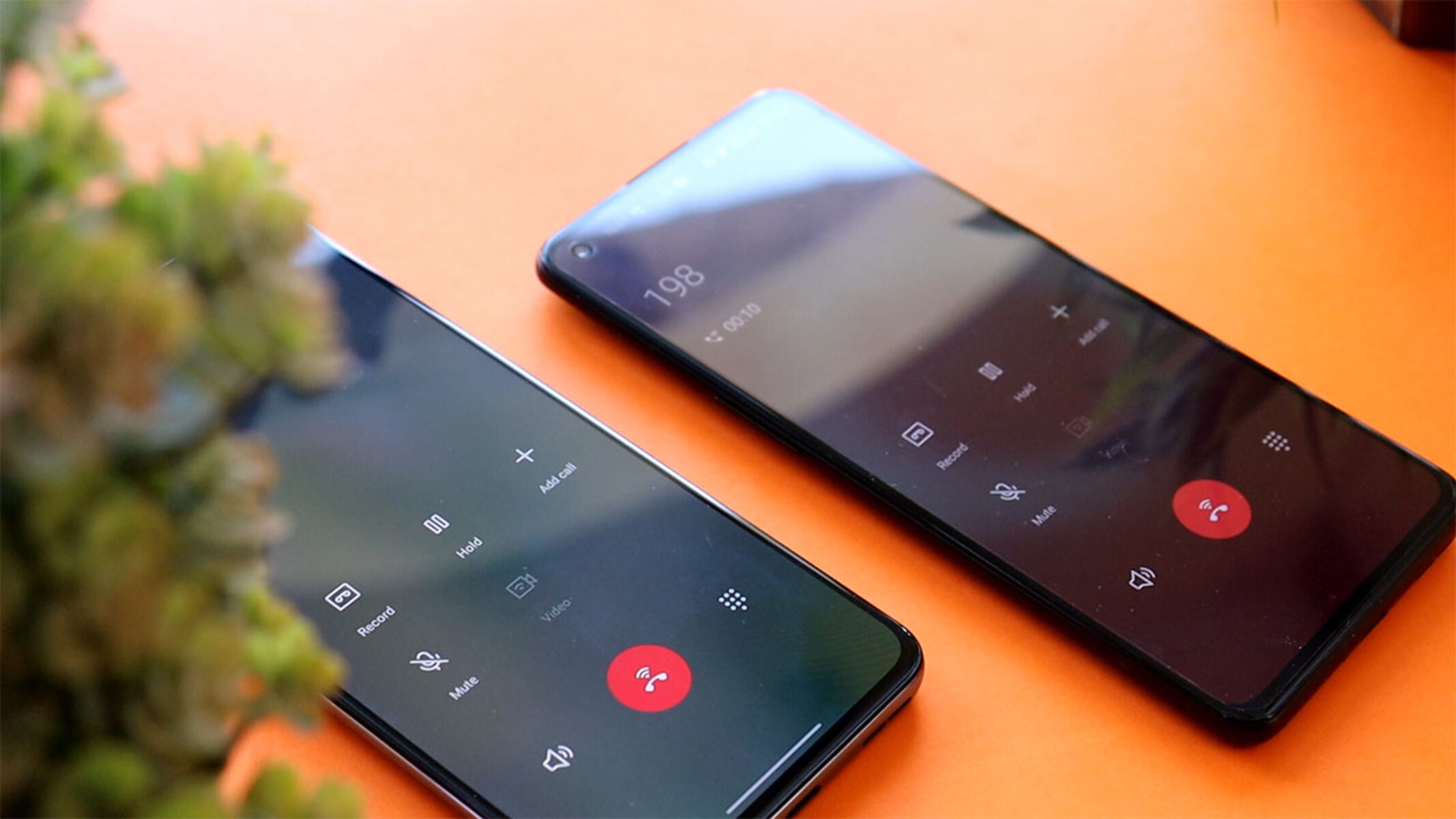Checking Call Recording Laws in Your Area
Before delving into the world of call recording on your OnePlus Nord, it's crucial to understand the legal implications surrounding this practice. Call recording laws vary significantly from one region to another, and it's essential to be aware of the regulations in your specific area.
In many countries and states, call recording is subject to specific laws and regulations, which dictate whether it can be done with or without the consent of the parties involved in the call. Some regions require the consent of all parties before a call can be recorded, while others permit the recording of calls with the consent of just one party. Additionally, there are areas where call recording is strictly prohibited except in certain circumstances, such as law enforcement activities.
To ensure compliance with the law, it's advisable to research and understand the call recording laws applicable to your location. This can typically be achieved by consulting legal resources, government websites, or seeking advice from legal professionals who specialize in telecommunication laws. By familiarizing yourself with the legal framework surrounding call recording, you can proceed with confidence, knowing that you are adhering to the relevant regulations.
Furthermore, staying informed about call recording laws is not only essential for legal compliance but also for respecting the privacy and rights of individuals involved in the communication. Being mindful of these laws demonstrates a commitment to ethical and responsible use of call recording technology.
In summary, before embarking on the journey of call recording on your OnePlus Nord, take the time to understand the call recording laws applicable to your area. By doing so, you can ensure that your use of call recording features aligns with legal requirements and ethical considerations, promoting a responsible and compliant approach to this technology.
Enabling Call Recording on OnePlus Nord
Enabling call recording on your OnePlus Nord is a straightforward process that allows you to capture important conversations for future reference. This feature can be particularly useful for professionals who need to retain records of business discussions, or for individuals who wish to preserve memorable conversations with friends and family. To activate call recording on your OnePlus Nord, follow the steps outlined below:
-
Accessing the Phone App: Begin by locating and opening the Phone app on your OnePlus Nord. This is the native application used for making and managing phone calls.
-
Navigating to Settings: Once the Phone app is open, look for the settings icon, typically represented by three vertical dots or lines, and tap on it to access the settings menu.
-
Locating Call Recording Settings: Within the settings menu, navigate to the "Call Recording" or "Recording" section. The exact location of this setting may vary depending on the specific software version of your OnePlus Nord.
-
Enabling Call Recording: Upon finding the call recording settings, you should see an option to enable call recording. Toggle the switch or checkbox to activate this feature.
-
Customizing Recording Preferences (Optional): Some devices, including the OnePlus Nord, offer additional options for customizing call recording preferences. These may include the choice to record all calls by default, or to enable recording for specific numbers or contacts. Explore these settings to tailor the call recording feature to your preferences.
-
Reviewing Legal Considerations: Before proceeding, it's important to review any legal notifications or disclaimers related to call recording. Depending on your location, there may be specific legal requirements or obligations associated with recording phone calls. Ensure that you are in compliance with applicable laws and regulations before utilizing this feature.
Once these steps are completed, call recording will be enabled on your OnePlus Nord, allowing you to capture and retain important conversations with ease.
By following these simple instructions, you can activate the call recording feature on your OnePlus Nord and begin preserving valuable conversations for future reference. Whether for professional or personal purposes, call recording can be a valuable tool for maintaining records and ensuring that important details are not lost.
Recording an Incoming Call
Recording an incoming call on your OnePlus Nord is a convenient way to capture important conversations effortlessly. Whether it's a business call with crucial details or a personal conversation worth preserving, the ability to record incoming calls can be invaluable. Here's a step-by-step guide to seamlessly record incoming calls on your OnePlus Nord:
-
Answering the Call: When you receive an incoming call on your OnePlus Nord, proceed to answer it as you normally would. Once the call is connected, you can proceed to initiate the recording process.
-
Activating Call Recording: During the call, look for the "Record" button or option on the phone screen. On the OnePlus Nord, this feature is typically accessible through the in-call menu or as an overlay on the screen. Tap the "Record" button to initiate the recording of the ongoing call.
-
Verifying Recording Status: After tapping the "Record" button, a notification or indicator will typically appear on the screen to confirm that the call recording is in progress. This visual cue serves as a reminder that the call is being recorded.
-
Informing the Caller (If Required): Depending on the legal requirements in your area, you may be obligated to inform the caller that the conversation is being recorded. If necessary, ensure that you comply with any legal obligations related to obtaining consent for call recording.
-
Concluding the Call and Accessing the Recording: Once the incoming call has concluded, the recorded conversation will be saved on your OnePlus Nord. You can access the recorded call through the phone app or the designated location for call recordings on your device.
-
Reviewing and Managing Recorded Calls: After the call has been recorded, you can review and manage the recorded conversations as needed. This may include labeling, categorizing, or storing the recordings for future reference.
It's important to note that the ability to record incoming calls may vary based on the specific software version and regional settings of your OnePlus Nord. Additionally, it's essential to be mindful of the legal considerations surrounding call recording in your area and to ensure compliance with any applicable laws or regulations.
By following these steps, you can effectively record incoming calls on your OnePlus Nord, providing a convenient way to retain important conversations for future review and reference. Whether for professional or personal purposes, the ability to record incoming calls can be a valuable feature that enhances the utility of your device.
Recording an Outgoing Call
Recording an outgoing call on your OnePlus Nord empowers you to effortlessly capture significant conversations, whether for professional documentation or personal archiving. The process of recording an outgoing call is designed to be intuitive and seamless, allowing you to preserve valuable discussions with ease. Here's a comprehensive guide to recording outgoing calls on your OnePlus Nord:
-
Initiating the Outgoing Call: Begin by opening the Phone app on your OnePlus Nord and navigating to the dialer or contact list. Select the contact you wish to call and proceed to initiate the outgoing call as you normally would.
-
Activating Call Recording: Once the outgoing call is connected, look for the "Record" button or option on the phone screen. On the OnePlus Nord, this feature is typically accessible through the in-call menu or as an overlay on the screen. Tap the "Record" button to initiate the recording of the ongoing outgoing call.
-
Verifying Recording Status: After tapping the "Record" button, a notification or indicator will typically appear on the screen to confirm that the call recording is in progress. This visual cue serves as a reminder that the outgoing call is being recorded.
-
Informing the Recipient (If Required): Depending on the legal requirements in your area, you may be obligated to inform the recipient that the conversation is being recorded. If necessary, ensure that you comply with any legal obligations related to obtaining consent for call recording.
-
Concluding the Call and Accessing the Recording: Once the outgoing call has concluded, the recorded conversation will be saved on your OnePlus Nord. You can access the recorded call through the phone app or the designated location for call recordings on your device.
-
Reviewing and Managing Recorded Calls: After the call has been recorded, you can review and manage the recorded conversations as needed. This may include labeling, categorizing, or storing the recordings for future reference.
It's important to note that the ability to record outgoing calls may vary based on the specific software version and regional settings of your OnePlus Nord. Additionally, it's essential to be mindful of the legal considerations surrounding call recording in your area and to ensure compliance with any applicable laws or regulations.
By following these steps, you can effectively record outgoing calls on your OnePlus Nord, providing a convenient way to retain important conversations for future review and reference. Whether for professional or personal purposes, the ability to record outgoing calls can be a valuable feature that enhances the utility of your device.
Accessing and Managing Recorded Calls
Accessing and managing recorded calls on your OnePlus Nord is a crucial aspect of leveraging the call recording feature to its full potential. Once you have captured important conversations, it's essential to be able to access, review, and organize the recorded calls efficiently. Here's a detailed guide on how to access and manage recorded calls on your OnePlus Nord:
Accessing Recorded Calls
-
Navigate to the Phone App: Begin by opening the Phone app on your OnePlus Nord. This is the central hub for managing your calls and call-related features.
-
Access Call Recording Section: Within the Phone app, look for the section dedicated to call recordings. This may be accessible through the app's menu or settings, depending on the specific software version of your device.
-
View Recorded Calls: Once you have accessed the call recording section, you will be able to view a list of recorded calls. The calls may be organized by date, contact, or other relevant criteria, making it easy to locate specific recordings.
-
Playback and Review: Tap on the recorded call you wish to review. This will allow you to playback the conversation, enabling you to revisit important details and information captured during the call.
Managing Recorded Calls
-
Labeling and Categorizing: To facilitate easy retrieval and organization, consider labeling or categorizing recorded calls based on their content or significance. This can be particularly useful for distinguishing between personal and professional calls, or categorizing calls based on specific contacts or topics.
-
Deleting Unnecessary Recordings: As your list of recorded calls grows, it's important to periodically review and delete any unnecessary recordings. This helps to free up storage space on your device and ensures that your recorded calls remain well-organized.
-
Sharing and Archiving: In some instances, you may need to share recorded calls with colleagues or store them for long-term reference. Utilize the sharing and archiving features available on your OnePlus Nord to securely store and distribute important recorded conversations.
-
Understanding Legal Obligations: It's crucial to remain mindful of the legal considerations surrounding the retention and sharing of recorded calls. Be aware of any legal requirements related to the storage and sharing of recorded conversations, ensuring that you comply with applicable laws and regulations.
By effectively accessing and managing recorded calls on your OnePlus Nord, you can harness the full potential of the call recording feature, ensuring that important conversations are preserved and organized for future reference. Whether for professional documentation, personal archiving, or legal compliance, the ability to access and manage recorded calls is a valuable capability that enhances the utility of your device.