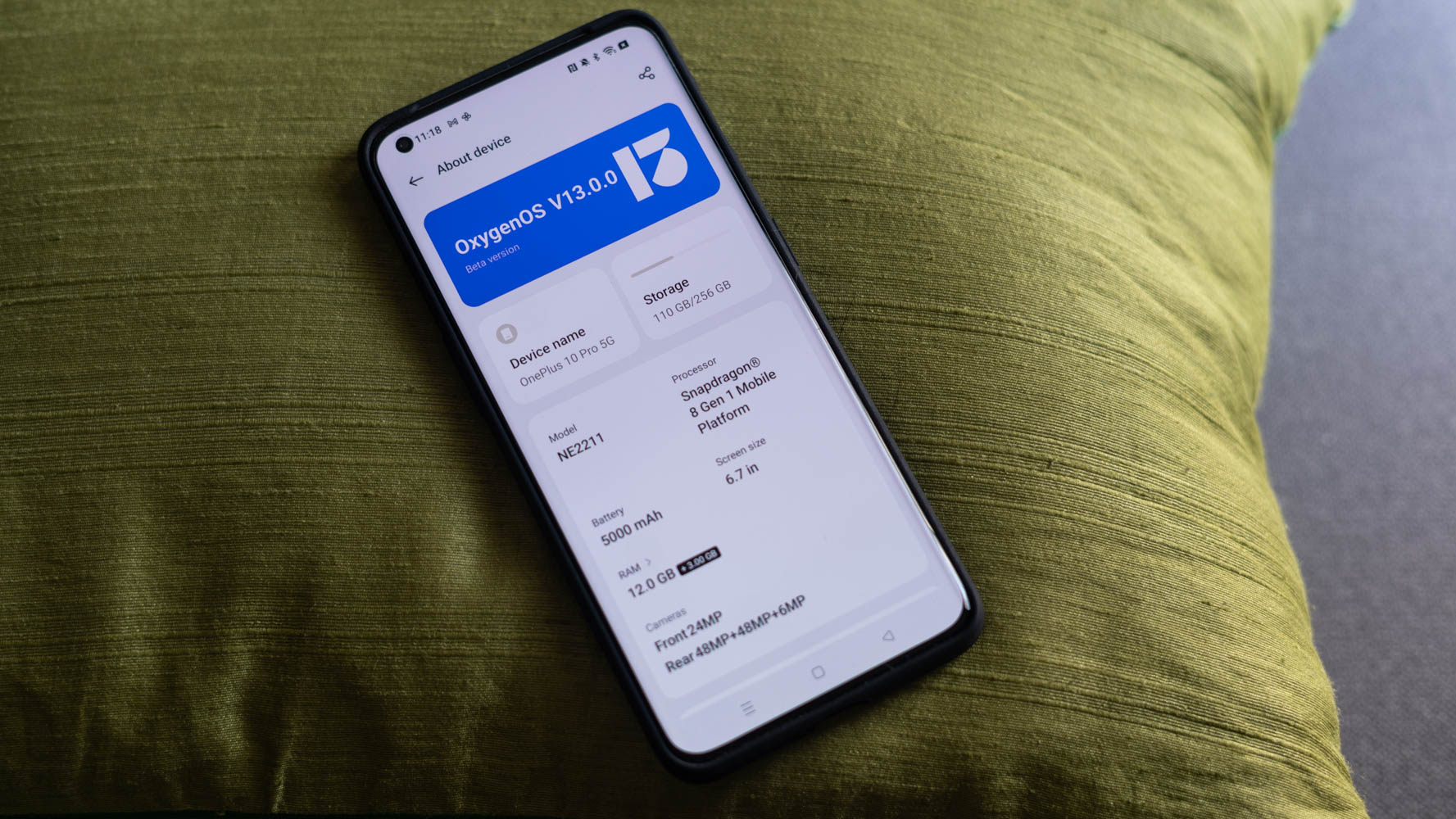Checking for Software Updates
When it comes to keeping your OnePlus 9 Pro running smoothly, staying on top of software updates is crucial. These updates not only bring new features and enhancements but also patch security vulnerabilities and fix bugs that could potentially hinder your device's performance. Fortunately, checking for software updates on your OnePlus 9 Pro is a quick and straightforward process.
To begin, ensure that your device is connected to a stable Wi-Fi network. This is important as software updates can be quite large and may consume a significant amount of data. Once connected, navigate to the "Settings" app on your device. You can do this by swiping down from the top of the screen and tapping the gear-shaped "Settings" icon.
Next, scroll down and tap on the "System" option. Within the "System" menu, select "System updates." Here, your OnePlus 9 Pro will automatically check for any available updates. If an update is found, you will be prompted to download and install it. It's important to note that the availability of updates may vary based on your region and carrier.
If an update is available, ensure that your device has sufficient battery life or is connected to a power source before proceeding with the download and installation. It's also advisable to back up any important data on your device before initiating the update, just as a precautionary measure.
Once the update is successfully installed, your OnePlus 9 Pro will automatically reboot to apply the changes. After the reboot, you can verify the installed software version by navigating to "Settings," "About phone," and then "Software information."
By regularly checking for software updates, you can ensure that your OnePlus 9 Pro remains up-to-date with the latest improvements and security patches. This not only enhances the overall user experience but also helps in maintaining the optimal performance of your device.
Stay tuned for the next steps in our quick and easy guide to rebooting the OnePlus 9 Pro!
Backing Up Important Data
Before initiating any major system operation, such as a reboot or software update, it's essential to safeguard your important data. Backing up your OnePlus 9 Pro ensures that your personal files, app data, and settings are securely stored, minimizing the risk of data loss during the reboot process.
One of the most convenient methods to back up your data is by utilizing OnePlus's built-in backup feature. To begin, access the "Settings" app on your device and navigate to the "System" menu. Within the "System" menu, select "Backup" to access the backup and restore options. Here, you can choose to back up your data to Google Drive or the OnePlus Cloud, depending on your preference and available storage space.
Once you've selected your preferred backup destination, you can customize the types of data to be included in the backup. This can range from app data and settings to call history, messages, and more. By carefully selecting the data to be backed up, you can tailor the process to suit your specific needs, ensuring that only relevant information is included in the backup.
In addition to the built-in backup feature, you can also utilize third-party apps from the Google Play Store to create a comprehensive backup of your OnePlus 9 Pro. Popular apps such as Google One, Dropbox, or Microsoft OneDrive offer seamless backup solutions, allowing you to store your data in the cloud for easy retrieval.
For users who prefer a more hands-on approach, manually transferring important files to a computer or external storage device provides an extra layer of security. This method allows you to selectively copy and store specific files, such as photos, videos, documents, and music, ensuring that your most valuable data is protected.
It's important to note that while backing up your data is a proactive measure, it's equally important to periodically verify the integrity of your backups. This involves confirming that the backed-up data is accessible and complete, providing peace of mind in the event of unforeseen circumstances.
By taking the time to back up your important data before rebooting your OnePlus 9 Pro, you can effectively mitigate the risk of data loss and ensure a seamless transition during the reboot process. This proactive approach not only safeguards your personal information but also streamlines the overall user experience, allowing you to reboot your device with confidence and peace of mind.
Powering Off the Device
Powering off your OnePlus 9 Pro is a fundamental step before initiating a reboot or performing any maintenance tasks. This process ensures that the device enters a state of complete shutdown, allowing for a clean and controlled restart. Whether you're troubleshooting an issue, installing a software update, or simply powering down for maintenance, properly turning off your device is essential.
To begin, ensure that your OnePlus 9 Pro's screen is active. If the device is in sleep mode, press the power button located on the right-hand side of the device to wake it up. Once the screen is active, navigate to the home screen or any app screen to proceed with the powering off process.
Next, press and hold the power button located on the right-hand side of the device. This action will prompt the power options menu to appear on the screen. The power options menu provides various choices, including "Power off," "Restart," and "Emergency mode."
To power off the device, tap the "Power off" option on the screen. A confirmation prompt will appear, asking if you want to power off the device. Confirm your choice by tapping "Power off" once again. Your OnePlus 9 Pro will then begin the shutdown process, closing all active apps and services before turning off completely.
It's important to allow the device sufficient time to power off gracefully. Avoid interrupting the shutdown process, as this may lead to potential data corruption or system instability. Once the device has powered off, the screen will go dark, indicating that the shutdown process is complete.
At this point, your OnePlus 9 Pro is fully powered off and ready for the next steps, whether it's rebooting the device, performing maintenance, or simply allowing it to rest. By following this simple yet crucial process, you can ensure that your device enters a state of complete shutdown, setting the stage for a successful and seamless reboot or maintenance procedure.
Powering off your OnePlus 9 Pro is a straightforward yet essential step in maintaining the health and performance of your device. By incorporating this practice into your device usage routine, you can effectively prepare your device for any necessary maintenance or troubleshooting, ultimately contributing to a smooth and reliable user experience.
Entering Recovery Mode
Entering recovery mode on your OnePlus 9 Pro opens up a realm of powerful options for troubleshooting and maintenance. Whether you're seeking to perform a factory reset, clear the cache partition, or apply software updates manually, accessing recovery mode is a pivotal step in managing your device's software and resolving potential issues.
To begin, ensure that your OnePlus 9 Pro is powered off. Once the device is powered off, press and hold the volume down button and the power button simultaneously. This action will initiate the device's boot cycle, eventually leading to the OnePlus logo appearing on the screen.
As the OnePlus logo appears, continue holding down the volume down button and the power button. After a few moments, the screen will transition to the recovery mode interface, presenting a range of options for system maintenance and troubleshooting.
In recovery mode, you can navigate through the available options using the volume buttons to move up and down, while the power button is used to confirm selections. The options within recovery mode include "Reboot system now," "Apply update," "Wipe data/factory reset," "Wipe cache partition," and more, each serving a specific function in managing your device's software and settings.
Notably, the "Reboot system now" option allows you to exit recovery mode and restart your device, while "Apply update" enables you to manually apply software updates if needed. Additionally, "Wipe data/factory reset" and "Wipe cache partition" provide powerful tools for resolving software-related issues and restoring your device to a clean state when necessary.
Entering recovery mode on your OnePlus 9 Pro empowers you with the means to address software-related challenges and perform essential maintenance tasks. Whether you're seeking to troubleshoot an issue or take proactive steps to optimize your device's performance, mastering the process of accessing recovery mode is a valuable skill that enhances your ability to manage and maintain your OnePlus 9 Pro effectively.
Selecting the Reboot Option
After successfully entering recovery mode on your OnePlus 9 Pro, the process of selecting the reboot option marks a pivotal moment in managing your device's software and initiating a clean restart. This step is particularly valuable when troubleshooting software-related issues, applying system updates, or performing routine maintenance to ensure the optimal performance of your device.
Once you have entered recovery mode, navigate through the available options using the volume buttons to move up and down. As you scroll through the menu, locate and highlight the "Reboot system now" option. This option serves as the gateway to initiating a fresh start for your device, allowing you to exit recovery mode and reboot your OnePlus 9 Pro.
With the "Reboot system now" option highlighted, press the power button to confirm your selection. This action triggers the reboot process, prompting your device to exit recovery mode and commence the standard boot sequence. As the device restarts, it undergoes a clean and controlled startup, ensuring that all system components are initialized properly.
Selecting the reboot option from recovery mode provides a streamlined and effective approach to resolving software-related challenges and maintaining the health of your OnePlus 9 Pro. Whether you've performed a system update, cleared the cache partition, or addressed a specific issue, initiating a reboot through recovery mode allows you to apply the changes and ensure that your device operates with optimal stability and performance.
Moreover, the ability to select the reboot option from recovery mode underscores the versatility and control that users have over their device's software environment. This level of control empowers users to proactively manage their device's software, addressing potential issues and optimizing performance with confidence and precision.
By incorporating the process of selecting the reboot option into your device maintenance routine, you can leverage the full potential of your OnePlus 9 Pro, ensuring that it operates at its best and delivers a reliable and seamless user experience.
In summary, selecting the reboot option from recovery mode on your OnePlus 9 Pro represents a fundamental step in managing your device's software environment, providing a powerful means to address software-related challenges and maintain optimal performance.
Powering On the Device
After successfully completing the necessary maintenance or troubleshooting procedures, the final step in the rebooting process is powering on your OnePlus 9 Pro. This pivotal moment marks the transition from a state of shutdown or maintenance back to the active and fully functional state, allowing you to resume using your device seamlessly.
To power on your OnePlus 9 Pro, begin by ensuring that the device is in a powered-off state. If the device is not already powered off, press and hold the power button located on the right-hand side of the device until the screen lights up. This action initiates the boot sequence, prompting the OnePlus logo to appear on the screen as the device powers on.
As your device boots up, it undergoes a series of internal processes to initialize its components and prepare the operating system for use. This includes loading essential system files, initializing hardware components, and launching the user interface. The boot sequence culminates in presenting the lock screen or home screen, indicating that your OnePlus 9 Pro is ready for use.
During the boot process, it's normal for the device to take a short amount of time to complete the startup sequence, especially after performing maintenance or rebooting procedures. This is due to the device's internal processes ensuring a smooth and stable transition from a powered-off state to full functionality.
Upon reaching the lock screen or home screen, you can proceed to unlock your device and resume using it as usual. Whether you're accessing apps, making calls, or browsing the web, your OnePlus 9 Pro is now ready to deliver the seamless and reliable performance that you've come to expect.
Powering on your OnePlus 9 Pro signifies the successful completion of the reboot process, allowing you to transition from a state of maintenance or troubleshooting back to the active and fully functional state. By following this final step, you can ensure that your device is ready to deliver a smooth and reliable user experience, empowering you to stay connected, productive, and entertained.
In essence, powering on your OnePlus 9 Pro signifies the successful completion of the reboot process, enabling you to seamlessly resume using your device with confidence and reliability.